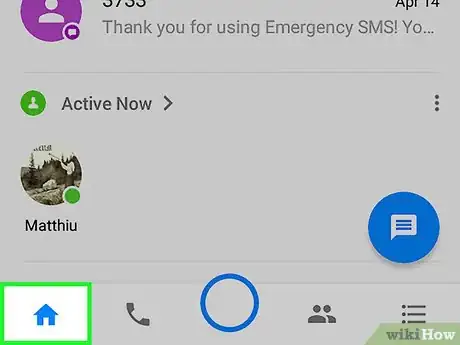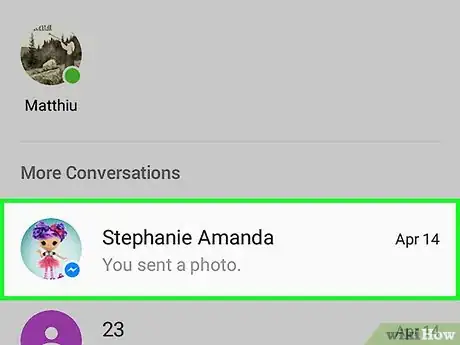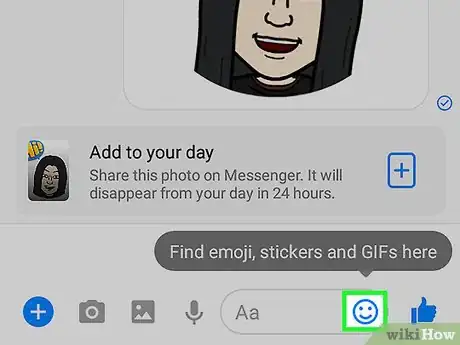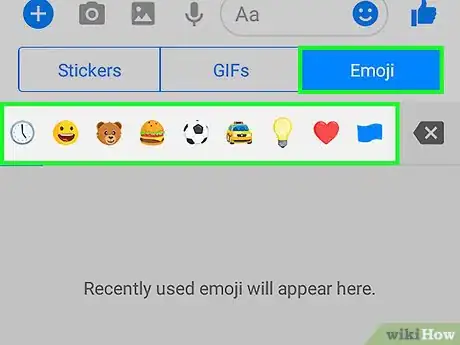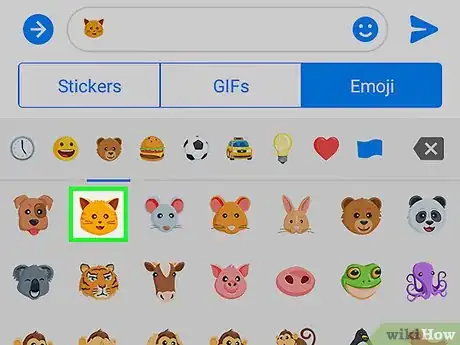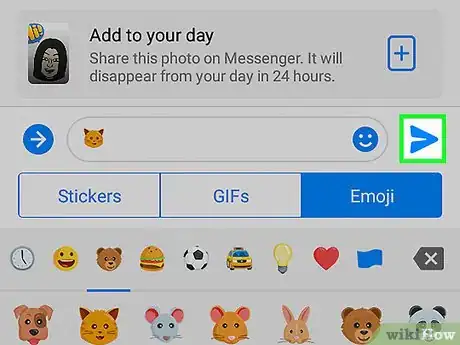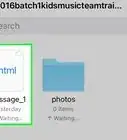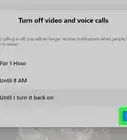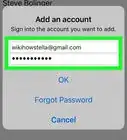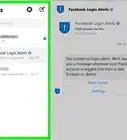This article was co-authored by wikiHow Staff. Our trained team of editors and researchers validate articles for accuracy and comprehensiveness. wikiHow's Content Management Team carefully monitors the work from our editorial staff to ensure that each article is backed by trusted research and meets our high quality standards.
The wikiHow Tech Team also followed the article's instructions and verified that they work.
This article has been viewed 27,677 times.
Learn more...
This wikiHow teaches you how to use emoji in a chat conversation using Facebook’s Messenger app on Android.
Steps
Open the Messenger app on your Android.
Tap on the Messenger Home button.
Select a conversation.
Tap on the emoji button next to the message text field.
-
This button looks like four smiley emojis in the lower-right corner of your screen. It will bring up a list of your recently used emojis.
- Alternatively, you can open up a list of emojis from your device's keyboard. On a Google keyboard (Gboard), tap and hold the smiley icon to the left of the space bar, then slide your finger to the smiley face icon. On a Samsung keyboard, tap the symbol button in the lower-left corner of your keyboard, then tap the smiley face. On Swiftkey, tap the smiley face icon in the lower-right corner of your screen. Most other keyboards will have the same button configuration as one of these three keyboards above
Select a category.
Select an emoji.
Send your message.
Warnings
- Emoji from your keyboard will still appear as any Messenger emoji when you send them in a chat.⧼thumbs_response⧽
You Might Also Like
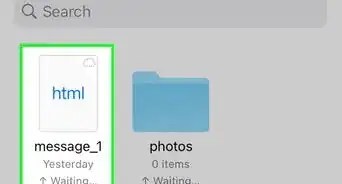 2 Simple Ways to Export Chats from Facebook Messenger
2 Simple Ways to Export Chats from Facebook Messenger
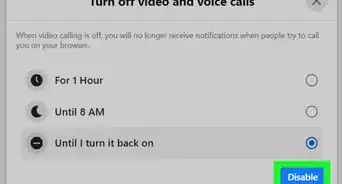 How to Block Calls on Messenger App (iPhone, iPad, Android, Web)
How to Block Calls on Messenger App (iPhone, iPad, Android, Web)
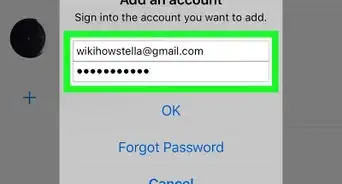
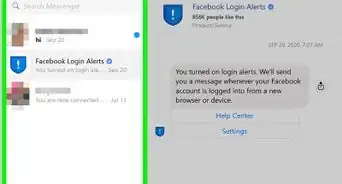 4 Ways to Download & Install Facebook Messenger
4 Ways to Download & Install Facebook Messenger
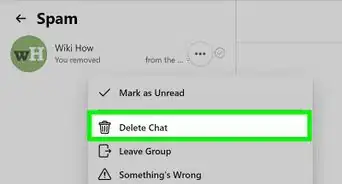
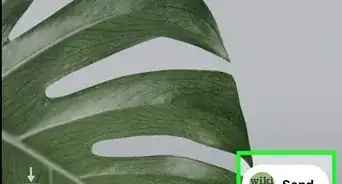
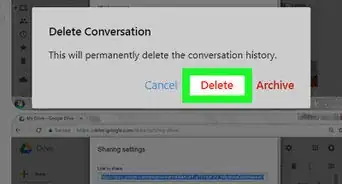
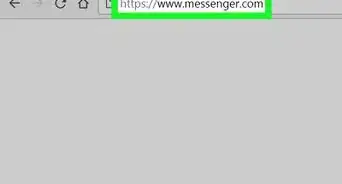 How to Check if Someone's Online in Facebook Messenger
How to Check if Someone's Online in Facebook Messenger
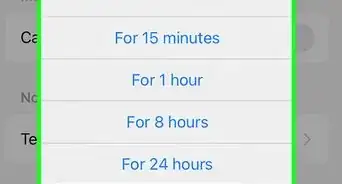
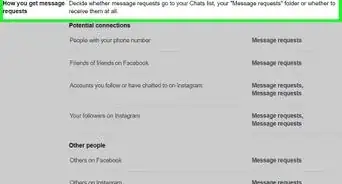 See Messages from Non‐Friends on Facebook Messenger: Mac/PC
See Messages from Non‐Friends on Facebook Messenger: Mac/PC
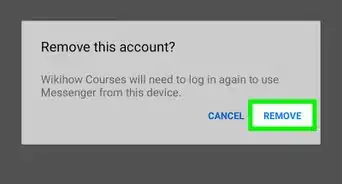
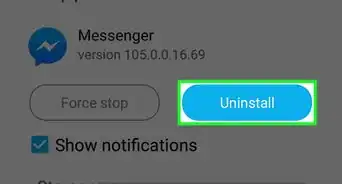
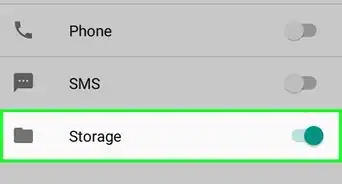
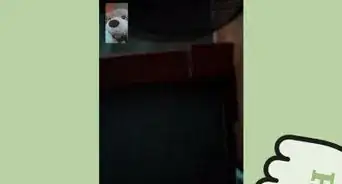
About This Article

1. Open the Messenger app.
2. Tap the Messenger Home button.
3. Tap on a conversation.
4. Tap the emoji button next to the message text field.
5. Tap on any emoji category.
6. Tap on any emoji.
7. Tap the Send button.