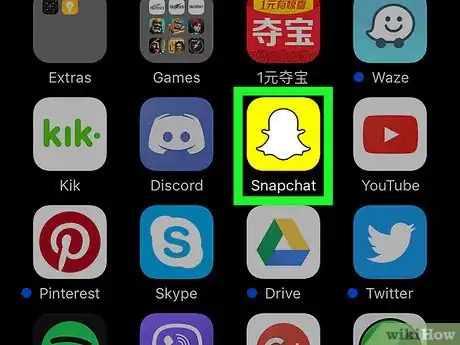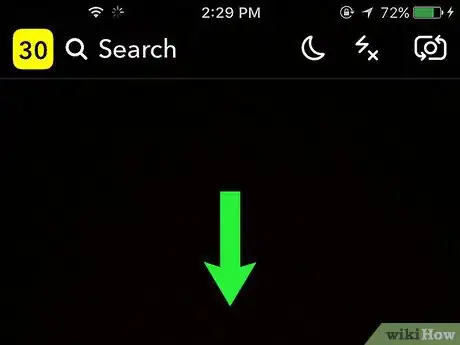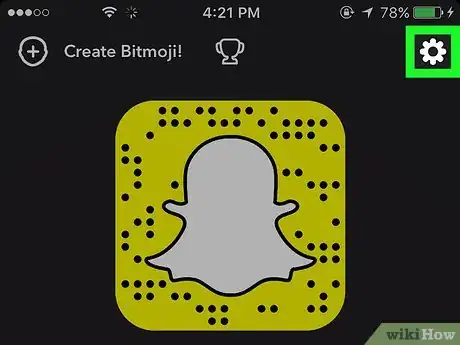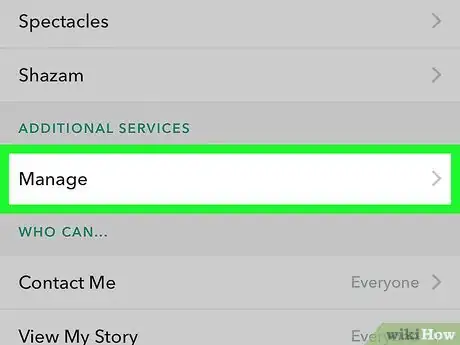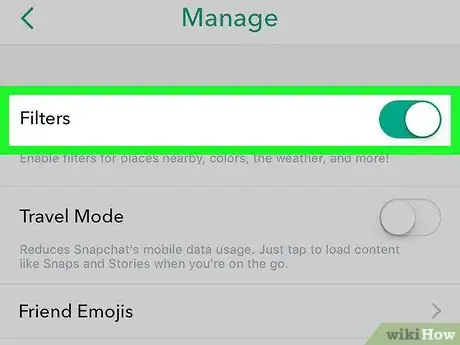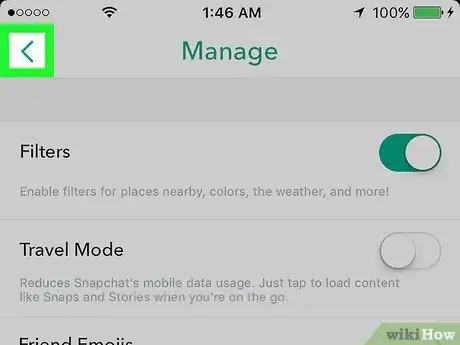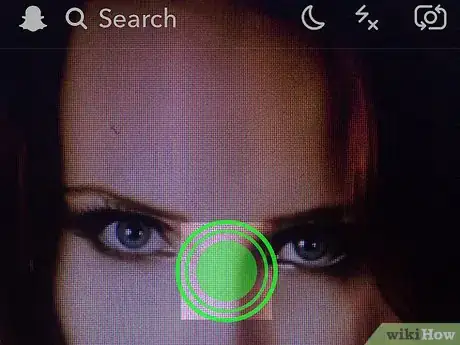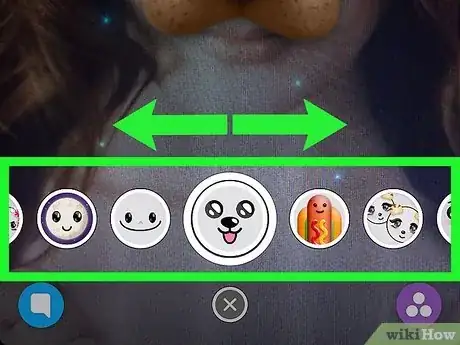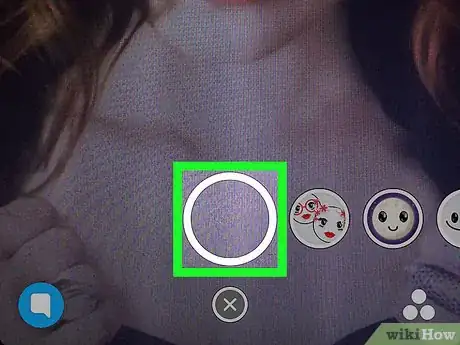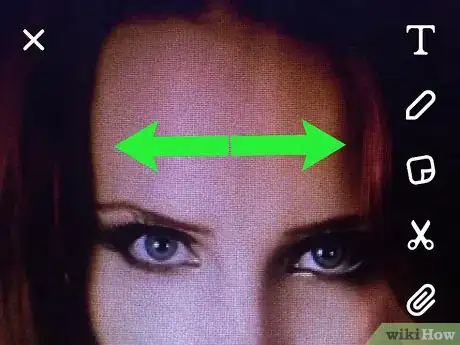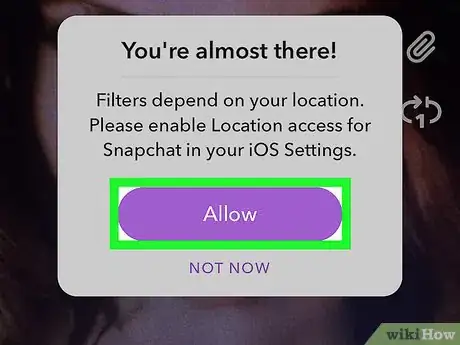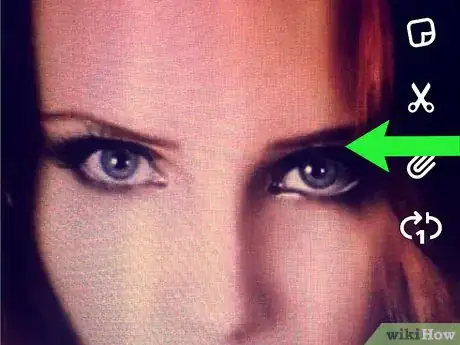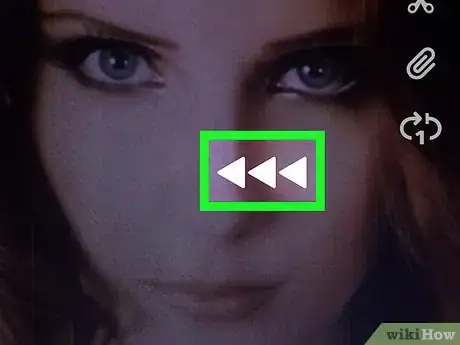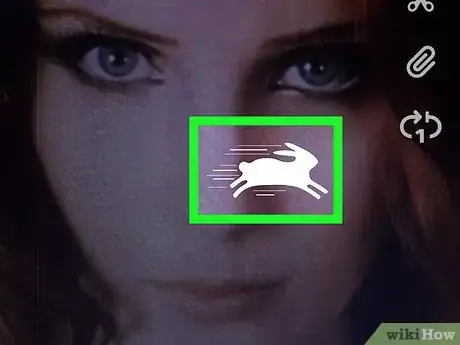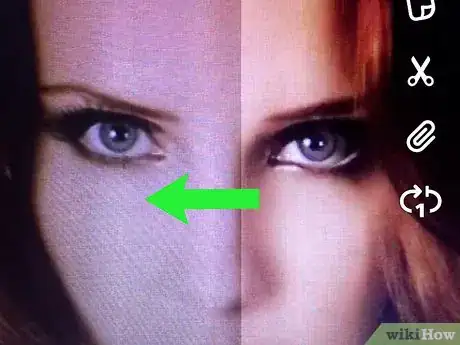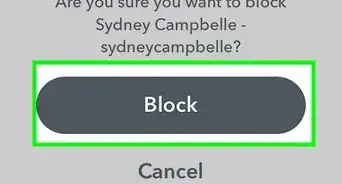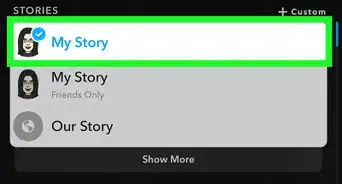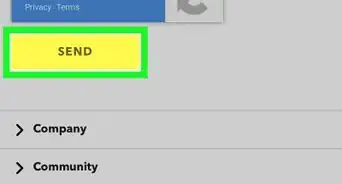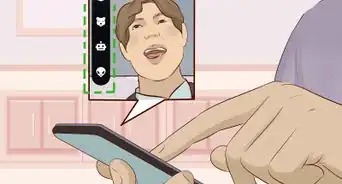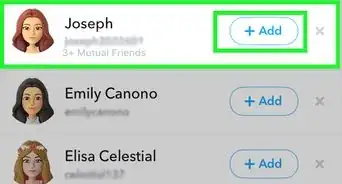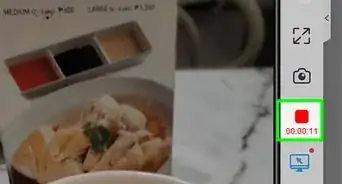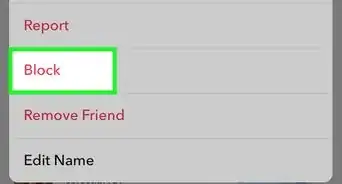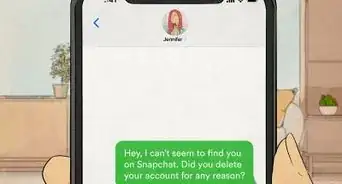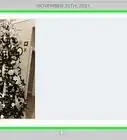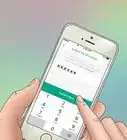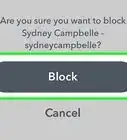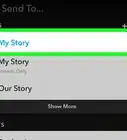An easy-to-follow guide on enabling, using, and applying video filters on Snapchat
X
This article was co-authored by wikiHow staff writer, Jack Lloyd. Jack Lloyd is a Technology Writer and Editor for wikiHow. He has over two years of experience writing and editing technology-related articles. He is technology enthusiast and an English teacher.
This article has been viewed 81,143 times.
Learn more...
This wikiHow teaches you how to enable and apply filters and effects to your Snapchat video messages.
Steps
Part 1
Part 1 of 3:
Enabling Snapchat Filters
-
1Open the Snapchat app. It's the white ghost outline on a yellow background.
- If you aren't already logged into Snapchat, tap Log In and enter your username (or email address) and password.
-
2Swipe down on the camera screen. This will open your profile.Advertisement
-
3Tap ⚙️. It's in the top right corner of the screen.
-
4Scroll down and tap Manage Preferences. You'll find this in the "Additional Services" section.
-
5Slide the Filters switch right. It will turn green. Now you'll be able to use filters in your Snaps!
- If the switch is green, filters are already enabled.
Advertisement
Part 2
Part 2 of 3:
Using Face Filters
-
1Return to the camera screen. Do so by tapping the back button in the top left corner of your screen until you reach the profile page, then swiping up on the screen.
-
2Tap and hold your screen. After a brief moment, you should see icons pop up to the right of the camera button.
- If your camera isn't already facing you, tap the camera icon in the top right corner of your screen.
- If you’re applying the face filter to yourself or a friend, tap on the face to which you want to apply the filter.
-
3Swipe right to scroll through the available effects. Once you settle on a filter, you'll be able to record with it enabled.
- Some effects will change your voice if you speak with them enabled. These effects will briefly display "Voice Changer" on the screen when selected.
Advertisement
Part 3
Part 3 of 3:
Applying Video Filters
-
1Tap and hold the circular button on the camera screen. Doing this will record a video. You can record up to 10 seconds of video with Snapchat.
-
2Swipe right or left over your video. This will apply filters to your snap.
-
3Tap Allow if asked to allow location access for Snapchat. If you're using filters for the first time, you'll likely be prompted to allow Snapchat to access your device's location. Location access is required to be able to see any available geofilters in your area.
-
4Use color filters to change the feel of your video. The color filters can change the emotional feel of your video.
- For example, using the black and white filter can add some nostalgia to the video.
- You can usually swipe the screen left to quickly access the color filters.
-
5Use Geofilters to add unique art for your current location. Geofilters are location-based filters created by the Snapchat community. Many towns and cities have several geofilters to choose from, and you can find filters for landmarks and other locations as well. You can find the geofilters quickly by swiping from left to right after recording your video Snap.
- If your town doesn't have a geofilter yet, you can create and submit one yourself.
-
6Swipe to the <<< filter to play the video in reverse. This will play the video backwards allowing for effects like impossible catches.
-
7Swipe to the fast-forward filter to play the video at double speed. This filter has a picture of a rabbit, and will speed up the entire video to twice the original speed. You can use this to make a funny sped-up video, and is great for taking videos of your pets.
-
8Swipe to the the slow-motion filter to play the video at half speed. This filter has a picture of a snail, and will slow down the video. One of the best uses for this filter is bypassing Snapchat's usual ten second limit on Snaps. By recording a full length, ten second video and applying the slow-motion filter, you can send a 20 second video Snap.
-
9Use two video filters simultaneously. Press and hold a filter and then swipe with another finger to combine two filters. You can combine many of the filters, such as the reverse filter with a geofilter, or the fast-forward filter with the black and white filter.
- You can't combine two filters that both have text in the center, such as the time and the speed filters.
Advertisement
Community Q&A
-
QuestionHow do I change filters while I record?
 Community AnswerOn Snapchat, you can only use one filter (that changes the tint) per photo/video. You can do that by swiping left. Then if you hold down and swipe right, you can have a tinting filter, and a geo filter.
Community AnswerOn Snapchat, you can only use one filter (that changes the tint) per photo/video. You can do that by swiping left. Then if you hold down and swipe right, you can have a tinting filter, and a geo filter. -
QuestionHow can I save my snaps or recording in the story of Snapchat?
 Community AnswerThere is a button that looks like an arrow in a box, and if you click it, it says Save to Memories.
Community AnswerThere is a button that looks like an arrow in a box, and if you click it, it says Save to Memories.
Advertisement
About This Article
Advertisement