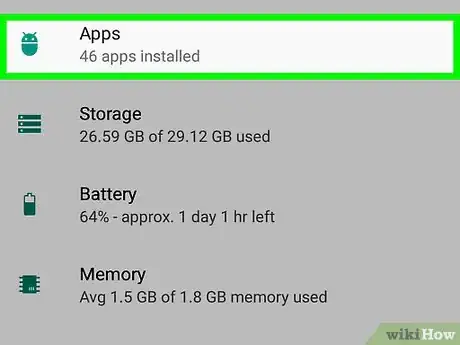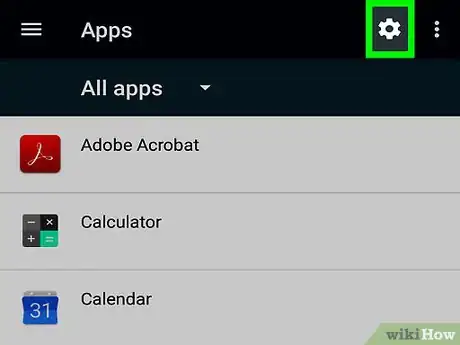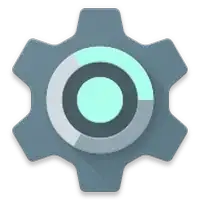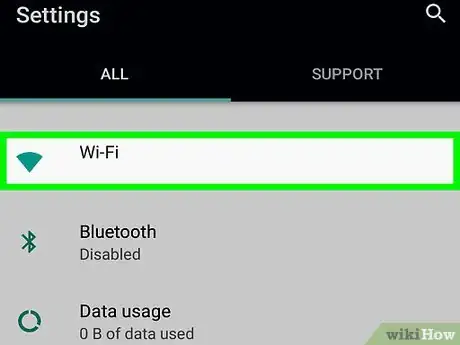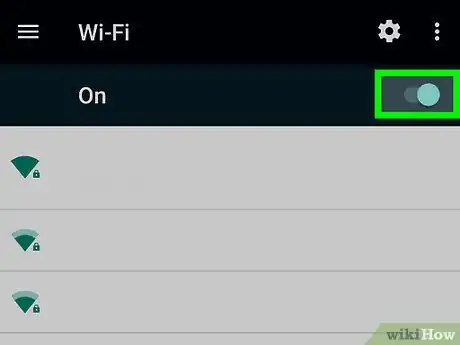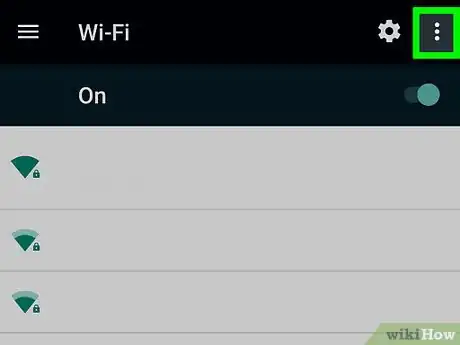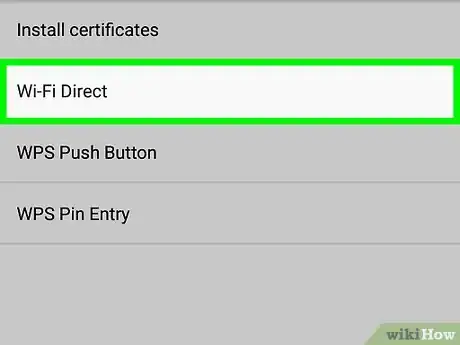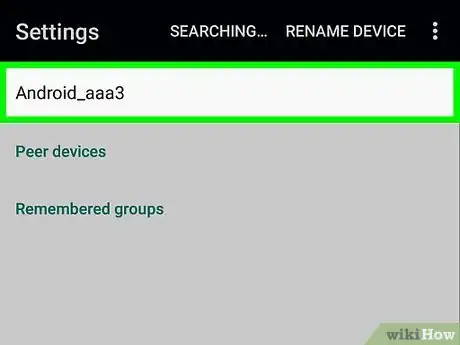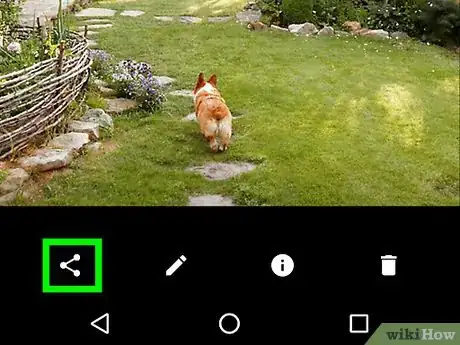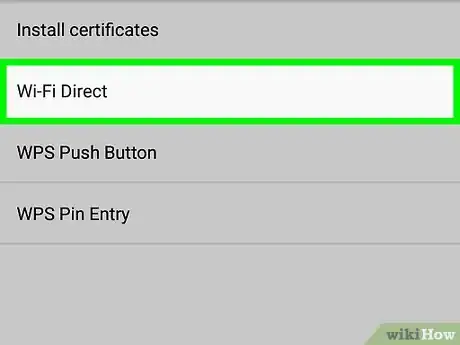X
This article was co-authored by wikiHow Staff. Our trained team of editors and researchers validate articles for accuracy and comprehensiveness. wikiHow's Content Management Team carefully monitors the work from our editorial staff to ensure that each article is backed by trusted research and meets our high quality standards.
This article has been viewed 201,525 times.
Learn more...
This wikiHow teaches you how to connect to other mobile and desktop devices via Wi-Fi Direct, using Android.
Steps
Method 1
Method 1 of 2:
Connecting to a Device
-
1Open your Android's Apps list. This is the list of all apps installed on your device.
-
2Advertisement
-
3Tap Wi-Fi on your Settings menu. Here you can change your Wi-Fi settings, and connect to other devices.
-
4
-
5Tap the three vertical dots icon. This button is in the upper-right corner of your screen. It will open a drop-down menu.
-
6Tap Wi-Fi Direct on the drop-down menu. This will scan your surroundings, and list all devices around you available for a Wi-Fi Direct connection.
- Depending on your device and current software, the Wi-Fi Direct button may be located at the bottom of your screen on the Wi-Fi page, instead of a drop-down menu.
-
7Tap a device to connect. Tapping will send an invitation to the device you've selected. Your contact will have 30 seconds to accept the invitation and connect with you via Wi-Fi Direct.
Advertisement
Method 2
Method 2 of 2:
Sharing Images
-
1Open your device's image gallery.
-
2Tap and hold an image. This will highlight the image file, and reveal new icons at the top of your screen.
-
3
-
4Tap Wi-Fi Direct. It will open a list of devices around you available for a Wi-Fi Direct file transfer.
-
5Tap a device on the list. Your contact will receive a notification on their device, asking if they want to accept a file transfer from you. If they accept, they will receive the image you're sending on their device.
Advertisement
Community Q&A
-
QuestionHow do I deactivate the function on my phone that connects it to a network that isn't mine?
 sysprogCommunity AnswerAssuming your phone is running Android and you're auto-connecting to a neighbor's open WiFi network, go into Settings, then WiFi, and find the list of networks. The network in question should say "connected." Long press it and set it to exclude.
sysprogCommunity AnswerAssuming your phone is running Android and you're auto-connecting to a neighbor's open WiFi network, go into Settings, then WiFi, and find the list of networks. The network in question should say "connected." Long press it and set it to exclude. -
QuestionHow do I turn off WiFi Direct?
 Community AnswerGo to the setting, then look for WiFi settings, then just turn off the WiFi.
Community AnswerGo to the setting, then look for WiFi settings, then just turn off the WiFi. -
QuestionWhen I try to connect my phone to my TV using screen share, my TV shows me a message saying, "please try again after closing the screen share app". What does this mean?
 Community AnswerTurn off the app. Start anew. You could also turn off the TV if you want but it's not necessary.
Community AnswerTurn off the app. Start anew. You could also turn off the TV if you want but it's not necessary.
Advertisement
Warnings
- Some mobile devices may require a third-party app for Wi-Fi Direct file transfers.⧼thumbs_response⧽
Advertisement
About This Article
Article SummaryX
1. Open your Android's Settings.
2. Tap Wi-Fi.
3. Slide the Wi-Fi switch to On position.
4. Tap the three vertical dots icon.
5. Tap Wi-Fi Direct.
6. Select a device to connect.
Did this summary help you?
Advertisement