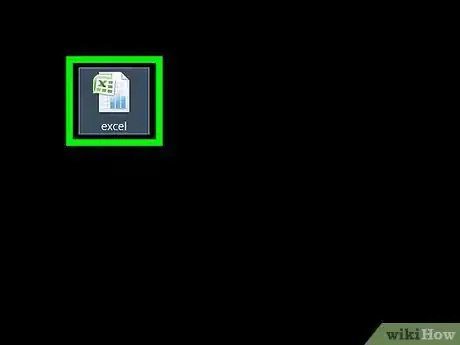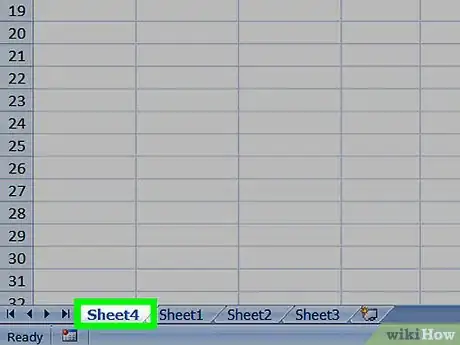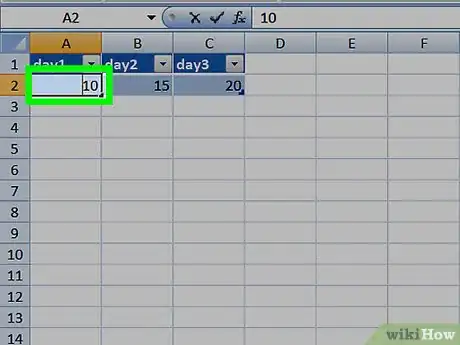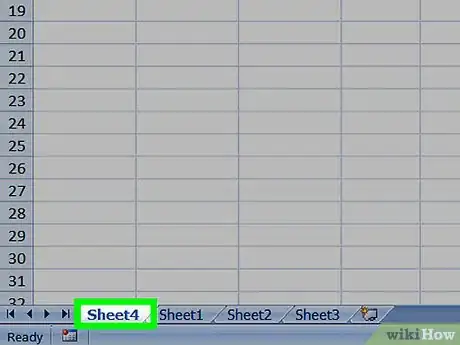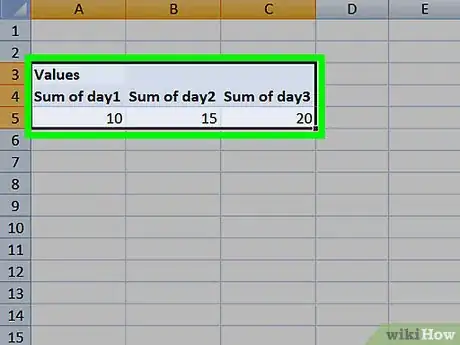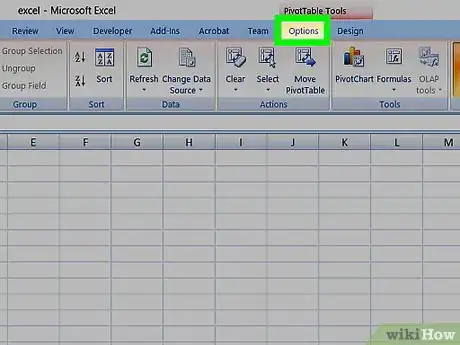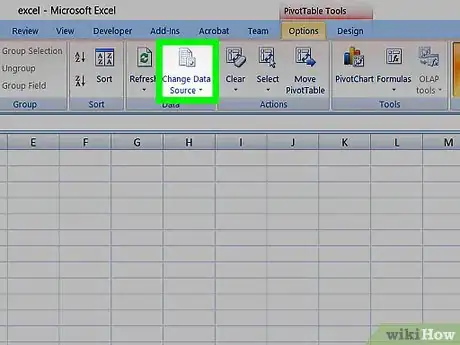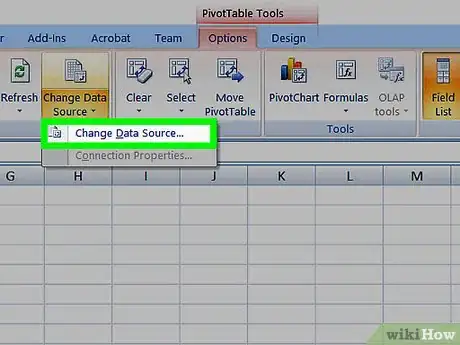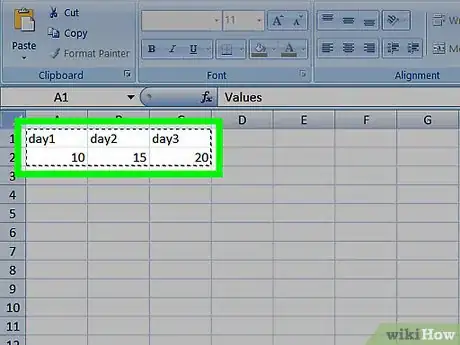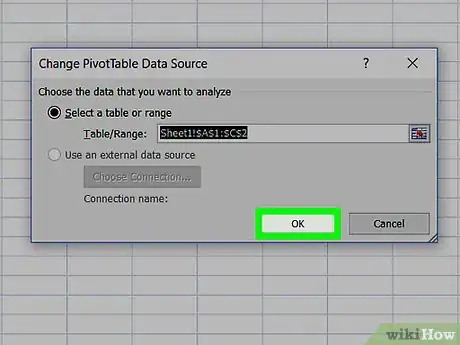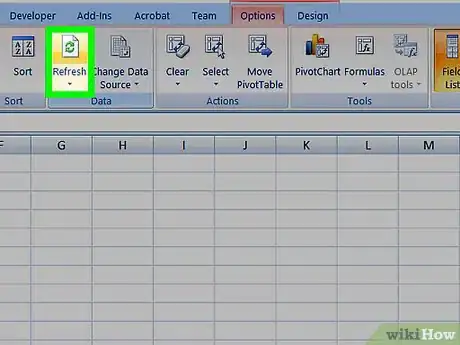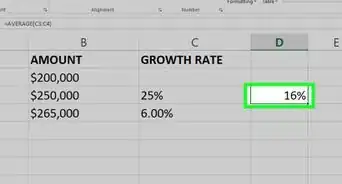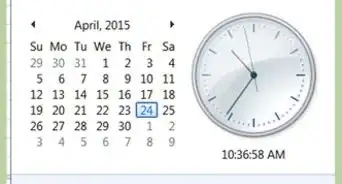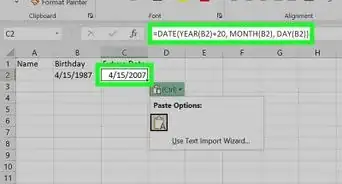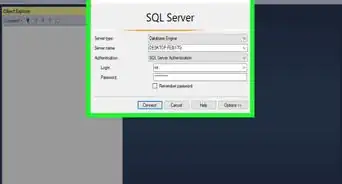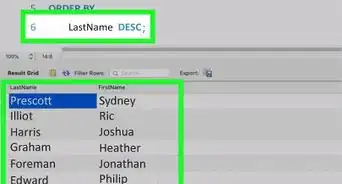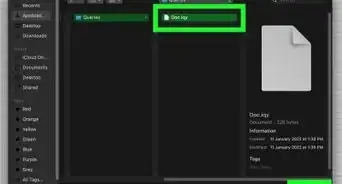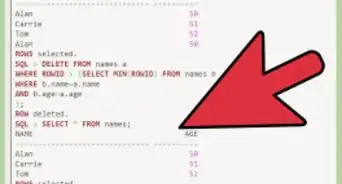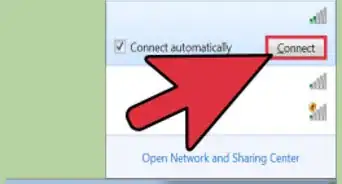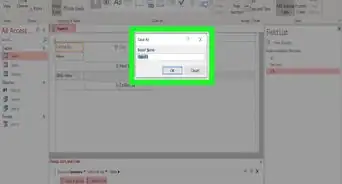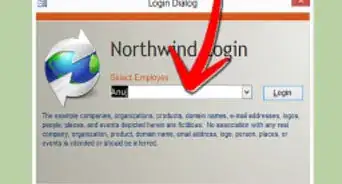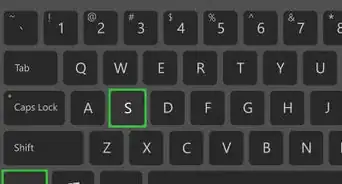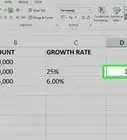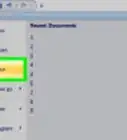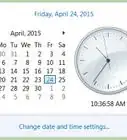Easy guide to update your pivot table
X
This article was co-authored by wikiHow staff writer, Jack Lloyd. Jack Lloyd is a Technology Writer and Editor for wikiHow. He has over two years of experience writing and editing technology-related articles. He is technology enthusiast and an English teacher.
The wikiHow Tech Team also followed the article's instructions and verified that they work.
This article has been viewed 290,282 times.
Learn more...
This wikiHow teaches you how to add data to an existing pivot table in Microsoft Excel. You can do this in both Windows and Mac versions of Excel.
Steps
-
1Open your pivot table Excel document. Double-click the Excel document that contains your pivot table. It will open.
-
2Go to the spreadsheet page that contains your data. Click the tab that contains your data (e.g., Sheet 2) at the bottom of the Excel window.Advertisement
-
3Add or change your data. Enter the data that you want to add to your pivot table directly next to or below the current data.
- For example, if you have data in cells A1 through E10, you would add another column in the F column or another row in the 11 row.
- If you simply want to change the data in your pivot table, alter the data here.
-
4Go back to the pivot table tab. Click the tab on which your pivot table is listed.
-
5Select your pivot table. Click the pivot table to select it.
-
6Click the Analyze tab. It's in the middle of the green ribbon that's at the top of the Excel window. Doing so will open a toolbar just below the green ribbon.
- On a Mac, click the PivotTable Analyze tab here instead.
-
7Click Change Data Source. This option is in the "Data" section of the Analyze toolbar. A drop-down menu will appear.
-
8Click Change Data Source…. It's in the drop-down menu. Doing so opens a window.
-
9Select your data. Click and drag from the top-left cell in your data group down to the bottom-left cell in the group. This will include the column(s) or row(s) that you added.
-
10Click OK. It's at the bottom of the window.
-
11Click Refresh. It's in the "Data" section of the toolbar.
- If you added a new column to your pivot table, check its box in the right side of the Excel window to display it.
Advertisement
Community Q&A
-
QuestionHow can I refresh data on a pivot table?
 Community AnswerWhile in the data of the Pivot Table, the Analyze/Design tabs are viewable on the Ribbon, select the 'Refresh' button on the ribbon (it has 2 arrows that create a circle).
Community AnswerWhile in the data of the Pivot Table, the Analyze/Design tabs are viewable on the Ribbon, select the 'Refresh' button on the ribbon (it has 2 arrows that create a circle).
Advertisement
About This Article
Advertisement