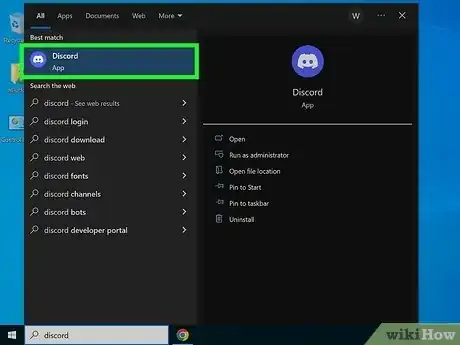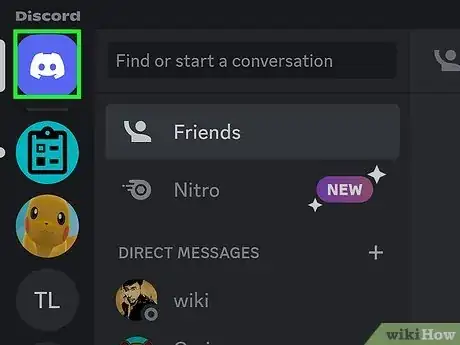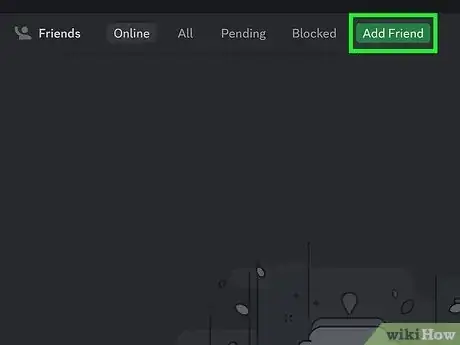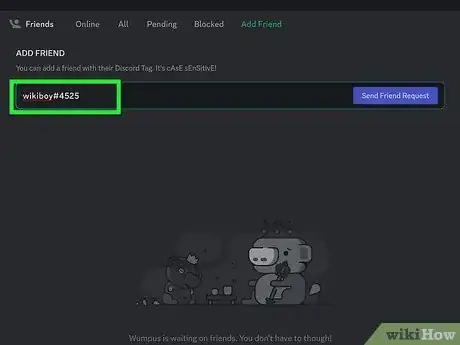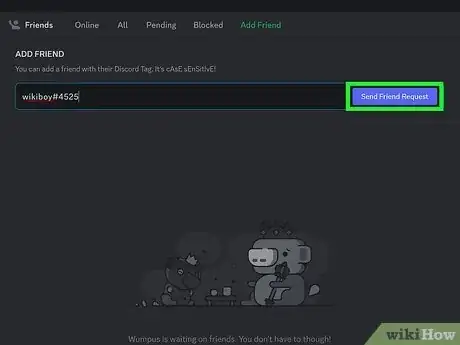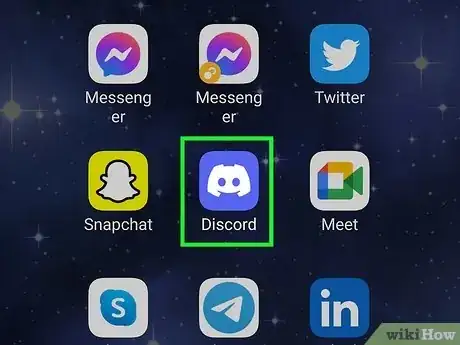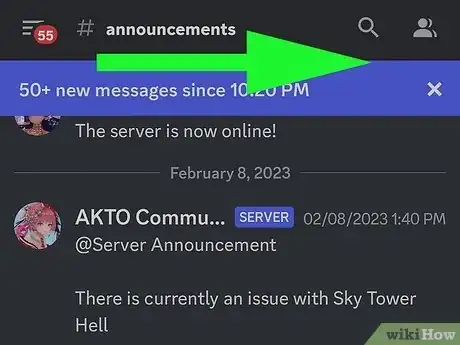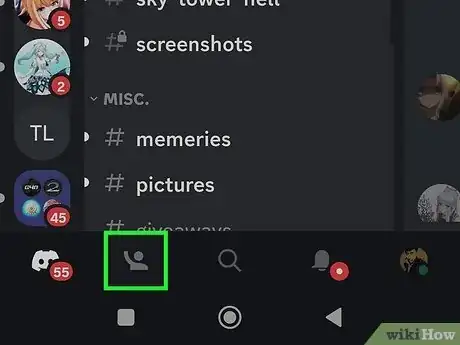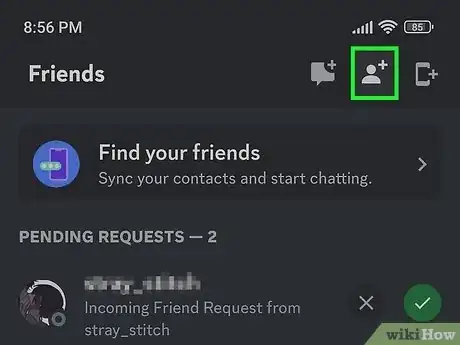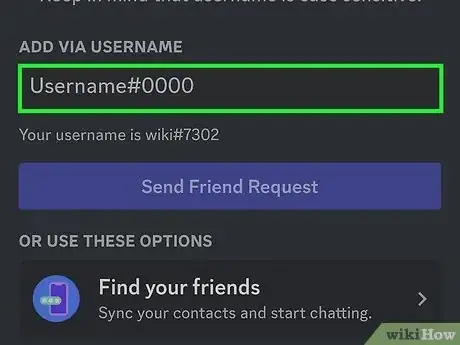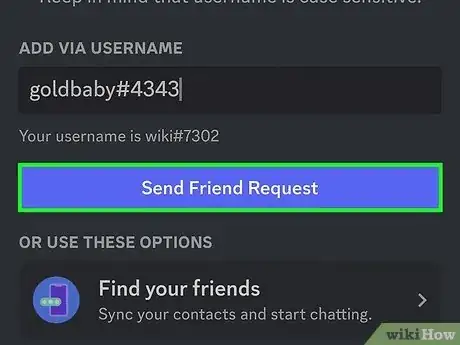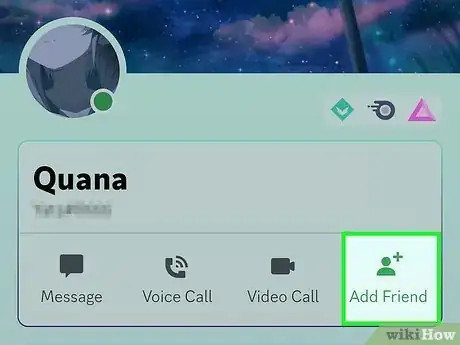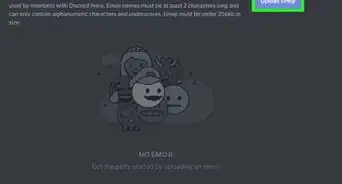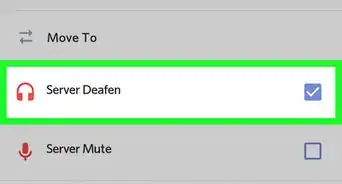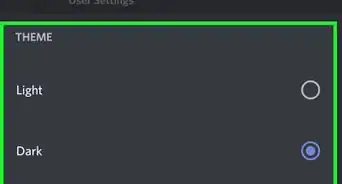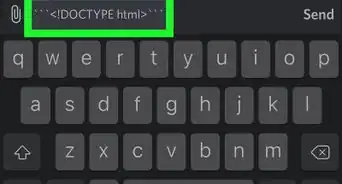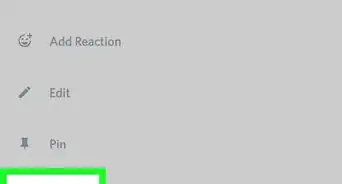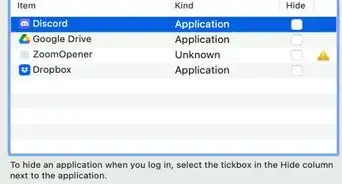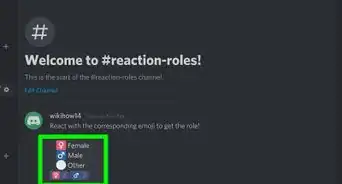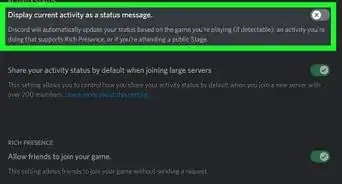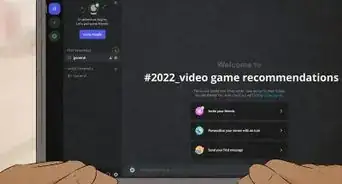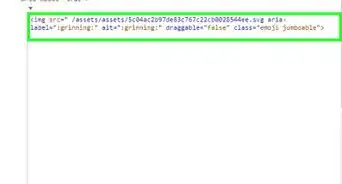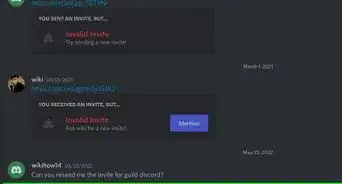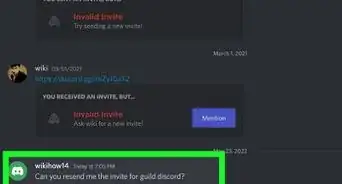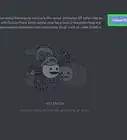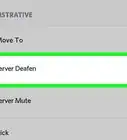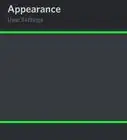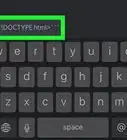This article was co-authored by wikiHow staff writer, Rain Kengly. Rain Kengly is a wikiHow Technology Writer. As a storytelling enthusiast with a penchant for technology, they hope to create long-lasting connections with readers from all around the globe. Rain graduated from San Francisco State University with a BA in Cinema.
The wikiHow Tech Team also followed the article's instructions and verified that they work.
This article has been viewed 313,435 times.
Learn more...
Do you want to add new friends on Discord? You can easily send a friend request to any user if you know their unique Discord Tag. As soon as they accept the request, they'll be added to your friend list. You'll be able to use the Discord desktop application, website, or mobile app to search for users to add. This wikiHow will show you how to add friends on Discord using your Windows, Mac, Android, iPhone, or iPad.
Things You Should Know
- On desktop, click the Discord logo in the top-left corner. Click "Add Friend" → enter Discord Tag → "Send Friend Request".
- On mobile, swipe right to access the menu. Tap the person waving icon. Tap the person+ icon. Enter a Discord Tag, then tap "Send Friend Request".
- On mobile, swipe right in a server chat. Tap a server member, then tap "Add Friend".
Steps
Using a Computer
-
1Open Discord. If you aren't already logged in, enter your details to do so now or create an account.
- You can download Discord on Windows or Mac, or use the web client at https://discord.com/.
- You'll need to know the user's unique Discord Tag. This looks like: user#0000.
- Your Discord Tag is in the bottom-left corner of the screen, next to your profile picture.
-
2Click the Discord logo in the top-right corner. This will take you to your homepage.
- If you aren't already on the Friends tab, click Friends to navigate there now.
Advertisement -
3Click Add Friend. This is the green button at the top, next to Blocked.
-
4Enter the user's Discord Tag. Use the field underneath ADD FRIEND to enter the username.
- Discord Tags are case sensitive, so be sure to input the username as it is.
-
5Click Send Friend Request. This is the purple-blue icon to the right of the Discord Tag field.
- You'll see the prompt: "Success! Your friend request to [user] was sent."
- When the user accepts, you can find them in your friend list by clicking All. Otherwise, you'll see your request in the Pending tab.
Using the Mobile App
-
1Open the Discord app. Discord is available for iOS in the App Store and for Android in the Google Play Store.
- To find your own Discord Tag, swipe right to access the menu, then tap your profile picture in the bottom-right corner. Your tag will be at the top of the page.
-
2Swipe right to access the menu. You'll see a row of icons at the bottom of the screen.
-
3Tap the "Friends" icon. This looks like a person waving.
- A new page will open.
-
4Tap the "Add Friend" icon. This looks like a person with a "+" at the top-right corner.
-
5Enter the user's unique Discord Tag. Tap the field underneath ADD VIA USERNAME to enter the username. This looks like: user#0000.
- Discord Tags are case sensitive, so be sure to input the username as it is.
- You can also tap Find your friends to search via synced contacts or Nearby scan to search for friends using Bluetooth and Wi-Fi.
-
6Tap Send Friend Request. This is the purple-blue button below the username field.
- When the user accepts, you can find them in your friend list by clicking All. Otherwise, you'll see your request in the Pending tab.
-
7Add users from mutual servers (optional). Navigate to a shared server, or join a new one.
- Swipe left to open the Members page. You may need to do this twice.
- Tap the user you want to add.
- Tap Add Friend. This is the green person icon.
- When the user accepts, they'll appear in your friend list in the All tab.
Community Q&A
-
QuestionAre all discord codes four digits?
 Community AnswerYes, they are.
Community AnswerYes, they are. -
QuestionDo I need a person's discord name and four digits, or do I just need the digits?
 Community AnswerYou will need both.
Community AnswerYou will need both. -
QuestionIs there a way to find someone's code without knowing their tag?
 Community AnswerNo, there is no way to do that. You have to get name and tag.
Community AnswerNo, there is no way to do that. You have to get name and tag.
About This Article
1. Open Discord.
2. Click the Home button on the top-left.
3. Click Friends on the menu.
4. Click Add Friend at the top.
5. Type your friend's Discord Tag.
6. Click Send Friend Request.