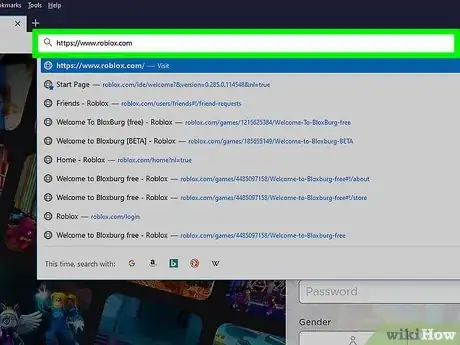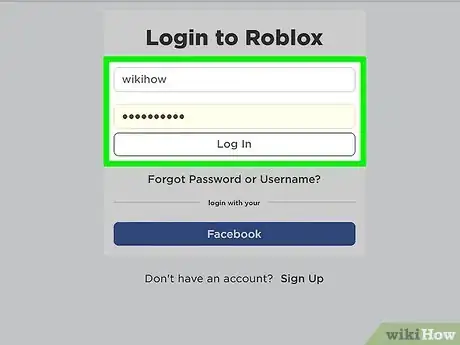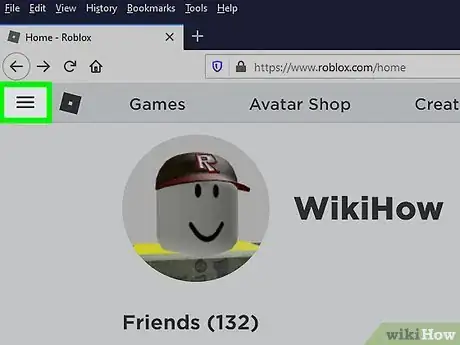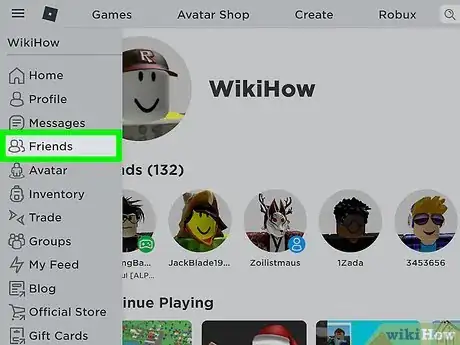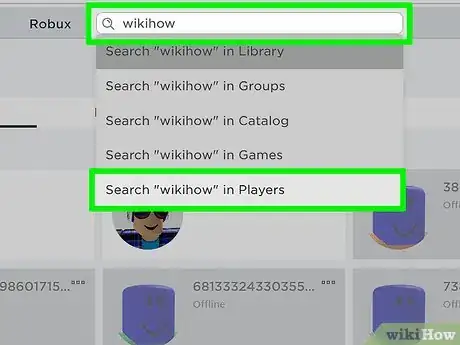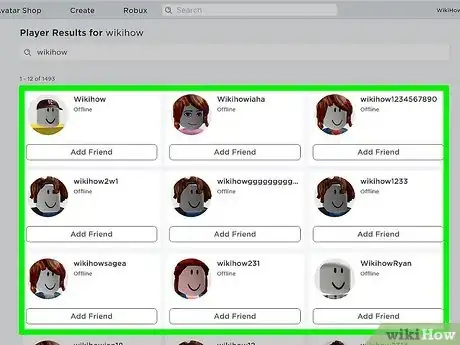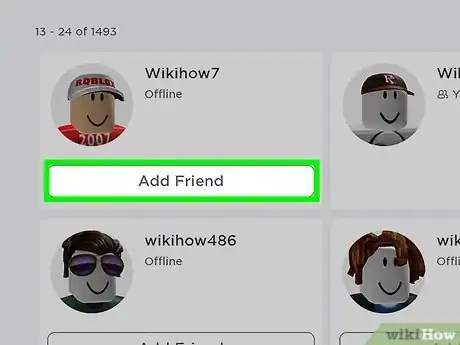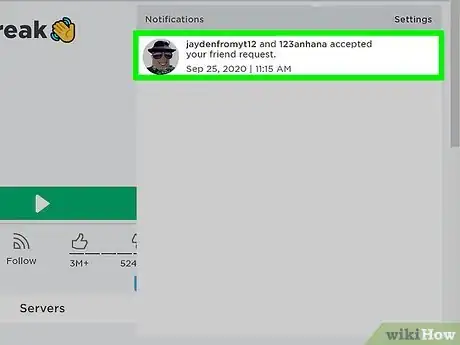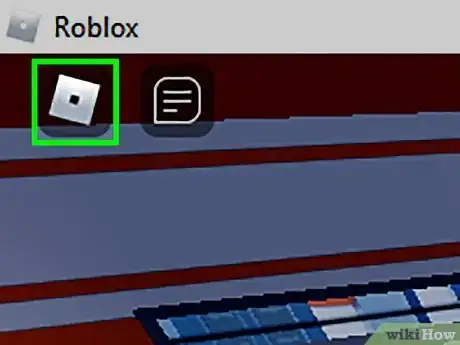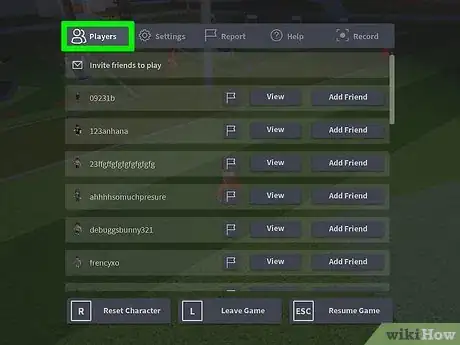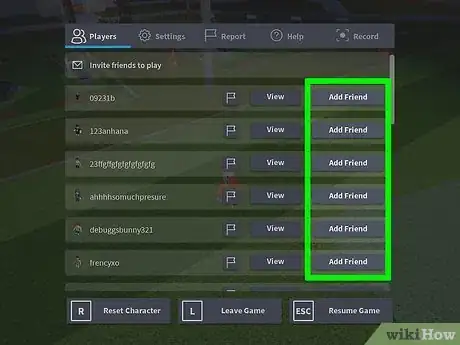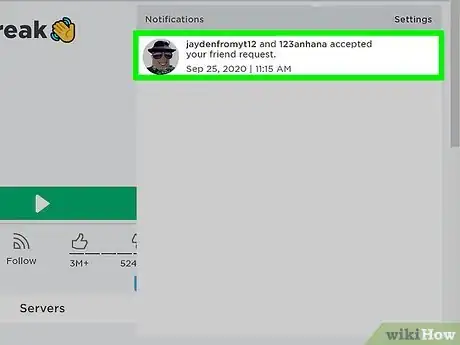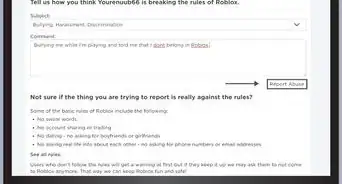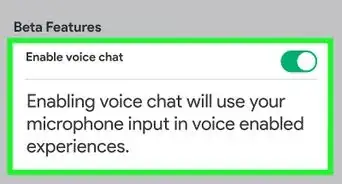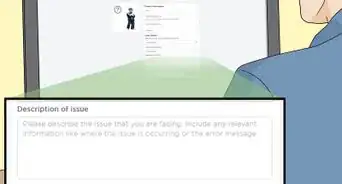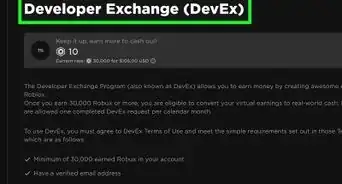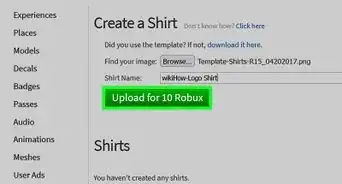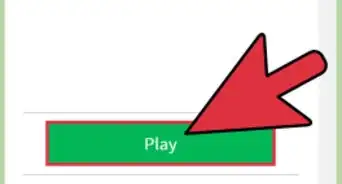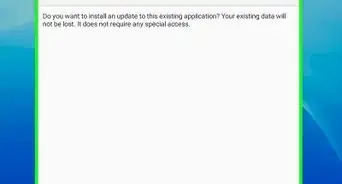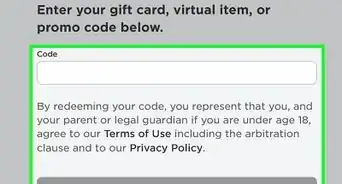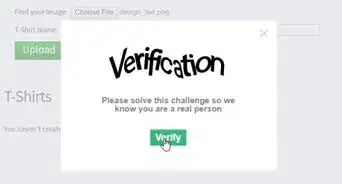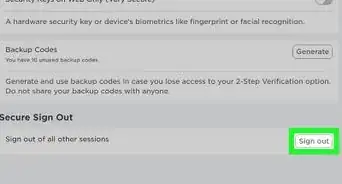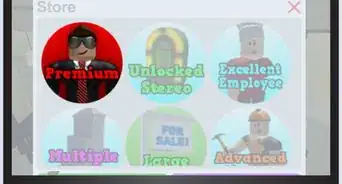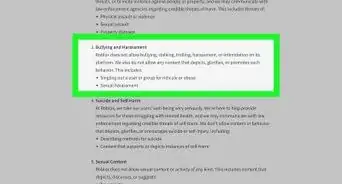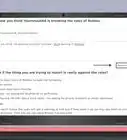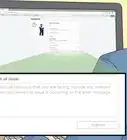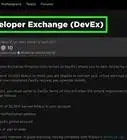wikiHow is a “wiki,” similar to Wikipedia, which means that many of our articles are co-written by multiple authors. To create this article, 43 people, some anonymous, worked to edit and improve it over time.
The wikiHow Tech Team also followed the article's instructions and verified that they work.
This article has been viewed 147,299 times.
Learn more...
Adding friends on Roblox can be fun! Whether it's a person you added in a game you're playing, a friend in real life, or just send a random person you met, it can all be a great experience. However, you might struggle with how you can add friends on Roblox; luckily, you've come to the right place! In this wikiHow, you'll learn how to add friends in and outside a game on Roblox.
Steps
Outside a Game
-
1Head to the Roblox Home page. If you're on a tablet or a phone, just open the app.
-
2Log in or create an account. Unfortunately, you can't add friends without an account, so you'll have to create one or log in.Advertisement
-
3Click ≡, or the 3 bars symbol on the side menu bar.
-
4Click 'People.' That'll lead you to the menu where you can search for people.
-
5Type in the character name you want to find. If you don't know anyone, you could try joining a group or playing more games. If you really want that person to be your friend, try being nice to them. Once they see how nice you are, they might accept your friend request.
- Don't randomly send friend requests to random people. Chances are, they won't accept and will ignore. And don't keep sending them requests over and over if they decline - they'll think you're annoying if you do this and may block you.
-
6Find the character to go to their profile. Scroll down and locate the user you want to find.
-
7Scroll down and click Send friend request. After clicking, the button should then read Request sent if the request was sent.
- You can also accept the friend request by going there. Find the user, and if they sent you a request, it should say Accept request. Click it, and the button should change.
-
8Wait for them to either accept or decline. Remember, just because you send a request, it does not mean they will automatically be your friend. They have the right to decline the request, so do not be sad if you aren't accepted as their friend. Instead, find some other people who are willing to have fun playing the game with you.
- You'll receive a message if they accepted. Once they do, say hi and wait for them to respond. Then go on to playing games together and chatting!
Inside a Game (Using the Game Menu)
-
1Locate the ≡ on the top left corner. This will lead you to the game menu.
- On PC, you can use Esc as a keyboard shortcut.
-
2Click "Players" if you aren't already on the menu. After you're at the game menu, there will be four (or possibly five) more menus. Make sure you are on "Players."
-
3Locate the button that says Add friend next to the player's username. Click that button. Remember that the player will have to accept your request.
- If someone sent you a request, the button will read Accept request. That will make you friends instantly.
-
4Wait for confirmation. If the player accepts or declines, you'll receive a small box appear at your bottom right corner. It will read "User accepted your friend request" or "User declined your friend request."
- If someone sends you a friend request, you will also receive a notification. You can click Accept or Decline.
Inside a Game (Using the Player Side-bar)
-
1Locate the player menu already on your screen. It should be on the top left corner. It will have a list of players.
- If it isn't there, click Tab on your keyboard, or proceed using method 2.
-
2Locate the player you want to find.
-
3Click on the user name on the side menu. There should be a few options. Select Send friend request.Remember that the player will have to accept your request.
- If someone sent you a request, the button will read Accept request. That will make you friends instantly.
-
4Wait for confirmation. If the player accepts or declines, you'll receive a small box appear at your bottom right corner. It will read "User accepted your friend request" or "User declined your friend request."
- If someone sends you a friend request, you will also receive a notification. You can click Accept or Decline.
Community Q&A
-
QuestionHow do I find out how to find what someone is playing without it saying in the game?
 Community AnswerIf you are in a party with them, and they are the party leader, look on the party tab. If not, it usually says on their profile.
Community AnswerIf you are in a party with them, and they are the party leader, look on the party tab. If not, it usually says on their profile. -
QuestionHow do I join people when they're not my friend?
 Community AnswerYou can't join people who aren't on your friends list, unless they've changed their settings so that everyone can follow them into a game.
Community AnswerYou can't join people who aren't on your friends list, unless they've changed their settings so that everyone can follow them into a game. -
QuestionHow do I know they are actually like the person I was hoping for?
 Scardox AlienCommunity AnswerI always make sure I know them well in either real life or in Roblox first. You can do that by asking your real life friends to friend request you or talk to someone in the game, then friend request them.
Scardox AlienCommunity AnswerI always make sure I know them well in either real life or in Roblox first. You can do that by asking your real life friends to friend request you or talk to someone in the game, then friend request them.
Warnings
- If someone you've friended asks you for your password or request for personal information, unfriend that person or decline their friend request. Likewise, unfriend players who encourage you to play games that are inappropriate or are against your parents'/guardians' rules, online date, cyber bully, hack, scam, constantly use inappropriate words or do inappropriate things, or want you to friend them/add them on other websites that you are not allowed to be on.⧼thumbs_response⧽
- Certain actions such as bullying and online dating are NOT tolerated on Roblox. Someone could report you if you're harassing them or others around you.⧼thumbs_response⧽
- Never give away your personal information to strangers. This can range from your real name, birthday, age, school, grade, address, parents'/guardians'/family members' names, the places that your parents/guardians/family members work, and any other information that can be used to identify you in the real world.⧼thumbs_response⧽
- If you make a group chat, don't add several different players at once without their permission. They might not want to be among random people and might leave as a result.⧼thumbs_response⧽