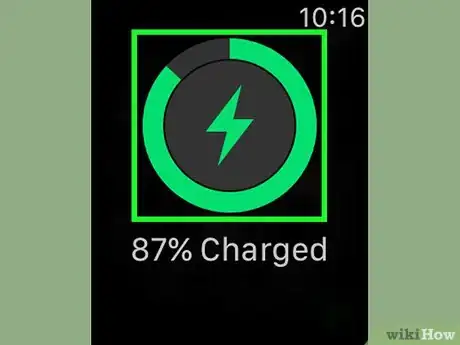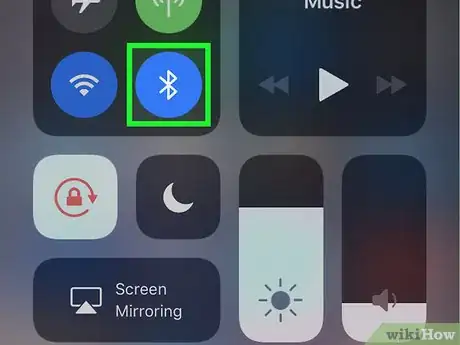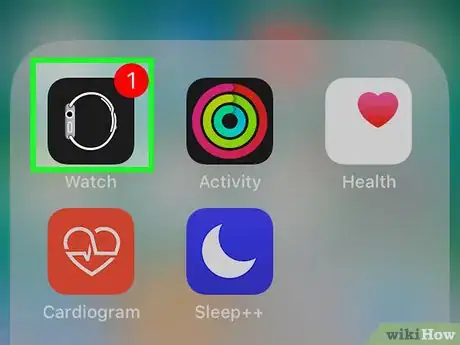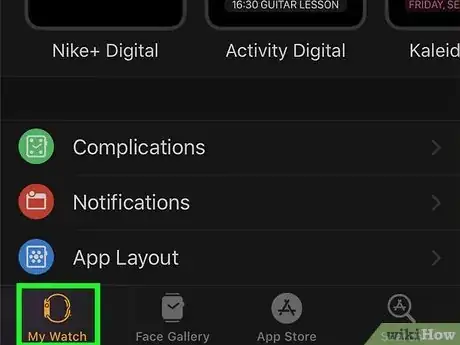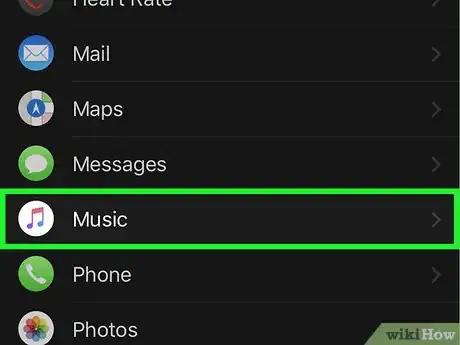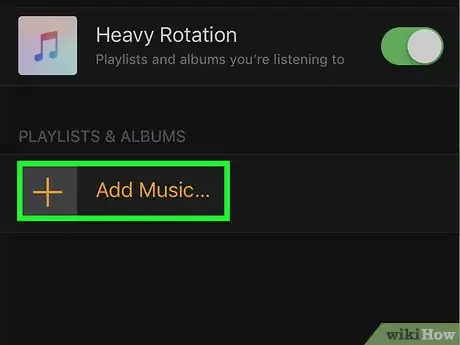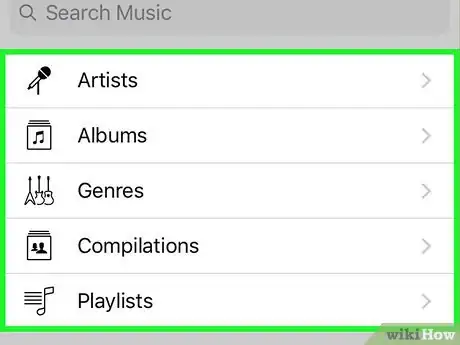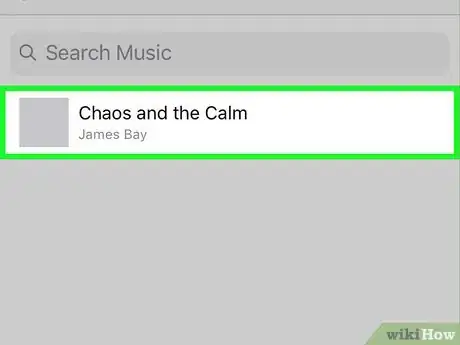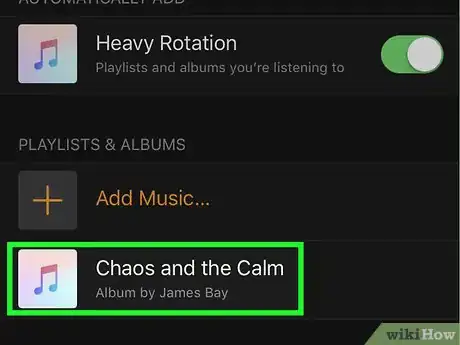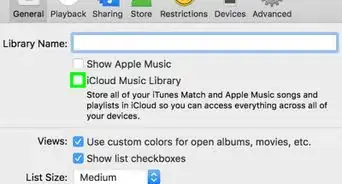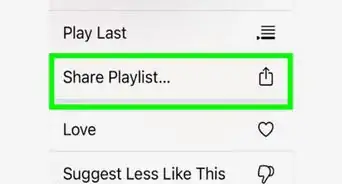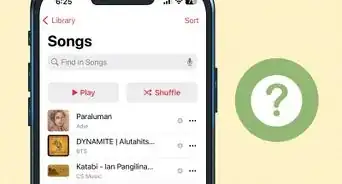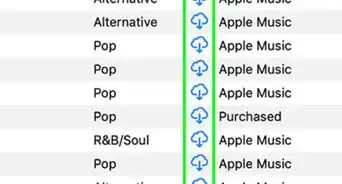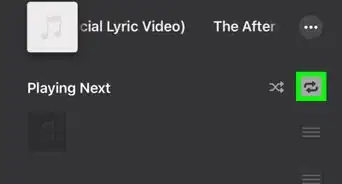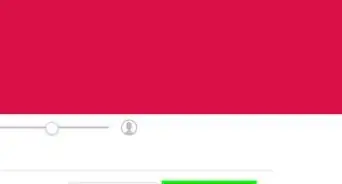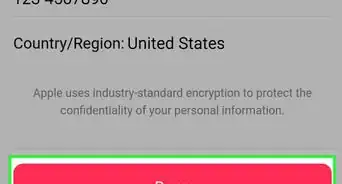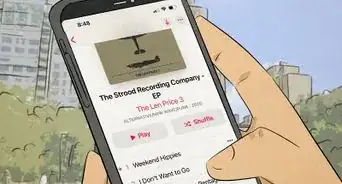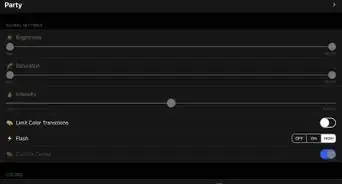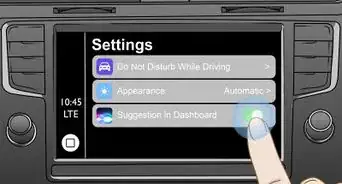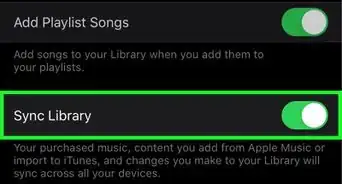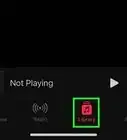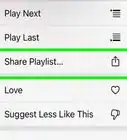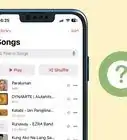This article was co-authored by wikiHow staff writer, Jack Lloyd. Jack Lloyd is a Technology Writer and Editor for wikiHow. He has over two years of experience writing and editing technology-related articles. He is technology enthusiast and an English teacher.
The wikiHow Tech Team also followed the article's instructions and verified that they work.
This article has been viewed 67,311 times.
Learn more...
This wikiHow teaches you how to copy an album or a playlist from your iPhone onto your Apple Watch.
Steps
-
1Place your Apple Watch on its charger. Once the Apple Watch is properly placed on the charger, the screen will light up, and you'll hear a confirmation chime.
- Your Apple Watch must be on its charger in order for you to be able to add music to it.
-
2Make sure that your iPhone's Bluetooth is enabled. Swipe up from the bottom of your iPhone's screen, then tap the Bluetooth icon if it's white or grey.
- You cannot add music to your Apple Watch without having Bluetooth enabled.
Advertisement -
3Open the Watch app on your iPhone. Tap the Watch app icon, which resembles a black-and-white side view of an Apple Watch.
-
4Tap My Watch. It's a tab in the bottom-left corner of the screen. This will open your Apple Watch's settings page.
- If you have more than one Apple Watch synchronized to your iPhone, select the Apple Watch to which you want to add music before proceeding.
-
5Scroll down and tap Music. This option is in the "M" section of the list of apps that are on your Apple Watch.
-
6Tap Add Music…. It's below the "PLAYLISTS & ALBUMS" heading in the middle of the page.
-
7Select a category. Tap one of the following options:
- Artists
- Albums
- Genres
- Compilations
- Playlists
-
8Select music to add. Tap the album or playlist which you want to add to your Apple Watch.
- If you selected Artists, you'll first have to select an artist before you can tap an album to add.
-
9Wait for the music to finish uploading. You'll see a progress bar below an "Uploading..." heading near the top of your iPhone's screen; once the progress bar disappears, the music is on your Apple Watch.
Community Q&A
-
QuestionDoes the music to be added to an Apple Watch come from iTunes or must it first be added to the iPhone and then to the watch?
 Kolby NgCommunity AnswerThe music must be added to your phone before syncing it to your watch. The phone uses your music library, not the iTunes store for you to choose.
Kolby NgCommunity AnswerThe music must be added to your phone before syncing it to your watch. The phone uses your music library, not the iTunes store for you to choose. -
QuestionI don't see "uploading" or a progress bar!
 Kolby NgCommunity AnswerIf you don't see either of it, then you should see Pending. If you don't, then add some songs with the aforementioned way.
Kolby NgCommunity AnswerIf you don't see either of it, then you should see Pending. If you don't, then add some songs with the aforementioned way. -
QuestionHow long does it usually take to add a playlist to the Apple Watch because mine has been going for hours, is that normal?
 Kolby NgCommunity AnswerIt depends all how many songs are in your playlist, if it contains a lot, then the downloading process to the watch will take a few hours at least.
Kolby NgCommunity AnswerIt depends all how many songs are in your playlist, if it contains a lot, then the downloading process to the watch will take a few hours at least.
Warnings
- Apple Watches have extremely limited storage space, so you most likely won't be able to add your entire music library to your Apple Watch.⧼thumbs_response⧽
- You cannot listen to music on your Apple Watch without first synchronizing the Apple Watch to a pair of Bluetooth headphones or a Bluetooth speaker.[1]⧼thumbs_response⧽
References
About This Article
1. Place your Apple Watch on its charger.
2. Make sure that Bluetooth is enabled on your iPhone.
3. Open your iPhone's Watch app.
4. Tap My Watch
5. Scroll down and tap Music
6. Tap Add Music...
7. Select music to add.