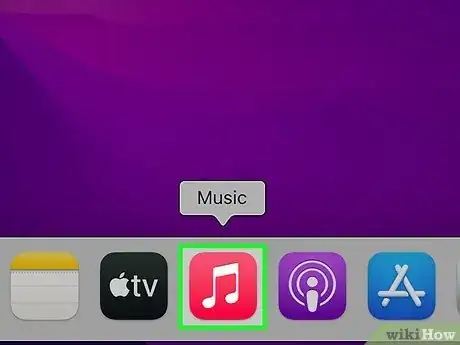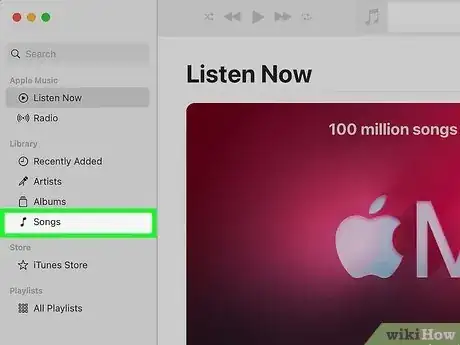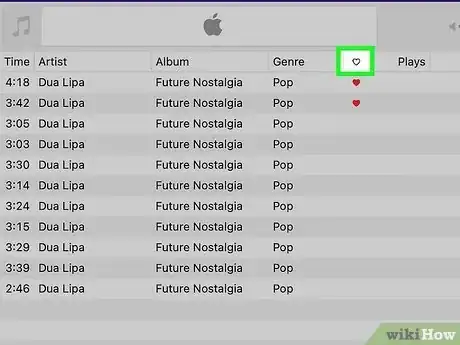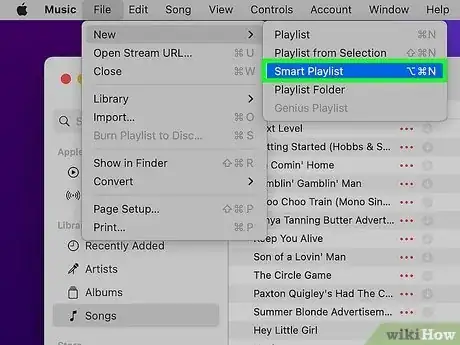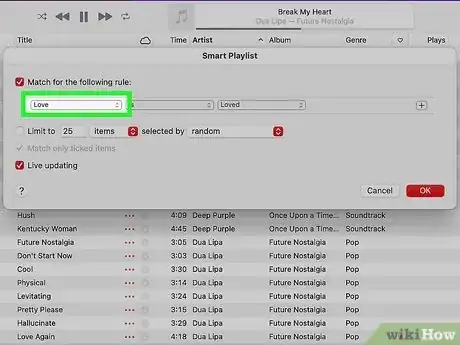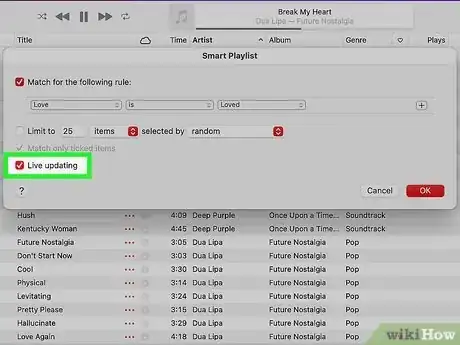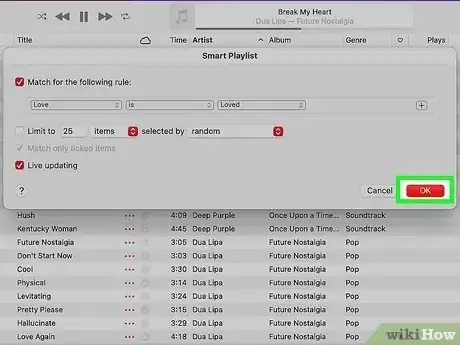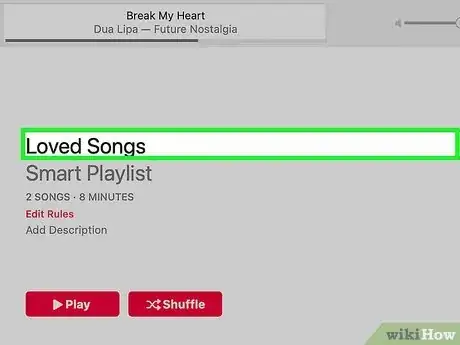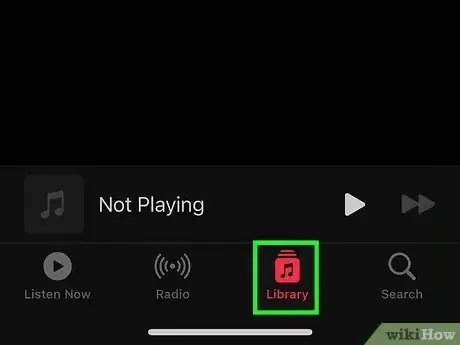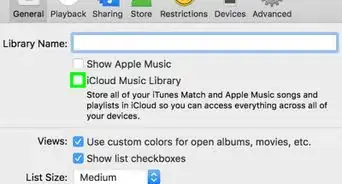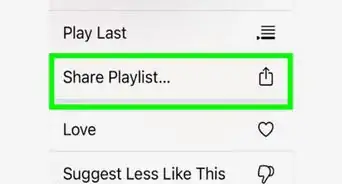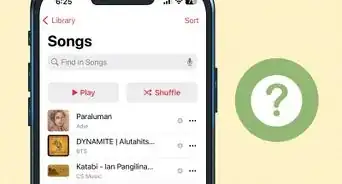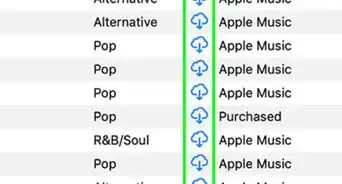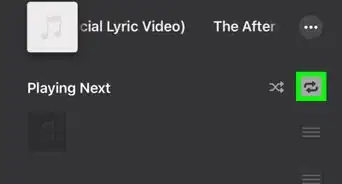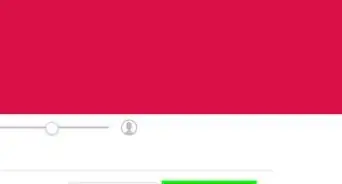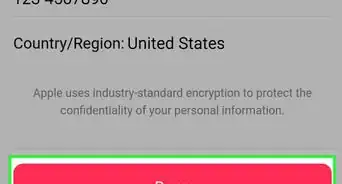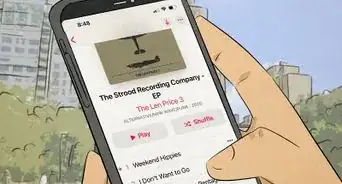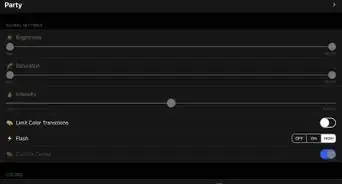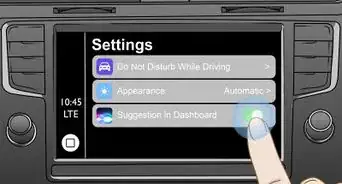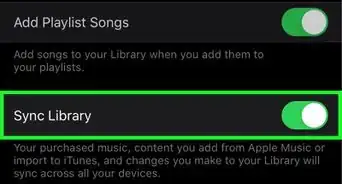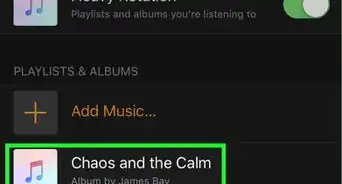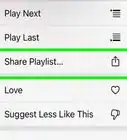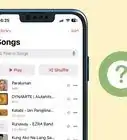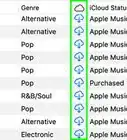A quick trick to make Loved songs available in Apple Music on your iPhone
This article was co-authored by wikiHow staff writer, Kyle Smith. Kyle Smith is a wikiHow Technology Writer, learning and sharing information about the latest technology. He has presented his research at multiple engineering conferences and is the writer and editor of hundreds of online electronics repair guides. Kyle received a BS in Industrial Engineering from Cal Poly, San Luis Obispo.
This article has been viewed 38,785 times.
Learn more...
Did you mark “Love” on a song in Apple Music for iPhone and want to find it? The Love button (designated with a heart icon) on Apple Music lets you tell the app that you want to hear more music like the song you loved. Even though Apple Music doesn’t save a list of your loved songs, you can easily sort music saved to your Library by “Loved” on Apple Music for Mac or iTunes for Windows. Once you find your Loved songs, you can easily add them to a playlist so they'll be easy to find on your iPhone. This wikiHow shows you how to find Loved songs on Apple Music on your computer and add them to a Smart Playlist that you can view on your iPhone.
Things You Should Know
- There is no way to see Loved songs in Apple Music on an iPhone unless you add them to a playlist from your computer.
- A Smart Playlist will automatically add all of your Loved songs to a playlist that's accessible everywhere you use Apple Music.
- To view Loved songs in Apple Music on your computer, click Songs under Library in the sidebar, then click the heart icon.
Steps
See Loved Songs on a Computer
-
1Open the Apple Music app on your Mac or iTunes on Windows. Unfortunately, Apple Music doesn’t save your Loved songs in a playlist that you can view on the iPhone app. But don't worry—you can sort your Apple Music Library by Loved songs on your PC or Mac, which is a quick and easy way to find the songs you love.
- If you're using a Mac, you'll find Apple Music on your Launchpad—it's the icon with two white notes on a red background.
- On a Windows PC, you'll find iTunes in your Windows Start menu. If you haven't installed iTunes for Windows, you can download it from the Microsoft Store.
-
2Click Songs in the sidebar. This option is located in the Library section. A list of all of the songs in your Library will appear.Advertisement
-
3Click the heart button in the header. This is located above the list of songs. Clicking the heart will sort your Library by Loved songs, showing the songs with hearts at the top of the list.
- If you don't see the heart icon above your list of songs, right-click any column header and choose Love to show it.
- You can now add your Loved songs to a smart playlist so you can find them easily on your iPhone or iPad.
Make Loved Songs Visible on iPhone
-
1Create a new Smart Playlist in Apple Music. Now that you've found your Loved songs on your computer, you can add them all to a Smart Playlist so you can find them when you're using your iPhone. To create a new Smart Playlist:
- Click the File menu in Apple Music or iTunes.
- Click Smart Playlist.
-
2Select Love from the drop-down menu. By default, the "Artist" option is selected. Choose Love from the drop-down menu to create a Smart Playlist from songs you Love.
-
3Check the box next to "Live updating." Choosing this option ensures that each time you Love a song on your iPhone, it'll automatically be added to the Smart Playlist. This way, when you tap the heart on a new song on your iPhone, it'll automatically be added to your new Smart Playlist.
-
4Click OK. This creates a new Smart Playlist containing all of the songs you've Loved on Apple Music.
-
5Rename the playlist. By default, the playlist will have a generic name. Type a new name for the playlist, like "Loved Songs," and press Enter or Return.
-
6Find your Loved songs on Apple Music on your iPhone. Now that you've added your Loved Songs to a smart playlist, it's easy to see your Loved songs when you're using your iPhone.
- Open Apple Music on your iPhone.
- Tap Library at the bottom.
- Tap Playlists.
- Tap your new Loved songs playlist.