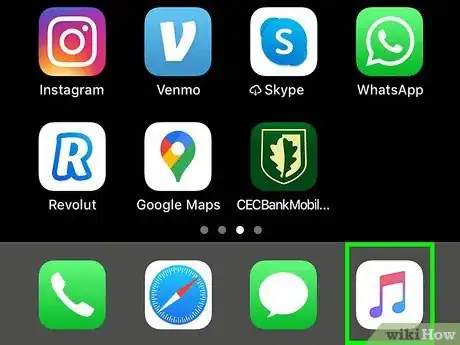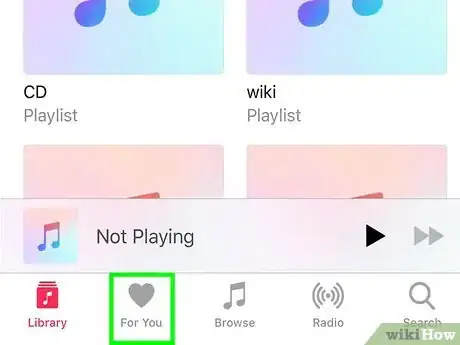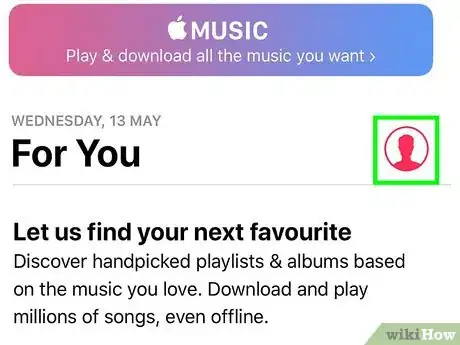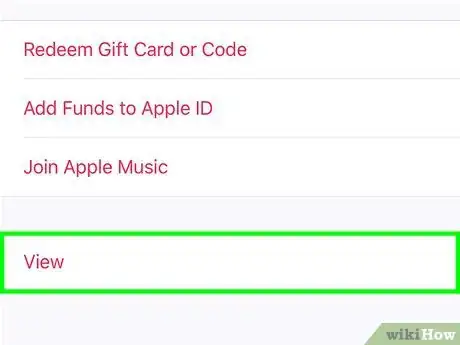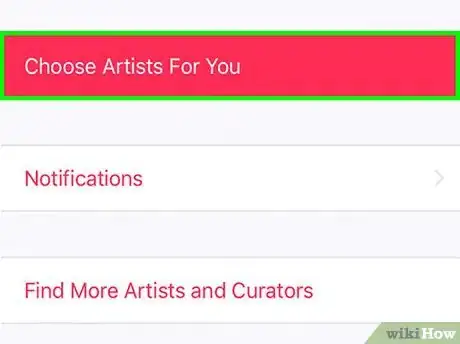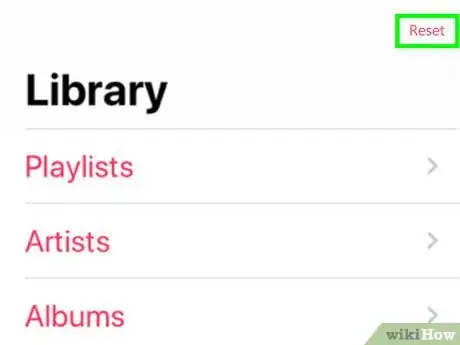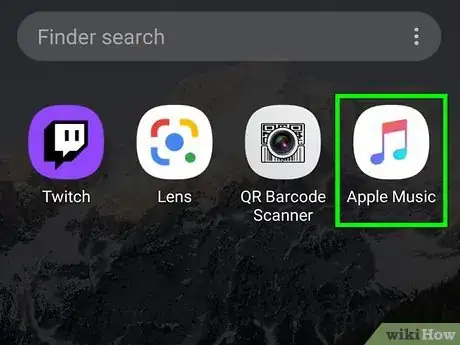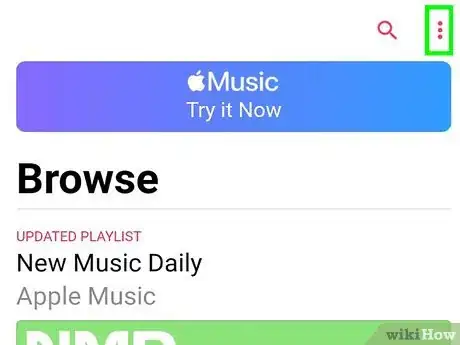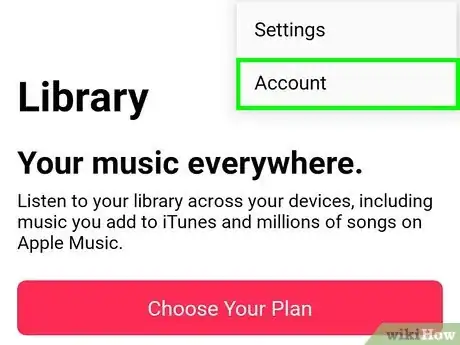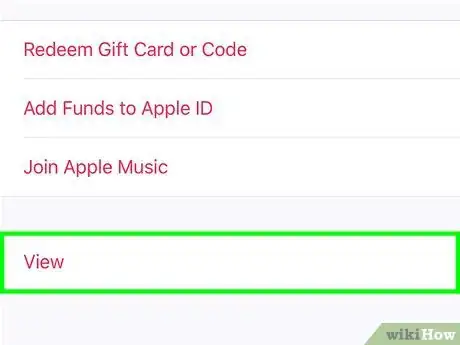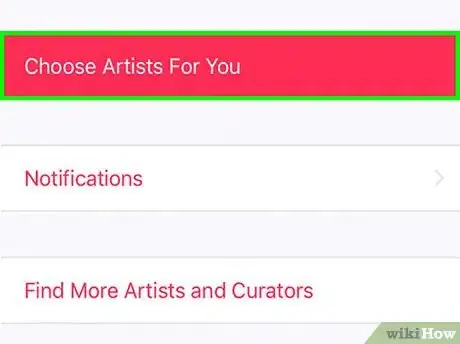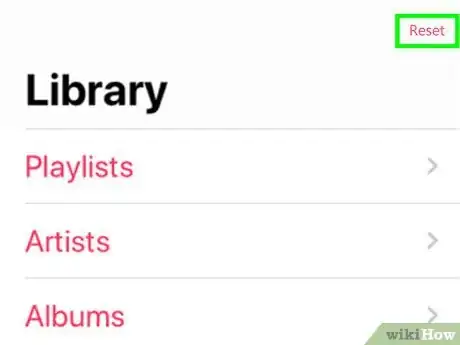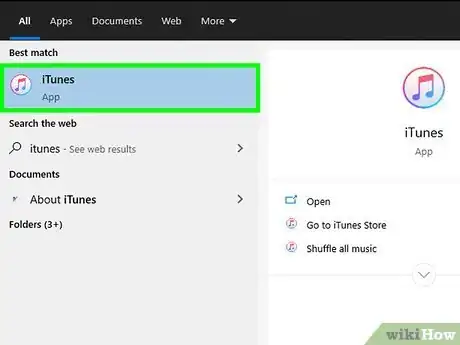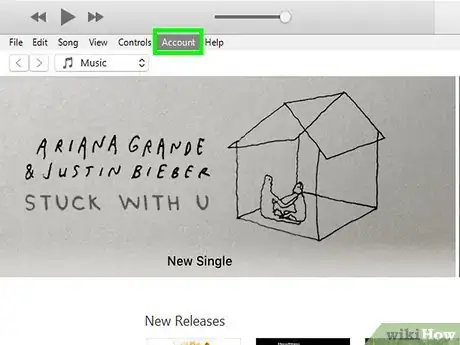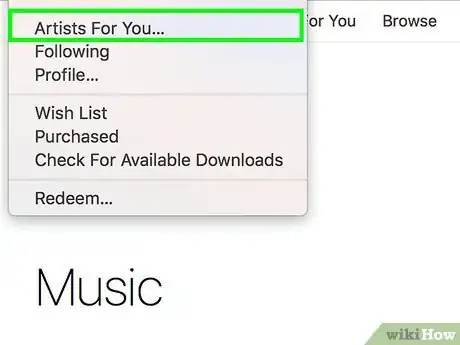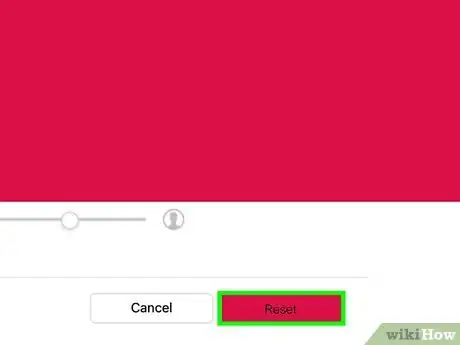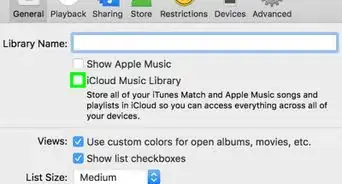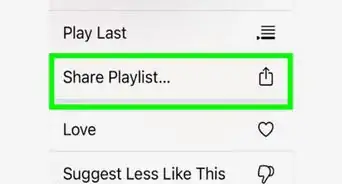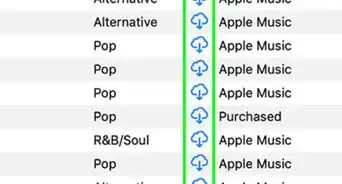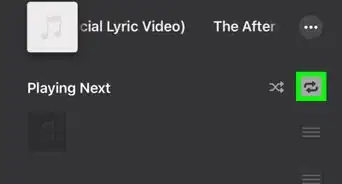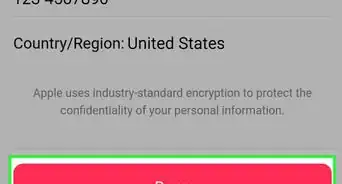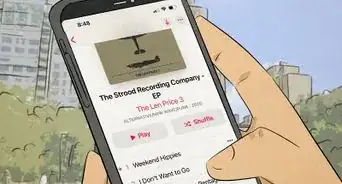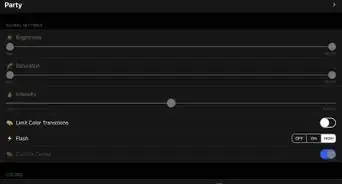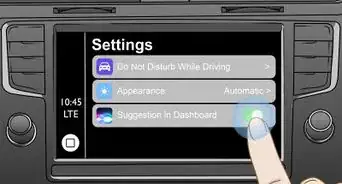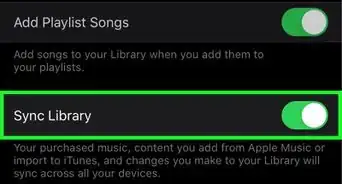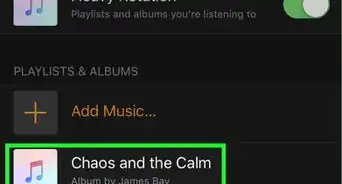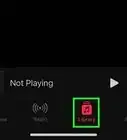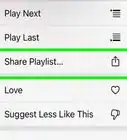This article was co-authored by wikiHow staff writer, Darlene Antonelli, MA. Darlene Antonelli is a Technology Writer and Editor for wikiHow. Darlene has experience teaching college courses, writing technology-related articles, and working hands-on in the technology field. She earned an MA in Writing from Rowan University in 2012 and wrote her thesis on online communities and the personalities curated in such communities.
This article has been viewed 69,168 times.
Learn more...
The algorithms used in Apple Music provide you with helpful recommendations to listen to and discover new music. You may have, however, grown out of that phase or genre of music. This wikiHow will show you how to reset apple music using an iPhone or iPad, Android, or a computer.
Steps
Using an iPhone or iPad
-
1Open Apple Music. This app icon looks like a music note inside a circle that you can find on one of your Home screens.
-
2Tap the "For You" icon that looks like a heart. You'll find this in the menu along the bottom of your screen.Advertisement
-
3Tap your profile picture or the silhouette of a person if you didn't set a profile image. You'll see this in the top right corner of your screen.
-
4Tap View Account. You'll most likely have to scroll down your profile page to see this.
-
5Tap Choose Artists For You. This is usually the first listing in the pop-up window.
- You'll be directed to bubbles of your current listening patterns.
-
6Tap Reset. This will clear out all your current genres and start you over from the beginning.
- You can also tap the bubbles to indicate your preferences instead of resetting everything. Single-tap a bubble to indicate you like the genre, double-tap to favorite the genre, and tap-and-hold a bubble to be able to remove it completely.[1]
- After you tweak your preferences in genres, tap Next and you'll see bubbles representing each artist that fits within the genres you liked before. Single-tap an artist to indicate you like them, double-tap to add the artist to favorites, and tap-and-hold an artist's bubble to be able to remove it completely.
- You can also tap More artists to add more artists and the bubbles will repopulate from artists in the genres you liked. If you have a specific artist in mind, you can tap Add artist.
- Remember to tap Done in the top right corner of the pop-up window to save your changes.
Using an Android
-
1Open Apple Music. This app icon looks like a music note inside a circle that you can find on one of your Home screens.
-
2Tap ⋮. You'll see this in the upper right corner of the screen.
-
3Tap Account (if you're signed in). If you're not signed in, you'll see "Settings" and need to tap that to sign in and start over again.
-
4Tap View Account. You'll most likely have to scroll down your profile page to see this.
-
5Tap Choose Artists For You. This is usually the first listing in the pop-up window.
- You'll be directed to bubbles of your current listening patterns.
-
6Tap Reset. This will clear out all your current genres and start you over from the beginning.
- You can also tap the bubbles to indicate your preferences instead of resetting everything. Single-tap a bubble to indicate you like the genre, double-tap to favorite the genre, and tap-and-hold a bubble to be able to remove it completely.[2]
- After you tweak your preferences in genres, tap Next and you'll see bubbles representing each artist that fits within the genres you liked before. Single-tap an artist to indicate you like them, double-tap to add the artist to favorites, and tap-and-hold an artist's bubble to be able to remove it completely.
- You can also tap More artists to add more artists and the bubbles will repopulate from artists in the genres you liked. If you have a specific artist in mind, you can tap Add artist.
- Remember to tap Done in the top right corner of the pop-up window to save your changes.
Using a Computer
-
1Open Apple Music or iTunes. Since macOS Catalina does not feature iTunes, you will follow these steps and replace iTunes actions with Apple Music actions.
- This application/program icon looks like two music notes in a circle that you can find in your Start Menu, Dock, or Applications folder.
-
2Click Account. You'll see this on either the toolbar above the music playing space or along the top of your screen.
-
3Click Artists For You. You'll most likely be prompted to log in if you aren't already.
-
4Click Reset or click the listed genres to edit your listening preferences.
- If you edit your music preferences, make sure you click Done and save your changes.
References
About This Article
1. Open Apple Music.
2. Tap the For You icon that looks like a heart.
3. Tap your profile picture or the silhouette of a person if you didn't set a profile image.
4. Tap View Account.
5. Tap Choose Artists For You.
6. Tap Reset.