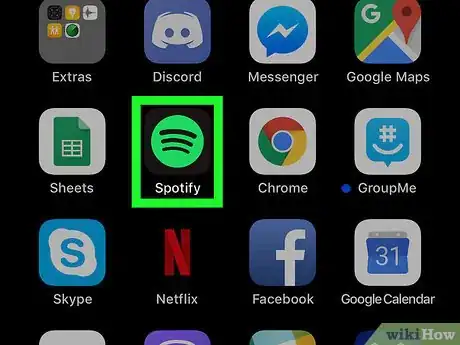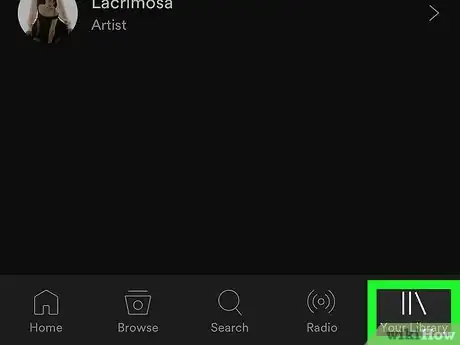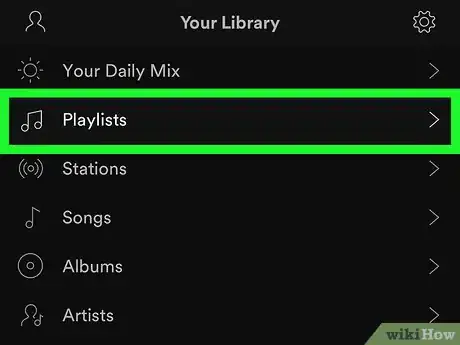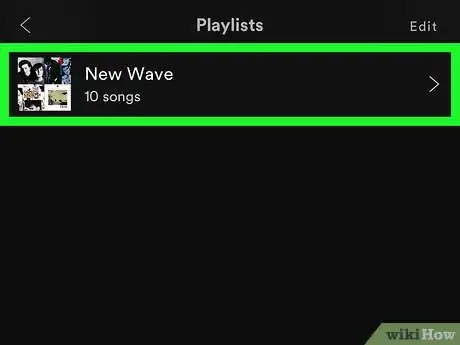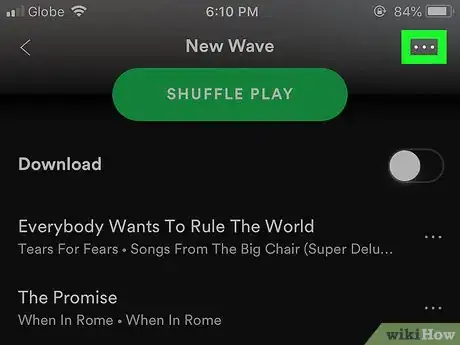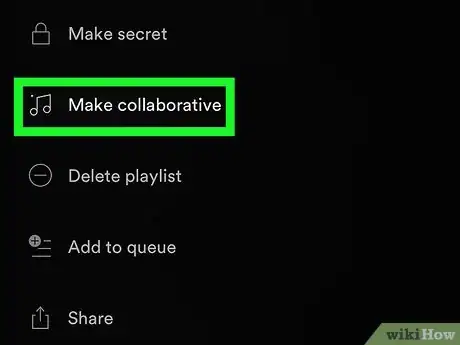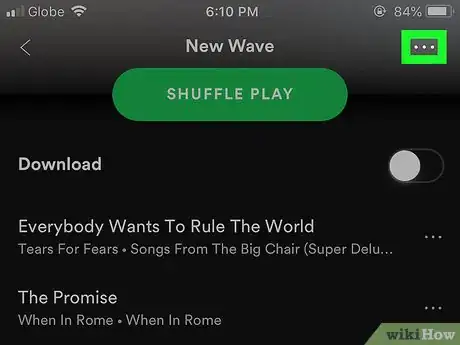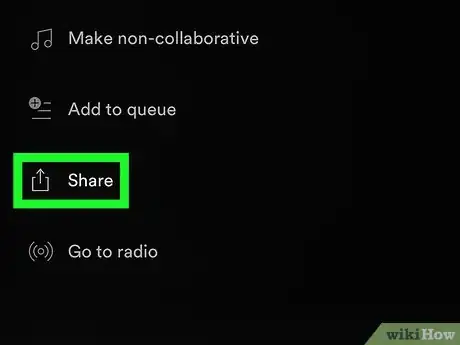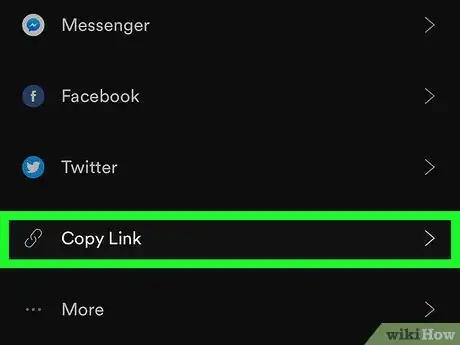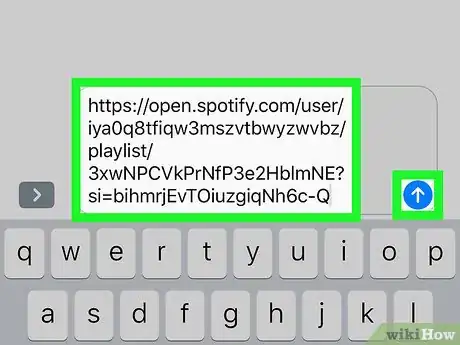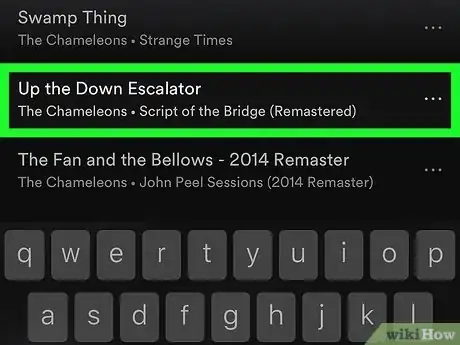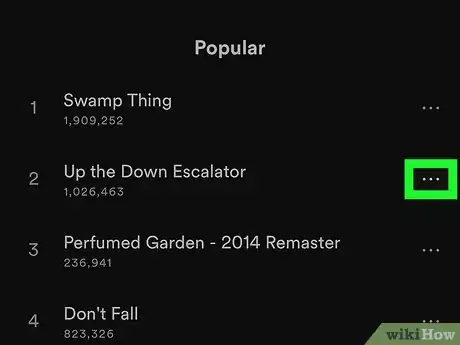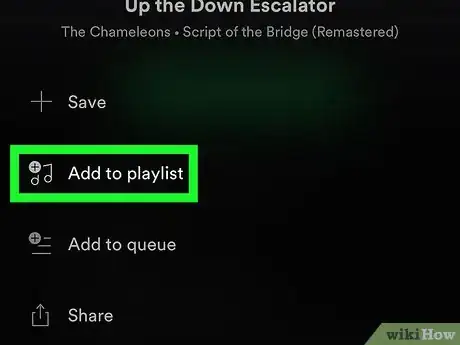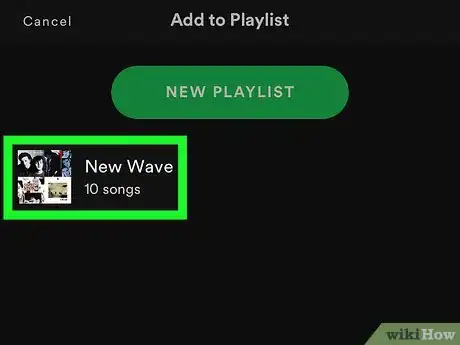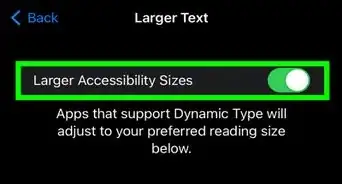This article was co-authored by wikiHow Staff. Our trained team of editors and researchers validate articles for accuracy and comprehensiveness. wikiHow's Content Management Team carefully monitors the work from our editorial staff to ensure that each article is backed by trusted research and meets our high quality standards.
The wikiHow Tech Team also followed the article's instructions and verified that they work.
This article has been viewed 86,615 times.
Learn more...
This wikiHow teaches you how to convert one of your Spotify playlists into a collaborative playlist, which you can share with a contact and edit together, using an iPhone or iPad. Once you share your collaborative playlist with someone else, you can both add, remove, and arrange all the songs in the playlist.
Steps
Converting a Playlist to Collaborative
-
1Open Spotify on your iPhone or iPad. The Spotify icon looks like a green circle with black sound waves in it. You can find it on your home screen or in an app folder.
-
2Tap the Your Library tab. This button looks like three vertical lines in the lower-right corner of your screen.Advertisement
-
3Tap Playlists on the Your Library page. You can find this option at the top of the menu. It will open a list of all your saved and followed playlists.
-
4Tap the playlist you want to share. Scroll down to find the playlist you want to convert to collaborative, and open it.
- Alternatively, scroll down to the bottom and tap CREATE PLAYLIST to create a new, empty playlist.
- You can only make your own playlists collaborative. If you've followed and saved a playlist from somebody else, you won't be able to edit it or make it collaborative.
-
5Tap the ••• icon on the top-right. You can find this button in the upper-right corner of your screen. It will open a menu of all your playlist options.
-
6Scroll down and tap Make collaborative on the menu. This will turn the selected playlist into a collaborative playlist.
- When you make a playlist collaborative, others can edit the playlist by adding, removing or shuffling songs.
- Collaborative playlists are public. Anyone with the link can view and edit it.
-
7Tap ••• on the top-right. You can share your playlist with your contact from the menu here.
-
8Scroll down and tap Share on the menu. This will open a list of your sharing options.
-
9Tap Copy Link on the Share menu. This will copy the playlist's URL link to your clipboard.
- Alternatively, you can send your playlist to your contact via social media or text message by selecting another app on the Share menu.
-
10Send the playlist link to your friend. You can paste the URL link into another app, and share it with your contact via text message, email, or a messaging app.
- Your contact can save the playlist to their account, and make edits by adding, removing, or arranging songs.
Adding Songs to a Playlist
-
1Find the song you want to add to your collaborative playlist. Open an artist, album or playlist, and find the song you want to add.
-
2Tap the ••• next to the song. You can find this button next to the song's name. It will open your options menu.
-
3Tap Add to playlist on the menu. This will open a list of all your available playlists.
-
4Select your collaborative playlist on the list. This will add the selected song to your collaborative playlist.
- Once you add a new song to a collaborative playlist on your device, it will instantly show up on your contact's app.