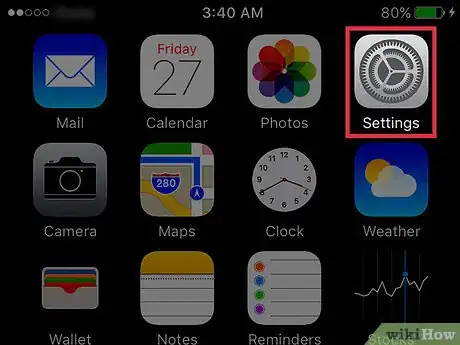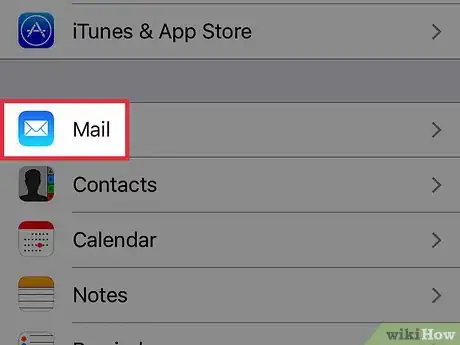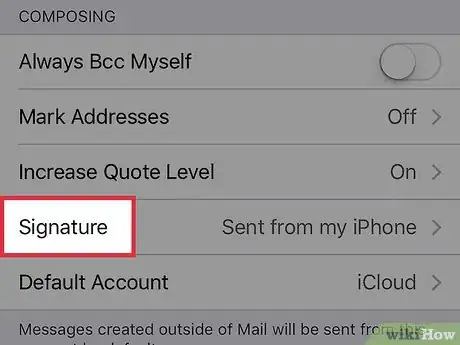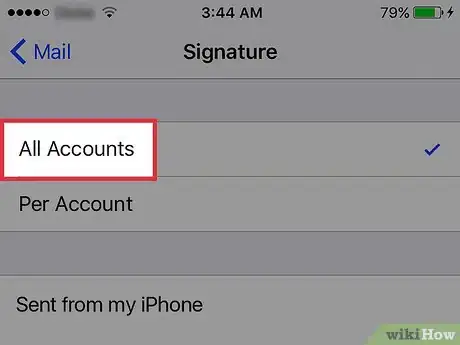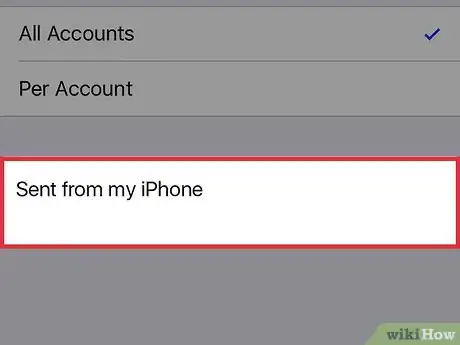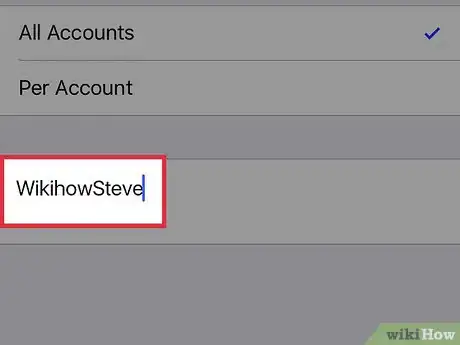X
This article was co-authored by wikiHow staff writer, Jack Lloyd. Jack Lloyd is a Technology Writer and Editor for wikiHow. He has over two years of experience writing and editing technology-related articles. He is technology enthusiast and an English teacher.
The wikiHow Tech Team also followed the article's instructions and verified that they work.
This article has been viewed 36,465 times.
Learn more...
This wikiHow teaches you how to change the text that appears at the bottom of emails sent from your iPhone's "Mail" app.
Steps
-
1Open your iPhone's Settings. Do so by tapping the grey gear icon on one of your phone's Home screens (it may be inside of a folder named "Utilities").
-
2Scroll down and tap Mail. It's in the fifth group of options.Advertisement
-
3Scroll down and tap Signature. This is toward the bottom of the "Mail" menu in the fifth group of options.
-
4Select All Accounts. If you'd rather add an individual signature to each email account registered with the Mail app, you can select Per Account.
-
5Tap the text field at the bottom of the page. "Per Account" users will see several text boxes (one for each email account). If this is your first time changing your signature, the text box will say "Sent from my iPhone" by default.
- If you checked Per Account, you'll need to enter a signature in each box.
-
6Type in your preferred signature. You may need to delete the text that's already here first. After you've finished adding your new signature, it will be automatically applied to all future email messages.
- If you don't want a signature, you can delete all text in this box and leave it blank.
Advertisement
Warnings
- If you want to add a complex HTML signature to your iPhone, you'll probably need to spend some money.⧼thumbs_response⧽
Advertisement
About This Article
Article SummaryX
1. Open Settings.
2. Tap Mail.
3. Tap Signature.
4. Select All Accounts or Per Account.
5. Enter your signature.
Did this summary help you?
Advertisement