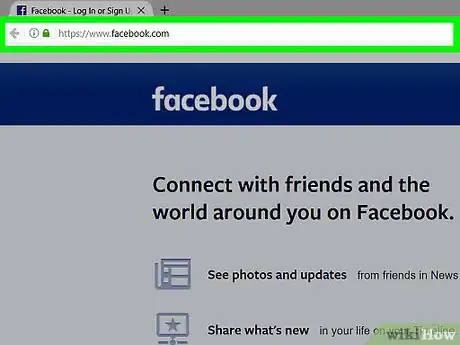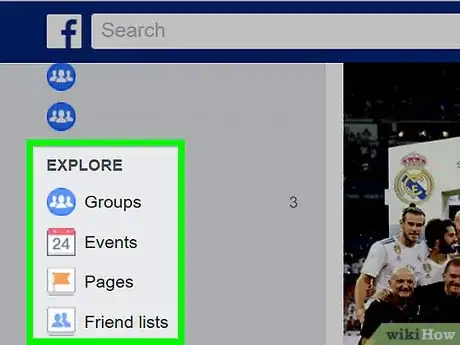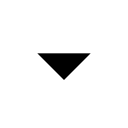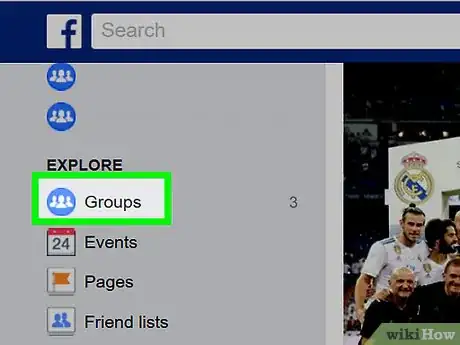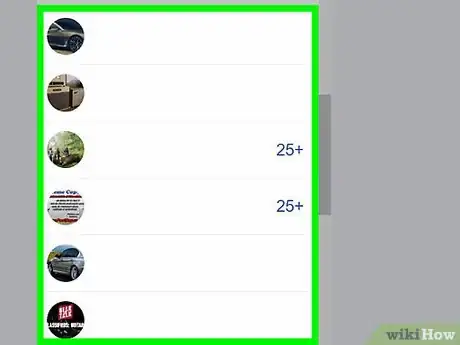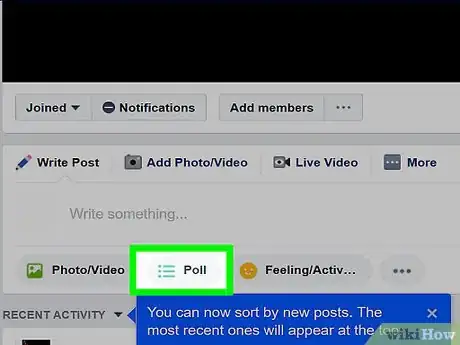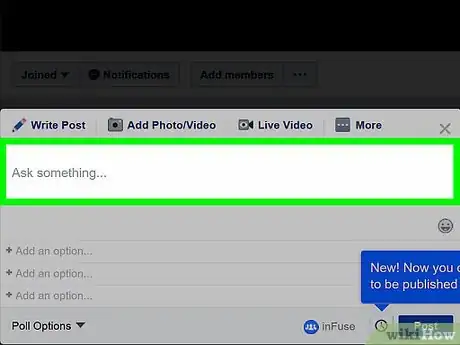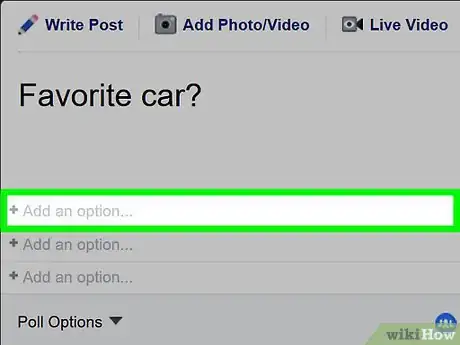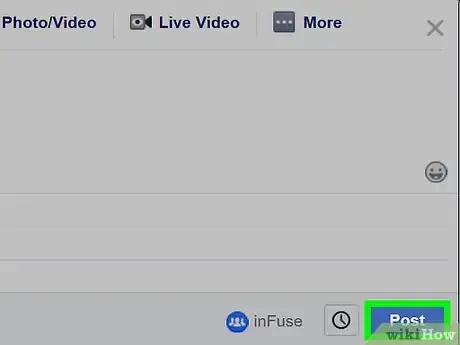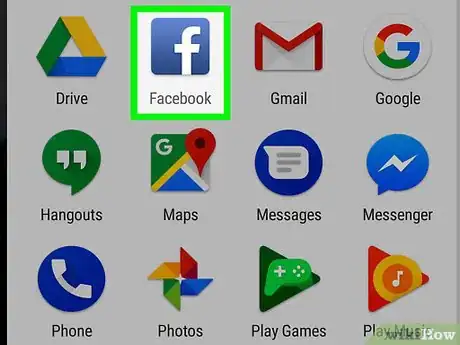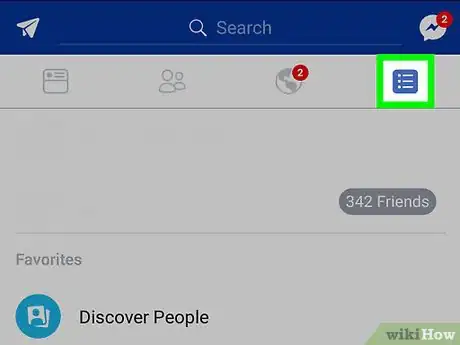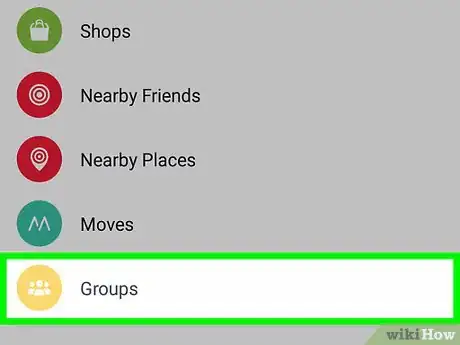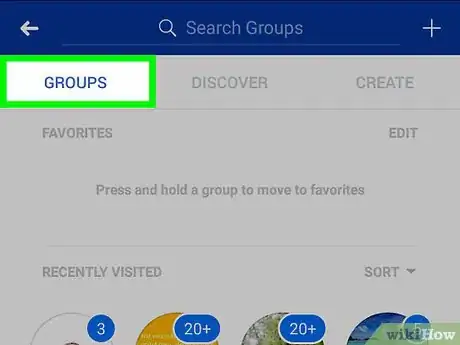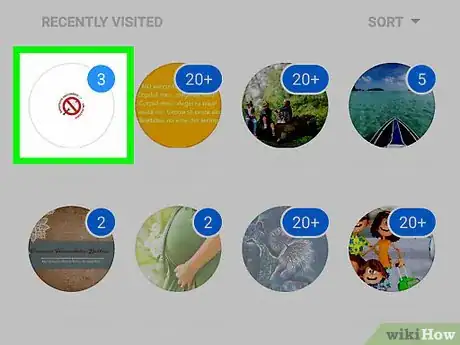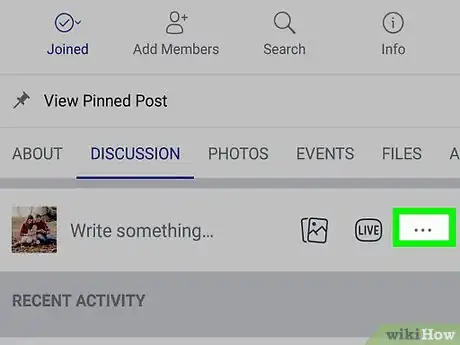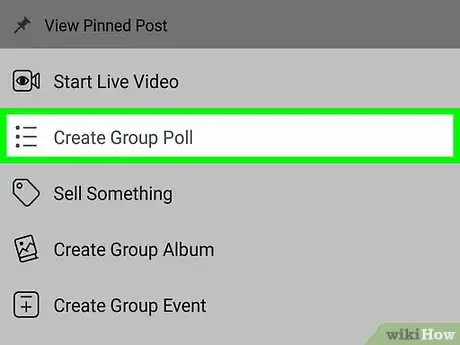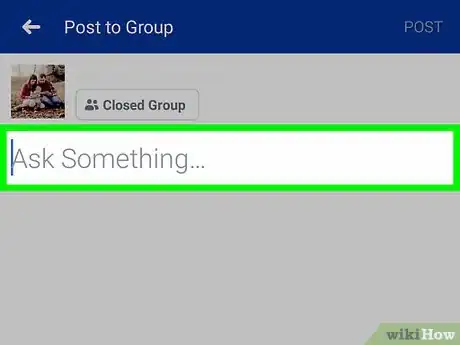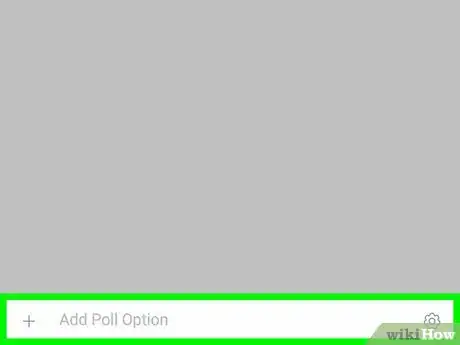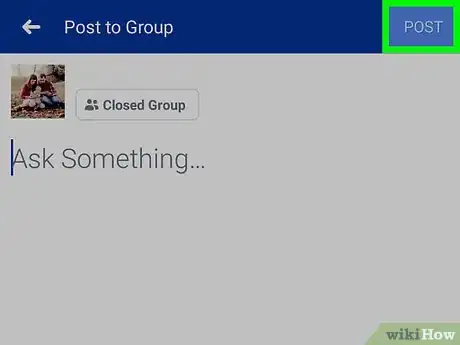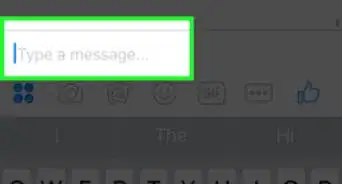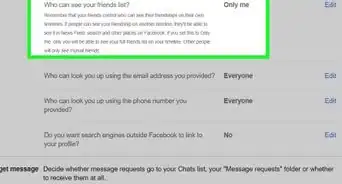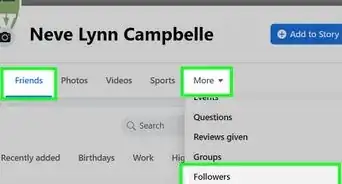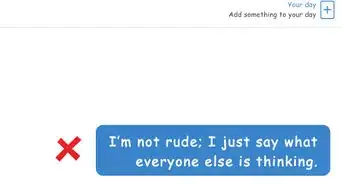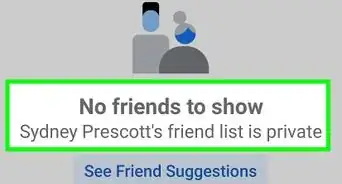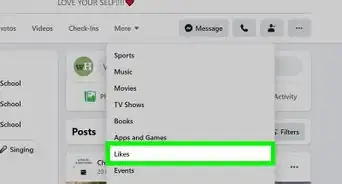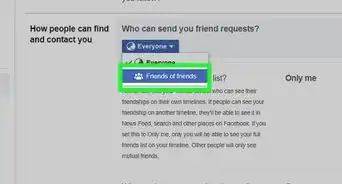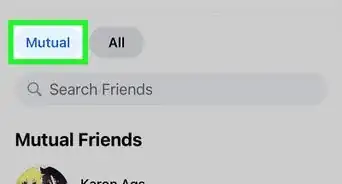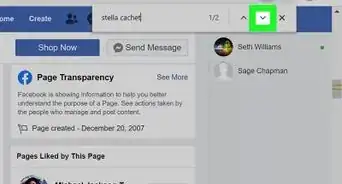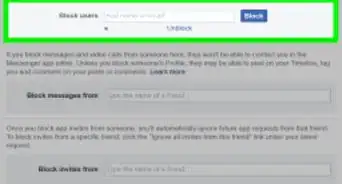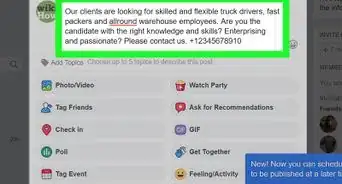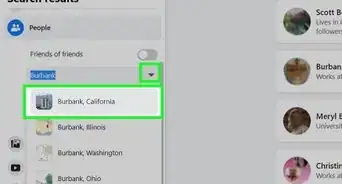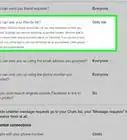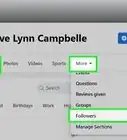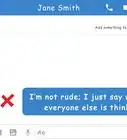X
This article was co-authored by wikiHow staff writer, Jack Lloyd. Jack Lloyd is a Technology Writer and Editor for wikiHow. He has over two years of experience writing and editing technology-related articles. He is technology enthusiast and an English teacher.
The wikiHow Tech Team also followed the article's instructions and verified that they work.
This article has been viewed 106,232 times.
Learn more...
This wikiHow teaches you how to create a poll in a Facebook group on both mobile and desktop versions of Facebook. If you want to post a poll on your own Facebook profile, you'll need to use the Polls app instead. You cannot post a poll on a Facebook page.
Steps
Method 1
Method 1 of 2:
On Desktop
-
1Open Facebook. Go to https://www.facebook.com/. This will open your Facebook News Feed if you're logged in.
- If you aren't logged in, enter your email address (or phone number) and password in the top-right side of the page.
-
2Click Groups. This tab is on the left side of the page in the column of options.
- If you don't see Groups here: click in the upper-right side of the page, then click Manage Groups in the drop-down menu.
Advertisement -
3Click the Groups tab. It's in the upper-left side of the page.
-
4Select a group. Click the name of a group that you want to post in.
- You can only post in groups of which you're a member.
-
5Click Create Poll. This option is below the post box that's below the cover photo. Doing so will open a new poll post.
-
6Enter your poll's question. Click the text box at the top of the poll window, then type in your poll's question.
-
7Enter answers to your poll. Click the + Add an option... text field below the question, then type in an answer. Repeat this process for each answer you want to provide.
- Each time you click a + Add an option... field, a new blank one will appear below the one you're currently using.
-
8Edit your poll's options. Select Poll Options in the bottom-left corner of the post, then uncheck Allow anyone to add options or Allow people to choose multiple options if needed.
- Skip this step if you're happy with the poll's settings as they are.
-
9Click Post. It's in the bottom-right corner of the poll window. Doing so will post your poll on the group's page. Members will be able to choose an answer (or multiple answers) for your question.
Advertisement
Method 2
Method 2 of 2:
On Mobile
-
1Open Facebook. The Facebook app icon looks like a white "f" on a dark-blue background. Facebook will open to your News Feed if you're already logged in.
- If you aren't already logged in, enter your email address (or phone number) and password, then tap Log in.
-
2Tap ☰. It's in either the bottom-right corner of the screen (iPhone) or the top-right corner of the screen (Android).
-
3Tap Groups. This option is in the middle of the menu.
-
4Tap the Groups tab. It's in the upper-left corner.
-
5Select a group. Tap the group in which you want to post your question.
- You must be a member of the group in which you post.
-
6Tap ⋯. It's to the right of the post box, which is below the row of options that's under the cover photo. A menu will appear.
-
7Tap Create a Poll. This option is in the menu. Doing so opens a new poll window.
-
8Enter your poll's question. Tap the text box near the top of the screen (it usually has "Ask something..." in it), then type in the question.
-
9Enter poll answers. Tap + Add a poll option… below the question box, type in an answer, and tap Done to enter an answer. You'll do this for as many answers as you want to provide.
- You can also tap the gear to the right of this option to determine who can add options, as well as whether or not members can select multiple options.
-
10Tap Post. It's in the top-right corner of the screen. Doing so will post your poll on the group's page. Members will be able to choose an answer (or multiple answers) for your question.
Advertisement
Community Q&A
-
QuestionHow do I add a location to an existing message?
 Community AnswerClick/tap on the 3 dots in the corner of the post and add a check-in.
Community AnswerClick/tap on the 3 dots in the corner of the post and add a check-in. -
QuestionHow do I let only my friends see what I post on Facebook?
 Community AnswerYou need to change your privacy settings. Before posting, click on Privacy and Choose Friends -- then the post will be seen by your friends only.
Community AnswerYou need to change your privacy settings. Before posting, click on Privacy and Choose Friends -- then the post will be seen by your friends only. -
QuestionHow do I contact Facebook?
 Community Answer1. Open the Facebook Help Center webpage. 2. Review the options toolbar at the top of the screen. 3. Find the section relevant to your question. 4. Follow Facebook's on-screen instructions.
Community Answer1. Open the Facebook Help Center webpage. 2. Review the options toolbar at the top of the screen. 3. Find the section relevant to your question. 4. Follow Facebook's on-screen instructions.
Advertisement
Warnings
- If the group you post in isn't secret or closed, non-group members will be able to see the poll and its answers.⧼thumbs_response⧽
Advertisement
About This Article
Advertisement