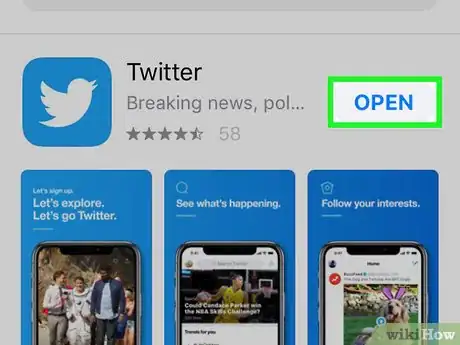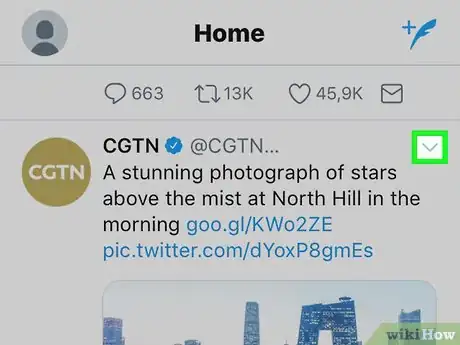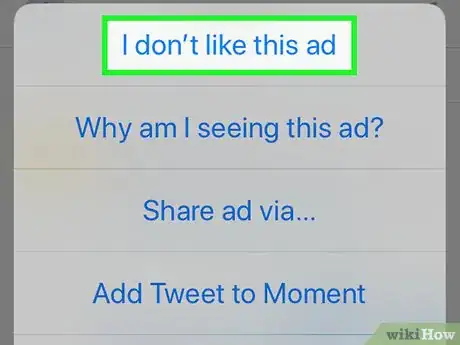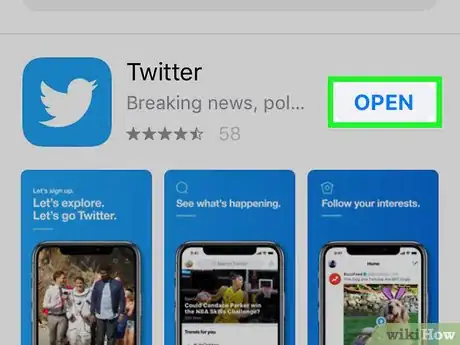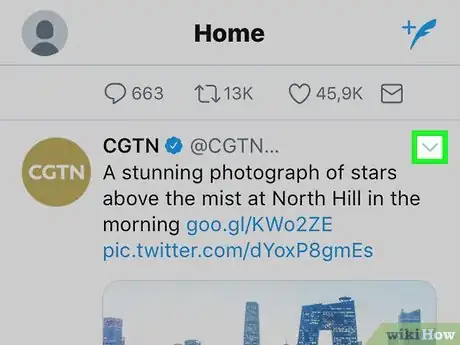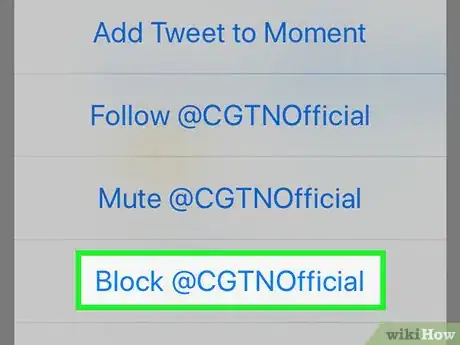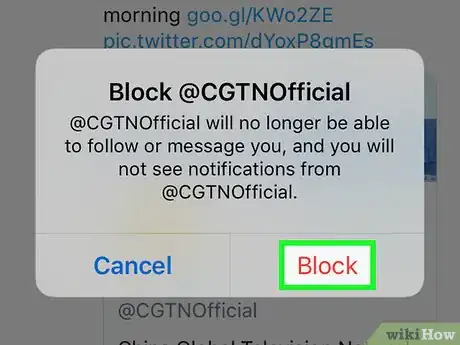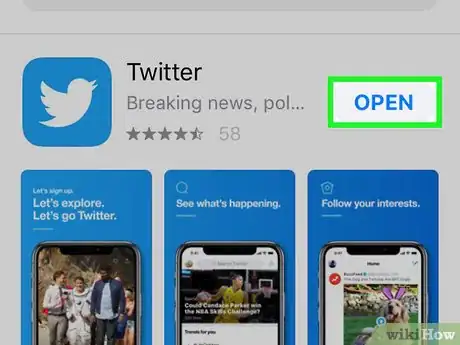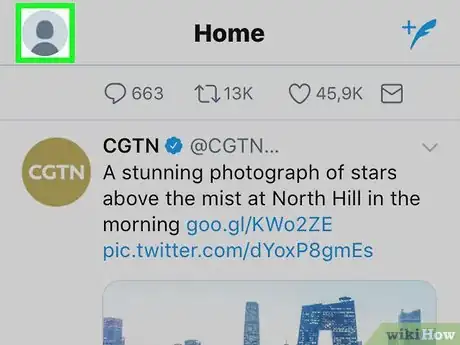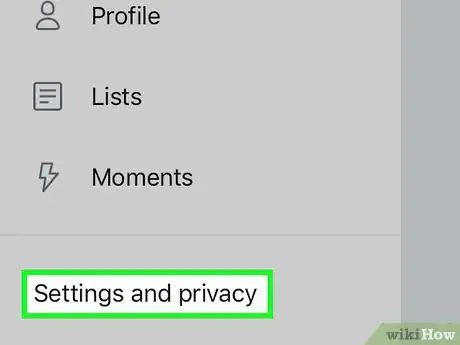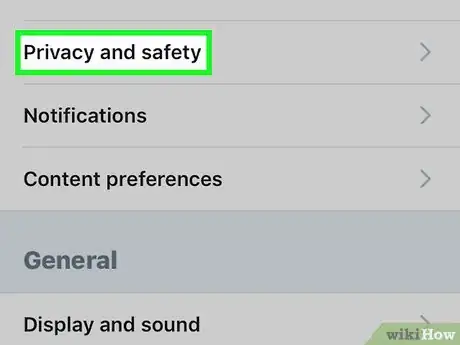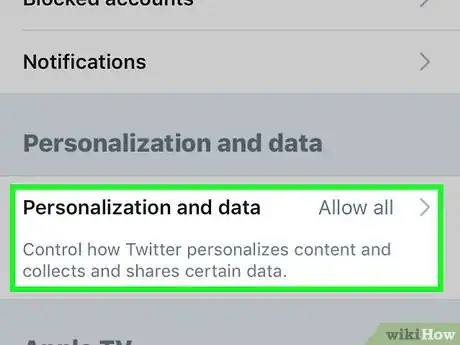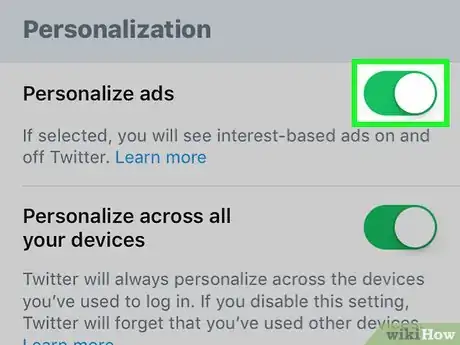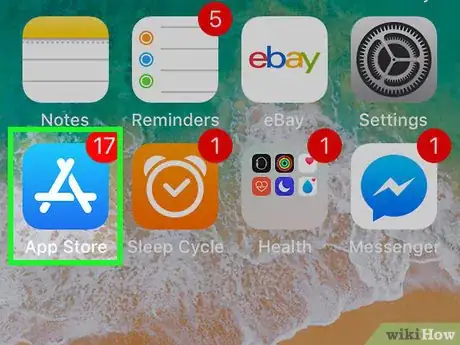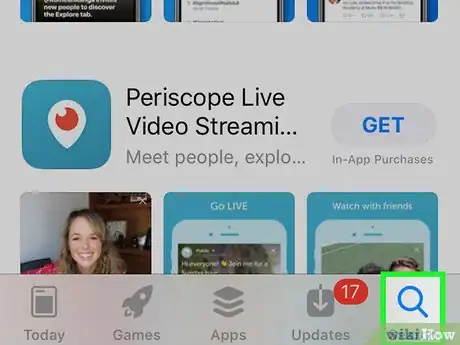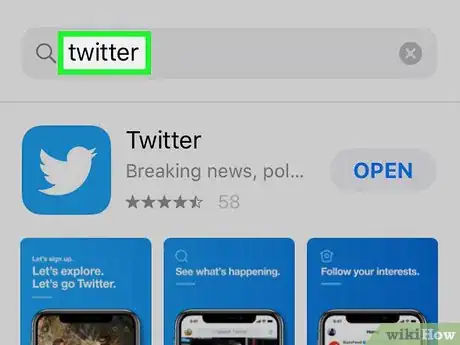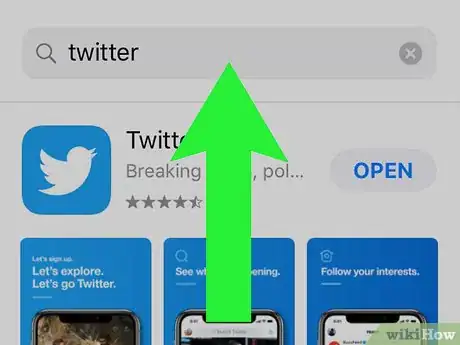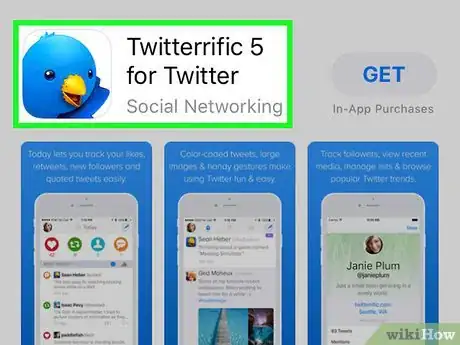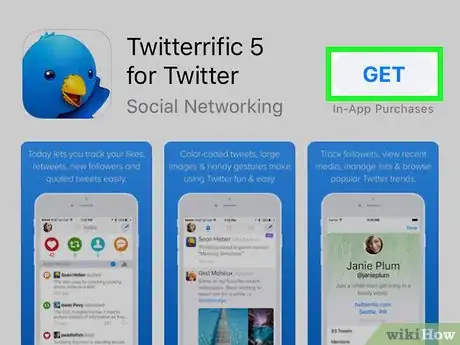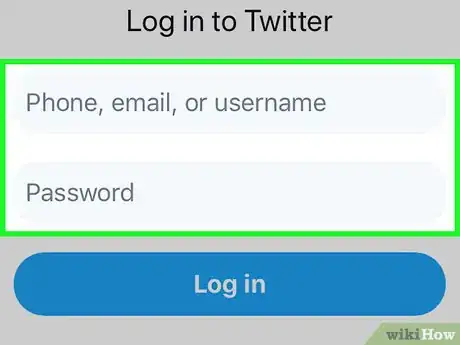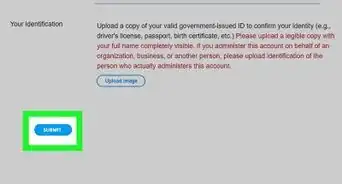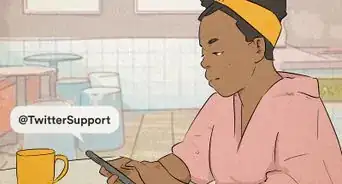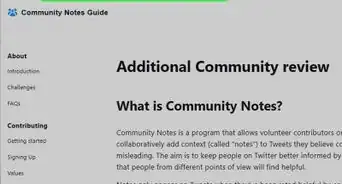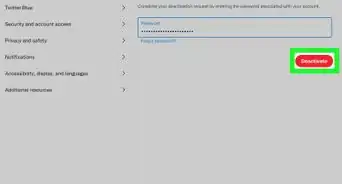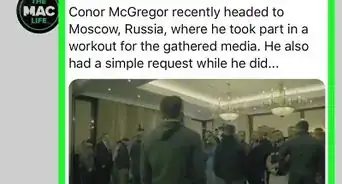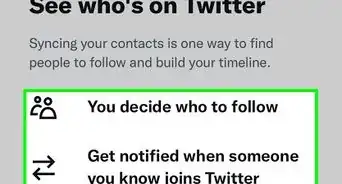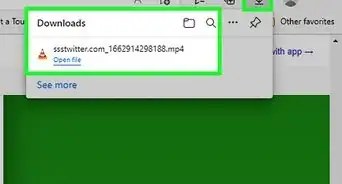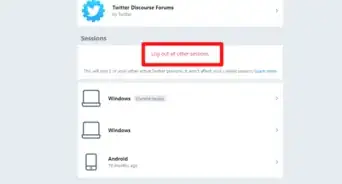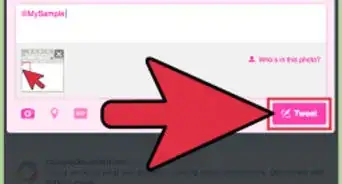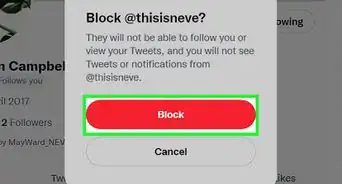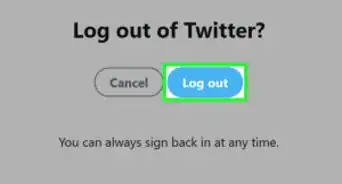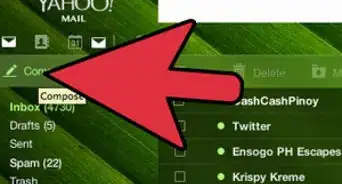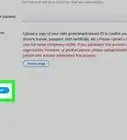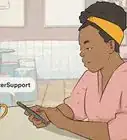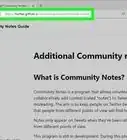This article was co-authored by wikiHow staff writer, Travis Boylls. Travis Boylls is a Technology Writer and Editor for wikiHow. Travis has experience writing technology-related articles, providing software customer service, and in graphic design. He specializes in Windows, macOS, Android, iOS, and Linux platforms. He studied graphic design at Pikes Peak Community College.
The wikiHow Tech Team also followed the article's instructions and verified that they work.
This article has been viewed 67,180 times.
Learn more...
This wikiHow teaches you how to block promotional tweets on the Twitter app for the iPhone and iPad. Promoted tweets are paid advertisement tweets and while it's not possible to block all ads in the official Twitter app, you can hide specific individual tweets, block accounts that promote tweets, as well as opt out of personalized ads. Opting-out of personalized ads won't remove ads from Twitter, but it will prevent Twitter from collecting data to target you with personalized ads. The only way to block all Twitter ads is to use a third-party app that doesn't contain ads—but most of those apps aren't free.
Steps
Hide Individual Promoted Tweets
-
1Open Twitter. It's the light-blue app with a white bird.
- Log in with your email, phone number, or username and password, if you aren't logged in automatically.
-
2Tap on the tweet. It's located in the top-right corner of the tweet. Promoted tweets have a "Promoted" tag at the bottom.Advertisement
-
3Tap I don't like this ad at the top of the list. This will remove the tweet from your timeline. Information will be sent to Twitter that will help them target you with better ads.
- Tap Undo immediately to unhide the ad.
Block Promoted Twitter Accounts
-
1Open Twitter. It's the light-blue app with a white bird.
- Log in with your email, phone number, or username and password, if you aren't logged in automatically.
-
2
-
3Tap Block @account. Instead of "account", this will display the Twitter account of the company or service that promoted the tweet. This will open a pop-up window asking you to confirm.
-
4Tap Block to confirm. Blocked accounts will not be able to follow or message you and their tweets and ads will not appear in your timeline.
- Tap Undo in the bar at the bottom to immediate unblock the Twitter account.
- You can always unblock a Twitter account later at any time.
Opt-Out of Personalized Ads
-
1Open Twitter. It's the light-blue app with a white bird.
- Log in with your email, phone number, or username and password, if you aren't logged in automatically.
-
2Tap your profile image. It's located in the top-left corner.
-
3Tap Settings and Privacy. It's near the bottom, above the "Help Center" option.
-
4Tap Privacy and safety. It's the second option from the top, below "Account".
-
5Scroll down and tap Personalization and data. It's at the very bottom of the page.
-
6
Use a Third-Party Twitter App
-
1
-
2
-
3Type twitter into the search bar and press Search. It's the gray search bar at the top of the screen. This will return a list of apps that are related to Twitter.
-
4Scroll down past the official Twitter app. The first few results are the official Twitter app, the Twitter company profile, and Periscope, which is a live video app owned by Twitter. Scroll past these to see some of the alternative options available.
-
5Research an alternative app. Tap on any of the third-party Twitter apps to view their features. Many of the apps that don't contain ads, like Tweetbot, cost money but offer really useful features not found in the official Twitter app. Many of the free apps, like Twitterrific, don't charge for the app but offer an option to remove ads for a one-time fee.
- Consider the star rating of each app as well as the number of reviews listed just below the app's title.
-
6Tap Get or the app's price. This will start the download or ask you to verify your purchase with a fingerprint or passcode.
- After the app has finished installing, tap Open to launch the app.
-
7Sign in with your Twitter account. Follow the prompts and sign in with your email, phone number, or username and password. Then press Authorize App. You will be signed in to your Twitter account in the new app.
- Tap the checkbox for Remember Me before you log in if you want the app to keep you signed in.
Community Q&A
-
QuestionHow do I block all ads on my Twitter account -- personalized and otherwise?
 Community AnswerUnfortunately, promoted tweets and ads are persistent. For best results, to keep your timeline free of ads and promoted tweets, mute/block every account whose promoted tweet shows up and use an ad blocker. Additionally, you can mute the tag "#ad" to help keep promoted content away!
Community AnswerUnfortunately, promoted tweets and ads are persistent. For best results, to keep your timeline free of ads and promoted tweets, mute/block every account whose promoted tweet shows up and use an ad blocker. Additionally, you can mute the tag "#ad" to help keep promoted content away!