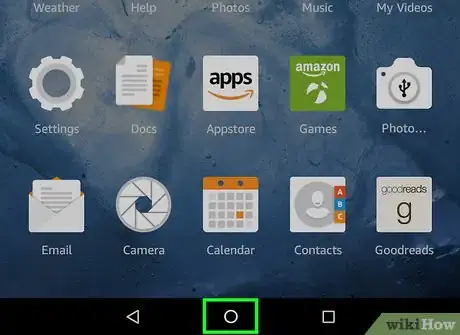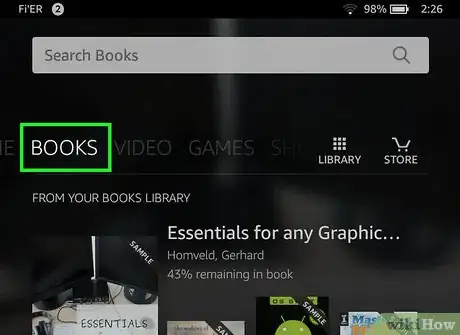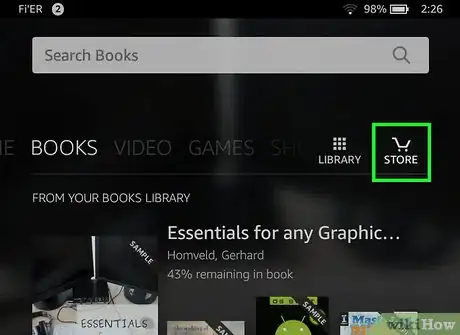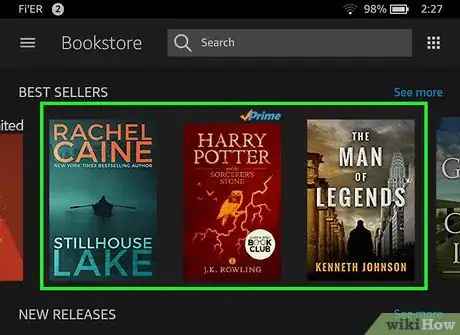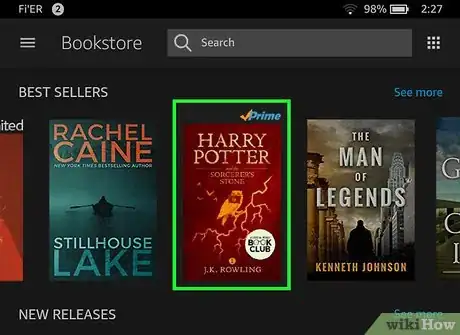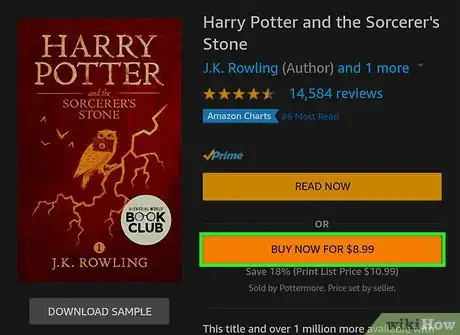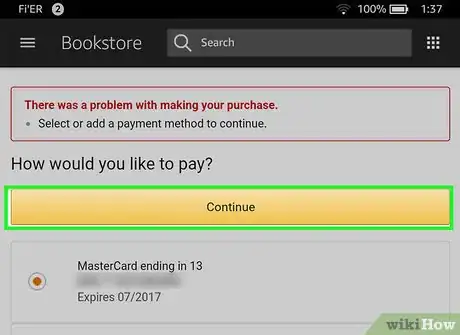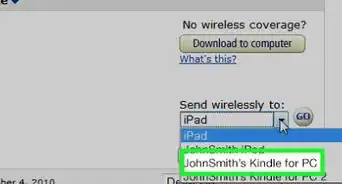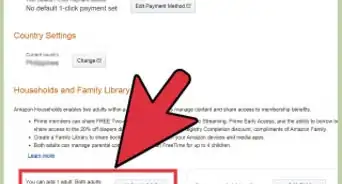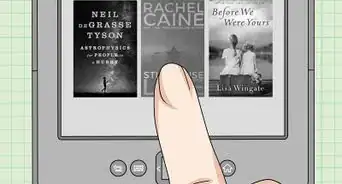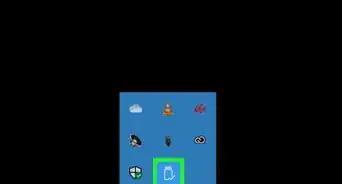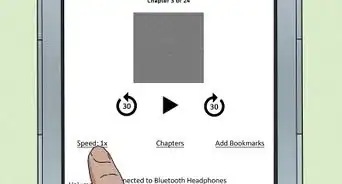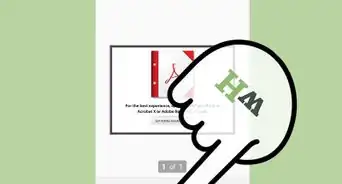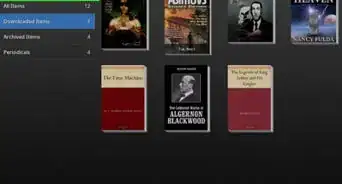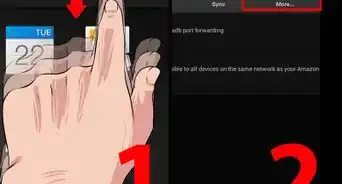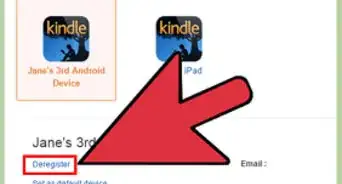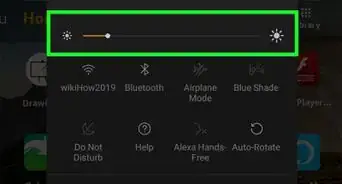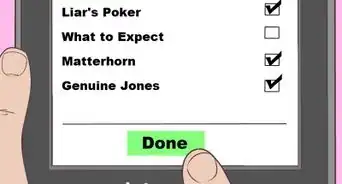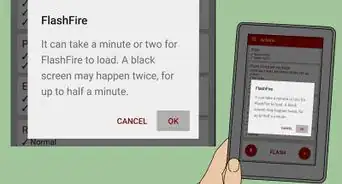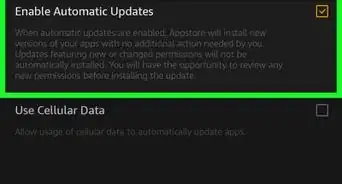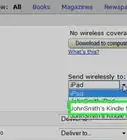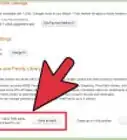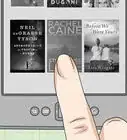X
This article was co-authored by wikiHow Staff. Our trained team of editors and researchers validate articles for accuracy and comprehensiveness. wikiHow's Content Management Team carefully monitors the work from our editorial staff to ensure that each article is backed by trusted research and meets our high quality standards.
The wikiHow Tech Team also followed the article's instructions and verified that they work.
This article has been viewed 344,803 times.
Learn more...
This wikiHow teaches you how to purchase and download a book on your Kindle tablet.
Steps
-
1Go to the Home screen on your Kindle tablet. Do so by pressing the "Home" button at the bottom of the screen.
- Your Kindle must be connected to the Internet and linked to your Amazon account. For convenience, you may want to turn on 1-click ordering.
-
2Tap Books at the top of the screen.Advertisement
-
3Tap Store in the upper-right corner of the screen.
-
4Look for a book to purchase. To do so you can:
- Search for a specific author or title by typing in the search bar at the top of the screen and tapping the magnifying glass icon to the right of the search bar.
- Tap a genre, such as "Fiction," "Non-Fiction," "Romance," "Science," and scroll through the choices on the screen.
-
5Tap the book you want to purchase.
-
6Tap Buy. It's an orange button to the right of the book.
- The price is listed above the Buy button.
- Tap Download Sample to download the first few pages of the book for free. When you reach the end of the sample, you'll be prompted to purchase the book, which you may do, if you wish.
-
7When prompted, confirm your purchase. The book will automatically begin downloading to your Kindle.
Advertisement
Community Q&A
-
QuestionCan I buy Kindle books directly on my iPhone?
 ChristopherTop AnswererYes, but these purchases must be made via their website in the Safari browser and not in the Kindle or Amazon apps.
ChristopherTop AnswererYes, but these purchases must be made via their website in the Safari browser and not in the Kindle or Amazon apps. -
QuestionCan I buy a title that is not in the Amazon store?
 ChristopherTop AnswererNo. Amazon only accepts its own books in its digital bookstore.
ChristopherTop AnswererNo. Amazon only accepts its own books in its digital bookstore. -
QuestionCan I use a debit card instead of a credit card to purchase a book?
 AbigailAbernathyTop AnswererYes.
AbigailAbernathyTop AnswererYes.
Advertisement
About This Article
Article SummaryX
1. Go to the Home screen.
2. Tap Books.
3. Tap Store.
4. Look for a book.
5. Tap a book.
6. Tap Buy.
7. Confirm your purchase.
Did this summary help you?
Advertisement