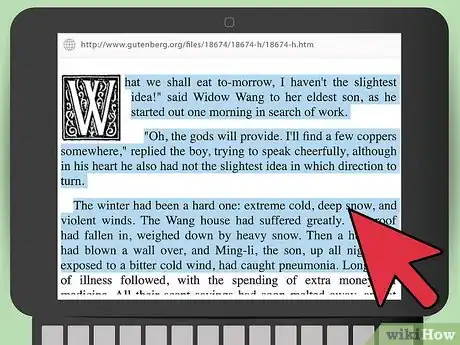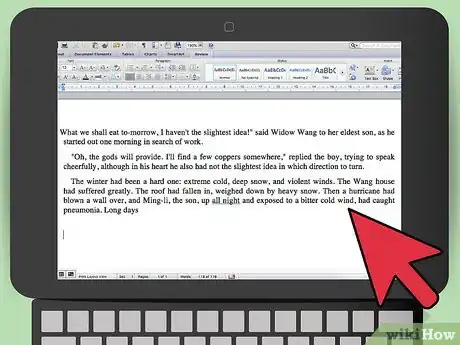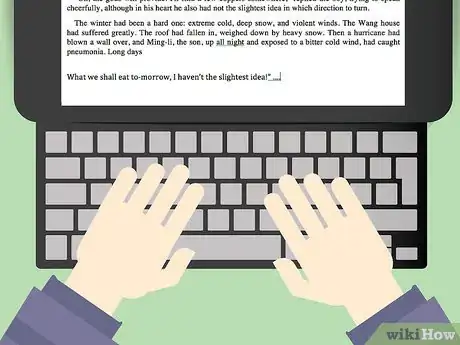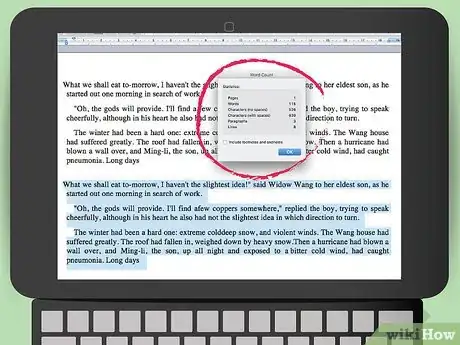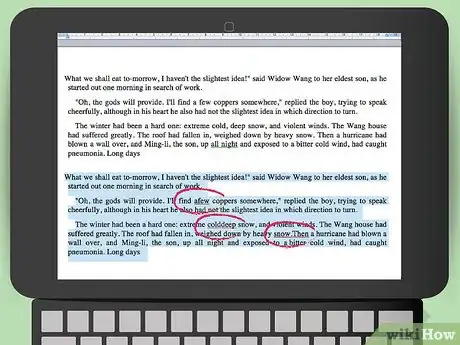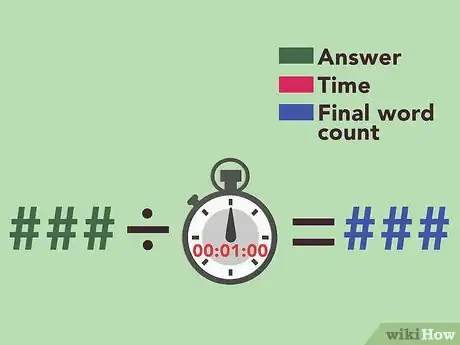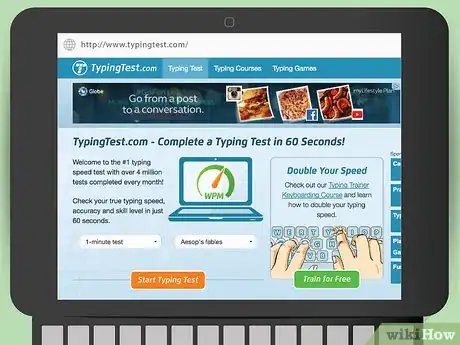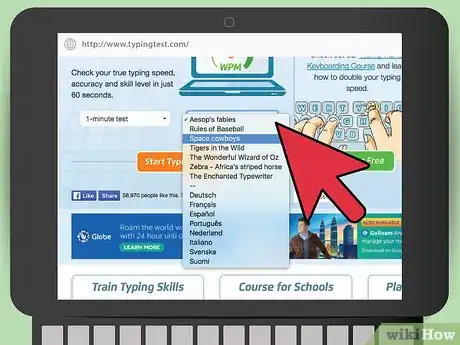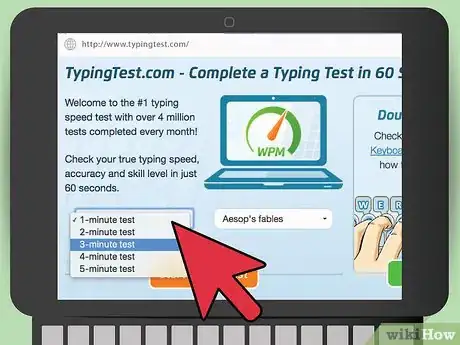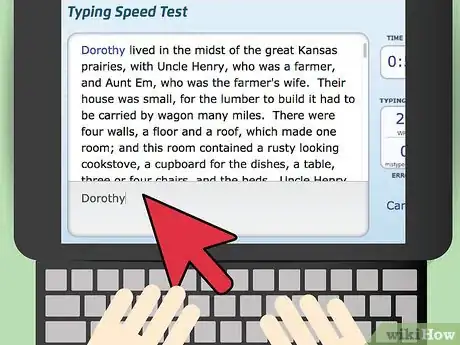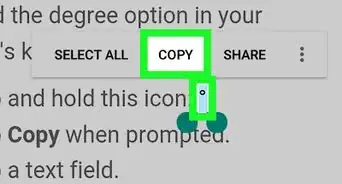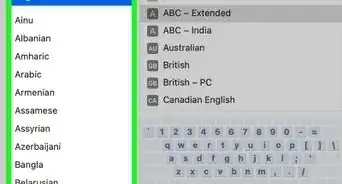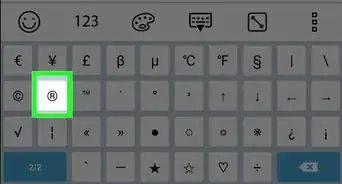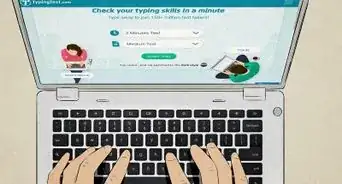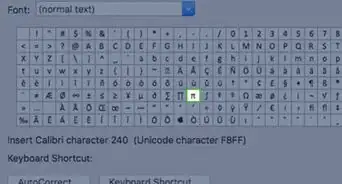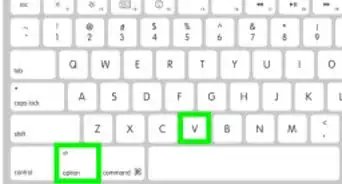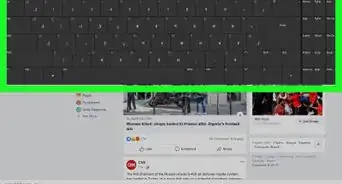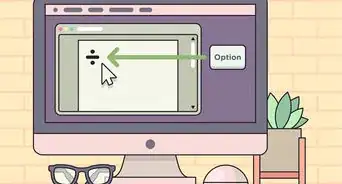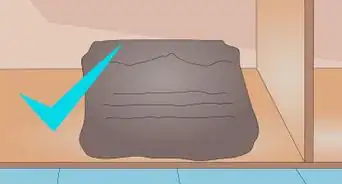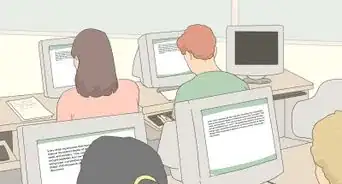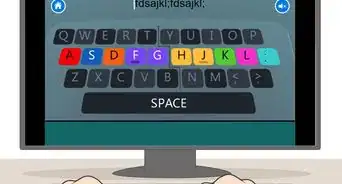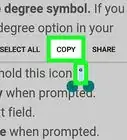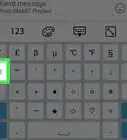X
This article was co-authored by wikiHow Staff. Our trained team of editors and researchers validate articles for accuracy and comprehensiveness. wikiHow's Content Management Team carefully monitors the work from our editorial staff to ensure that each article is backed by trusted research and meets our high quality standards.
There are 9 references cited in this article, which can be found at the bottom of the page.
This article has been viewed 92,547 times.
Learn more...
Calculating your typing speed is fairly easy. At its most basic, it's just how many words you type in a minute. Of course, you must account for errors in your final words per minute, but it's simply a matter of timing yourself and counting words.
Steps
Part 1
Part 1 of 2:
Timing Yourself
-
1Choose a text. You need to type from a text to calculate your speed.[1] Try not to pick the simplest text you can find. You can use quotes or a passage from a book or news article. Stick with prose rather than poetry or song lyrics.
-
2Set up your page. Place the text in a word processing document. Make sure you have at least 100 words of text. Skip below it to type, making sure you can still read what's at the top. You can also create custom typing tests using certain websites. You just enter the text you want, and it creates a test.[2]Advertisement
-
3Find a timer. You can use any way to time 1 minute, but just make sure you can easily start it and stop it to be exactly 1 minute of typing. Set the timer beside you.[3]
-
4Set and start the timer. Set the timer for 1 minute. If you are having to deal with starting the timer by hand, you might build in a 5-second buffer so you have time to get set on your keyboard before the actual minute begins.[4]
- You can actually set the timer for any amount you want. However, 1 minute gives you words per minute without dividing out the time, so you don't need to do extra math besides calculating the number of words.[5]
- For instance, you can set it for 3 to 5 minutes so you can be sure to hit your rhythm. In that case, you'll need more text.[6]
-
5Start typing. .Type as much of the text as you can before the timer is up. You can correct mistakes. However, that will slow you down. Mistakes will count against your final score.[7]
-
6Figure out the number of characters you typed. Don't worry about errors at this point. You can use your word processing software to figure it out.[8]
- In your word processing software, highlight the text you typed. Find the "word count" tool. Usually, you can click in the bottom left-hand corner. Locate the number of characters you typed.[9]
- Divide the number of characters you typed by 5. You don't just use the word count because some words are much longer. Therefore, you use an average of 5 characters per word.[10] For instance, if you have 225 characters, divide that by 5 to get 45 words.
-
7Count uncorrected errors. Look through your text and count errors. An error is any misspelled word, any missing punctuation, or basically any mistake, including missed capitalization or spaces.[11]
-
8Subtract your errors. Using the number of errors, take it away from the number of words you typed. Therefore, if you made 5 errors, subtract that from 45 to get 40.[12]
-
9Divide by your time to get your final words per minute. If you did your test for 1 minute, then this part is simple. You divide by 1. In other words, you don't really need to divide at all. Your words per minute is 40. If you choose a different amount of time, divide by that number of minutes.[13]
Advertisement
Part 2
Part 2 of 2:
Using an Online Typing Test
-
1Find a test that suits you. Most online typing tests are fairly similar. One of the main differences is how it's timed. For example, a test on the website Typing Test has you type for a specific period of time.[14] On the other hand, a test like Key Hero has you type for the length of a quote.[15] Both work just fine for calculating your speed.
-
2
-
3Set your time. With some tests, you'll need to set how long you'd like to type. A minute is usually sufficient, though you can set it for longer if you think you'll need time to get in the groove of typing.[18]
-
4Start typing. Once you have the test set up, all you need to do is type. Try to take a deep breath first, so you don't psych yourself out. When you are done with the quote or you have finished the allotted time, the test will let you know and then give you your score.[19]
Advertisement
Community Q&A
-
QuestionHow do I find out how many words I type?
 juliet oiyeCommunity AnswerTake an online typing test. There are several free versions available.
juliet oiyeCommunity AnswerTake an online typing test. There are several free versions available. -
QuestionShould spaces be included in character count?
 Community AnswerYes, spaces should typically be included in character count.
Community AnswerYes, spaces should typically be included in character count. -
QuestionHow can I calculate the statement heading on a typewriter?
 Community AnswerCopy from a text and type. Pause the timer every time you need to realign the paper. Then resume the timer and then keep typing. Other than that, follow the instructions above.
Community AnswerCopy from a text and type. Pause the timer every time you need to realign the paper. Then resume the timer and then keep typing. Other than that, follow the instructions above.
Advertisement
References
- ↑ http://www.computerhope.com/jargon/g/gwam.htm
- ↑ http://www.keyhero.com/custom-typing-test/
- ↑ http://www.speedtypingonline.com/typing-equations
- ↑ http://www.speedtypingonline.com/typing-equations
- ↑ http://www.speedtypingonline.com/typing-equations
- ↑ http://www.computerhope.com/jargon/g/gwam.htm
- ↑ http://www.speedtypingonline.com/typing-equations
- ↑ http://www.computerhope.com/jargon/g/gwam.htm
- ↑ http://www.speedtypingonline.com/typing-equations
- ↑ http://www.speedtypingonline.com/typing-equations
- ↑ http://www.speedtypingonline.com/typing-equations
- ↑ http://www.speedtypingonline.com/typing-equations
- ↑ http://indiatyping.com/index.php/typing-tips/typing-speed-calculation-formula
- ↑ http://www.typingtest.com/
- ↑ http://www.keyhero.com/free-typing-test/
- ↑ http://www.typingtest.com/
- ↑ http://www.keyhero.com/free-typing-test/
- ↑ http://www.typingtest.com/
- ↑ http://www.typingtest.com/
About This Article
Advertisement