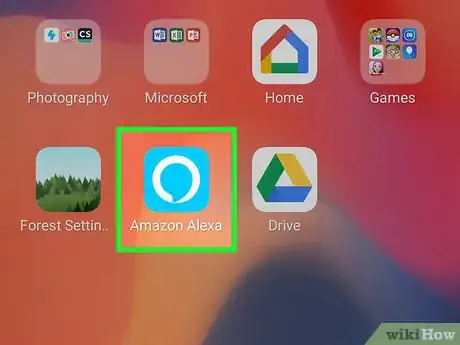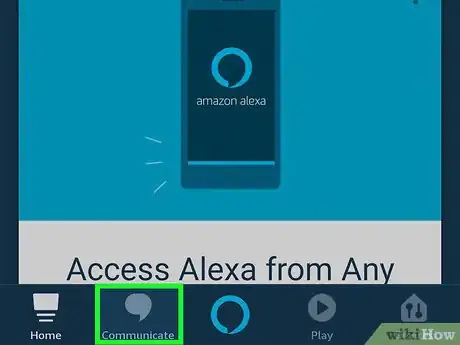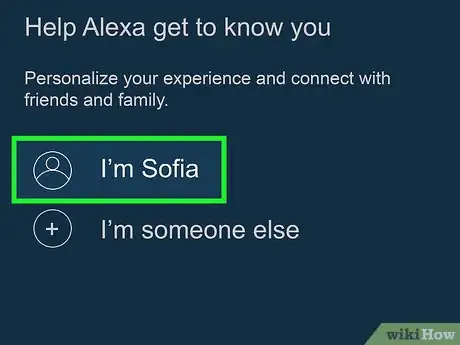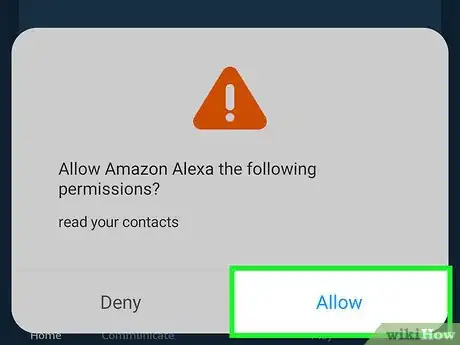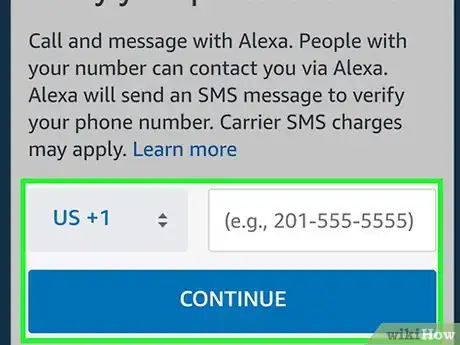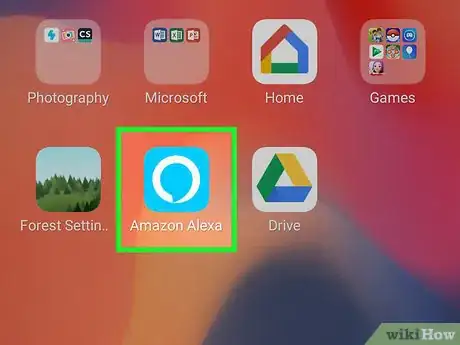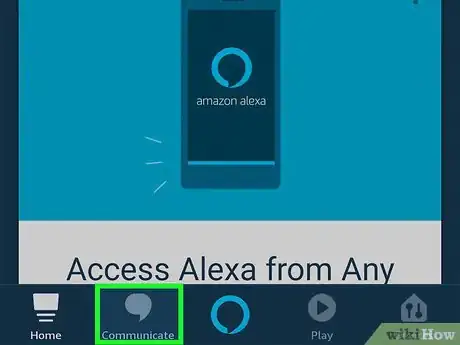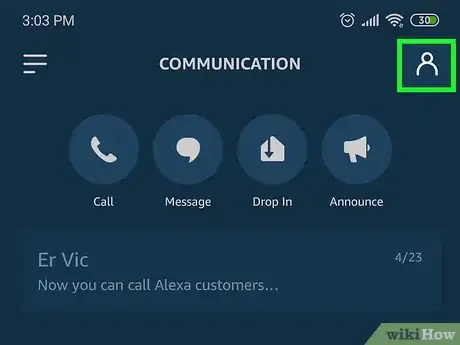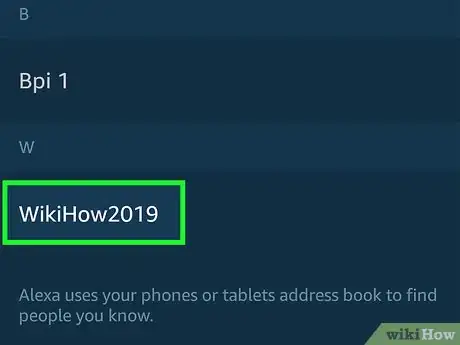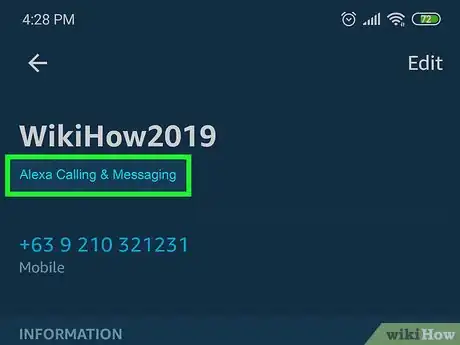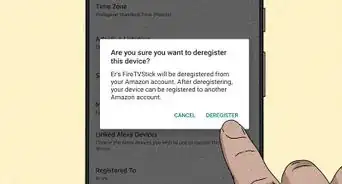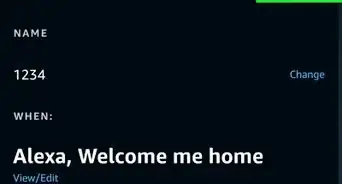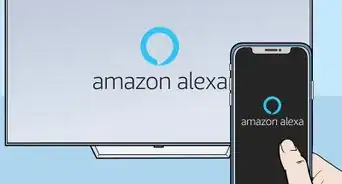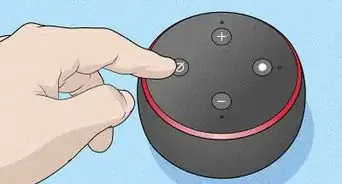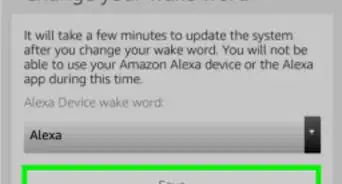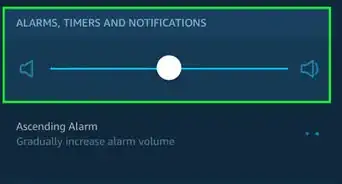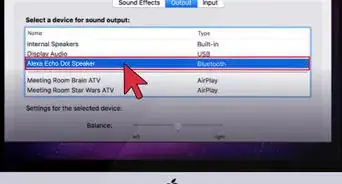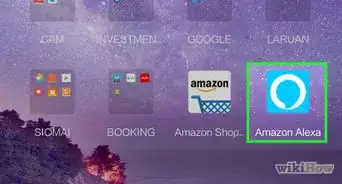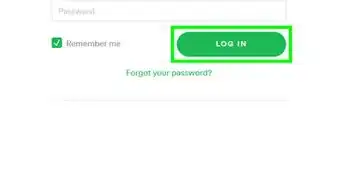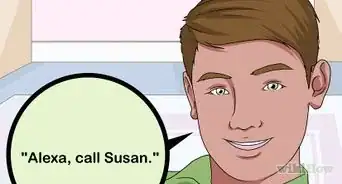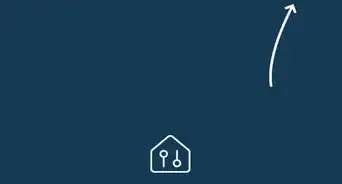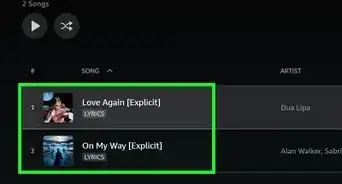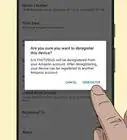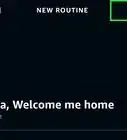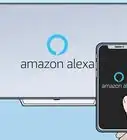This article was co-authored by wikiHow Staff. Our trained team of editors and researchers validate articles for accuracy and comprehensiveness. wikiHow's Content Management Team carefully monitors the work from our editorial staff to ensure that each article is backed by trusted research and meets our high quality standards.
This article has been viewed 86,477 times.
Learn more...
This wikiHow article shows you how to call another Amazon Echo device. “Alexa Calling” is an Amazon service that lets you use your Echo device to make calls to other Alexa contacts and even phones and landlines at no additional cost. To call another Alexa, you'll want to set up calling on your device, double check that your contact has calling set up on their Alexa device, and ask Alexa to make the call.
Steps
Setting up Calling on Alexa
-
1Open the Alexa app. The Alexa app icon is blue and has a white circle that makes the shape of a speech bubble.
-
2Tap on the Communicate icon. In the bottom navigation bar, you will find a “Communicate” tab that has a speech bubble icon.Advertisement
-
3Confirm your name. If you haven’t visited this section of the Alexa app before, you will have to confirm your name.
-
4Allow access to your contacts. After you confirm your name, the app will prompt you to give it access to your contacts. Tap “Allow” when this happens, or else you won’t be able to make or receive calls.
-
5Verify your phone number. Lastly, you will have to confirm your phone number when prompted. Type it into the number field and click “Continue.” You will then receive a text message with a verification code. Type that code into the empty number field in the app to verify your number.
Making a Call
-
1Wake up your Alexa by saying "Alexa". Make sure your voice is clear and loud.
-
2Say “Alexa, call [name of contact]" to start a call.
- In order to successfully call a contact’s Alexa, they will have to have this service set up as well.
-
3Say “Alexa, send [name of contact] a message" to send a message. You'll have to relay the message you want to send before sending it.
Checking If a Contact Has Calling Set Up
-
1Open the Alexa app.
-
2Tap on the Communicate icon.
-
3
-
4Select a contact. You can use the search bar at the top of the screen to type in a contact's name or scroll down through alphabetical order. Tap on the contact's name to review their information.
-
5Check for Alexa Calling & Messaging below their name. If the contact has their Alexa device set up for calling, you will see "Alexa Calling & Messaging" beneath their name. This information will not be there if the contact has not set up their Alexa for calling.
About This Article
1. Open the Alexa app.
2. Tap on the Communicate icon.
3. Confirm your name.
4. Allow access to your contacts.
5. Verify your phone number.
6. Make a call or send a message.