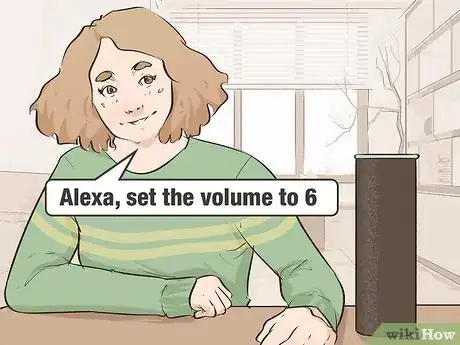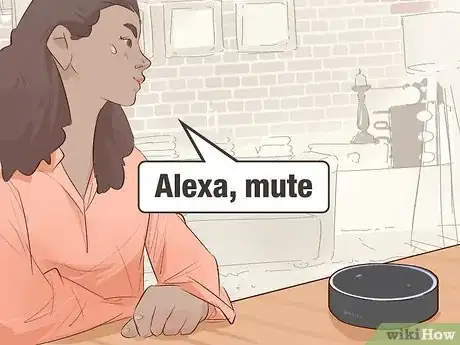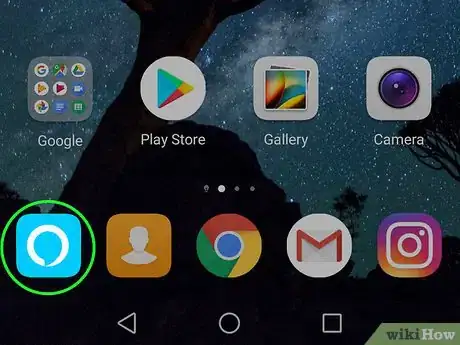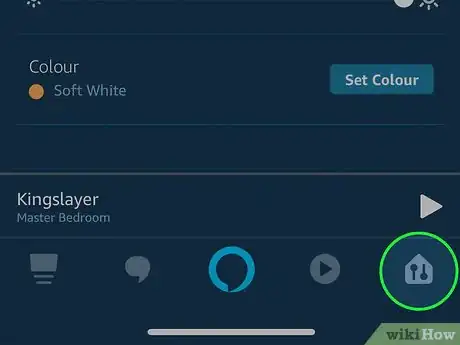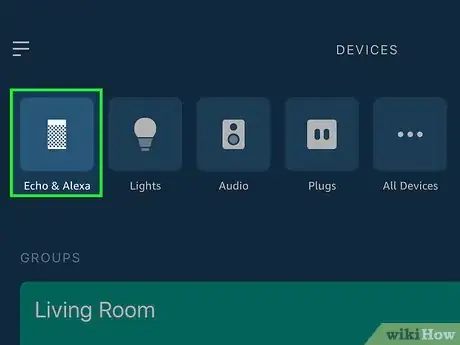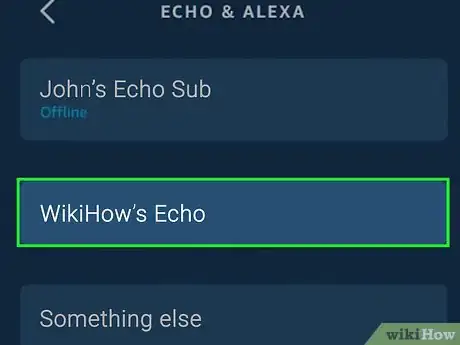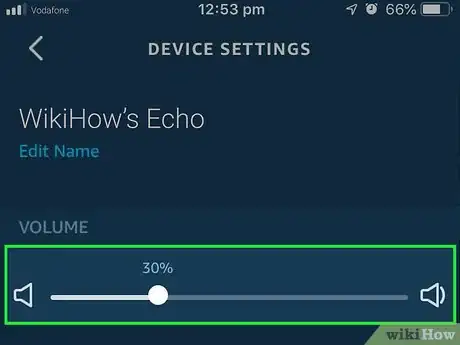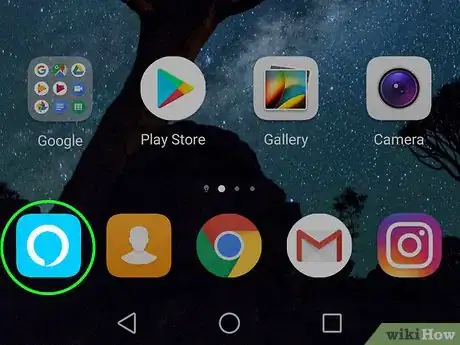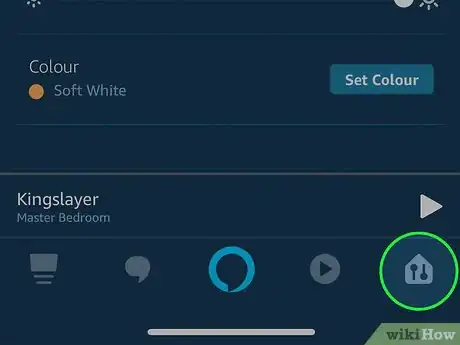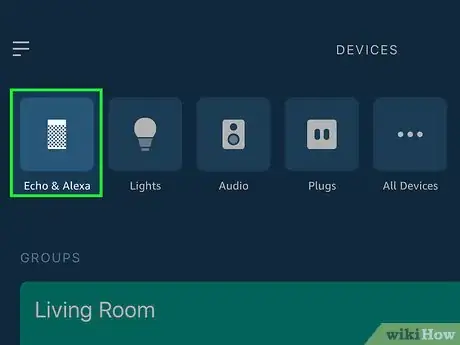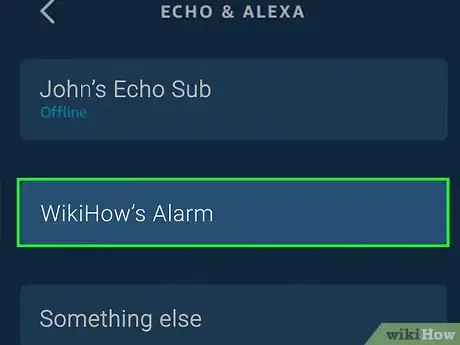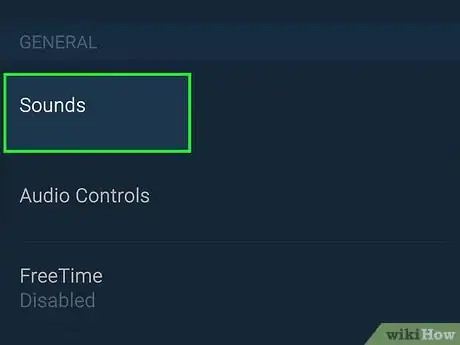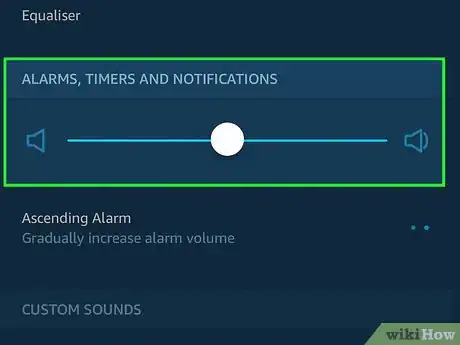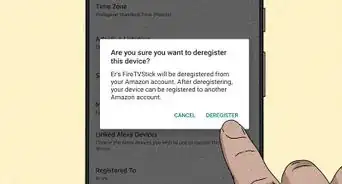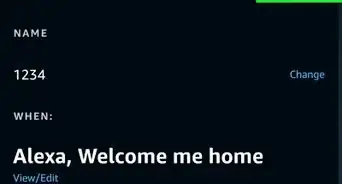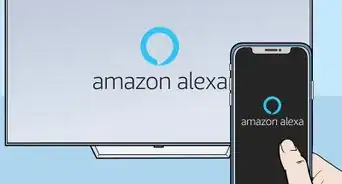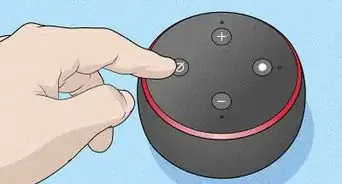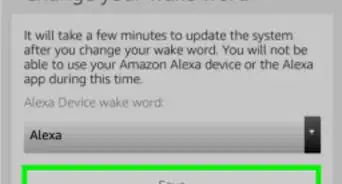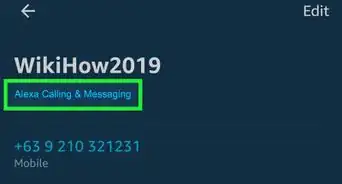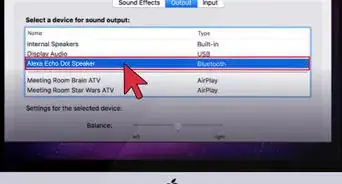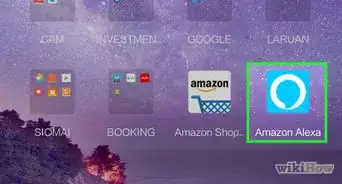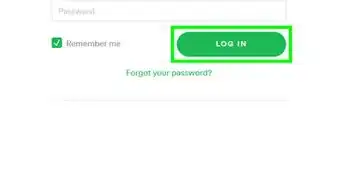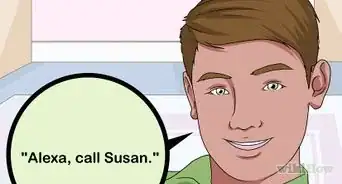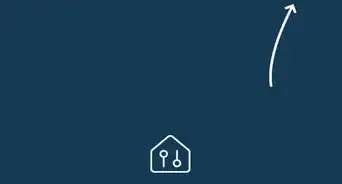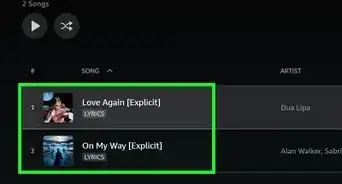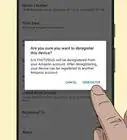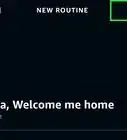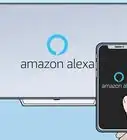This article was co-authored by wikiHow staff writer, Travis Boylls. Travis Boylls is a Technology Writer and Editor for wikiHow. Travis has experience writing technology-related articles, providing software customer service, and in graphic design. He specializes in Windows, macOS, Android, iOS, and Linux platforms. He studied graphic design at Pikes Peak Community College.
The wikiHow Tech Team also followed the article's instructions and verified that they work.
This article has been viewed 292,345 times.
Learn more...
This wikiHow teaches you how to adjust Alexa's volume using voice commands as well as the volume controls on the device itself, such as the Amazon Echo and Echo dot. These methods will work even when Alexa is playing music, podcasts, or other loud audio sources. If your Alexa volume isn't loud enough, you'll have to connect it to external speakers. You can adjust both the regular volume level as well as the volume of "Sounds" for notifications and alarms.
Steps
Using Voice Commands
-
1Say "Alexa". Say the wake command to wake Alexa and she will begin listening for your next command.
- The default wake command is "Alexa," but if you've changed it to "Echo," "Amazon," or some other command, then use that instead.
-
2Ask Alexa to increase or decrease the volume. In your own words, ask Alexa to raise or lower the volume and she will adjust the volume by one step up or down. For example, say, "Alexa, increase the volume," or "Alexa, lower volume."
- You can make the phrase more conversational, such as "Alexa, would you please lower the volume for me?" But simply saying, "Alexa, louder," or "Alexa, decrease," will work too.
Tip: Alexa understands words like; raise/lower, increase/decrease, higher/lower, up/down, and louder/softer, so use what comes naturally to you.
Advertisement -
3Adjust the volume to a specific level between 0 and 10. With 0 being mute and 10 being the loudest, you can ask Alexa to change the volume to a specific level.
- For example, say, "Alexa, set the volume to 6," or simply say "Alexa, volume 6."
- Alexa also understands volume via percentage. 0% would be mute, 10% would correspond to volume 1, 20% would correspond to volume 2 - all the way up to 100% which is volume 10. However, these percentages only come in increments of 10%, and only adjust if you mention your units of measurement (%) after the number.
-
4Ask Alexa to mute the audio. Simply say, "Alexa, mute," and, "Alexa, unmute," to mute and unmute the audio. When Alexa unmutes the audio the volume will return to the previous level you were listening at.
- You can also unmute by telling Alexa to set the volume to a desired level, as in, "Alexa, volume 3."
Using Hardware Volume Controls
-
1For newer Echo devices, press + or - to adjust the volume. Press the plus "+" or minus "-" buttons on the top of the device. [1] [2]
Note: This includes the 2nd Gen versions of the Echo and Echo Dot, as well as the Echo Show and Echo Spot.
-
2For devices with a volume ring, rotate the ring to adjust the volume. On the top of the device, rotate the ring clockwise to increase the volume and counter-clockwise to decrease it. The light ring will show the current volume level in white.
Note: Devices with a volume ring include the 1st Gen versions of the Echo and Echo Dot as well as the newer Echo Plus[3] .
Using the Alexa App
-
1Open the Alexa app. It's the app that has a blue icon with a white, brush-stroke circle.
-
2Tap the Devices tab. It's the icon in the lower-right corner that has two slider bars.
-
3Tap Echo & Alexa. It's has an icon that resembles an Alexa Echo speaker. This displays a list of all your Alexa devices.
-
4Tap the devices you want to adjust. This displays the device settings screen.
-
5Drag the "Volume" slider bar to adjust the volume. The Volume slider bar is on the device settings screen. Drag the slider bar right to increase the volume. Drag the slider bar left to lower the volume.
Adjusting General Device Volume
-
1Open the Alexa app. It's the app that has a blue icon with a white, brush-stroke circle.
-
2Tap the Devices tab. It's the icon in the lower-right corner that has two slider bars.
-
3Tap Echo & Alexa. It has an icon that resembles an Alexa Echo speaker. This displays a list of all your Alexa devices.
-
4Tap the devices you want to adjust. This displays the device settings menu.
-
5Scroll down and tap Sounds. It's under the "General" header. This allows you to adjust the volume for alarms, notifications, and timers.
-
6Drag the slider bar to adjust the volume. The slider bar is at the top of the screen. Drag the slider bar right to increase the volume of the alarms, notifications, and sounds. Drag it to the left to lower the volume of the Alexa sounds. [4]
Tip: You can also tap the Alarm or Notification option to select a custom sound for your alarms and notifications.
Community Q&A
-
QuestionMy Alexa is not loud enough, even on the highest volume. How can I improve or increase the volume level?
 Community AnswerYou'll have to connect an external powered speaker. The good news is that your Alexa will sound much better.
Community AnswerYou'll have to connect an external powered speaker. The good news is that your Alexa will sound much better. -
QuestionHow do I adjust Alexa's initial volume?
 Community Answer"Alexa, volume 7" (or any other volume from 0 to 10). Also, "Alexa, louder" or "Alexa, softer" work.
Community Answer"Alexa, volume 7" (or any other volume from 0 to 10). Also, "Alexa, louder" or "Alexa, softer" work. -
QuestionHow do I get Alexa to set volume on music wake up - for instance, I say "Alexa, wake me at 7:30 a.m. tomorrow with music by Mozart, level 7"?
 Community AnswerCreate a routine and add an action. Select "device settings" and go to volume to set it at a certain volume each time.
Community AnswerCreate a routine and add an action. Select "device settings" and go to volume to set it at a certain volume each time.
References
About This Article
1. Say "Alexa" or the wakeup work you selected.
2. Say "Set volume at...".
3. Say a number between 1 and 10 with 1 being the quietest and 10 being the loudest.