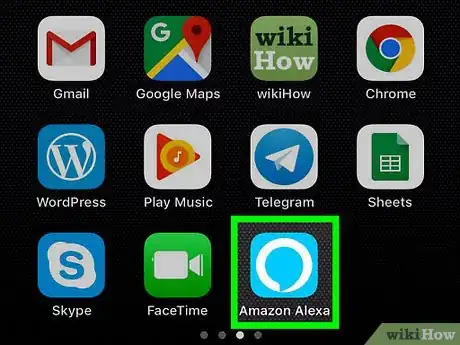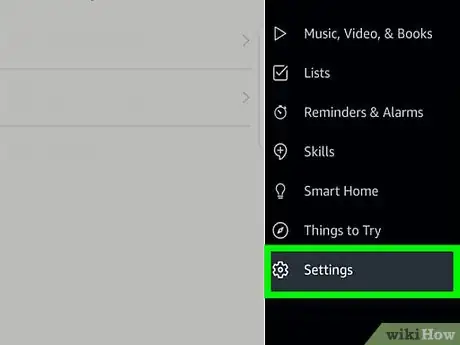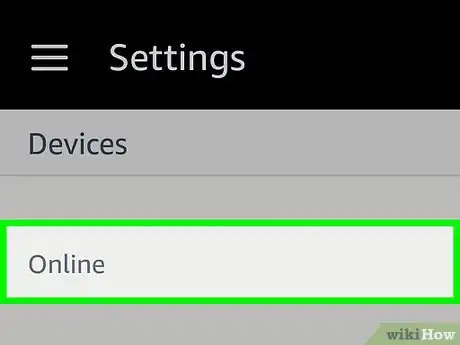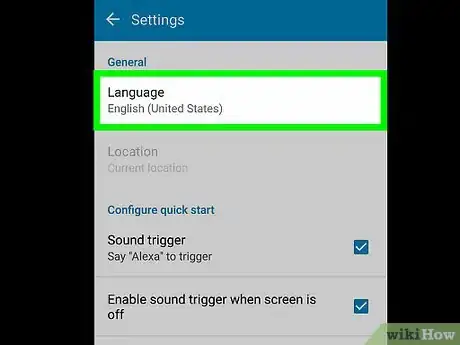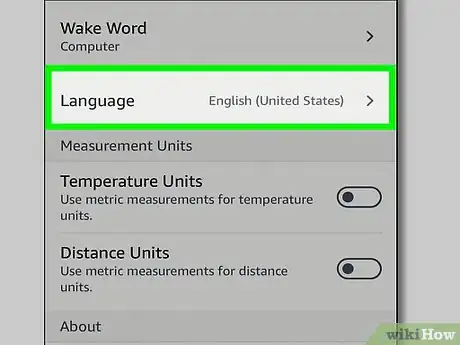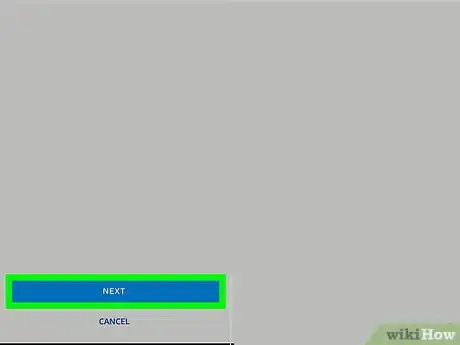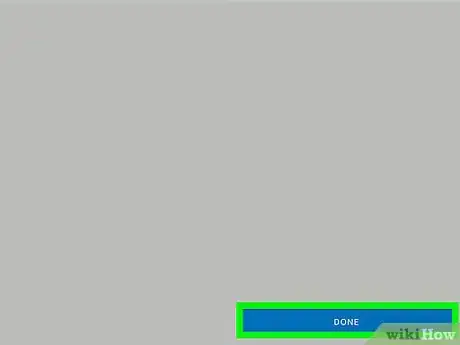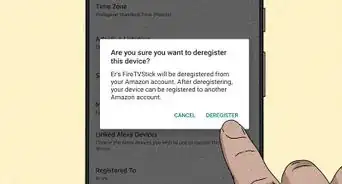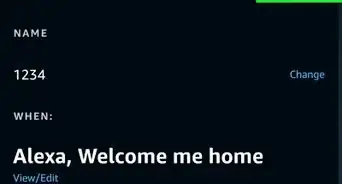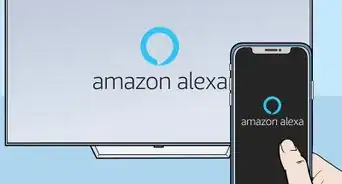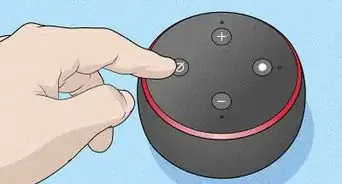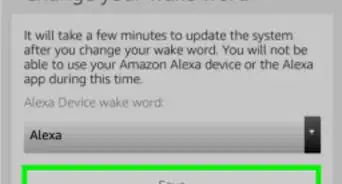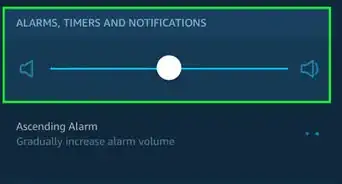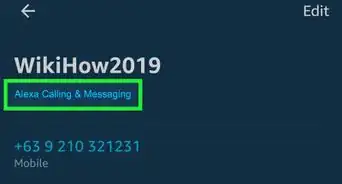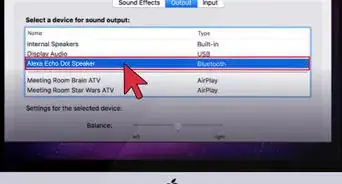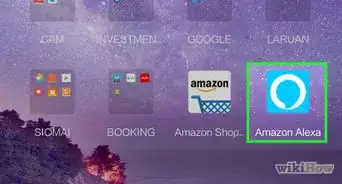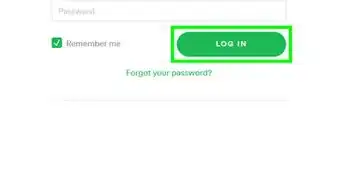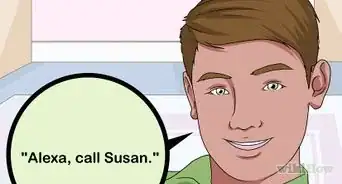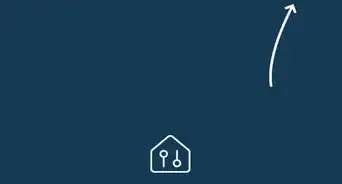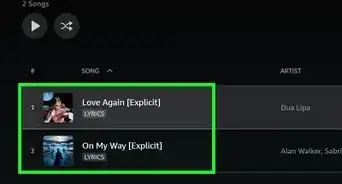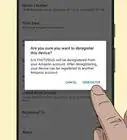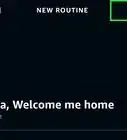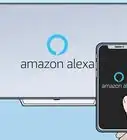This article was co-authored by wikiHow Staff. Our trained team of editors and researchers validate articles for accuracy and comprehensiveness. wikiHow's Content Management Team carefully monitors the work from our editorial staff to ensure that each article is backed by trusted research and meets our high quality standards.
This article has been viewed 92,872 times.
Learn more...
This wikiHow teaches you how to change Alexa's voice to another regional accent. All of Alexa's voices are female, but you can change her voice to have a US, Canadian, Australian, Indian or English (UK) accent. Changing Alexa's voice in this way will decrease her ability to recognize your voice if you don't speak with that particular accent, though you may find that it still works fine. Voice Purchasing will not work if you select a voice which is different from the region in which you actually live.
Steps
-
1Open the Alexa app. It's the light blue app that resembles a speech bubble with a white outline.
- If you haven't done so already, you can download the Alexa app on your Android phone from the Google Play Store or on your iPhone from the App Store and log in with the email address and password for your Amazon account.
-
2Tap the gear icon. It's in the bottom-right corner. This opens the main Settings menu.Advertisement
-
3Tap on the device you want to change. If you haven't given it a custom name, the name will be something like Echo or Echo Dot.
-
4Scroll down and tap Language. Your current language will be displayed.
-
5Tap the drop-down menu and select a different language. Selecting a different country will cause Alexa to speak with that regional accent. Your options for English are:
- United States
- Canada
- India
- Australia
- United Kingdom.
-
6Tap Save Changes. There will be a warning describing how Alexa might function differently if you choose a different language.
-
7Tap Yes, Change to confirm. You have now changed Alexa's voice. Try it out!
- You can always change Alexa's voice back by following these same steps.
Community Q&A
-
QuestionHow do I change Alexa's name?
 Community AnswerYou can only change Alexa's name to one of four preset options, which are Alexa, Echo, Computer and Amazon. To do this you need to go to the settings in the Alexa app and select the device you wish to change the wake word of, then you should see an option allowing you to choose which one you would like to use.
Community AnswerYou can only change Alexa's name to one of four preset options, which are Alexa, Echo, Computer and Amazon. To do this you need to go to the settings in the Alexa app and select the device you wish to change the wake word of, then you should see an option allowing you to choose which one you would like to use.
About This Article
1. Open the Alexa App.
2. Tap the gear icon.
3. Tap your device.
4. Scroll down and tap Language.
5. Tap the drop-down box and select a language.
6. Tap Save Changes.
7. Tap Yes, Change to confirm.