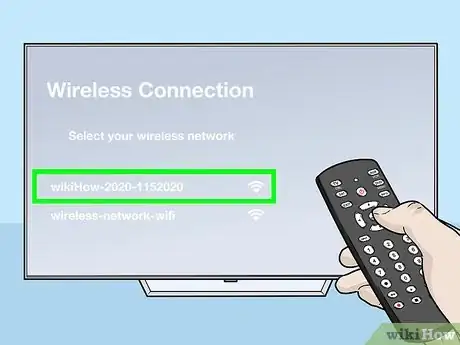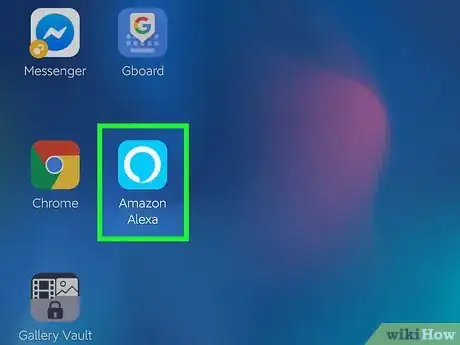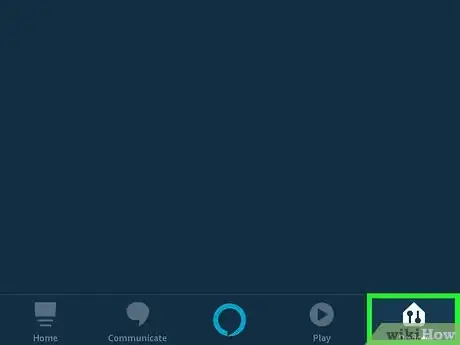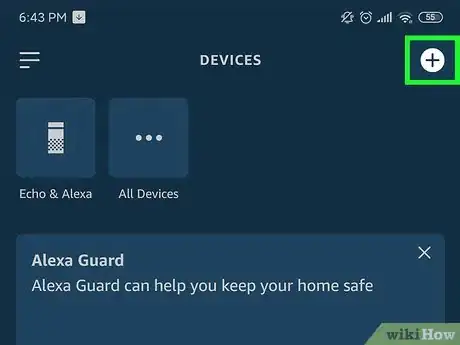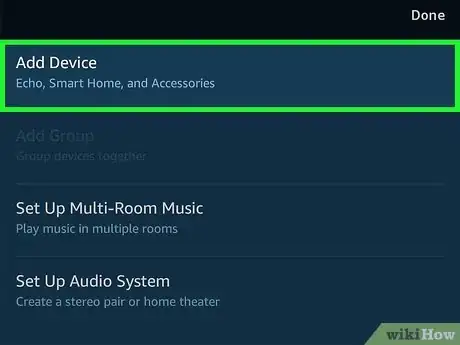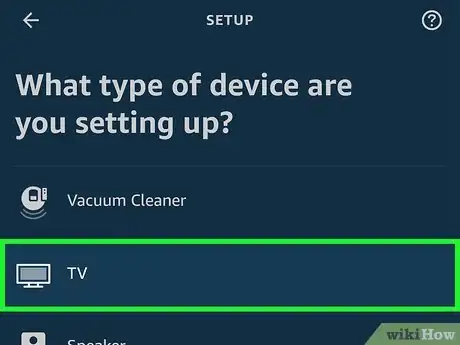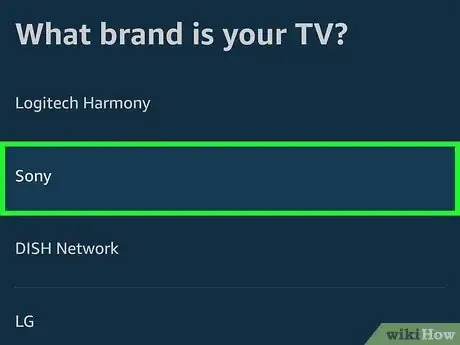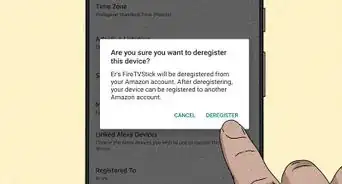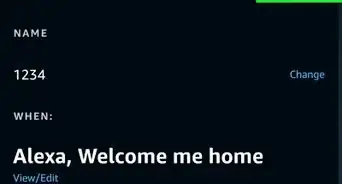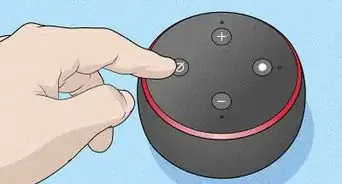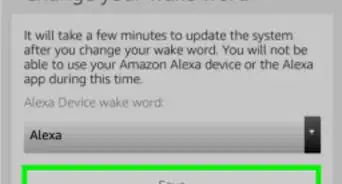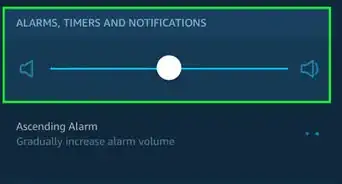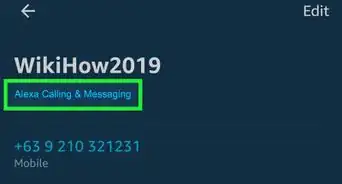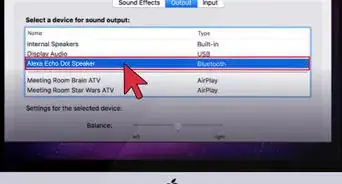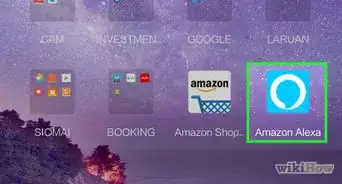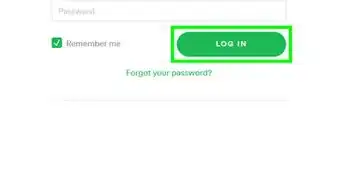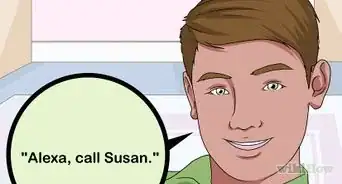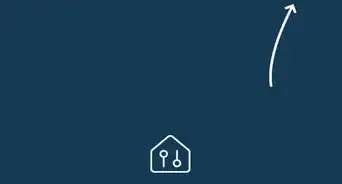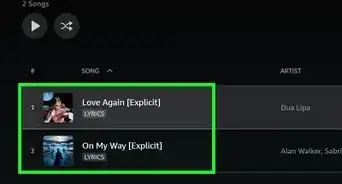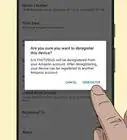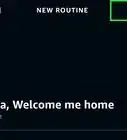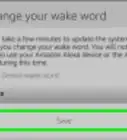This article was co-authored by wikiHow staff writer, Darlene Antonelli, MA. Darlene Antonelli is a Technology Writer and Editor for wikiHow. Darlene has experience teaching college courses, writing technology-related articles, and working hands-on in the technology field. She earned an MA in Writing from Rowan University in 2012 and wrote her thesis on online communities and the personalities curated in such communities.
This article has been viewed 64,736 times.
Learn more...
Adding a smart TV to your Alexa setup allows you to operate your TV with voice commands. You can say something like, "Alexa, play The Office" and The Office will begin playing. This wikiHow will teach you how to add a compatible smart TV to your Alexa setup.
Steps
-
1Check that your TV is compatible with Alexa.
-
2Connect the TV to the same Wi-Fi network as your Alexa-enabled speaker. Your TV should have instructions for connecting to Wi-Fi if you don't know how. The Alexa-enabled speaker could be your Amazon Echo Dot or your Echo Plus.Advertisement
-
3Open the Alexa app on your phone or tablet. This app icon looks like a white circle on a blue background. You can find this app on either your home screen, in the app drawer, or by searching.
-
4Tap the Devices tab with the icon of a house and plugs. This is in the bottom right corner of your screen.
-
5Tap the plus icon (+). You'll see this in the top right corner.
-
6Tap Add Device. This is usually the first listing in the menu.
-
7Tap TV. This is next to an icon of a TV.
-
8Select your TV brand. You can choose if you have a Logitech Harmony, Sony, DISH Network, LG, or Other TV.
-
9Follow the on-screen instructions to complete the process. Depending on your TV model, the remaining steps will vary. Once the TV properly added to Alexa, you can start summoning Alexa to search for shows, adjust the volume, and operate other features.
About This Article
1. Check that your TV is compatible with Alexa.
2. Connect the TV to the same Wi-Fi network as your Alexa.
3. Open the Alexa app on your phone/tablet.
4. Tap the plus icon (+).
5. Tap Add Device.
6. Tap TV.
7. Tap to choose your TV brand.