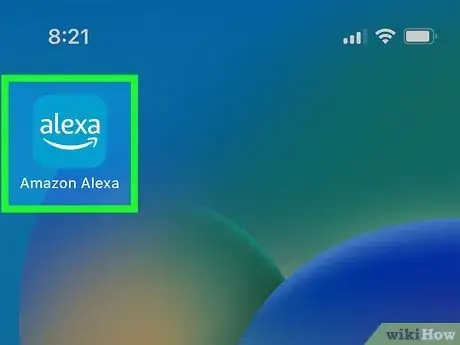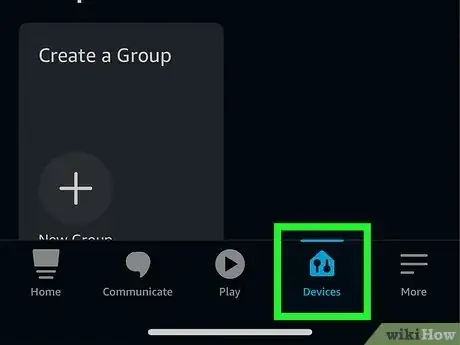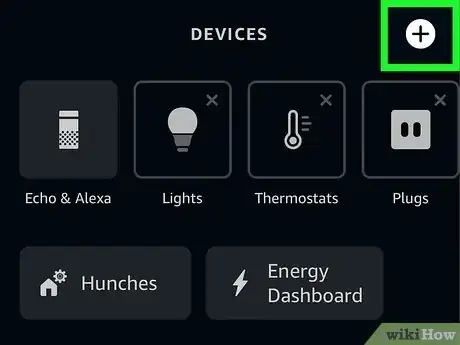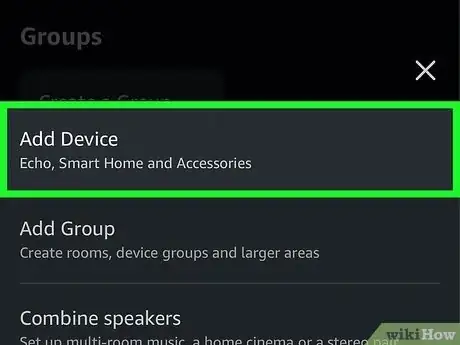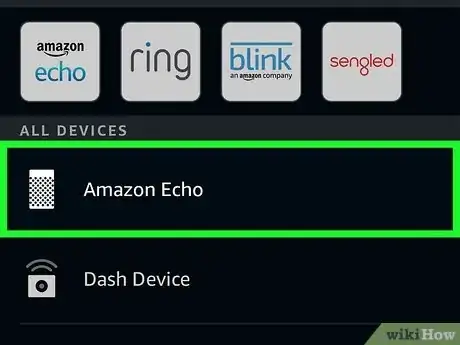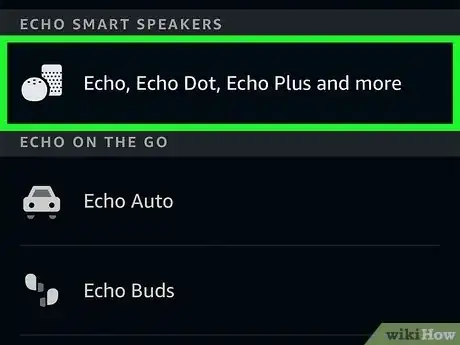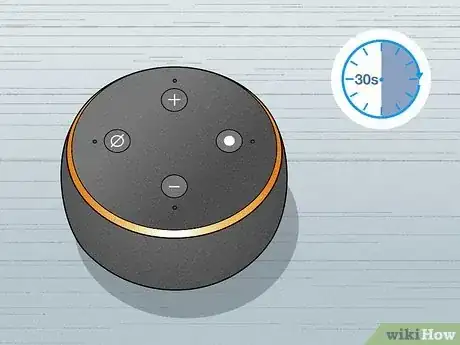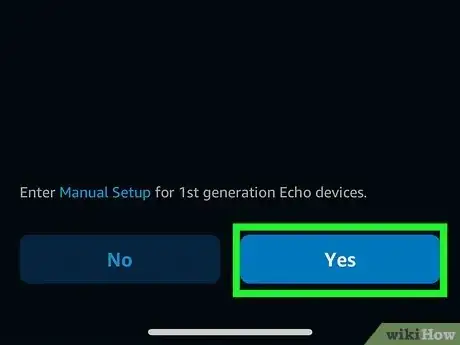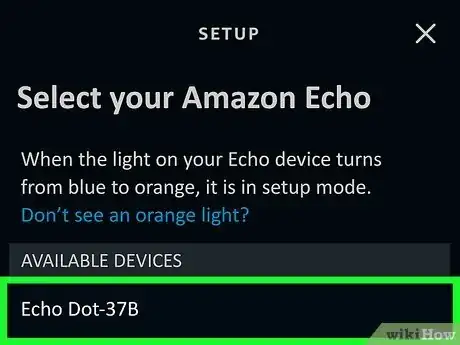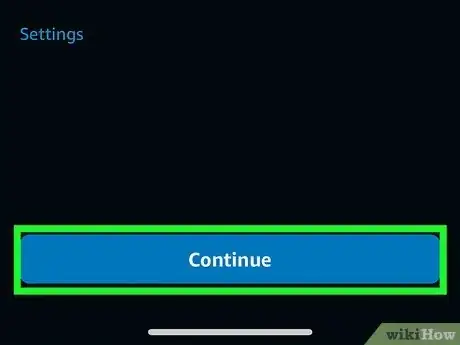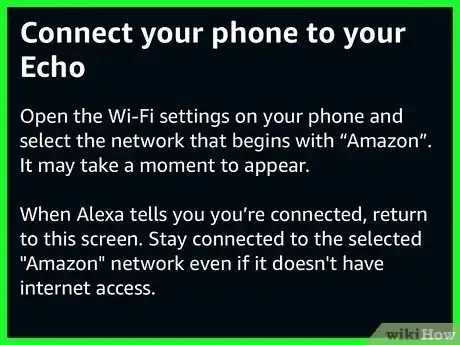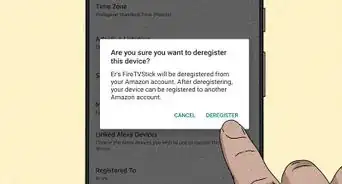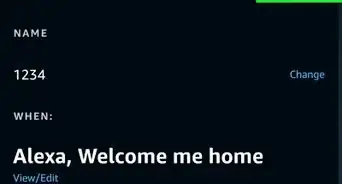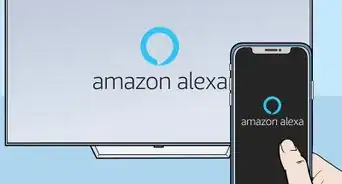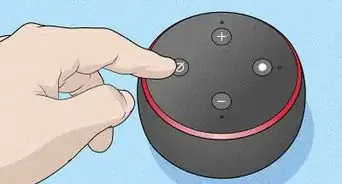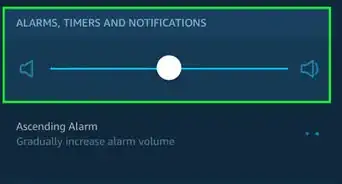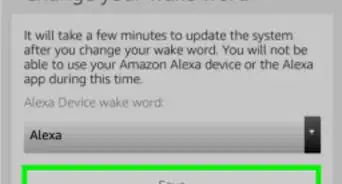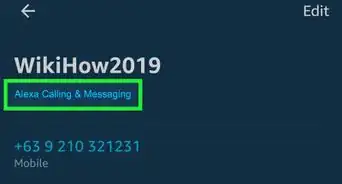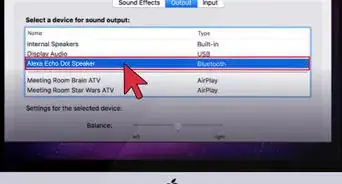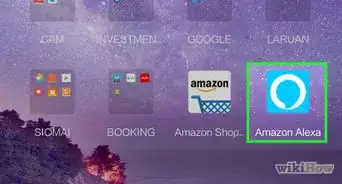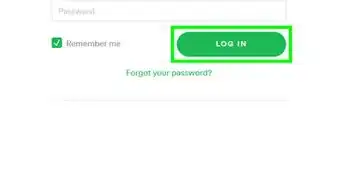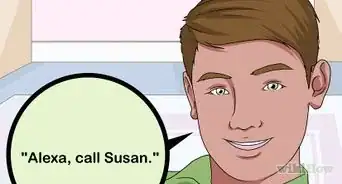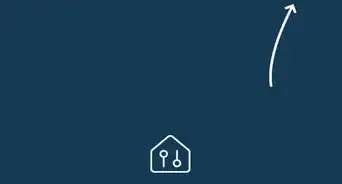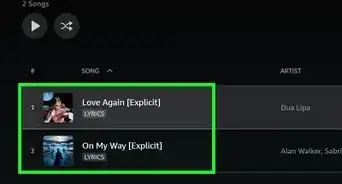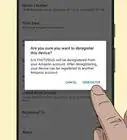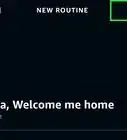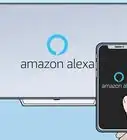This article was co-authored by wikiHow staff writer, Darlene Antonelli, MA. Darlene Antonelli is a Technology Writer and Editor for wikiHow. Darlene has experience teaching college courses, writing technology-related articles, and working hands-on in the technology field. She earned an MA in Writing from Rowan University in 2012 and wrote her thesis on online communities and the personalities curated in such communities.
This article has been viewed 5,353 times.
Learn more...
Did you just get an Amazon Echo Dot and want to set it up? The first time you turn on your Echo Dot, it should automatically go into setup mode, which you can identify by the orange light. If you need to get back to setup mode after using your Dot, just press and hold the Action button for 20 seconds and wait for the orange light. Once you're in setup mode, use the Alexa app on your Android, iPhone, or iPad to pair your Echo Dot and connect to Wi-Fi. This wikiHow article teaches the easiest way to put an Echo Dot in setup mode.
Things You Should Know
- Before setting up your Echo Dot, open the Alexa app, then go to "Devices > + > Add Device > Amazon Echo > Echo, Echo Dot, Echo Plus, and more".
- Turn on your Dot and wait for the lights to turn orange and confirm it by tapping "Yes" in your app.
- Finally, follow the on-screen instructions to continue setup.
Steps
-
1Open the Alexa app on your phone or tablet. Tap the app icon that looks like the word "alexa" on a light blue background on your Android, iPhone, or iPad.
- Leave your Echo Dot turned off for now. You'll turn it on in a few moments.
- If you don't have the Alexa app yet, you can download it from the App Store (iPhone/iPad) or Play Store (Android).
-
2Tap Devices. It's in the lower-right corner of the Alexa app with the icon of a house with switches in it.Advertisement
-
3
-
4Tap Add Device. It's usually the first option in the menu that slides up from the bottom of your screen.
-
5Tap Amazon Echo. You'll find this under the "All Devices" header next to an icon of a speaker.
-
6Tap Echo, Echo Dot, Echo Plus, and more. This is usually the first and only option under "Echo Smart Speakers."[2]
-
7Turn on your Echo and wait for the light to shine orange. The light will change from blue to orange within 30 seconds of turning it on. Once you see the orange light, you'll know you're in setup mode.
- If the light never appears, you may need to reset your Echo Dot.
-
8Tap Yes in the Alexa app. This will confirm that your Echo Dot is plugged in, turned on, and in setup mode.
-
9Tap your Echo Dot under "Available Devices." Doing this will start the setup process.
-
10Tap your Wi-Fi network and tap Continue. You will be prompted to enter the network's password if it has one.
-
11Follow the on-screen prompts to set up your Echo Dot. You can tap Skip to skip steps for now, like syncing your contacts list with your speaker or saying "Alexa" to set up voice recognition. You can always return to those steps later.
- Your Echo Dot will remain in setup mode until it has successfully paired with the Alexa app on your phone or tablet. Your speaker will automatically exit setup mode once connected to a Wi-Fi network.
- Now you can say "Alexa, set a timer for 12 minutes" or "Alexa, what's the weather like tomorrow?"