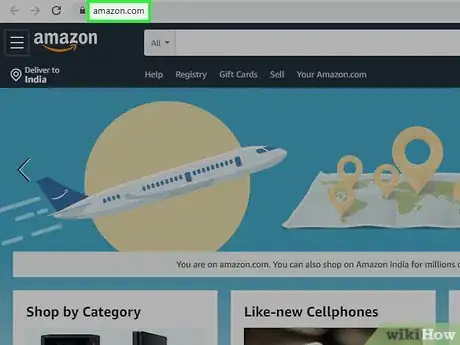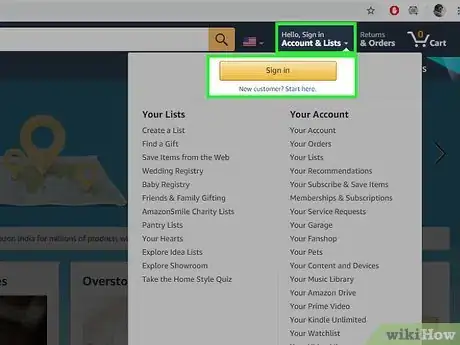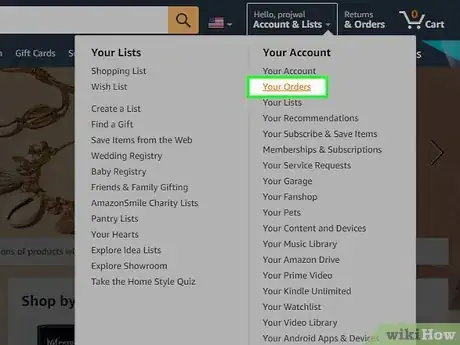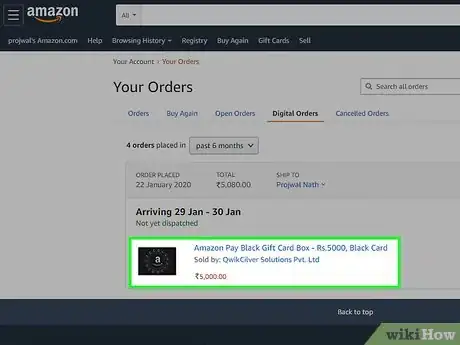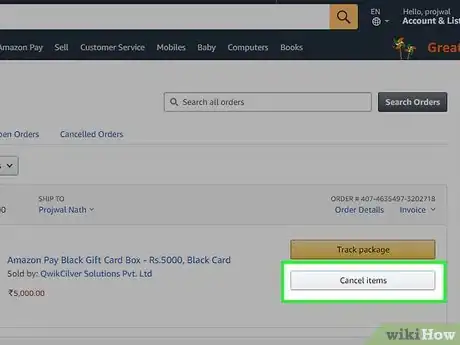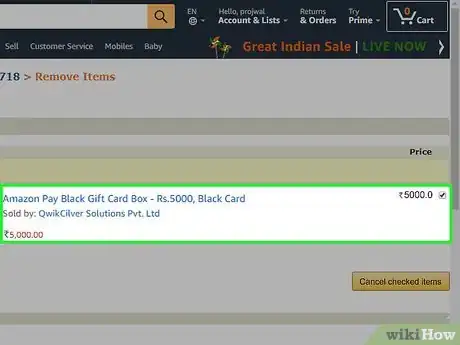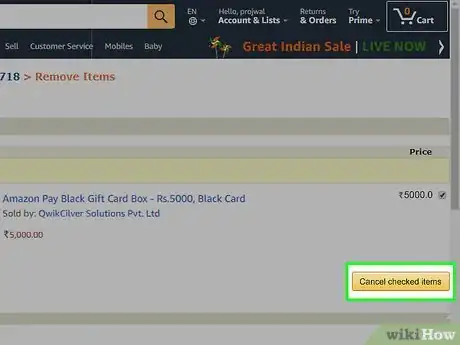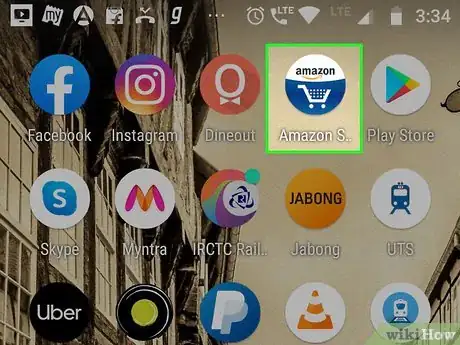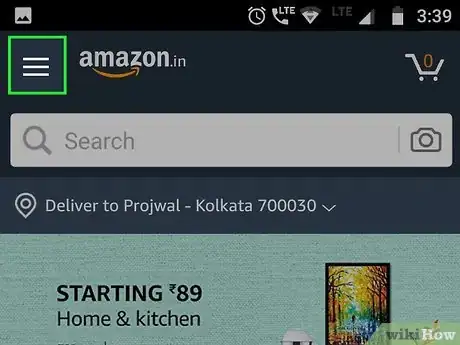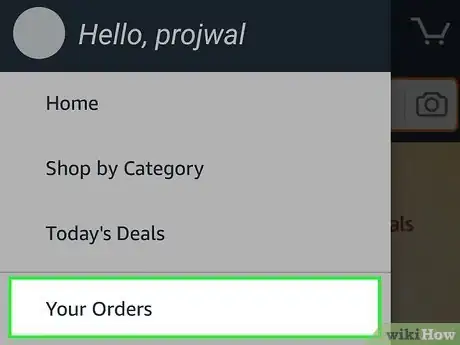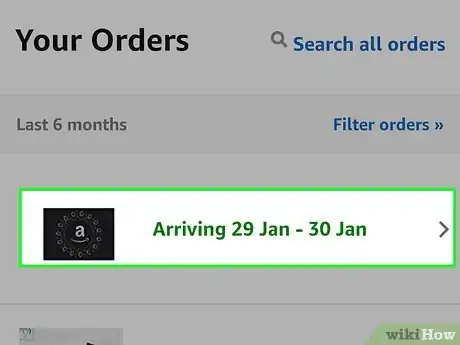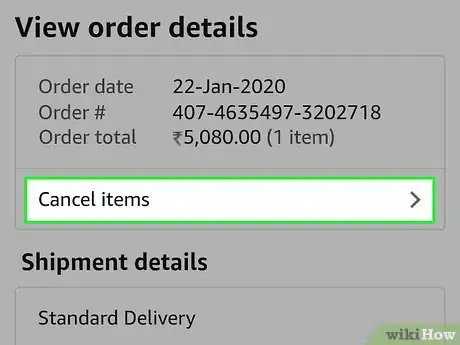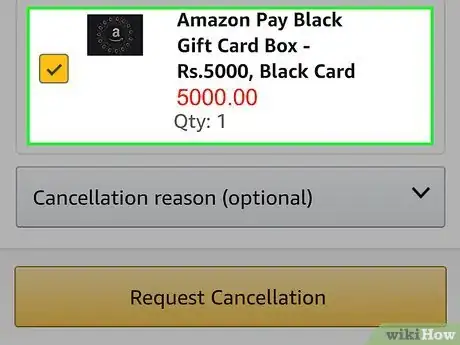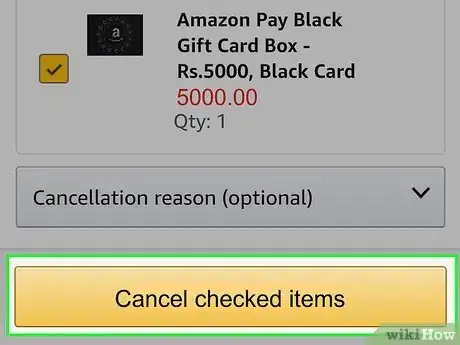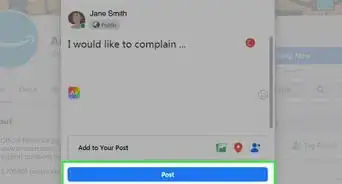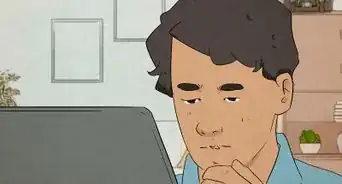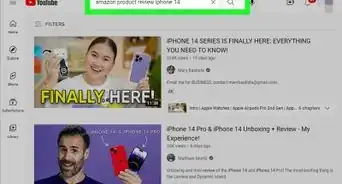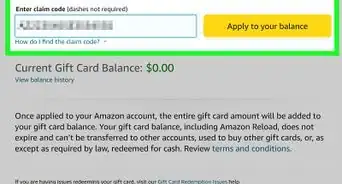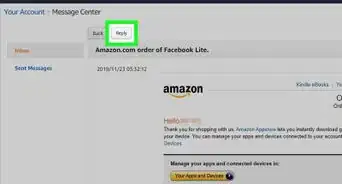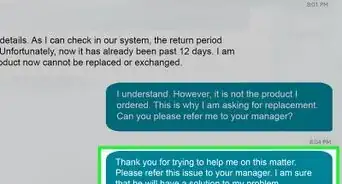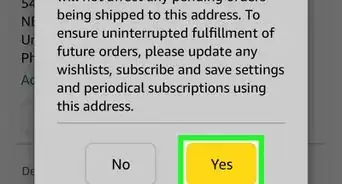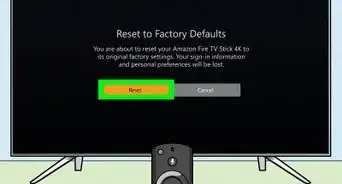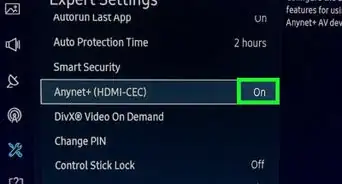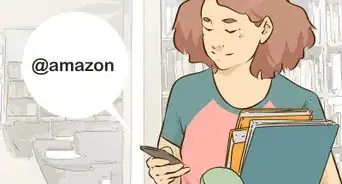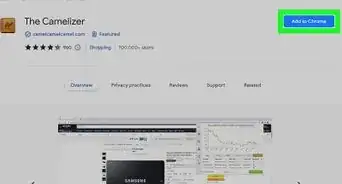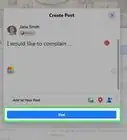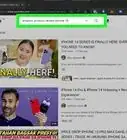This article was co-authored by wikiHow Staff. Our trained team of editors and researchers validate articles for accuracy and comprehensiveness. wikiHow's Content Management Team carefully monitors the work from our editorial staff to ensure that each article is backed by trusted research and meets our high quality standards.
This article has been viewed 50,625 times.
Learn more...
This wikiHow teaches you how to cancel a scheduled digital gift card delivery on Amazon. You can easily cancel an email gift card delivery before the delivery date, using an internet browser or Amazon's mobile app.
Steps
Using a Computer
-
1Open Amazon in your internet browser. Type www.amazon.com into the address bar, and press ↵ Enter or ⏎ Return on your keyboard.
-
2Hover over the Account & Lists button. It's located below the search bar near the top-right corner of the page. It will open a drop-down menu.
- If you're not already signed in, click the Sign in button here to log in to your account.
Advertisement -
3Click Your Orders on the drop-down menu. This will open a list of all your orders on a new page.
- Alternatively, you can click the Orders button next to Account & Lists. It will open the same page.
-
4Find your gift card delivery order. You can check the Orders and Digital Orders tabs at the top.
- Here, you can also view your gift card's delivery date next to the order.
-
5Click Cancel items next to your gift card order. It's on the right-hand side of the page. You will have to confirm cancellation on the next page.
-
6Select the items you want to cancel. Click the checkbox next to every item you want to cancel in your order.
- You can also optionally select a reason for your cancellation on the drop-down menu at the bottom.
-
7Click the Cancel checked items button. This will confirm your decision, and cancel your gift card delivery.
Using the Mobile App
-
1Open the Amazon app on your iPhone or Android. Find the Amazon icon in your apps, and tap the app icon to open it.
-
2Tap the ☰ icon. This button is located in the upper-left corner of your screen. It will open your navigation menu on the left.
-
3Tap Your Orders on the menu. This will open a list of all your recent orders on a new page.
-
4Find and tap your gift card delivery order. This will open the order details on a new page.
- You can scroll down to view all your orders, or use the Search all orders or Filter orders tools on the top-right.
-
5Scroll down and tap Cancel order. You can find it below the "View order details" button towards the bottom.
- If you don't see this option, tap View order details, and tap Cancel items at the top of this page.
-
6Select the items you want to cancel. Click and check the box next to your gift card to cancel it.
- You can also select a cancellation reason on the drop-down at the bottom.
-
7Tap the orange Cancel checked items button. This will confirm your decision, and cancel your gift card delivery.
Community Q&A
-
QuestionI accidentally threw my gift card away. How can I replace it?
 Jennifer1001Community AnswerCheck if either you or the person who gifted you the card has a receipt/activation slip. If not, you’ll unfortunately be out of luck.
Jennifer1001Community AnswerCheck if either you or the person who gifted you the card has a receipt/activation slip. If not, you’ll unfortunately be out of luck. -
QuestionI discovered today that two $50 PlayStation Store Gift Cards were ordered on my account but I did not authorize these. How do I cancel them?
 CageyCatTop AnswererContact Amazon about this. They might require you to change your password, etc. You should also report it to your bank or credit card as fraud.
CageyCatTop AnswererContact Amazon about this. They might require you to change your password, etc. You should also report it to your bank or credit card as fraud. -
QuestionHow can I get money back from a egift card that has already been delivered but has not been used?
 Mariah MinxxCommunity AnswerIf it was already delivered, you cannot get your money back. People could scam others if that was possible.
Mariah MinxxCommunity AnswerIf it was already delivered, you cannot get your money back. People could scam others if that was possible.
About This Article
To cancel an Amazon gift card delivery, start by signing in to your Amazon account on your computer. Then, hover over the “Accounts & Lists” button and click on “Your Orders” in the drop-down menu. From here, find your gift card delivery order, and click on “Cancel items” next to it. If you ordered multiple gift cards, make sure to check each item you want to cancel. Finally, click “Cancel checked items” to confirm the cancelation. To learn how to cancel an Amazon gift card on the mobile app, read on!