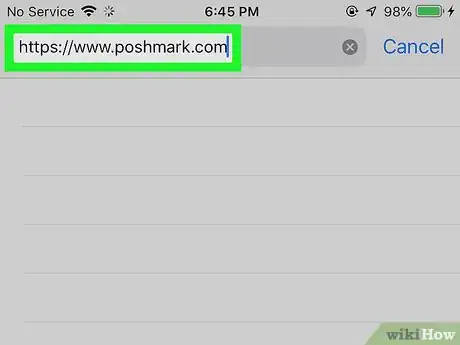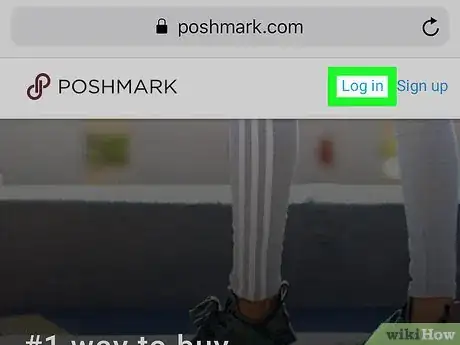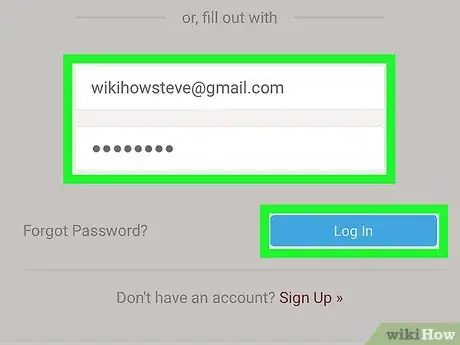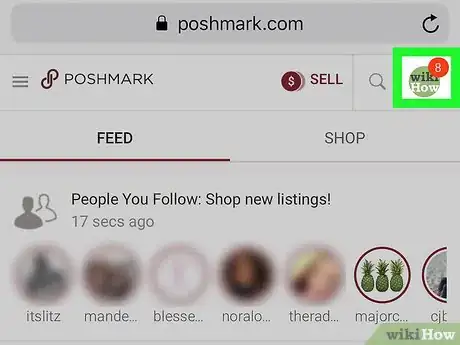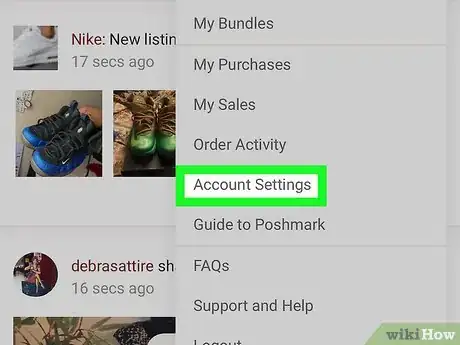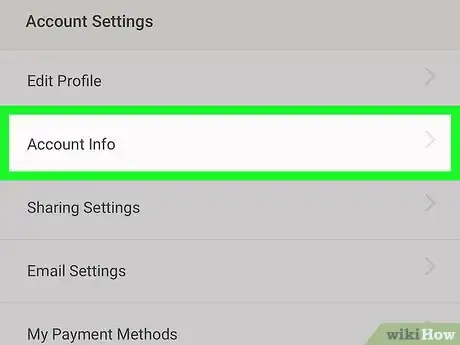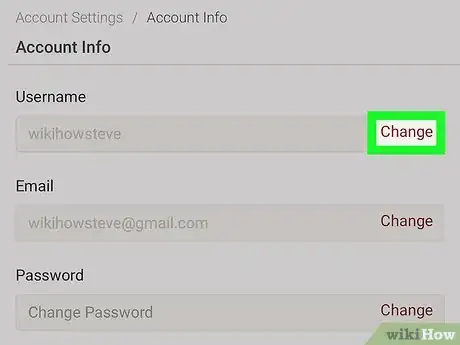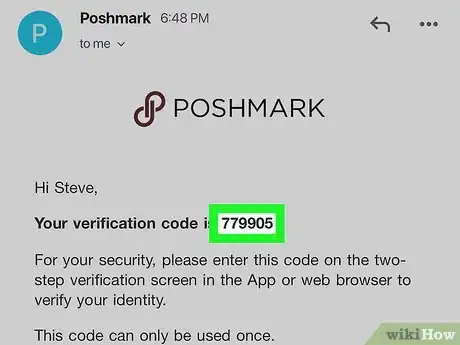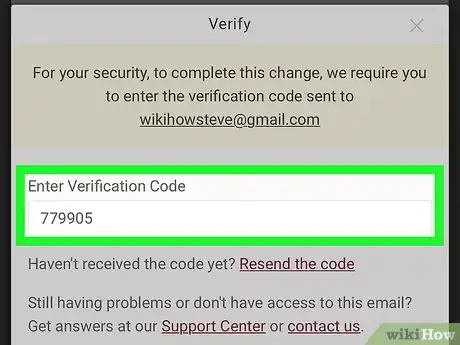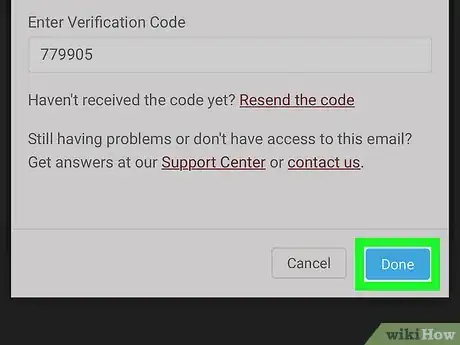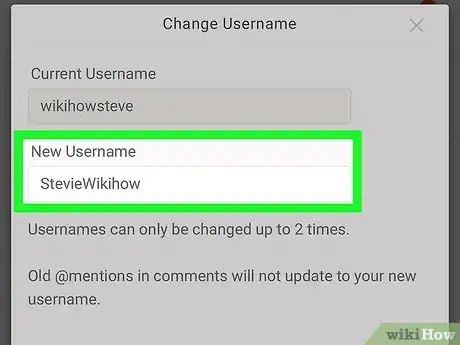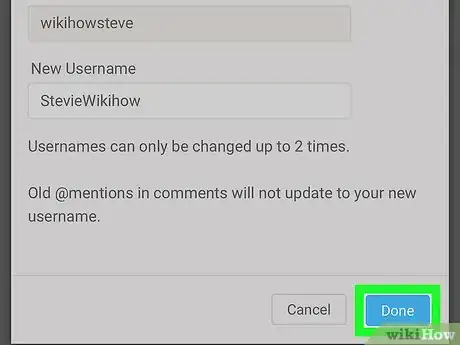This article was co-authored by wikiHow staff writer, Darlene Antonelli, MA. Darlene Antonelli is a Technology Writer and Editor for wikiHow. Darlene has experience teaching college courses, writing technology-related articles, and working hands-on in the technology field. She earned an MA in Writing from Rowan University in 2012 and wrote her thesis on online communities and the personalities curated in such communities.
The wikiHow Tech Team also followed the article's instructions and verified that they work.
This article has been viewed 77,845 times.
Learn more...
Is your current Poshmark username no longer appropriate for your online store? There's an easy fix for this! Although there's no option to change your username in the Poshmark mobile app, you can easily edit your username at Poshmark.com using your favorite iPhone web browser, like Safari. This wikiHow teaches you how to update the name that represents you on Poshmark from your iPhone or iPad.
Steps
-
1Go to https://www.poshmark.com in a web browser. Since there's no option to change your username in the Poshmark mobile app, you'll need to access the website in a web browser like Safari.[1]
-
2Tap Log in. It's near the top-right corner of the page.Advertisement
-
3Sign in to your Poshmark account. Depending on how you signed up for Poshmark, you may log in with Facebook, Google, or a username and password.
-
4Tap your profile photo. It's at the top-right corner of the page. A menu will expand.
- If you don't see these options or steps, you may need to request the desktop site.
-
5Scroll down and tap Account Settings. It's toward the bottom of the menu.
-
6Tap Account Info. It's near the top of the menu. This displays all of the account information that can be changed, including your username.
-
7Tap Change next to "Username." It's the first option near the top of the page. This prompts Poshmark to send you a verification message via email. A "Verify" pop-up window also appears.
-
8Copy the verification code from the email. Open the email message from Poshmark to find the 6-digit verification code. To copy the code, tap and hold it until a menu appears, and then tap Copy on the menu.
-
9Paste the copied code into the Verification pop-up. To do this, tap and hold the "Enter Verification Code" screen until the menu appears, and then tap Paste.
-
10Tap Done to verify. It's the blue button at the bottom of the screen. You can now change your username.
-
11Type a username into the "New Username" blank. It's below your current username.
- You can only change your username two times, so be sure to choose something you'll want to keep.
-
12Tap Done to save your changes. Your new username will take effect immediately.
- Any @mentions to your old username will remain tied to that username.