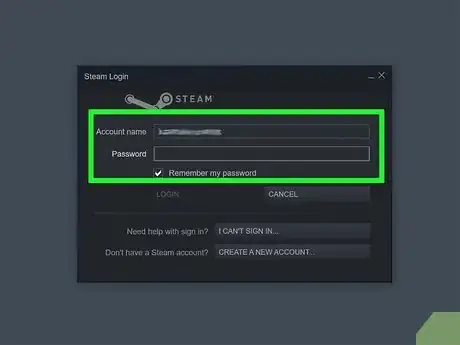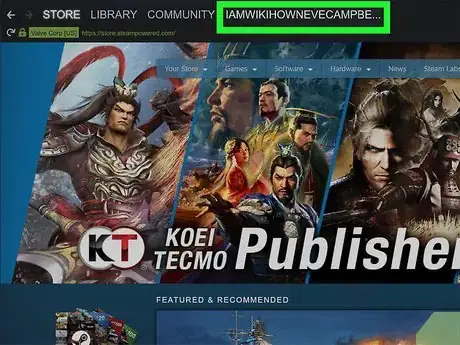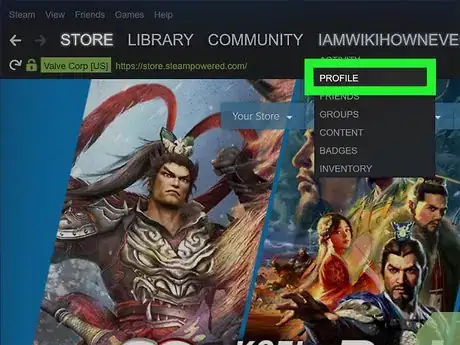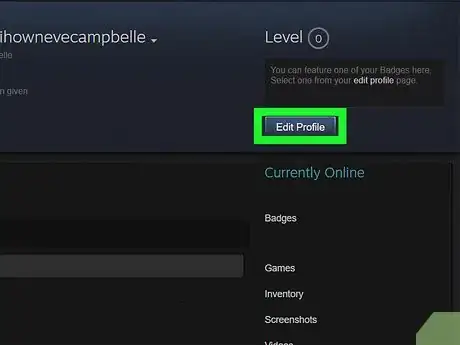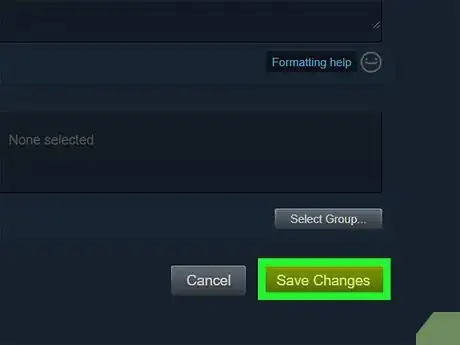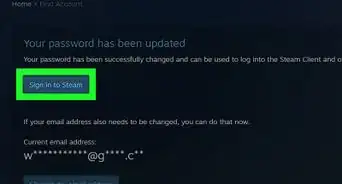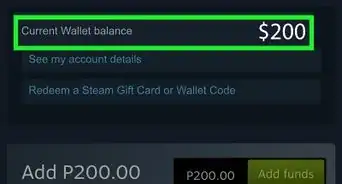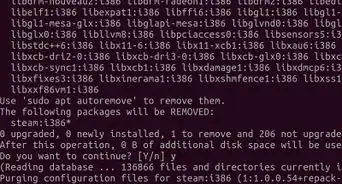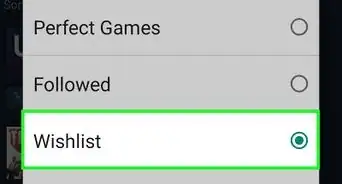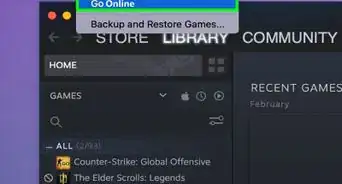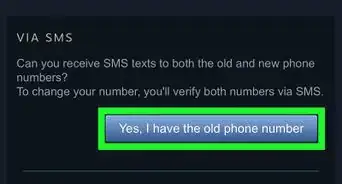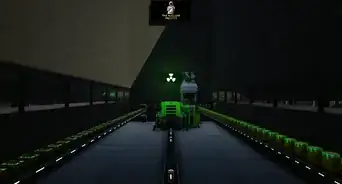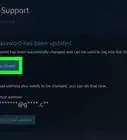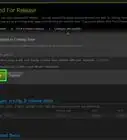This article was written by Katie Double. Katie Double is a Technology Writer and Editor for wikiHow. She has over five years of experience in technical support, IT process analysis, and quantitative research. Katie loves exploring the application of various technological tools, from data analysis and visualization to music production and performance. Though originally from Denver, Colorado, she currently resides in New Zealand. She has a BA in Psychology from the University of Colorado Boulder.
This article has been viewed 20,215 times.
This wikiHow teaches you how to change the name that appears on your Steam profile. Although Steam does not allow you to change your account name or account ID, you can change your profile name, which is the name that your friends see and use to contact you.
Steps
-
1Open Steam on your computer. If you have the desktop app, you'll usually find it in the Start menu (Windows) or in the Applications folder (macOS). If not, you can go to https://store.steampowered.com in your web browser.
- If you're not already signed in to your Steam account, enter your login details to do so now.
-
2Hover the mouse cursor over your account name. It's at the top of the window to the right of "Community." A menu will expand.Advertisement
-
3Click Profile on the menu. This opens your profile.
-
4Click Edit Profile. It's in the top-right area of the window.
-
5Type a new profile name and click Save Changes. Your profile will update immediately to display your changes.
About This Article
1. Open the Steam app on your computer.
2. Hover over your account name at the top and select Profile
3. Click Edit Profile.
4. Edit your profile name.
5. Click Save Changes.