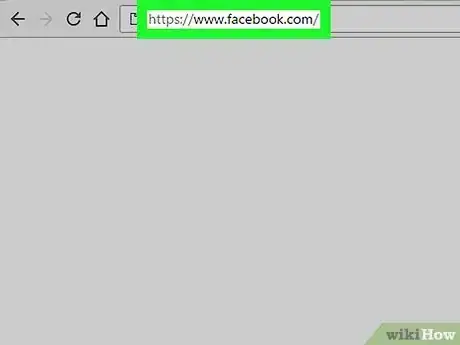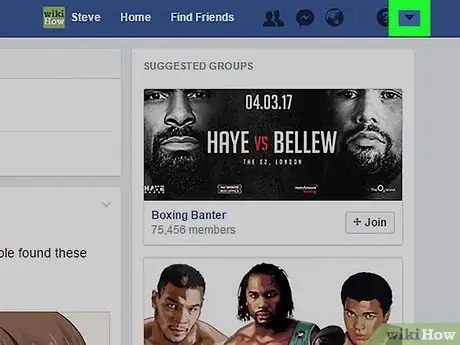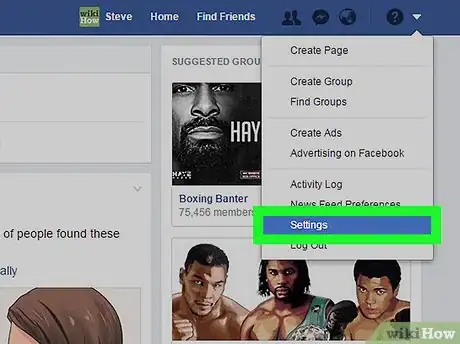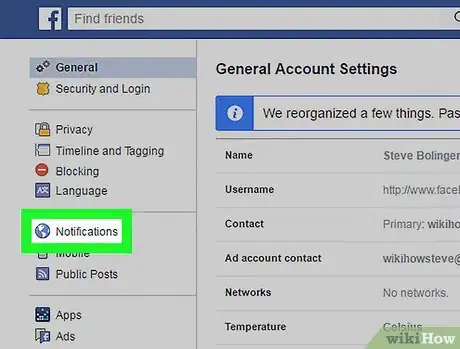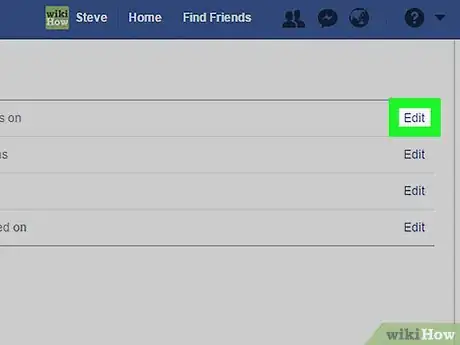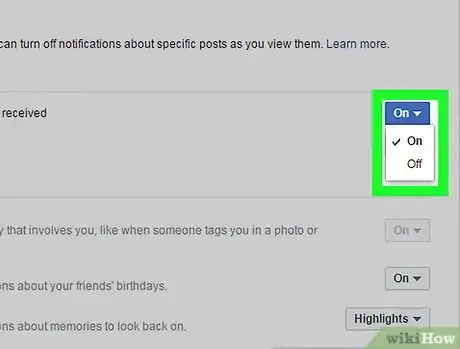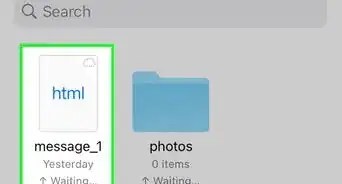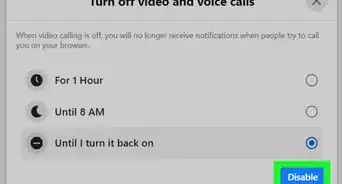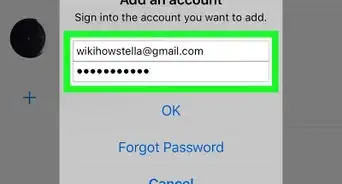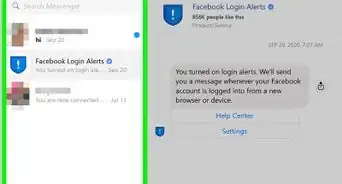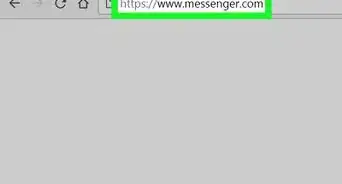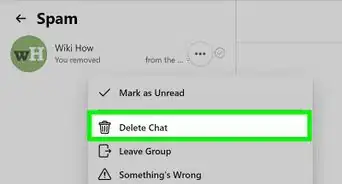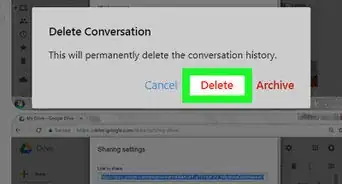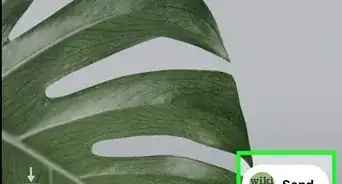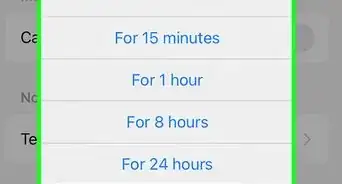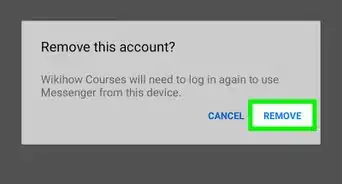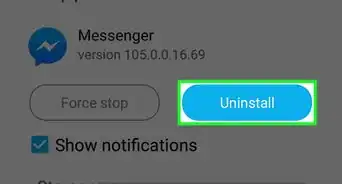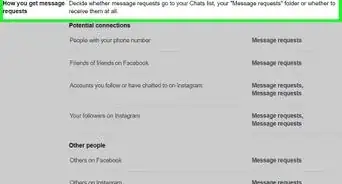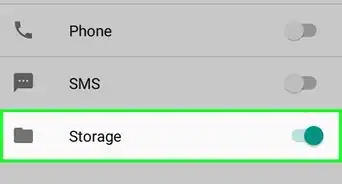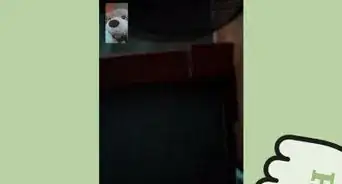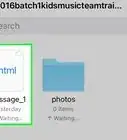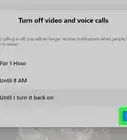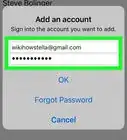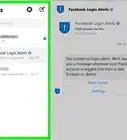This article was co-authored by wikiHow staff writer, Nicole Levine, MFA. Nicole Levine is a Technology Writer and Editor for wikiHow. She has more than 20 years of experience creating technical documentation and leading support teams at major web hosting and software companies. Nicole also holds an MFA in Creative Writing from Portland State University and teaches composition, fiction-writing, and zine-making at various institutions.
The wikiHow Tech Team also followed the article's instructions and verified that they work.
This article has been viewed 24,849 times.
Learn more...
This wikiHow teaches you how to choose whether or not to hear a sound when someone sends you a Facebook message. While it is not possible to assign a custom sound or audio file to the message notification, it is possible to toggle the audible noise either on or off.
Steps
-
1Go to https://www.facebook.com. If you see the log in screen instead of your news feed, enter your account credentials and click Log In.
-
2Click the downward-pointing arrow. It’s at the top-right corner of Facebook.Advertisement
-
3Click Settings.
-
4Click Notifications. It’s on the left side of the screen in the third group of settings.
-
5Click Edit next to “On Facebook.” It’s the first setting under “Notification Settings.”
-
6Select an option from the “Play a sound when a message is received” menu. It’s the second drop-down menu under “Sounds”.
- Select On to hear a tone when someone sends you a message.
- Select Off to turn disable incoming message tones.
About This Article
1. Sign in to https://www.facebook.com.
2. Click the downward-pointing arrow.
3. Click Settings.
4. Click Notifications.
5. Click Edit next to “On Facebook.”
6. Select an option from the "Play a sound when a message is received" menu.