X
This article was co-authored by wikiHow Staff. Our trained team of editors and researchers validate articles for accuracy and comprehensiveness. wikiHow's Content Management Team carefully monitors the work from our editorial staff to ensure that each article is backed by trusted research and meets our high quality standards.
The wikiHow Tech Team also followed the article's instructions and verified that they work.
This article has been viewed 15,390 times.
Learn more...
This wikiHow teaches you how to delete unused apps, files, and unnecessary cache data in order to free up storage space on a Samsung Galaxy.
Steps
Method 1
Method 1 of 2:
Deleting Unused Apps
-
1Open your Galaxy's Apps menu. The Apps button is usually the icon with nine dots at the bottom of your home screen. The Apps menu lists all your installed apps.
- If you're using a custom theme, this may change the Apps menu icon. In this case, just look for an icon labeled Apps.
-
2Tap and hold an app icon on the Apps menu. Find the app you want to delete, and long-press its icon. Your options menu will pop up.Advertisement
-
3Select Uninstall on the pop-up menu. You will have to confirm your action in a new pop-up box.
-
4Tap OK. This will delete the selected app, and free up some extra storage space on your Galaxy.
Advertisement
Method 2
Method 2 of 2:
Cleaning Unnecessary Data
-
1
-
2Scroll down and tap Device Maintenance.
-
3Tap Storage. This will open your Galaxy's storage information on a new page.
- It may take a while to analyze and display your Unnecessary Data here.
-
4Tap the blue CLEAN NOW button. This button will delete all the cached, residual and advertisement files on your Galaxy to free up some storage.
- This button will display how much extra space you can gain by cleaning unnecessary data. For example, if the button is labeled (+100 MB), you will gain 100 megabytes of storage space by cleaning now.
-
5Tap a file category under the USER DATA or SD CARD heading. This will open a list of all the files you can delete from your Galaxy to free up some storage.
- File categories here include Documents, Images, Audio, Videos, and Applications.
- If you see an unused file here, you can press Delete to remove it from your Galaxy.
Advertisement
Warnings
- When you delete an app or a file from your Galaxy, it's gone forever. You can re-install a deleted app from the Play Store, but you might lose your saved user files.⧼thumbs_response⧽
Advertisement
About This Article
Advertisement
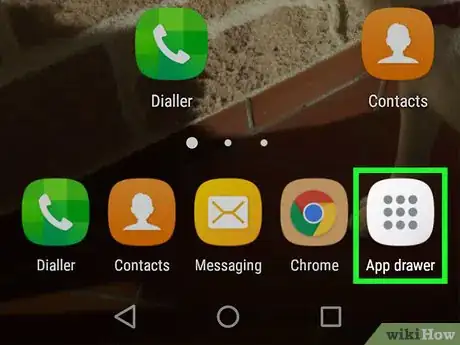
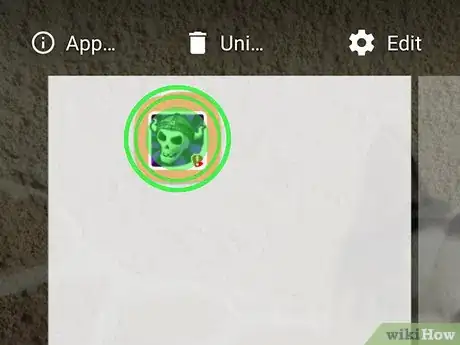
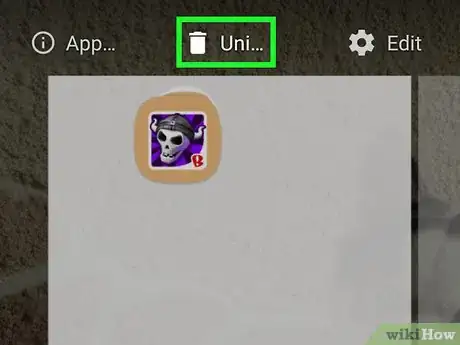
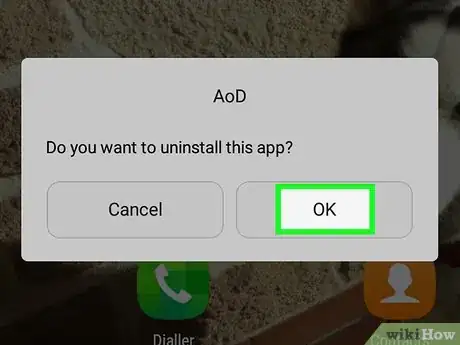
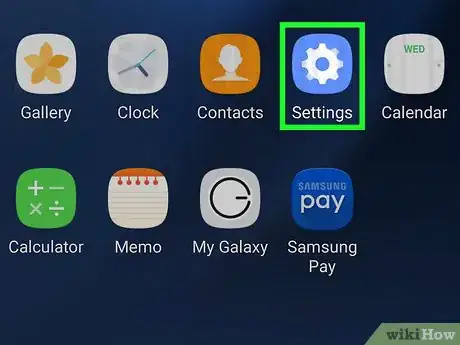

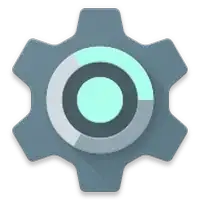
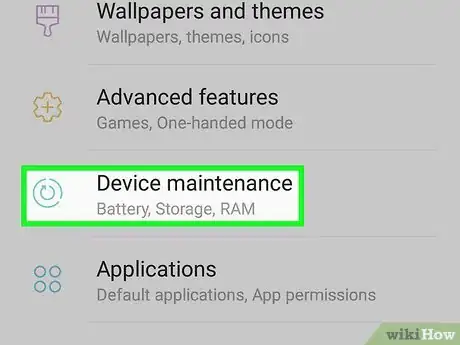
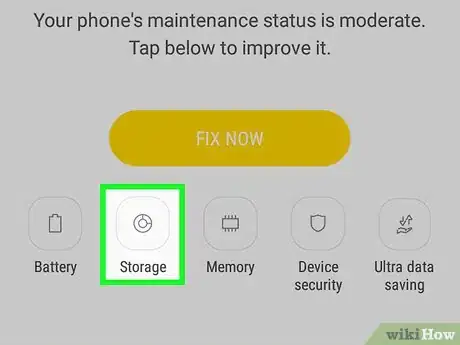
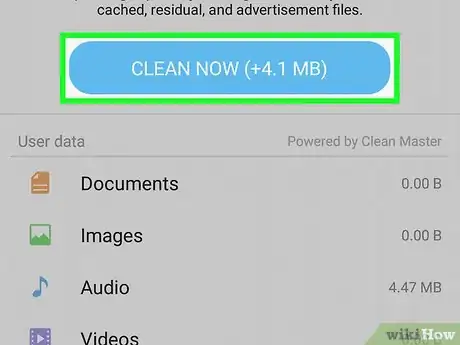
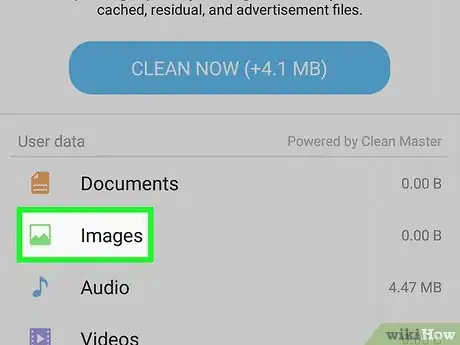











-on-Samsung-Galaxy-Step-17.webp)













































