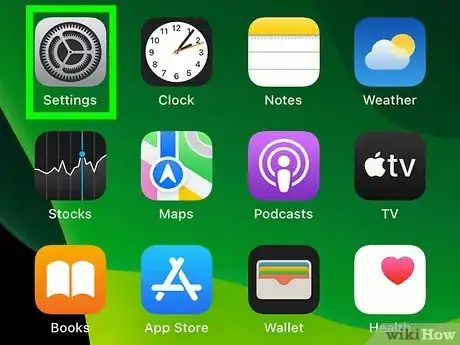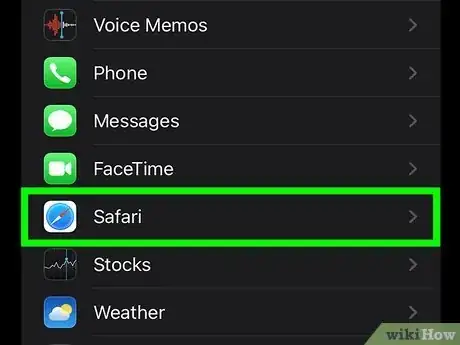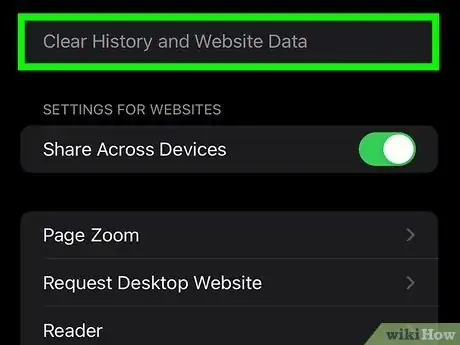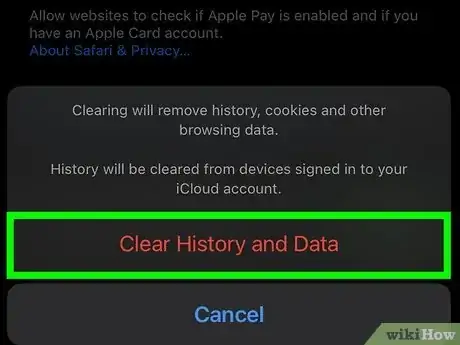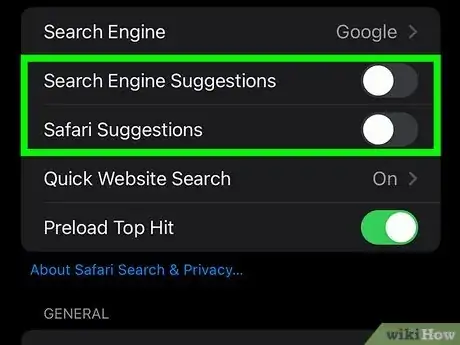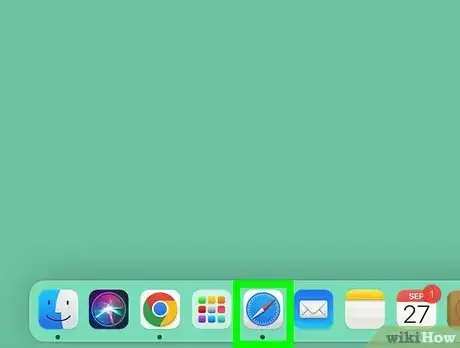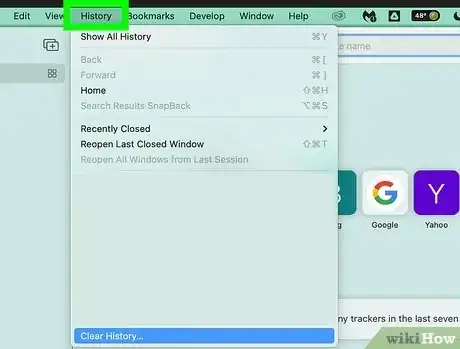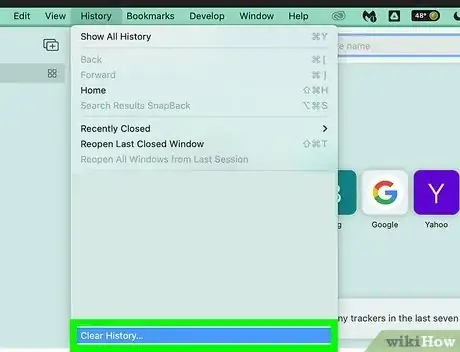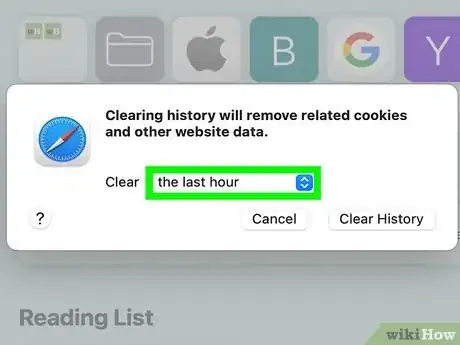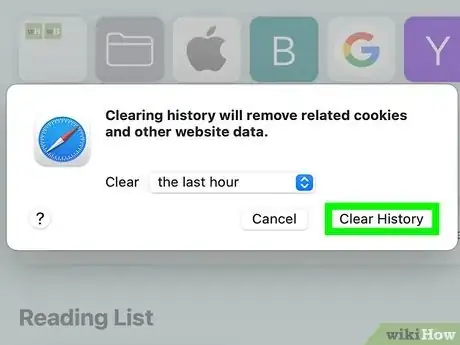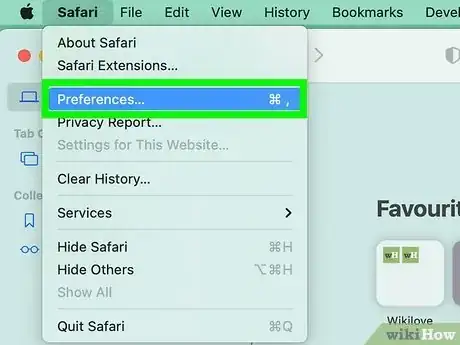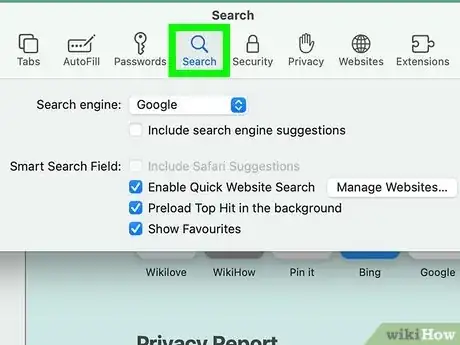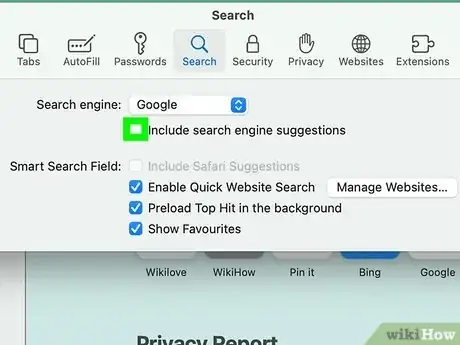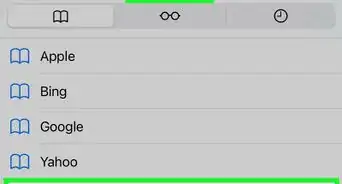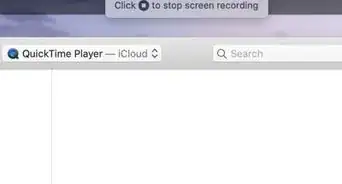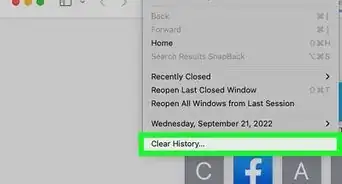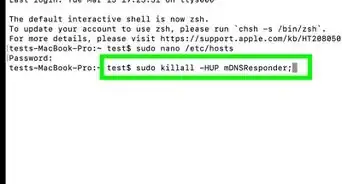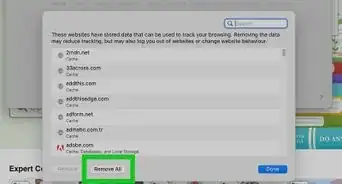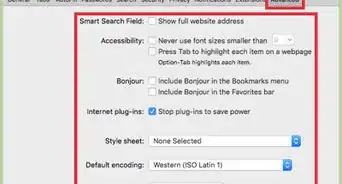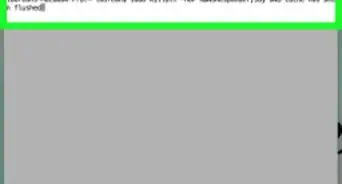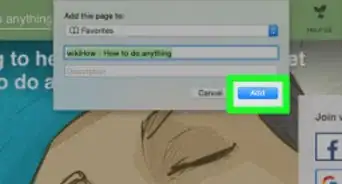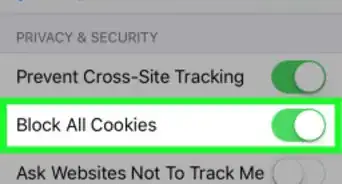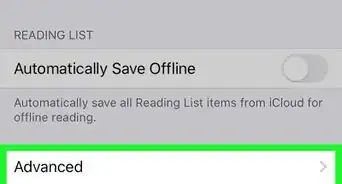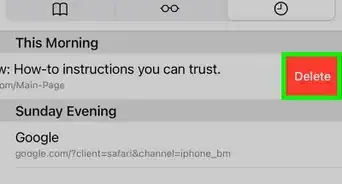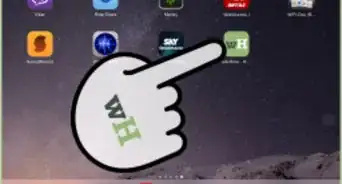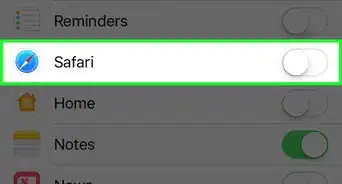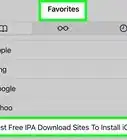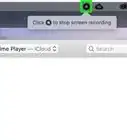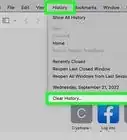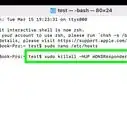This article was written by Gonzalo Martinez and by wikiHow staff writer, Rain Kengly. Gonzalo Martinez is the President of CleverTech, a tech repair business in San Jose, California founded in 2014. CleverTech LLC specializes in repairing Apple products. CleverTech pursues environmental responsibility by recycling aluminum, display assemblies, and the micro components on motherboards to reuse for future repairs. On average, they save 2 lbs - 3 lbs more electronic waste daily than the average computer repair store.
This article has been viewed 477,160 times.
Do you need to delete searches that pop up when you click Safari's URL bar? Whether you want to delete Safari history on your Mac computer or iPhone, you can do this in a few simple steps. You'll need to clear your entire search history and disable search engine suggestions. This wikiHow will show you how to clear and troubleshoot your Safari search history on Mac and iOS devices.
Things You Should Know
- To delete your Safari search history, you'll need to clear your History and Website Data.
- On Mac, click "Safari", then "Clear History". Select the timeframe to clear.
- On iOS, open "Settings", then "Safari". Click "Clear History and Website Data".
Steps
Using iOS
-
1
-
2Scroll down and click the Safari app. This looks like a compass with a blue and white background.Advertisement
-
3Click Clear History and Website Data. This will be labeled in blue text. You can find this underneath Privacy & Security.[1]
-
4Click Clear History and Data to confirm. The text will be in red.
- This will remove all history, cookies, and other browsing data from Safari.
-
5Toggle "Search Engine Suggestions" and "Safari Suggestions" off. This will disable the feature that automatically inputs search suggestions.
- If you choose to leave this on, Safari will suggest searches more often as your browser history builds.
Using Mac
-
1Open Safari. You'll be able to delete your recent searches from within the Safari browser.
-
2Click History. You can find this on the toolbar on top of the screen. A drop-down menu will appear.[2]
-
3Click Clear History….
-
4Choose a timeframe you want to clear.
- You can choose: the last hour, today, today and yesterday, or all history.
-
5Click Clear History. This will remove all history, cookies, and other browsing data from Safari.
-
6On the top toolbar, click Preferences.[3]
-
7Click Search.
-
8Uncheck "Include search engine suggestions". This will stop Safari from sending you search suggestions as you type.
- If you choose to leave this on, Safari will suggest searches more often as your browser history builds.
Community Q&A
-
QuestionI cannot delete my browsing history. I have restrictions. Is that why?
 Community AnswerYes, go into settings and turn off all restrictions. Then you can clear history and reset the restrictions.
Community AnswerYes, go into settings and turn off all restrictions. Then you can clear history and reset the restrictions. -
QuestionHow do I clear only select history items?
 Community AnswerChoose "History," then "Show History." Select history entries and daily sets of entries, and then press Delete.
Community AnswerChoose "History," then "Show History." Select history entries and daily sets of entries, and then press Delete. -
QuestionHow do I clear my history on Safari on an iPod?
 LeoFoxArtemisCommunity AnswerIf it's on iPod touch then you have to go into bookmarks where you'll find history, then when you go in there you will see a button that says clear at the bottom.
LeoFoxArtemisCommunity AnswerIf it's on iPod touch then you have to go into bookmarks where you'll find history, then when you go in there you will see a button that says clear at the bottom.
References
- ↑ https://support.apple.com/en-us/HT201265
- ↑ https://support.apple.com/guide/safari/clear-your-browsing-history-sfri47acf5d6/mac
- ↑ https://support.apple.com/lv-lv/guide/safari/ibrwe75c2a3c/mac
- ↑ https://appletoolbox.com/cant-delete-safari-history-on-iphone-ipad-fix/#Why_cant_I_clear_Safari_history_and_website_data_on_my_iPhone_or_iPad
About This Article
1. Open Safari.
2. Click the URL bar.
3. Delete anything in the bar.
4. Click Clear Recent Searches.