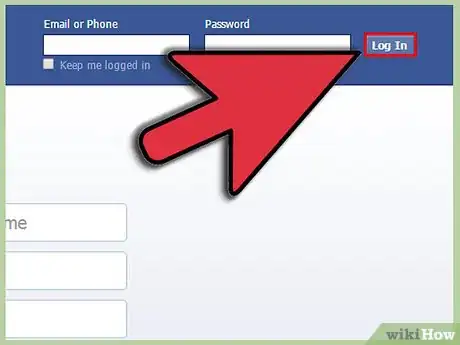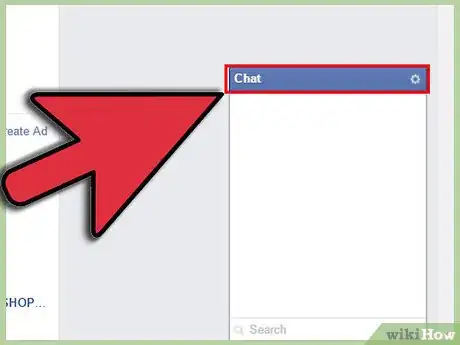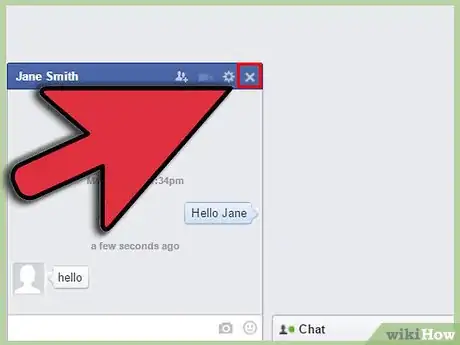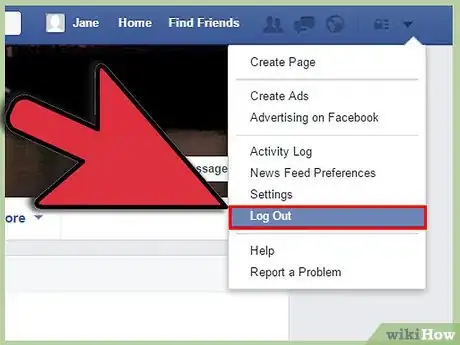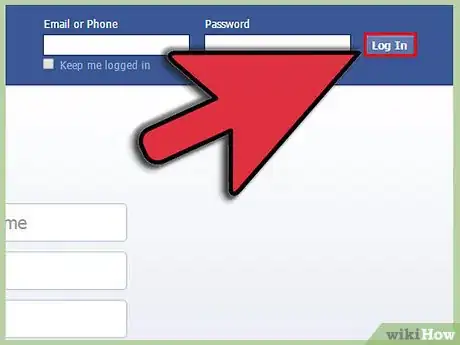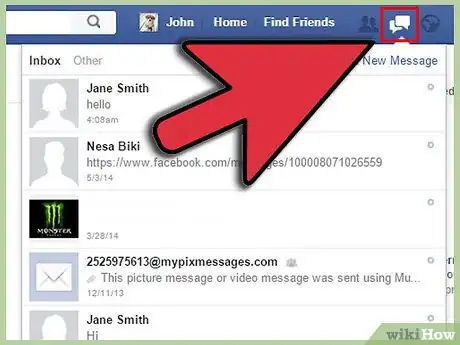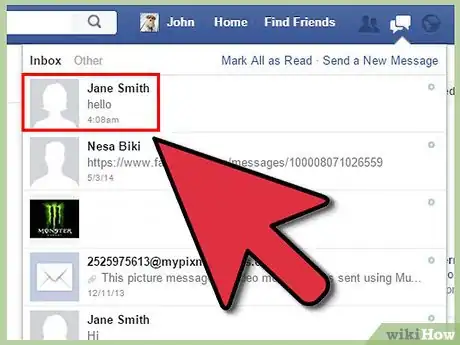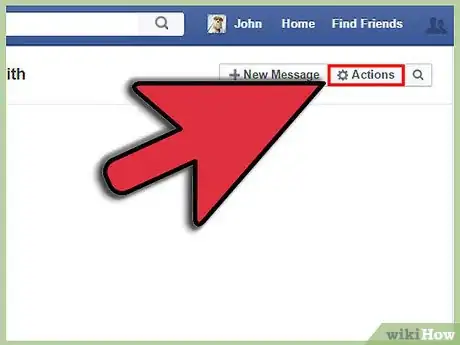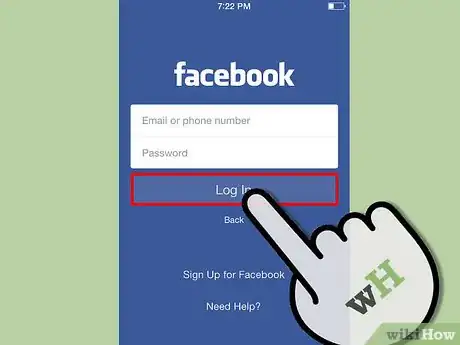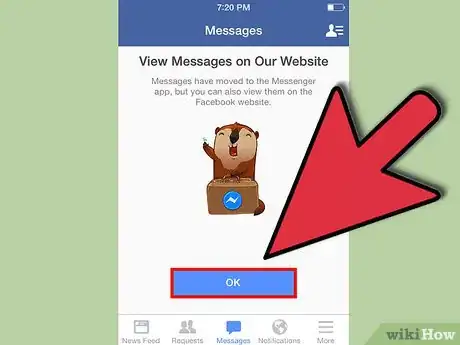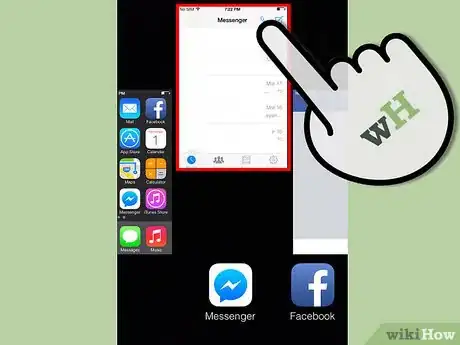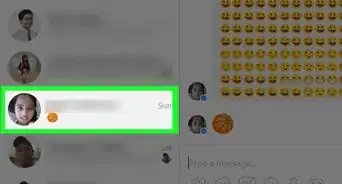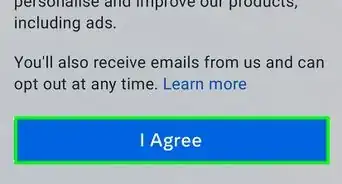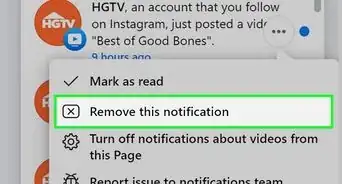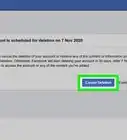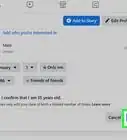X
wikiHow is a “wiki,” similar to Wikipedia, which means that many of our articles are co-written by multiple authors. To create this article, volunteer authors worked to edit and improve it over time.
The wikiHow Tech Team also followed the article's instructions and verified that they work.
This article has been viewed 37,353 times.
Learn more...
Facebook chat is a great way to get in touch with family and friends. The good thing about this chat feature is you can chat with multiple users at a time. However, when you have too many chat windows active, the window can look too cluttered, so it’s a good idea to close some of them.
Steps
Method 1
Method 1 of 3:
Using the Chat Pop-up Window
-
1Log into Facebook. Go to https://www.facebook.com and log in with your username and password.
-
2Start a chat. On the lower-right corner, there will be a chat tab. Click it. Look for a user to converse with by clicking their name. A chat window will open up.Advertisement
-
3Close the window. There will be an X button at the top-right corner of the pop-up. Click it to close the chat window.
-
4Log out of Facebook. If you are done with Facebook after chatting, click the inverted triangle at the top-right corner of the interface and then click "Logout" to exit Facebook.
Advertisement
Method 2
Method 2 of 3:
Using the Messages Window
-
1Log into Facebook. Go to https://www.facebook.com and log in with your username and password.
-
2Enter the "Messages" window. Click the conversation bubble at the top-right corner of the screen. Click "See All" at the bottom of the pop-up.
-
3Choose the chat window you’d like to delete. Click one of the existing chats at the left side of the window.
-
4Delete the chat. At the top of the screen, look for the "Action" tab and then click it. Click "Delete Conversation" to completely delete the chat from the archives.
Advertisement
Method 3
Method 3 of 3:
Closing Facebook Messenger App
-
1Log into Facebook. Navigate to the main Facebook application on your device. Tap on the icon to open. If you aren't already logged in, do so now.
-
2Access your messages. When you tap on your messages, you will be prompted to access the Facebook messenger app. It will open in a new window.
-
3Exit out of the application. Once you are finished sending messages on messenger, simple double click the button at the bottom of your iPhone, and swipe upwards to close the chat. If using Android follow regular process for closing applications.
Advertisement
About This Article
Advertisement