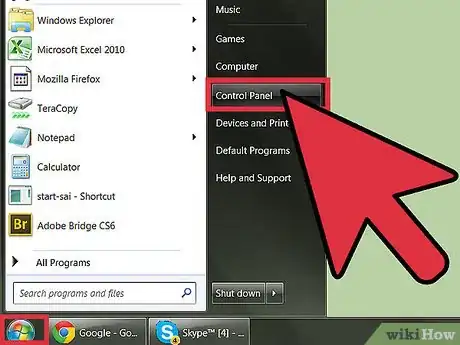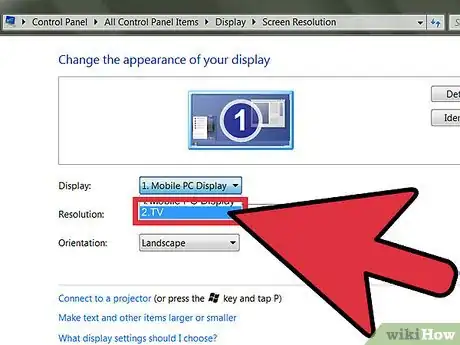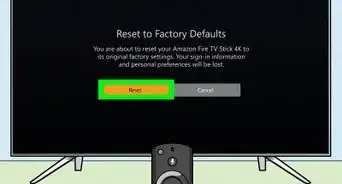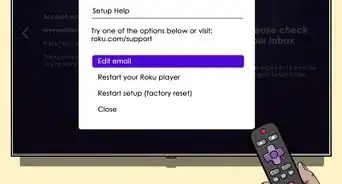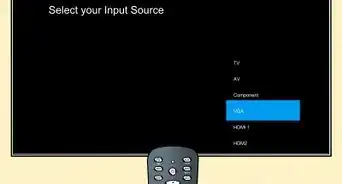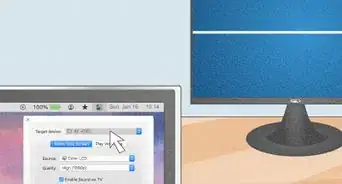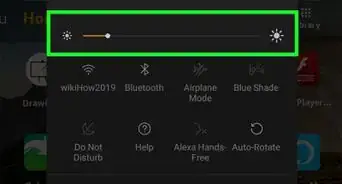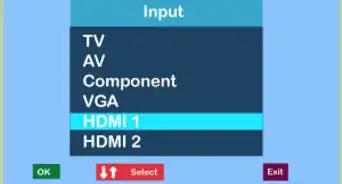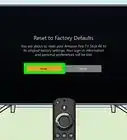X
wikiHow is a “wiki,” similar to Wikipedia, which means that many of our articles are co-written by multiple authors. To create this article, volunteer authors worked to edit and improve it over time.
This article has been viewed 117,059 times.
Learn more...
Connecting your PC to a TV will allow you to enjoy a bigger display. It is ideal for watching movies or showing slideshows for the whole family. A VGA cable makes connecting your PC to a TV possible, and 3.5 mm audio cables will allow you to transmit the sound to the TV.
Steps
-
1Connect the devices to one another. Use the VGA cable to do the latter - plug one end of the cable into a compatible port on the TV, and the other end into a compatible port on the PC.
-
2Connect the 3.5 mm audio cable to the headphone jack of the PC. Connect the other end of the 3.5mm audio cable to the audio in your TV or speakers.Advertisement
-
3Click "Start" in your PC. Then select "Control Panel."
-
4Click "Display." Then click on Adjust Resolution.
-
5Select TV. This option will be available on the Display drop-down box.
Advertisement
Community Q&A
-
QuestionHow do I connect the other end of the cable to the TV HDMI?
 Community AnswerYou can use a VGA to HDMI converter if your TV does not support VGA. You can find them online or in an electronic store.
Community AnswerYou can use a VGA to HDMI converter if your TV does not support VGA. You can find them online or in an electronic store. -
QuestionHow can I get sound from my VGA cable from laptop to TV?
 Community AnswerYou must plug the VGA audio cable or an additional audio cable into the TV's audio port and also to your laptop. However, if you do not have an audio and VGA port, you can use an HDMI to VGA. If you still do not have an HDMI port, you can buy an adapter from an electronics store.
Community AnswerYou must plug the VGA audio cable or an additional audio cable into the TV's audio port and also to your laptop. However, if you do not have an audio and VGA port, you can use an HDMI to VGA. If you still do not have an HDMI port, you can buy an adapter from an electronics store. -
QuestionMy computer shows the background of the computer on the TV screen but not showing the applications being used, any ideas?
 Arapu AlexandruCommunity AnswerDrag the applications from the main display. Try taking a window and try to drag it post the edges of the screen. If you get it right, the window along with your cursor will move to the other display (here, the TV).
Arapu AlexandruCommunity AnswerDrag the applications from the main display. Try taking a window and try to drag it post the edges of the screen. If you get it right, the window along with your cursor will move to the other display (here, the TV).
Advertisement
About This Article
Advertisement