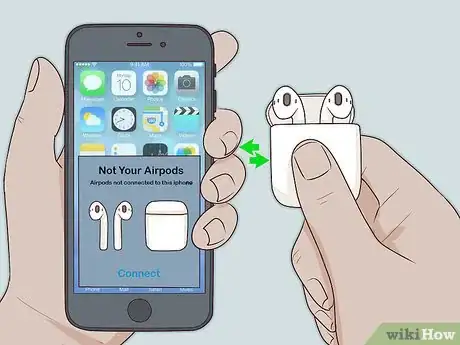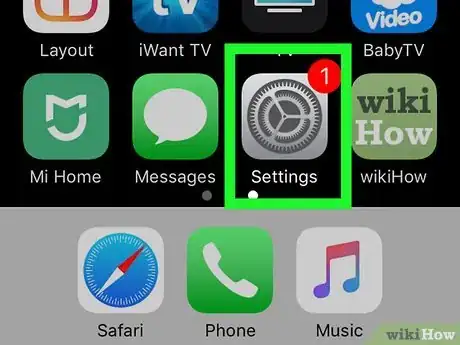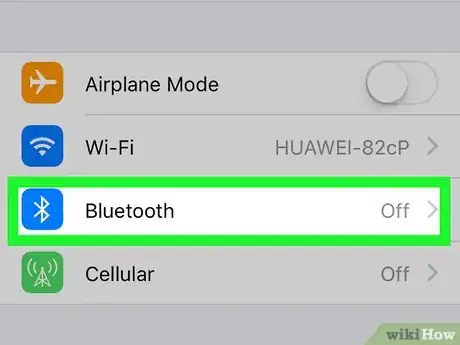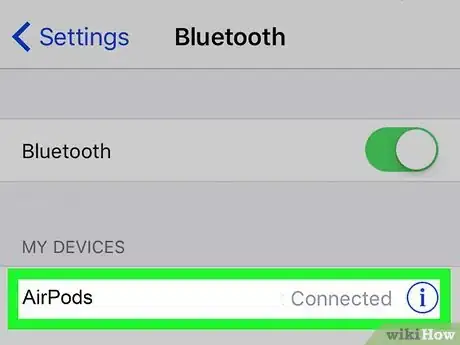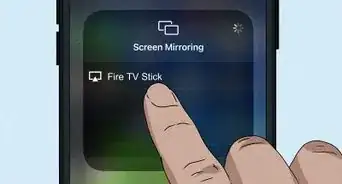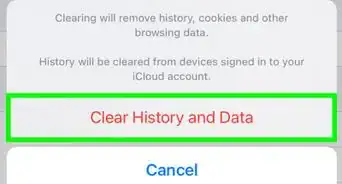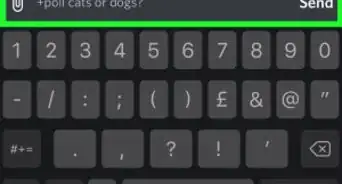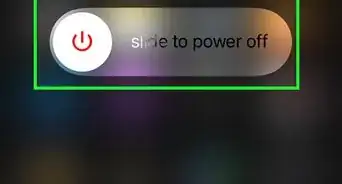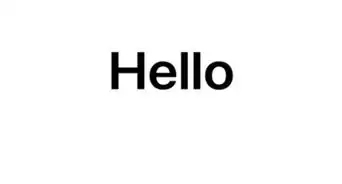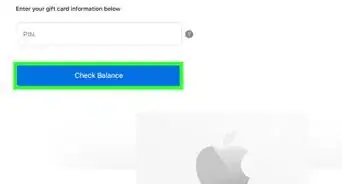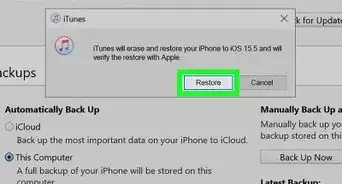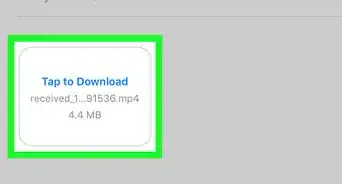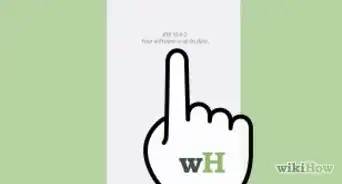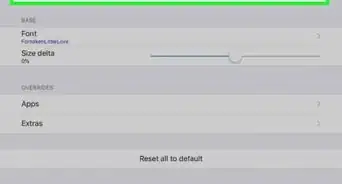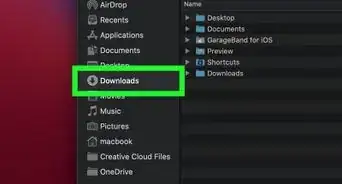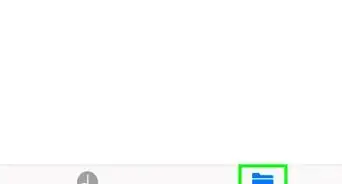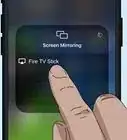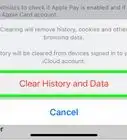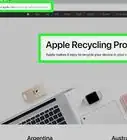This article was co-authored by wikiHow staff writer, Darlene Antonelli, MA. Darlene Antonelli is a Technology Writer and Editor for wikiHow. Darlene has experience teaching college courses, writing technology-related articles, and working hands-on in the technology field. She earned an MA in Writing from Rowan University in 2012 and wrote her thesis on online communities and the personalities curated in such communities.
This article has been viewed 28,368 times.
Learn more...
Before iOS 13, only one set of AirPods could connect to one iPhone or iPad at a time. Now, however, you can share your music with a friend with another set of AirPods. This wikiHow will show you how to connect two AirPods to one iPhone or iPad with iOS 13.
Steps
-
1Connect one set of AirPods to your iPhone or iPad. You can do this by holding your AirPods in the AirPods case near your iPhone or iPad. Once you open the lid to your AirPods, you will see a setup assistant on your iPhone or iPad that will help you pair your devices.
- If your friend has an iPhone or iPad, you can simply put your iOS device next to theirs to share your music. They have to confirm with the pop-up on their screen to play your music.[1]
-
2Open Settings . You'll find this grey gear icon on your Home screens.
- You'll need AirPods or PowerBeats Pro for this to work.[2]
Advertisement -
3Tap Bluetooth. This is usually in the second grouping of options.
-
4Pair the second set of AirPods to your iPhone or iPad. Hold the button down on the back of the second AirPods case until the wireless earbuds' name appears under the "Other devices" header.
- Tap the AirPods' name. They will connect to your iPhone or iPad along with a message to enable notifications from Siri. You can accept or deny the notifications by tapping Announce Messages with Siri or Not Now.[3]
References
About This Article
1. Connect one set of AirPods to your iPhone or iPad.
2. Open Settings.
3. Tap Bluetooth.
4. Pair the second set of AirPods to your iPhone or iPad.