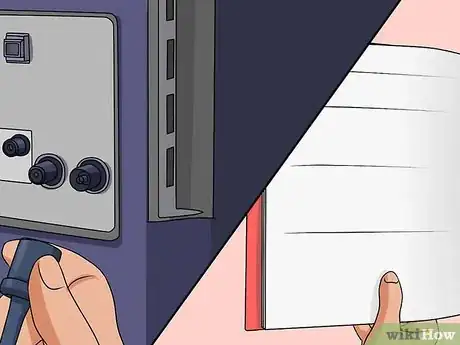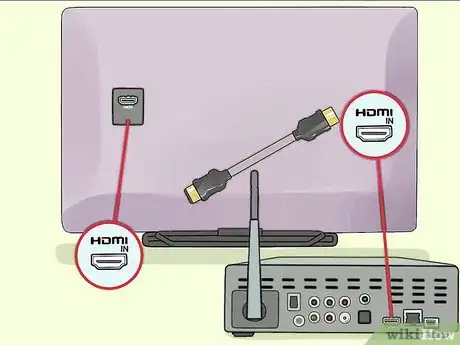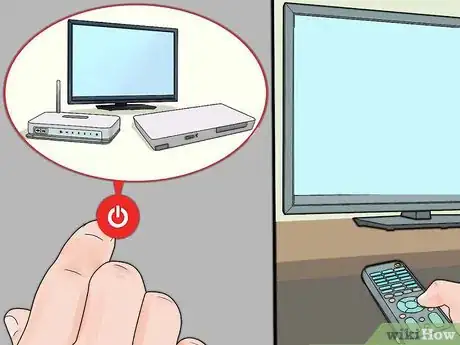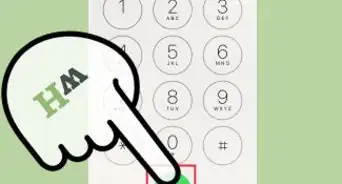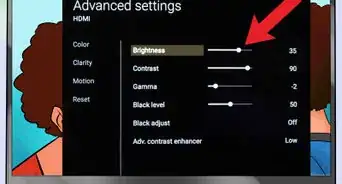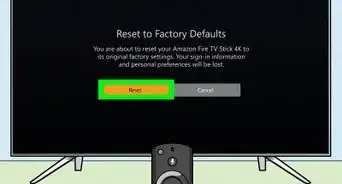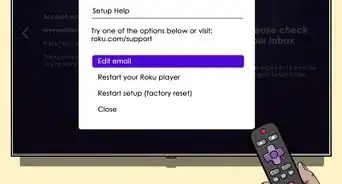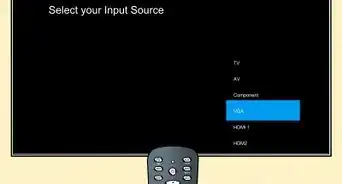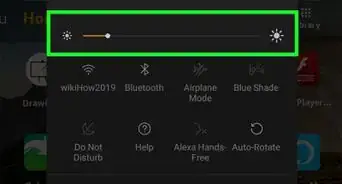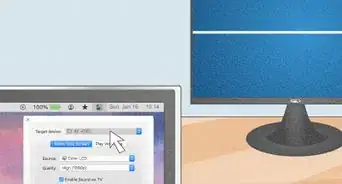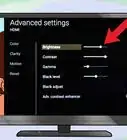Easily hook up your TV to your stereo speakers
X
This article was co-authored by wikiHow staff writer, Jack Lloyd. Jack Lloyd is a Technology Writer and Editor for wikiHow. He has over two years of experience writing and editing technology-related articles. He is technology enthusiast and an English teacher.
This article has been viewed 325,011 times.
Learn more...
This wikiHow teaches you how to connect a set of speakers to your TV. Keep in mind that most non-powered speakers cannot connect to your TV without some kind of additional amp or receiver bridging the connection.
Steps
Part 1
Part 1 of 2:
Preparing to Connect
-
1Turn off and unplug your TV. It's important to do this before you plug in any speakers or audio equipment.
-
2Find your TV's audio output slots. Look for at least one of the following on the back or side of the TV.
- RCA - A red circular port and a white circular port. RCA is known as "analog" audio.
- Optical - A square (sometimes hexagonal) port. Optical audio is known as "digital" audio.
- Headphone - The standard 3.5 millimeter jack used for most headphones. You'll usually see an image of a pair of headphones above this port.
- HDMI - Typically used for combined audio and video. Some stereo receivers connect via HDMI.
Advertisement -
3Check your speakers' input type. Your individual speakers will almost always have RCA inputs, with the left speaker using a white input and the right speaker using a red input.
- If you're attaching a soundbar-type stereo system, your speaker set will likely have an optical input. You don't need to use an audio receiver with a soundbar.
-
4Check your receiver's input type. Unless you're using a soundbar or computer speakers with your TV, you need to use a stereo receiver (or amp) to connect to your TV. Your receiver will have at least one of the following inputs:
- RCA
- Optical
- HDMI
-
5Determine whether or not you need an adapter. For example, if your receiver only has an optical input and your TV only has RCA outputs, you'll need an RCA to Optical adapter.
- This also applies for TVs that only have headphone outputs, as you can buy a headphone-to-RCA adapter.
-
6Buy any cables that you don't have. You can usually find RCA, optical, HDMI, and headphone cables and their accessories online, but most tech department stores carry them as well.
Advertisement
Part 2
Part 2 of 2:
Connecting Speakers to Your TV
-
1Arrange your speakers around the room. Doing so will help you fully appreciate how far your wires will need to stretch, allowing you to adjust the speakers as needed before you connect everything.
- If you're connecting more than two speakers, you'll need to connect the speakers to each other with speaker wire before proceeding.
-
2Attach your speakers to the receiver. Skip this step if you're connecting a soundbar. To attach your speakers to the receiver:
- Connect the white RCA cable to the white port on the back of the left speaker, then plug it into a white port on the back of the receiver.
- Connect the red RCA cable to the red port on the back of the right speaker, then plug it into a red port below or next to the white port on the back of the receiver.
-
3Plug your speakers into a power source if necessary. If you're setting up a soundbar or subwoofer, you'll need to attach the power cable that came with the speaker(s) to the back, side, or front of the speaker in question and then plug the other end into a power source (e.g., a wall outlet or a surge protector).
-
4Connect your stereo receiver to your TV. Plug one end of the receiver's optical or HDMI cable into the appropriately labeled port on the back of the receiver, then plug the other end of the cable into the optical or HDMI port on your TV.
- If your receiver is old enough, you may end up using RCA cables to attach it to the TV instead.
- If you're using an adapter (e.g., for a headphone jack), plug it into your TV before connecting the other ends of the cables here.
-
5Plug your stereo receiver into a power source. This can be a wall socket or a surge protector. Make sure that the power cable is firmly attached to both the power outlet and the receiver.
-
6Plug back in your TV and turn it on. Your stereo system is now all set up.
- You may have to change your TV's audio output to use the speakers. This is usually accomplished by pressing the Menu button on your TV or remote, navigating to the "Audio" section, and changing the default output from TV speakers to your current output (e.g., "HDMI").
Advertisement
Community Q&A
-
QuestionWhere can I find the audio output jack on my Samsung TV?
 Community AnswerYou can plug your stereo system into an "AUDIO OUT" jack on the back of the TV. On my Samsung there are many in/out jacks - HDMI, RCA, etc. and a 1/8" jack labeled "AUDIO OUT." I used that. Many stereos use RCA jacks for audio, if so, you'll need to buy an adapter.
Community AnswerYou can plug your stereo system into an "AUDIO OUT" jack on the back of the TV. On my Samsung there are many in/out jacks - HDMI, RCA, etc. and a 1/8" jack labeled "AUDIO OUT." I used that. Many stereos use RCA jacks for audio, if so, you'll need to buy an adapter. -
QuestionI have a smart TV and a sound system with a wireless speaker in the back of the room. When I go to Netflix all the sound comes out of my sound bar and no sound out of my wireless speaker in the back of the room. How can I get my Netflix sound to work on all my speakers like it did before?
 Community AnswerThere should be a jack, outlet or plug on the back of the TV set. Try locating this and find a speaker jack that will fit in it.
Community AnswerThere should be a jack, outlet or plug on the back of the TV set. Try locating this and find a speaker jack that will fit in it. -
QuestionHow do I connect my Vizio TV to Philips speakers?
 Community AnswerIf your speakers have an AUX input on them, try using an AUX cable. Plug it into your speakers and the headset socket on your TV.
Community AnswerIf your speakers have an AUX input on them, try using an AUX cable. Plug it into your speakers and the headset socket on your TV.
Advertisement
Warnings
- You can't use most speakers if you don't have a stereo receiver to act as an intermediary.⧼thumbs_response⧽
Advertisement
About This Article
Advertisement