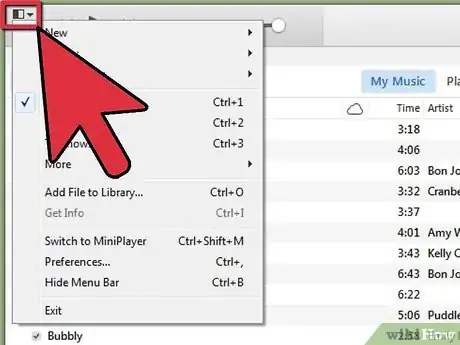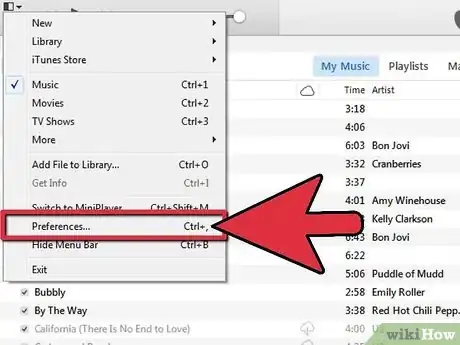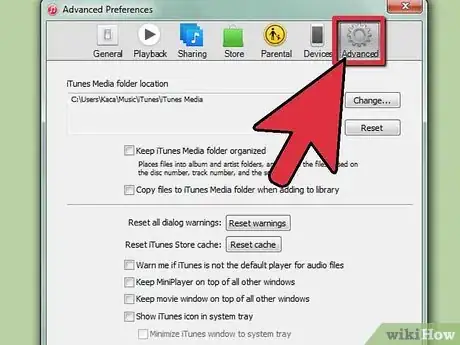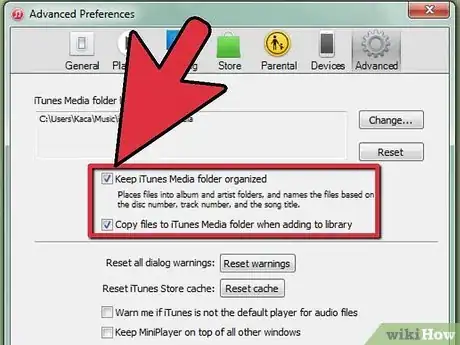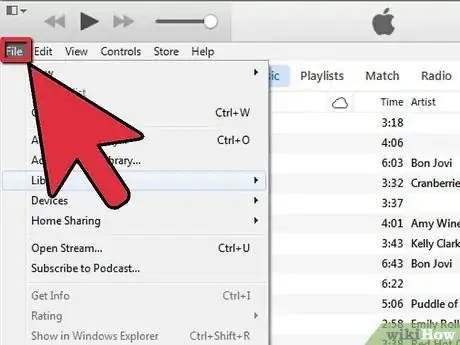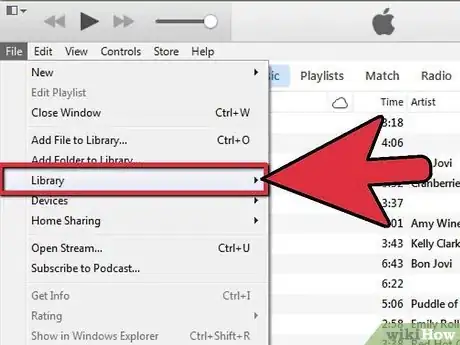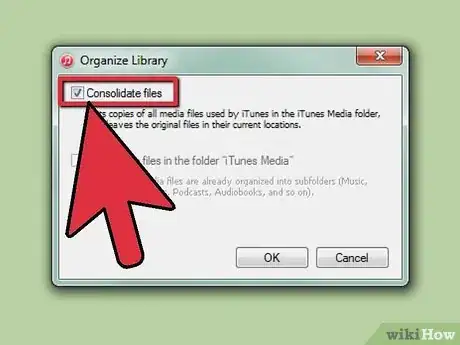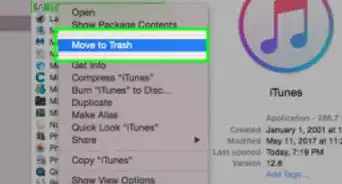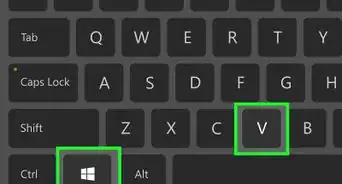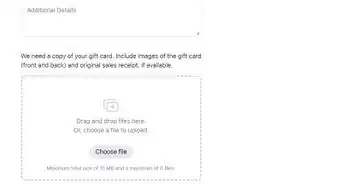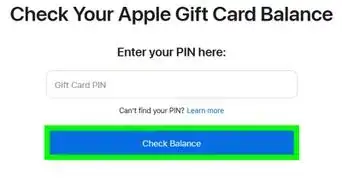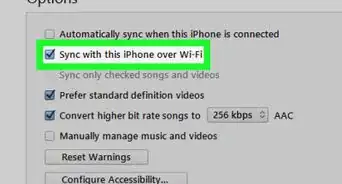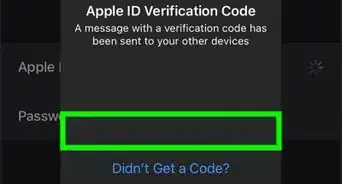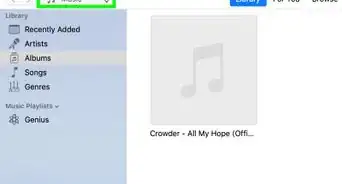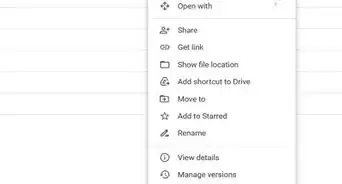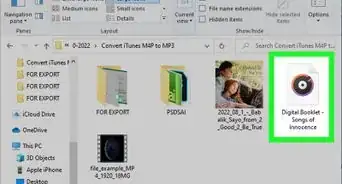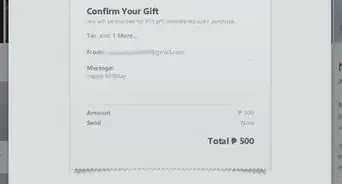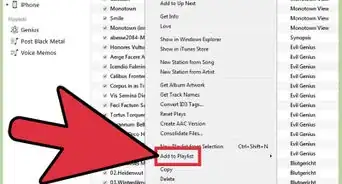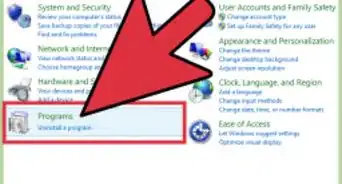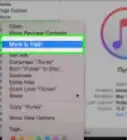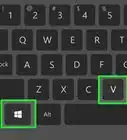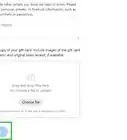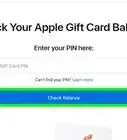X
wikiHow is a “wiki,” similar to Wikipedia, which means that many of our articles are co-written by multiple authors. To create this article, volunteer authors worked to edit and improve it over time.
This article has been viewed 289,228 times.
Learn more...
If your music files are strewn about your computer in various folders, you can use iTunes' library consolidation feature to build a single, central music library. This wikiHow article will show you how to organize your music in iTunes by consolidating your library.
Steps
Method 1
Method 1 of 2:
Get Organized
-
1Access the main iTunes pulldown menu from your dock or menu bar.
-
2Select the “Preferences” menu.Advertisement
-
3Select the “Advanced” pane of the Preferences menu.
-
4Click on the “Keep iTunes Music Folder Organized” and “Copy Files to iTunes” options. This should produce a check-mark in the box next to each option. If the boxes were already checked, keep them as is.
Advertisement
Method 2
Method 2 of 2:
Consolidate iTunes Library
Community Q&A
-
QuestionI have 3 separate libraries on one laptop and I want to put them all on the on iPod. How can I do this?
 Community AnswerConnect your iPod to your PC. Then drag your iTunes libraries to your Windows Explorer, then it will become a file. Then just simply drag it on your iPod hard drive and you are now done.
Community AnswerConnect your iPod to your PC. Then drag your iTunes libraries to your Windows Explorer, then it will become a file. Then just simply drag it on your iPod hard drive and you are now done. -
QuestionWill I be able to "sync" all my Apple devices to this newly organized library without combining the music from those in my family that do not wish to use this "new" iTunes library?
 Community AnswerYes. You can sync and turn off family sharing.
Community AnswerYes. You can sync and turn off family sharing.
Advertisement
References
About This Article
Advertisement