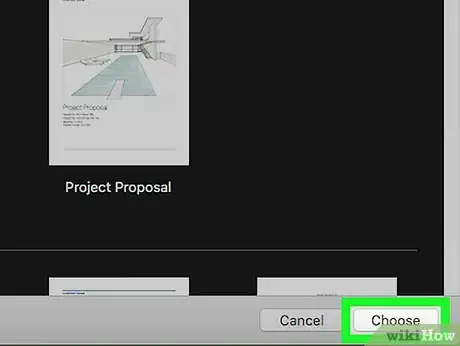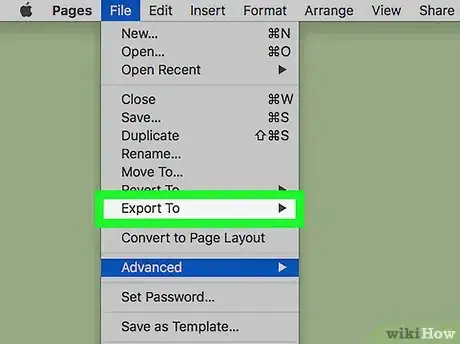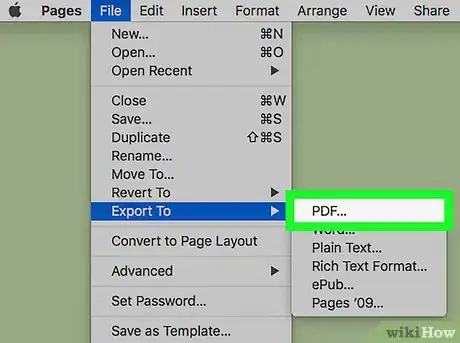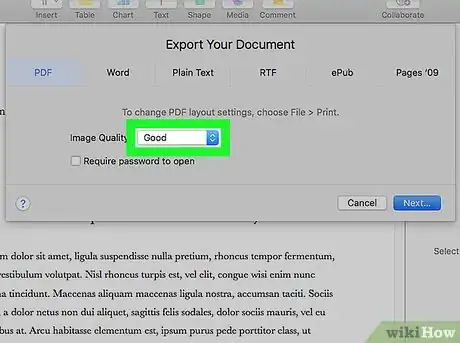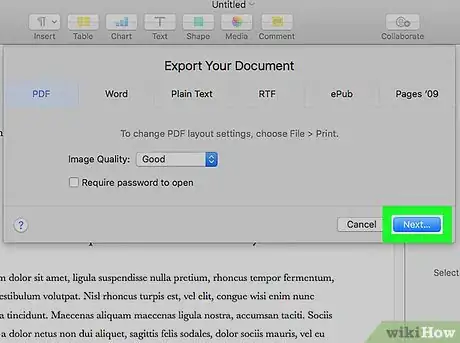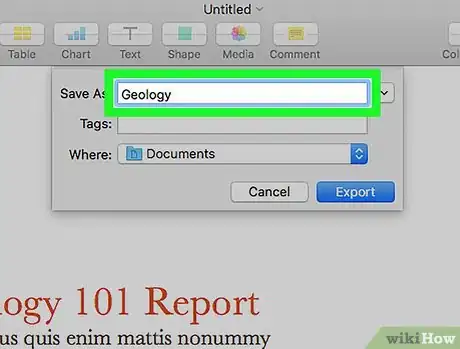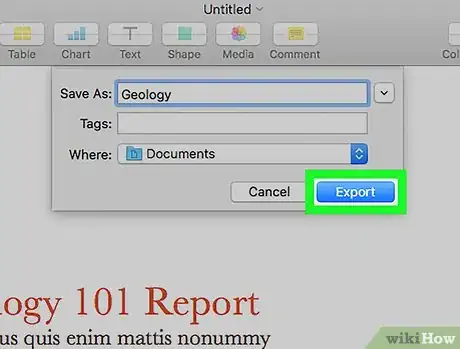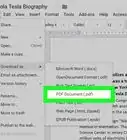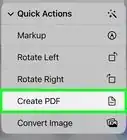This article was co-authored by wikiHow staff writer, Travis Boylls. Travis Boylls is a Technology Writer and Editor for wikiHow. Travis has experience writing technology-related articles, providing software customer service, and in graphic design. He specializes in Windows, macOS, Android, iOS, and Linux platforms. He studied graphic design at Pikes Peak Community College.
The wikiHow Tech Team also followed the article's instructions and verified that they work.
This article has been viewed 19,791 times.
Learn more...
If you created a document in the Pages app, converting it to the PDF format will make it easier to share with others. We'll show you how to export a document from Pages as a PDF file on your Mac.
Steps
Open your document in Pages.
Choose the Export option on the File menu.
Export the file as a PDF.
Select the Image Quality.
-
Click the "Image Quality" menu to select the quality of the images in your document. You can choose Good, Better, or Best. The better the quality, the larger the file.
- If you want to require a password to open the PDF, click the checkbox next to "Require password to open. Then type a password and verify it in the second bar.
Continue to the next screen.
Give your new PDF file a name.
Save the file as a PDF.
You Might Also Like
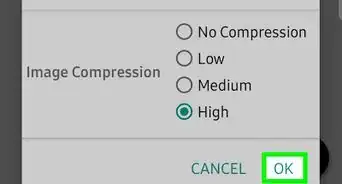
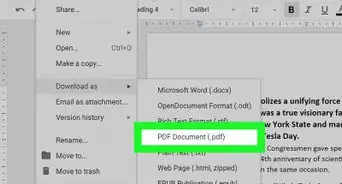
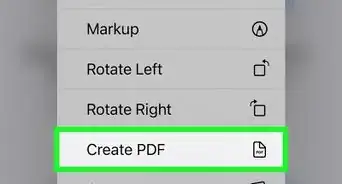 3 Free & Easy Ways to Convert a Photo to PDF on iPhone
3 Free & Easy Ways to Convert a Photo to PDF on iPhone
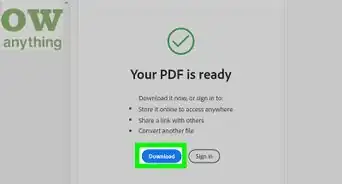
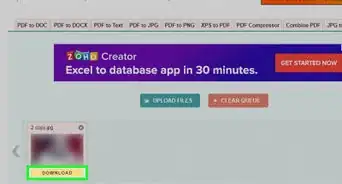
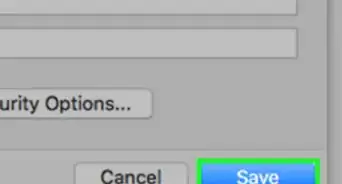
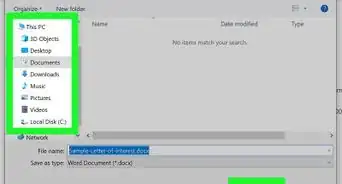 How to Copy Text from a PDF to a Microsoft Word Document
How to Copy Text from a PDF to a Microsoft Word Document
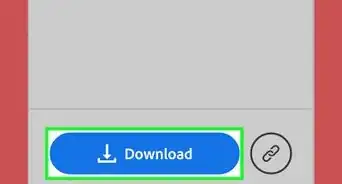 3 Free Ways to Convert PDF to JPEG: PC, Mac, Android, & iPhone
3 Free Ways to Convert PDF to JPEG: PC, Mac, Android, & iPhone
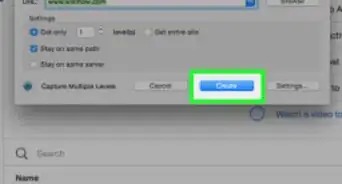
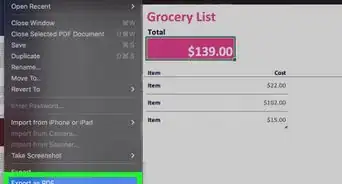
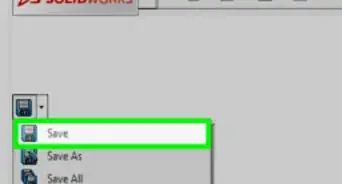
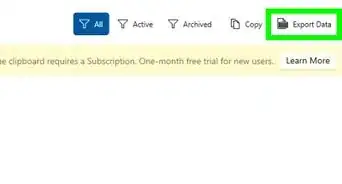
About This Article

1. Open a Pages document.
2. Click File.
3. Select Export To.
4. Click PDF.
5. Click Next.
6. Type a filename.
7. Click Export.