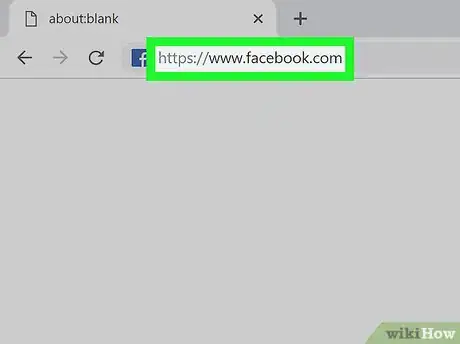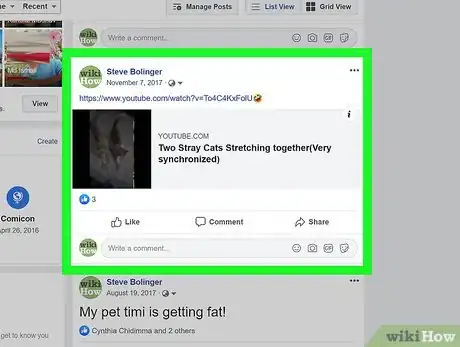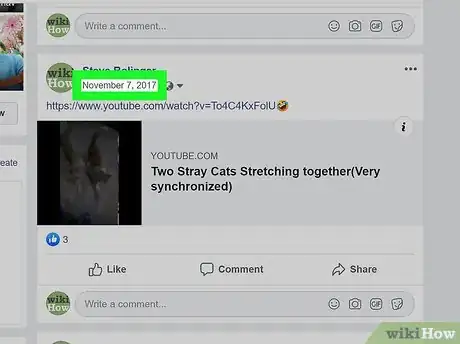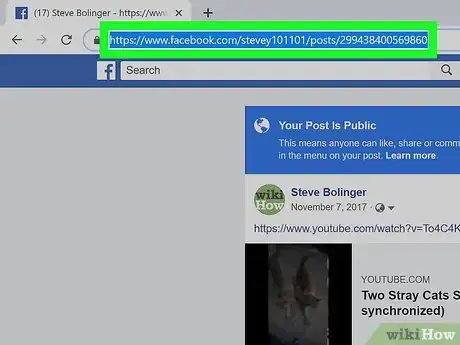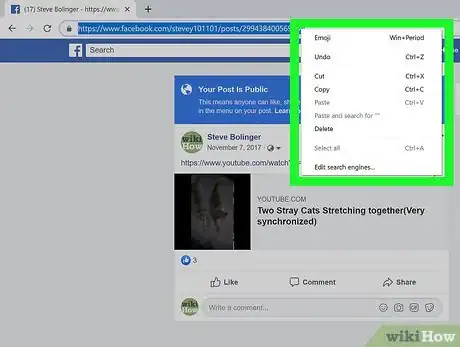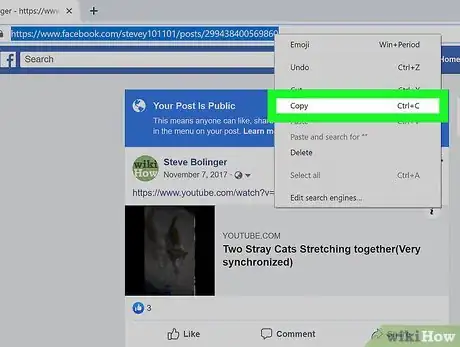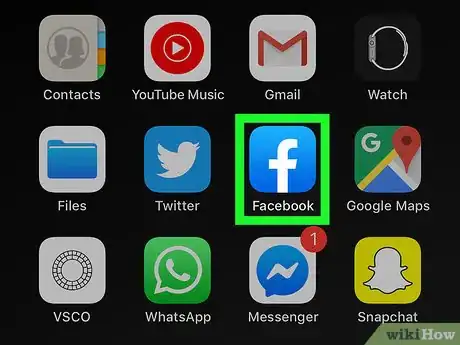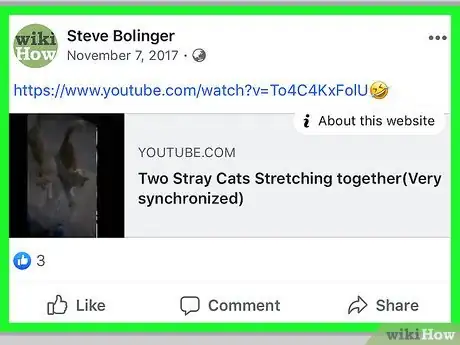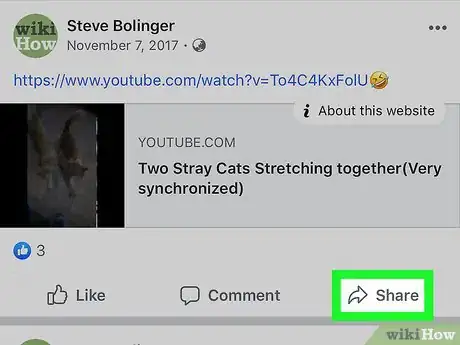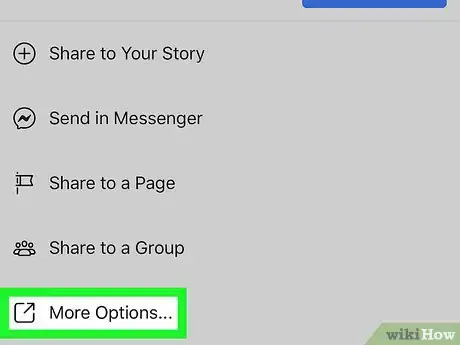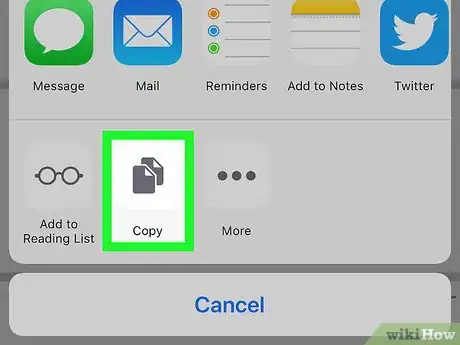This article was co-authored by wikiHow Staff. Our trained team of editors and researchers validate articles for accuracy and comprehensiveness. wikiHow's Content Management Team carefully monitors the work from our editorial staff to ensure that each article is backed by trusted research and meets our high quality standards.
The wikiHow Tech Team also followed the article's instructions and verified that they work.
This article has been viewed 98,947 times.
Learn more...
This wikiHow teaches you how to copy the direct URL link to a Facebook post. You can copy a post's link in your browser or in Facebook's mobile app. Once you copy the link, you can paste it anywhere to share it or save it to your archives.
Things You Should Know
- On a computer, click the date at the top of the post, then copy the URL from the address bar.
- On an Android, iPhone, or iPad, tap "Share," select "More Options," and then "Copy."
- If you share the URL of a private or friends-only post, the original creator's privacy settings will still apply.
Steps
Using a Web Browser
-
1Open Facebook in your internet browser. Type or paste https://www.facebook.com into the address bar, and press ↵ Enter or ⏎ Return on your keyboard.
-
2Find the post you want to copy. You can copy any post from your own Timeline, News Feed, a group, page, or another user's profile.
- You don't need to be signed in to open or copy a post.
Advertisement -
3Click the date or timestamp at the top of the post. You can find the posting date and/or time at the top of each post, below the poster's name. This will open the selected post on a new page.
-
4Double-click the URL in the address bar. The URL in your browser's address bar is a direct link to the selected post. This will select the URL link in the address bar, and highlight it with blue.
- Make sure to select the entire URL link in the address bar.
-
5Right-click on the selected URL link. This will open your right-click options on a drop-down menu.
-
6Click Copy on the right-click menu. This will copy the URL link to your clipboard. You can now paste the link anywhere to share the post with your contacts.
- This URL directly links to the selected post.
Using the Mobile App
-
1Open the Facebook app on your phone or tablet. The Facebook icon looks like a white "f" in a blue square. You can find it on your home screen or in an app folder.
-
2Find the post you want to copy. You can copy a post from your Timeline, News Feed, a group wall, page, or another user's profile.
-
3
-
4Tap More Options. You can find it at the bottom of the Share menu. It will open all your sharing options on a new menu.
- On some versions of Facebook, you'll see a Copy Link option here instead of More Options. In this case, tap this button to instantly copy the post link.
-
5Tap Copy on the pop-up menu. This will copy the selected post's URL link to your clipboard. You can now paste it anywhere.
About This Article
1. Open Facebook in your browser.
2. Click the timestamp at the top of the post.
3. Double-click and select the URL in the address bar.
4. Right-click on the selected URL.
5. Select Copy.