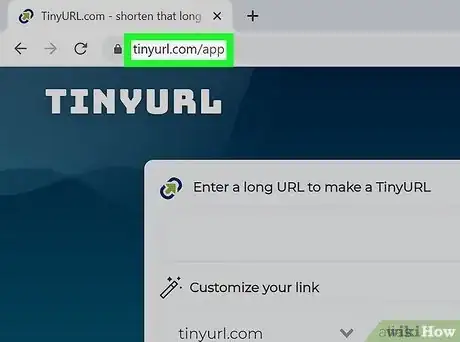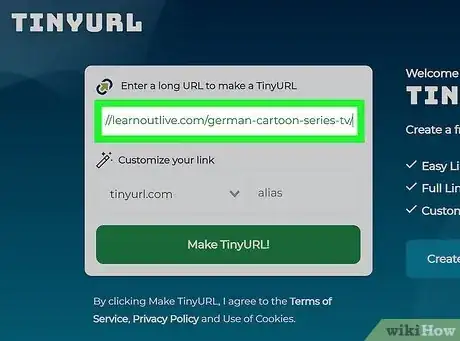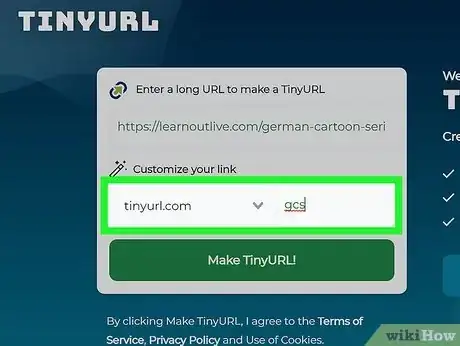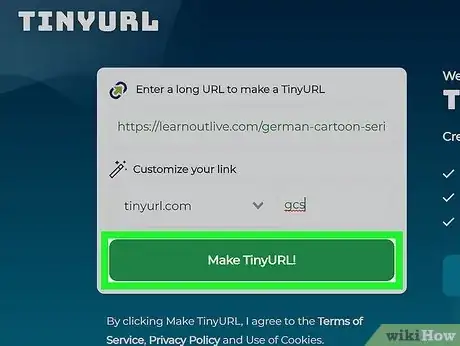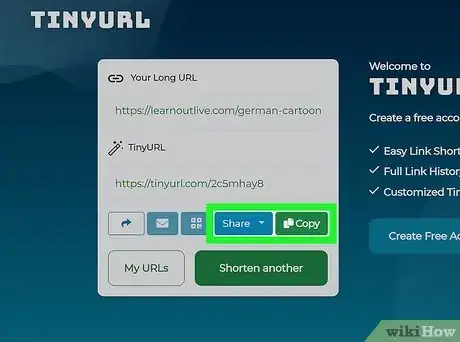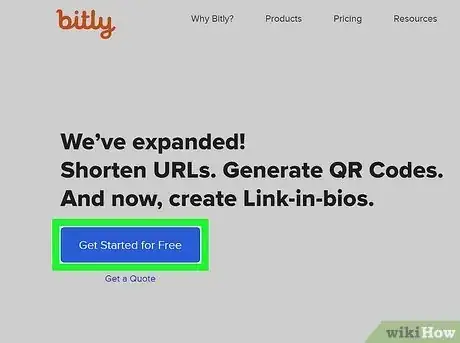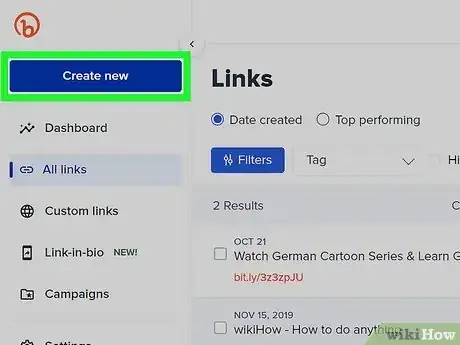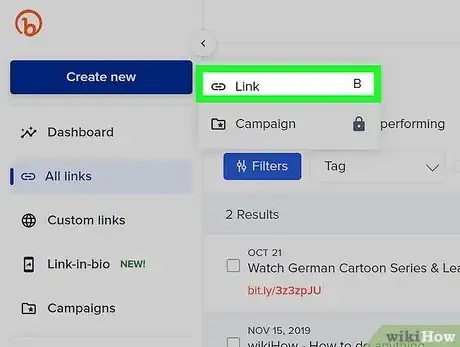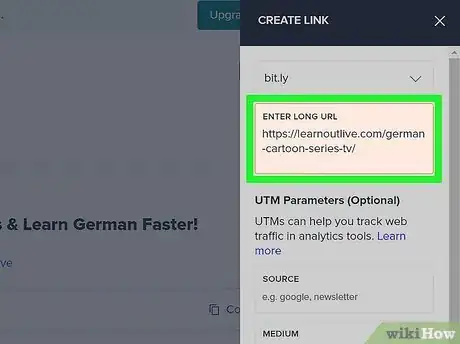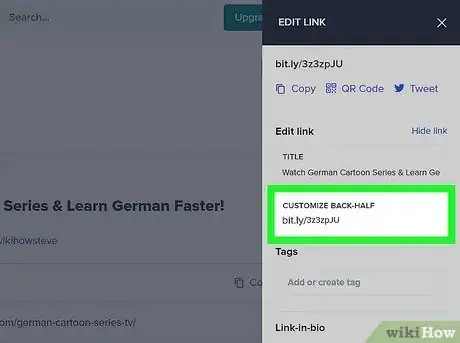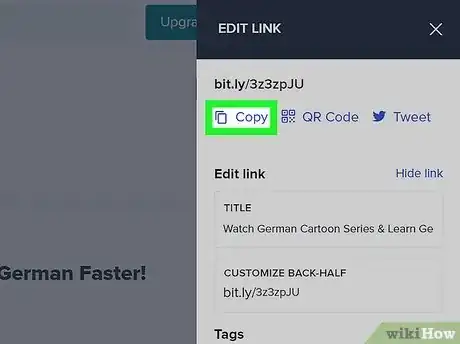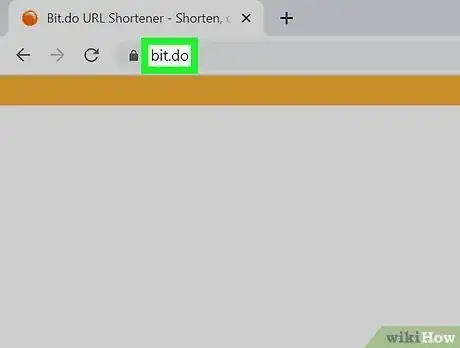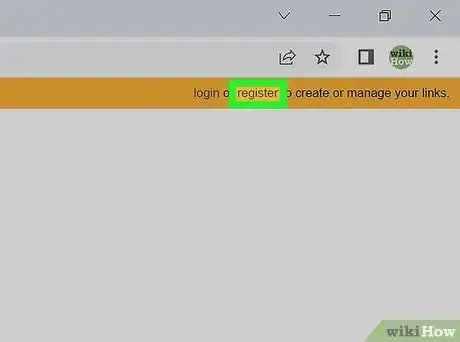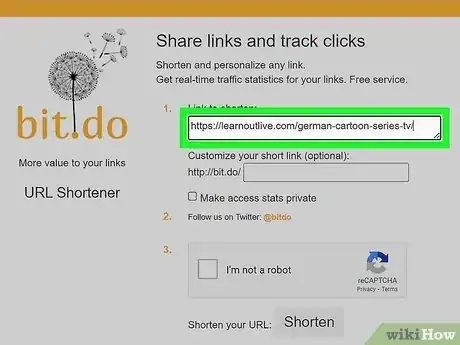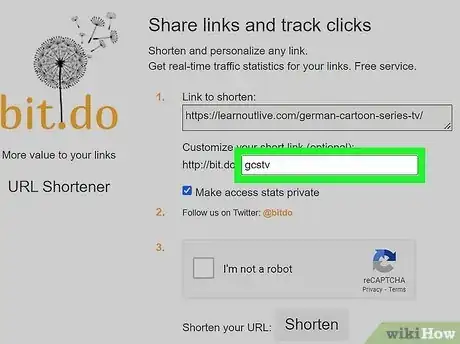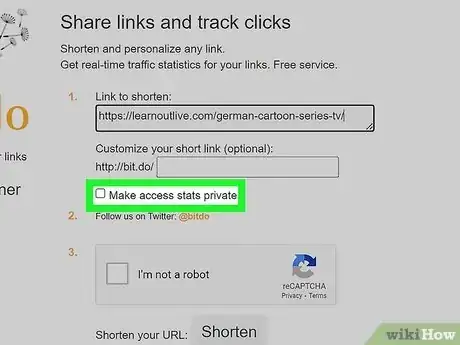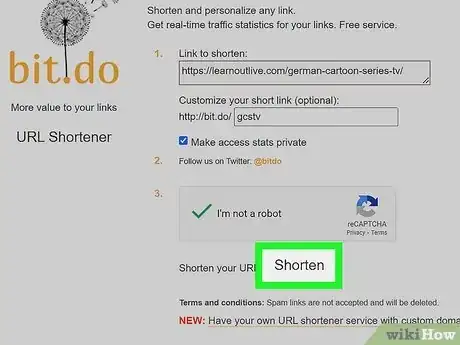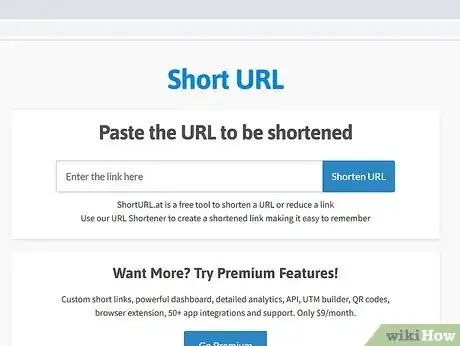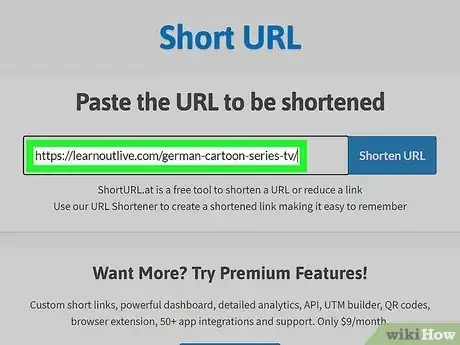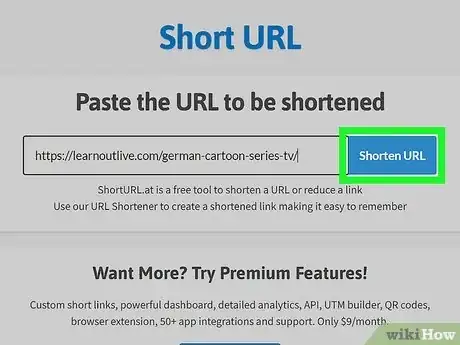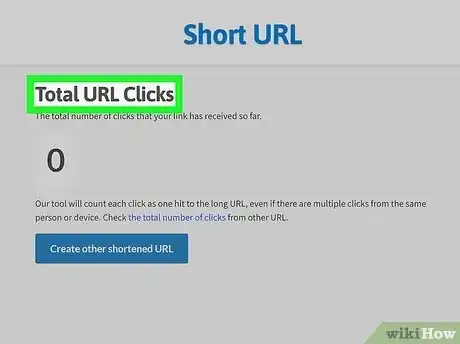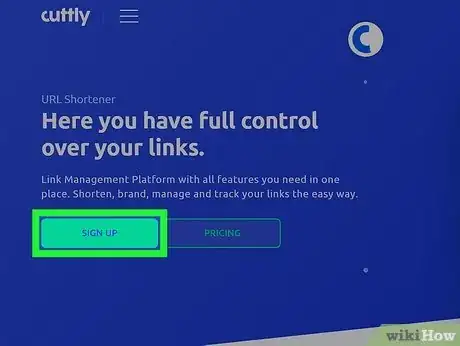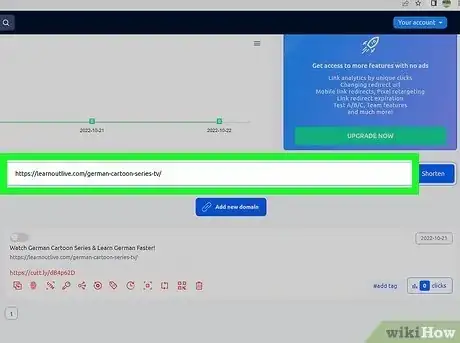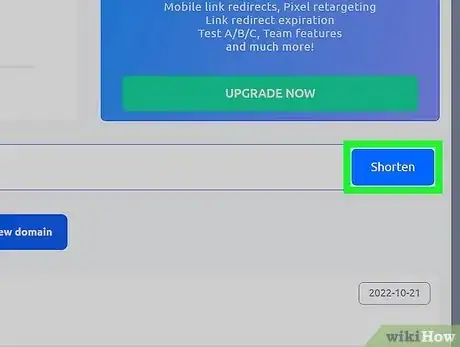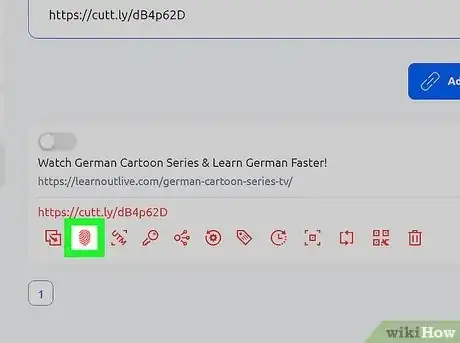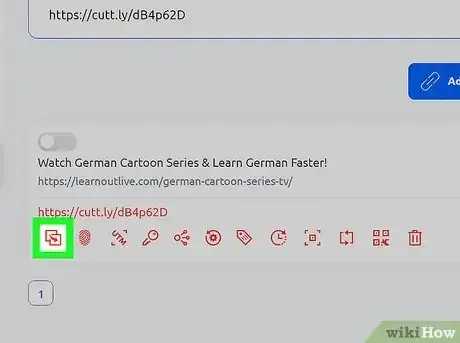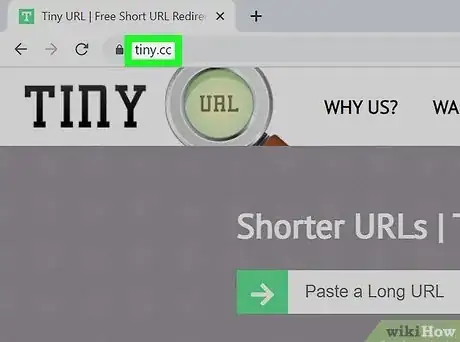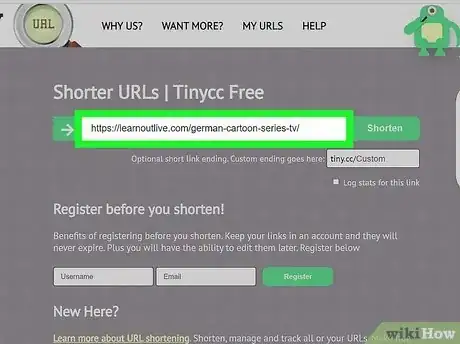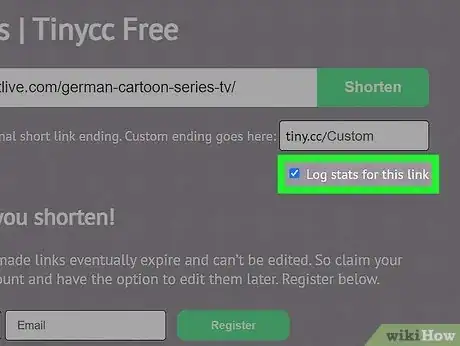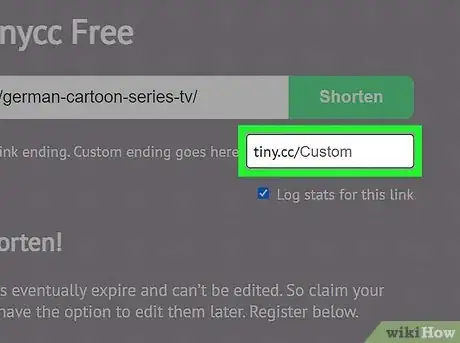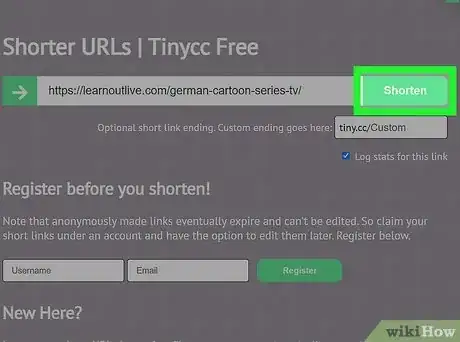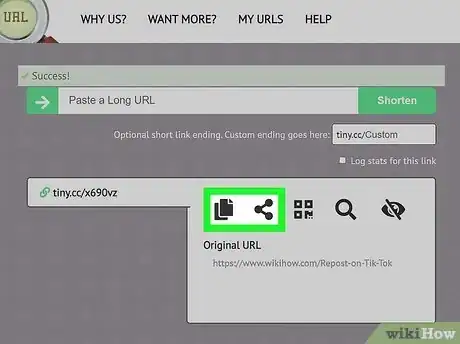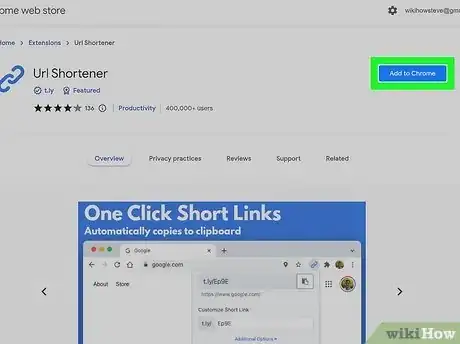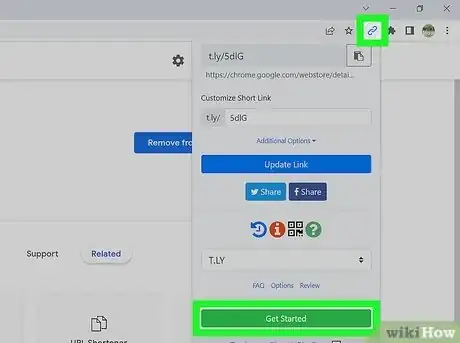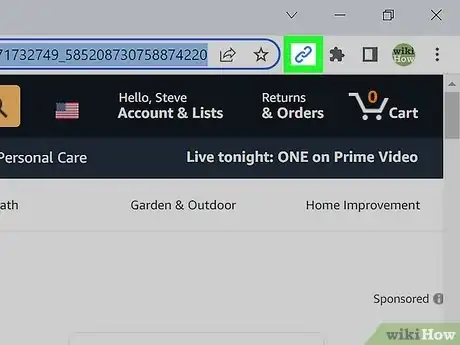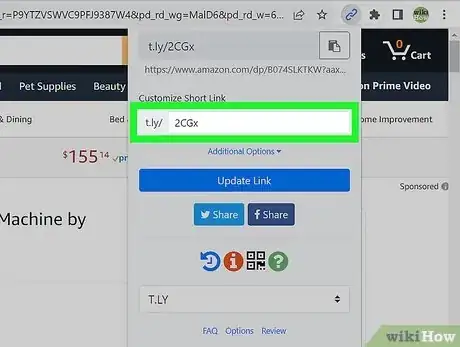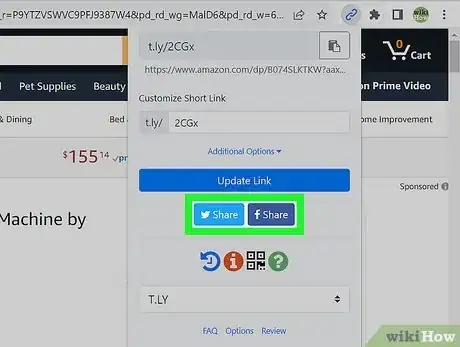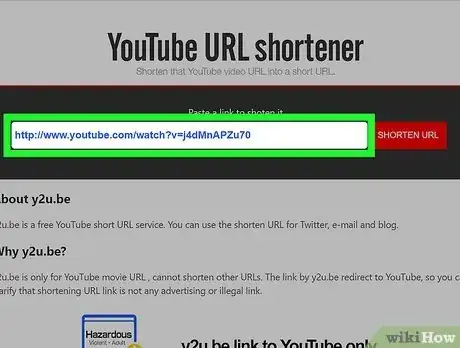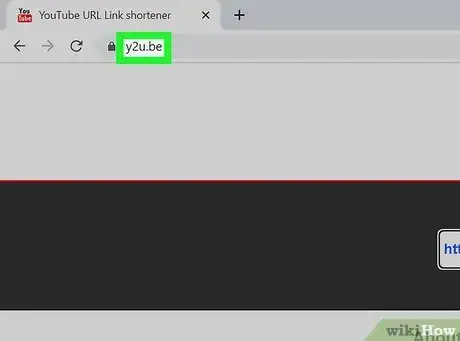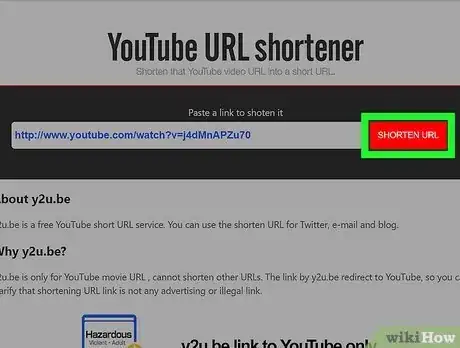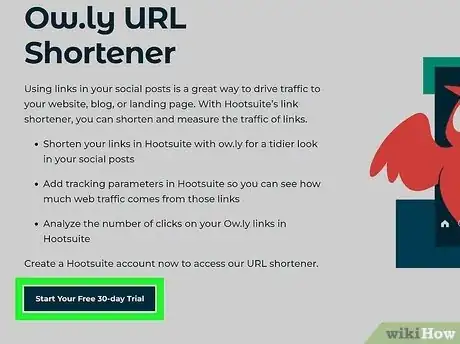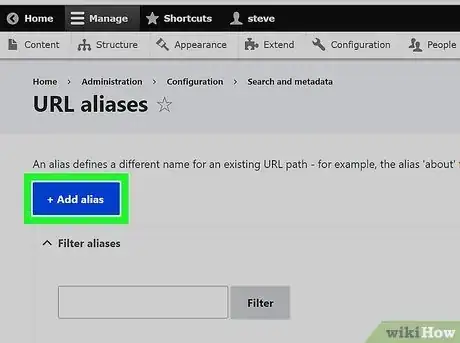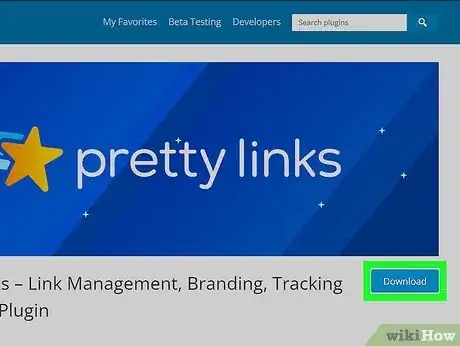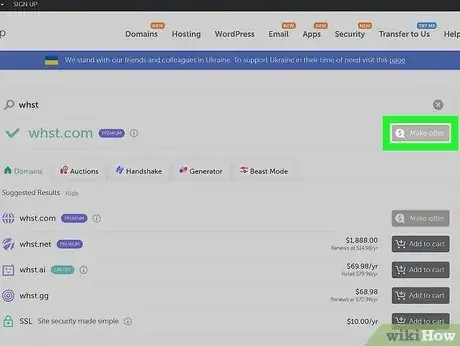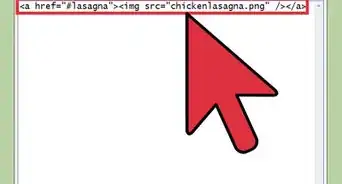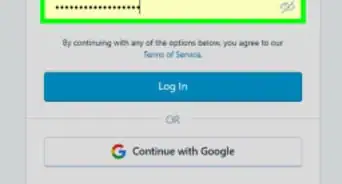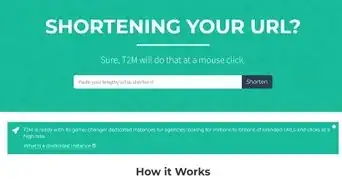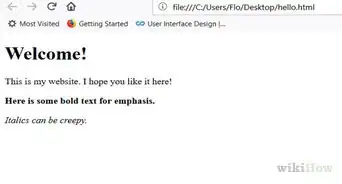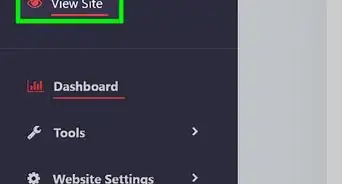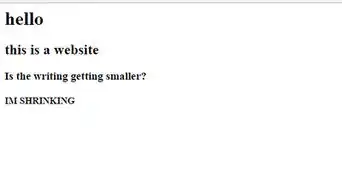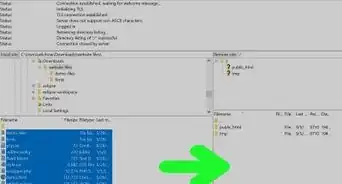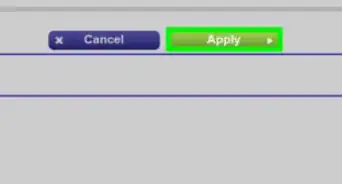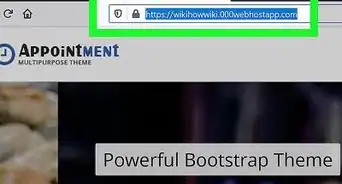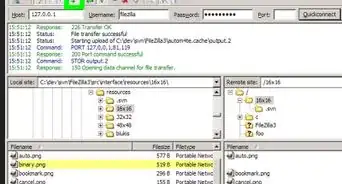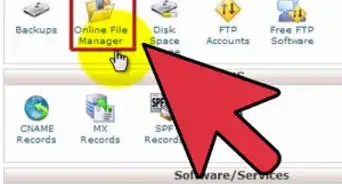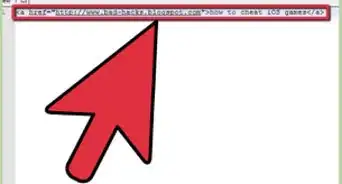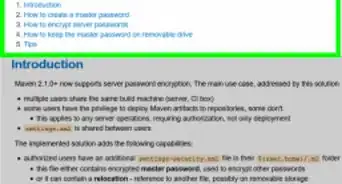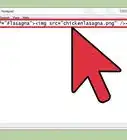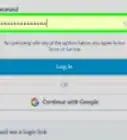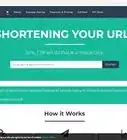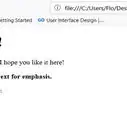This article was co-authored by wikiHow staff writer, Nicole Levine, MFA. Nicole Levine is a Technology Writer and Editor for wikiHow. She has more than 20 years of experience creating technical documentation and leading support teams at major web hosting and software companies. Nicole also holds an MFA in Creative Writing from Portland State University and teaches composition, fiction-writing, and zine-making at various institutions.
There are 9 references cited in this article, which can be found at the bottom of the page.
This article has been viewed 457,180 times.
Learn more...
Ever wanted to share a link only to find it was longer than your message? Some URLs can be excessively long and unwieldy, which might make people hesitate to click them. Fortunately, there are several websites that allow you to shorten these addresses into small URLs that you can easily place into tweets, emails, texts, and blog posts. And if you have your own website and want to create smaller links, we can help! This wikiHow article will show you different ways to create small web links from longer URLs, from free URL shortening services to tools you can use on your own website.
Things You Should Know
- Most free URL shortening services, including Bitly, TinyURL, and Cutt.ly, offer free small links that never expire.
- Some URL shorteners also provide statistics for free, including the number of times someone clicked your link.
- If you host your own website and want to have smaller URLs, you can create URL aliases using your website management tools.
Steps
Using TinyURL
-
1Visit the TinyURL website. TinyURL is a great option for creating lots of shortened URLs, as there's no limit for free accounts. You'll get basic customization options with your free account too, with the option to pay for branded links and statistics.[1]
- Like other URL shorteners, you can use TinyURL to shorten your own long links, as well as other websites, including YouTube videos and Amazon products.
-
2Paste the long URL into the field. Just copy the URL you want to shorten to your clipboard, right-click or long-tap the "Enter a long URL to make TinyURL" field, and then choose Paste.Advertisement
-
3Customize your link. With a free account, you can use the standard tinyurl.com domain, which means your short URL will look like https://tinyurl.com/<yourcustomtext>, or choose rotf.lol or tiny.one to jazz things up.
- If you'd like, you can also enter a custom alias, which is the text that will appear after the slash in the URL. For example, https://tiny.one/mycustomtext. If you don't enter anything here, TinyURL will choose an alias for you.
-
4Click Make TinyURL!. If you haven't created an account, you'll be prompted to create one now. Once you're signed in, you'll see your new URL in the "MyURLs" section on the right side of the page.
-
5Share your TinyURL. Click the Copy button below your URL to copy it to your clipboard, or select Share to share it on Facebook, Twitter, WhatsApp, LinkedIn, or in an email message.
Using Bitly
-
1Sign up for an account at https://bitly.com. Bitly is one of the most popular free URL shortening service with a few paid upgrade options. If you don't want to pay for a subscription, you can make up 5 shortened URLs each month. You'll also get some basic stats for each of your shortened URLS, including how many people followed the link.[2]
- To sign up, click Get Started for Free, click Get Started under the "Free" header, and then create an account using your email address or Google account information.
- Once you're signed up, you'll see your Bitly dashboard.
- While Bitly doesn't allow you to create as many links for free as other platforms, your web links will be more recognizable because of Bitly's popularity.
-
2Click Create new. This button is at the top-left corner of your dashboard.
-
3Select Link on the menu. A panel will expand on the right side of the page.
-
4Create your shortened URL. Simply copy and paste your long URL into the text box into the "Enter Long URL" box, then click Create to generate your free shortened URL.
- Click Copy to copy your shortened URL to your clipboard so you can paste it anywhere you'd like.
-
5Customize your short URL (optional). Once your URL is created, you can customize it by changing the random characters Bitly added after the slash to your preferred words or characters. You can also type a title into the field to make this short URL more memorable in your dashboard, which can be helpful if you plan to create multiple small URLs.
- If you make any changes, click Save to save them.
-
6Copy and share your shortened URL. Click Copy to save the new shortened URL to your clipboard, then paste it anywhere you'd like.
- You can log back in to Bitly at any time to see how many people have clicked the link.
- Customizing your shortened URL is easy. Just click All links in the left panel of the Bitly dashboard, select a custom link, then click Edit to make your changes.
Using Bit.do
-
1Go to bit.do in your web browser. Bit.do is a totally free URL shortener that gives you real-time stats for all of your small links. You can create an unlimited number of personalized short links beginning with bit.do, link your own custom domain, and access advanced stats (including the locations of the people who've clicked your links) forever.
- Bit.do asks that you follow them on Twitter in exchange for using their free service. Their Twitter handle is @bit.do.
-
2Create an account. To sign up, just click register at the top-right, create a username and password, enter your email address, and then click Sign-Up.
-
3Paste the long URL into the field. Just copy the URL you want to shorten to your clipboard, right-click or long-tap the "Link to shorten" field, then click Paste.
-
4Customize your short link. If you'd like, you can add your own custom text after the bit.do for a more personal link. If you don't type something into this field, bit.do will choose an alias for you.
-
5Choose whether to make your stats private or public. By default, anyone can access your bit.do link stats by placing a single dash after the URL.
-
6Check the "I'm not a robot" box and click Shorten. This creates your new small URL that you can easily share with others.
- You can easily view the stats and edit the link by clicking the manage your links option at the top-right corner of BitDo.
- To share your short link, just highlight it with your mouse, right-click it, then choose Copy. Then, paste it into any new message or post to share widely.
Using Shorturl.at
-
1Go to https://www.shorturl.at in your web browser. Short URL is a very simple service that can quickly convert a long URL into a much shorter one beginning with https://shorturl.at. You can even track the total clicks to your shortened URL for free.
- While there are no customization options, Shorturl.at is still a great option because you can quickly create an unlimited number of short URLs without ever creating an account.
-
2Paste your long URL into the field. Just right-click or long-press the "Enter the link here" field and select Paste to paste a copied URL into the box.
-
3Click the Shorten URL button to create your small URL. You now have a nice small URL to share online.
-
4Bookmark the stats page for easy tracking. Once you create the URL, click the total of clicks at the bottom of the page to see your live statistics. Since you won't be creating an account, you'll want to bookmark the page in your web browser so you can easily return to your stats in the future.
Using Cuttly.com
-
1Sign up for an account at https://cutt.ly. Cuttly's free plan offers an unlimited amount of shortened links beginning with the cutt.ly domain name, as well as the option to link up to 3 of your own domain names to the service at no charge.[3] If you want to brand your shortened links with a custom domain name, most URL shortening services charge for this, but not Cutt.ly.
- You'll also get 30 days of stats with the option to pay for an upgrade.
- To sign up, click Sign up at the top of the page and follow the on-screen instructions.
-
2Paste a long URL into the field. Once you've created an account, you'll be taken right to your dashboard. Paste the URL into the field at the bottom by right-clicking (or long-pressing) and selecting Paste.
-
3Click the Shorten button. This instantly creates a smaller version of your longer link.
-
4Customize the link. Click the fingerprint icon below your short link if you'd like to create a custom alias. You can use any combination of letters and numbers, as well as an exclamation point and underscore. When you're finished, click Change to save your changes.
-
5Share your new short link. To share, just click the icon of two overlapping squares with an arrow to copy it to your clipboard, then paste it into any new message, app, or post.
- You can sign back in to your dashboard at any time to see how many people clicked your link.
Using Tiny.cc
-
1Go to https://www.tiny.cc. Tiny.cc allows you to anonymously create shorter versions of any URL on the web. If you don't want to create an account, you can still create an unlimited number of small URL links.
- If you don't want your short URLs to ever expire and want to be able to track clicks, just sign up for an account by entering a username and email address into the fields and clicking Register.
-
2Paste a long URL into the field. Just right-click or long-press the field and select Paste to paste your copied long URL into the field.
-
3Check the box next to "Log stats for this link" if you want to track clicks. If you're curious about how many people click your short link, you can check this box to enable statistics.
-
4Create an alias (optional). By default, your shortened URL will begin with tiny.cc and end with a random string of letters and numbers. You can type a custom word or phrase into the "Custom" field to create your own custom alias if you'd like.
-
5Click Shorten to create your short link. This creates a nice small URL link that you can share anywhere!
-
6Share your link. Just click Copy to copy the link to your clipboard and paste it into a new post, tweet, or message.
- If you created an account, you can go back to your dashboard at any time to see how many people clicked your link.
Using the T.ly Chrome Extension
-
1Install the T.ly URL Shortener extension in Google Chrome or Microsoft Edge. This free browser extension makes it so easy to create small URLs while you browse the web using services like T.ly, JPEG.ly, Bitly, TinyURL, Rebrandly, is.gd, and many others.[4] You can install the extension on any Chromium-based browser, including Google Chrome, Microsoft Edge, and Opera. To install:
- Go to https://chrome.google.com/webstore/detail/url-shortener/oodfdmglhbbkkcngodjjagblikmoegpa.
- Click the Add to Chrome button.
- Click Add extension.
- Click the puzzle piece icon at the top-right corner of Chrome.
- Click the pushpin next to URL shortener. You'll now see a chain link icon at the top-right corner of your browser.
-
2Sign up for an account. Creating a free account makes it easy to create small links quickly. Click the new chain link icon at the top of your browser and select Get Started to access the form, then fill it out and click Continue.
- Once you create an account, you'll receive a confirmation link via email. Click the link to confirm your account so you can start using the extension.
-
3Go to the webpage that you want to shorten. For example, if you want to shorten the URL for an Amazon product, Reddit thread, or Facebook post, go to that page now.
-
4Click the chain link icon. You'll see it at the top-right corner of your browser.
- This instantly creates a short link for you. However, you can still customize it by changing the domain and/or alias.
-
5Customize your link.
- To change the alias (the part of the link after the /), type a custom alias into the field.
- Click the menu to choose a domain to place at the beginning of your short link. The shortest domain available in the extension is t.ly, but you can choose any of the other options if you'd like.
- Click Update Link to save your changes.
-
6Share your link. Now that you've created a link, click the clipboard icon to copy it to your clipboard so you can share it all across the web.
Using Y2ube for YouTube Videos
-
1Create an account at y2u.be in a web browser. If you want to make a long YouTube URL more memorable, this is the site for you. This ad-free service only creates short links directly to YouTube videos. While you can't customize the link itself, the link will be much smaller than the ones generated by YouTube, and people using ad blockers won't have any trouble clicking them unlike the short links created by YouTube.
-
2Paste a YouTube video's URL into the field. Just copy the URL for the YouTube video from your browser's address bar, right-click or long-press the field in Y2u.be, and then select Paste.
-
3Click SHORTEN URL. This creates two new shortened URLs that you can easily share. The first is the shortest URL.
- To share your shortened YouTube link, click LINK COPY next to either of the two shortened URLs, then paste it into a new message, post, or email.
Creating Short URLs for Your Own Site
-
1Create URL aliases in your web server control panel or site management tool. Have you created long URLs on your own website that you want to shorten without a third-party shortening service? Many website management tools and CMS panels (including Drupal) make it easy to create short aliases (also known as "friendly URLs") for longer URLs on your own site without using HTTP redirects.
- For example, if the URL to the Lipstick section of your web store looks like yourdomain.com/store/categories/2320935/cosmetics/22344, you can create a URL alias that points yourdomain.com/lipstick to the same URL.
- Look for an "Alias" area of your control panel to find your URL alias options.
-
2Use a plugin or module that creates small URLs on your own domain. If you want the same effect as Bitly and TinyURL but using your own domain name, you can usually find a WordPress plugin or Drupal module that allows you to crate short links on the fly.
- If you're using WordPress, Pretty Links shrinks long URLs down to a manageable size on your own website.[6] You can also use a plugin like Custom Permalinks to create simplified aliases to your pages and blog posts.[7]
- If you're using Drupal, the ShortURL module can easily create small URLs using your own domain name. This module is even used by the US government to create nice short links.[8] You can also use the Shorten module to integrate the most popular URL shortening services with your own site.
Community Q&A
-
QuestionI have a long post I want to put in a link on Facebook. How do I put it into a link?
 Community AnswerCopy and paste it. Then post it, and enjoy.
Community AnswerCopy and paste it. Then post it, and enjoy. -
QuestionI have a long post I want to put in a link on Facebook. How do I put it into a link?
 Community AnswerYou can directly post your blog link or if you want share short link then you can short your link and then post it on Facebook, you can use Bit.ly
Community AnswerYou can directly post your blog link or if you want share short link then you can short your link and then post it on Facebook, you can use Bit.ly -
QuestionHow to create a URL shortened link on a mobile phone?
 Community AnswerUse an app such as URL Shortener from the Android app store. Similar apps can be found for iPhones.
Community AnswerUse an app such as URL Shortener from the Android app store. Similar apps can be found for iPhones.
Warnings
- Some people may hesitate to click a link using a URL-shortening service because they mistake it as spam or even a virus. Accordingly, you may wish to include a personalized message along with your link to reduce any potential concern.⧼thumbs_response⧽
References
- ↑ https://tinyurl.com/app/pricing
- ↑ https://bitly.com/pages/pricing
- ↑ https://cutt.ly/pro-pricing
- ↑ https://chrome.google.com/webstore/detail/url-shortener/oodfdmglhbbkkcngodjjagblikmoegpa
- ↑ https://www.hootsuite.com/plans
- ↑ https://wordpress.org/plugins/pretty-link/
- ↑ https://www.custompermalinks.com/
- ↑ https://www.drupal.org/project/shorturl
- ↑ https://support.twitter.com/articles/78124