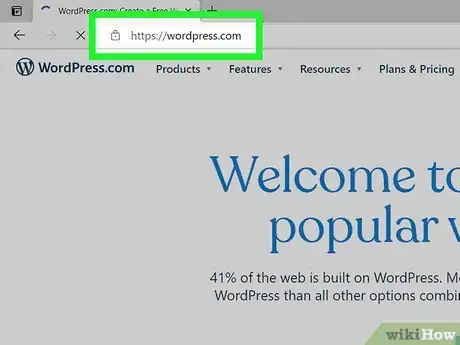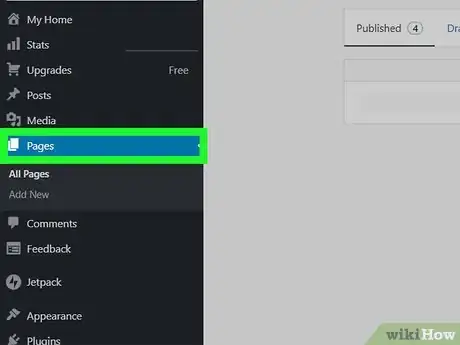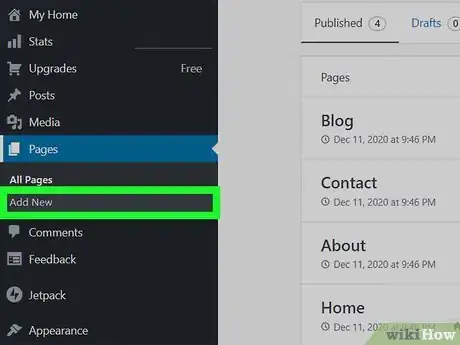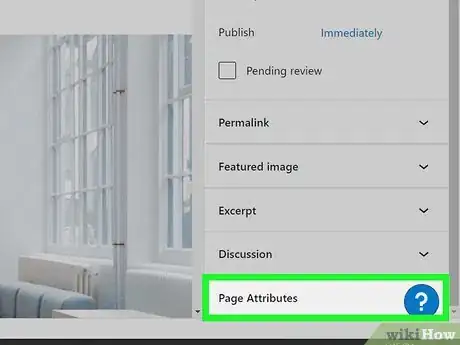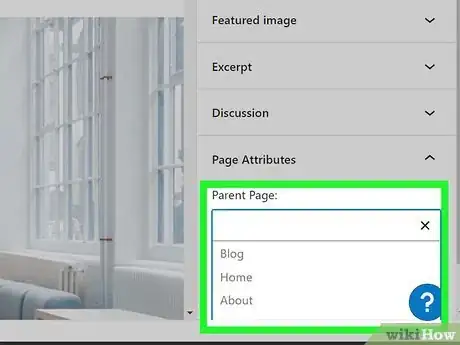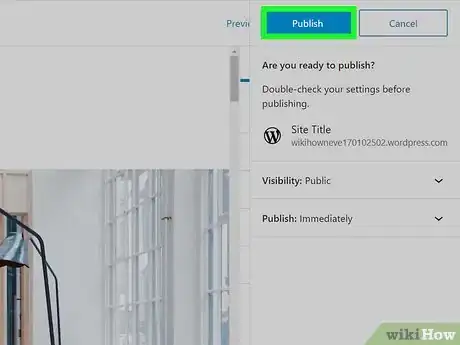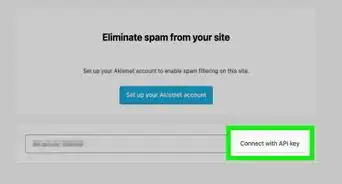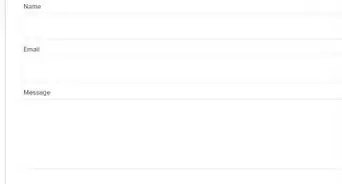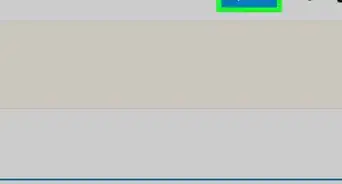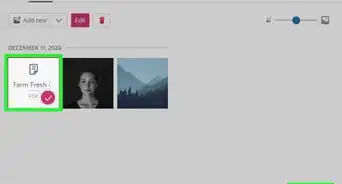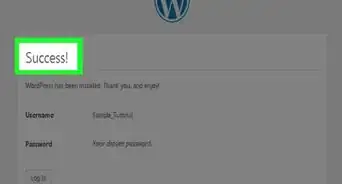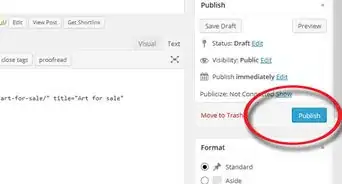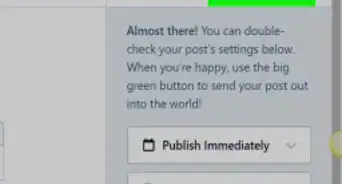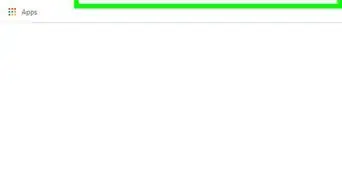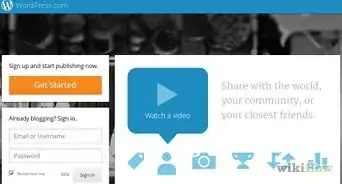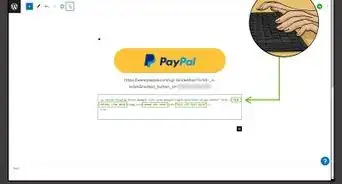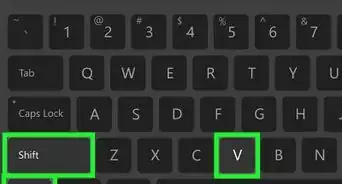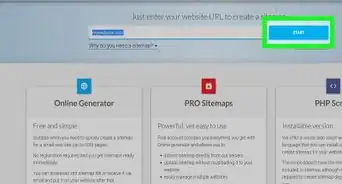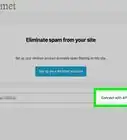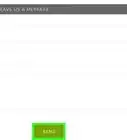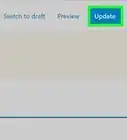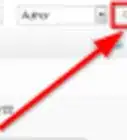This article was co-authored by Martin Aranovitch and by wikiHow staff writer, Darlene Antonelli, MA. Martin Aranovitch is a WordPress Trainer and Educator and a WordPress Writer for WPMU DEV. With over 18 years of digital marketing and website maintenance experience, Martin specializes in providing comprehensive instruction for people looking to use WordPress effectively. He holds a Bachelor’s degree in Science and Technology Studies from The University of New South Wales. Martin is also a digital publisher and the author of multiple WordPress guides and training manuals for people of all learning levels.
This article has been viewed 136,612 times.
WordPress is a popular open-source blog that was introduced in 2003. Bloggers can use the user-friendly template system to choose the look of their blog and then post prose, pictures, and links on their topics of choice. Among the many features that the templates have is the opportunity to divide the blog into sections according to topics. To do this, you must have a WordPress blog and be somewhat familiar with your dashboard that controls the look of your blog. Pages and sub-pages are sometimes called parent and child pages, respectively. This article will show you how to add a sub-page in WordPress.
Steps
-
1Log in to your WordPress blog. If you do not have a WordPress blog, go to https://wordpress.com and click on the button that says "Get Started Here." It will take you through the signup process, which includes entering personal information like your name and any required payment information (if you plan on upgrading your WordPress account from the free version).
- If you have more than one WordPress site, make sure the active one is the correct site you want to add sub-pages to. If not, click Switch Site in the top left corner of your dashboard.
-
2Click Pages. It's in the panel on the left side of your screen next to an icon of two pages.Advertisement
-
3Click Add New. Immediately, you may be prompted to select a template or work from a blank page, so you can do either to continue. When the new page form appears, type a title and any content that you want to be posted to your page.
- You will need a parent page under which you can list your subpage.[1] If you don't have a parent page, repeat these steps to add a new page that will be your parent page. For example, you can list your online resume as a sub-page under your "Contact Me" page.
-
4Click Page Attributes. You'll see this in the lower right corner under Discussion and Excerpt.
- If you don't see this menu on the right side of your screen, click the gear icon in the top right corner of the web page, next to "Publish", and the menu should appear.
-
5Click the blank box under "Parent Page" and select from the drop-down. You'll be able to select a Parent page from all the pages you've created in your WordPress site.
-
6Click Publish twice. When you click "Publish" once, you'll be asked to confirm your choice. After you've published your page, click the WordPress icon in the top left corner of your web browser and click View Pages to go back to your dashboard where you'll be able to see all your pages.
- You'll see sub-pages are indented under their parent pages.
- To change a parent page to a child page, or sub-page, click the three-dot menu and click Edit then change the "Parent Page" under the "Page Attributes" header. You can also change a sub-page to a parent page by making the text box empty and indicating no other page as the parent page.
Community Q&A
-
QuestionHow can I add sub pages to already existing pages that are on the drop down on the menu bar in WP?
 Community AnswerGo to Appearance --> Menus --> select the menu that you are trying to change --> add the sub page from all pages in the left --> drag that page a slight on the right and keep it under the page you want it to show --> Save.
Community AnswerGo to Appearance --> Menus --> select the menu that you are trying to change --> add the sub page from all pages in the left --> drag that page a slight on the right and keep it under the page you want it to show --> Save. -
QuestionWhy isn't my subpage appearing in the dropdown menu?
 Community AnswerCheck your menus in appearance and make sure you see it there. If you see it there, then it might indicate a problem with how your theme treats sub-pages.
Community AnswerCheck your menus in appearance and make sure you see it there. If you see it there, then it might indicate a problem with how your theme treats sub-pages.
References
- ↑ Martin Aranovitch. WordPress Trainer & Educator. Expert Interview. 30 March 2021.
About This Article
1. Log in to your WordPress blog.
2. Click Pages.
3. Click Add New.
4. Click Page Attributes.
5. Click the blank box under "Parent Page" and select from the drop-down.
6. Click Publish twice.