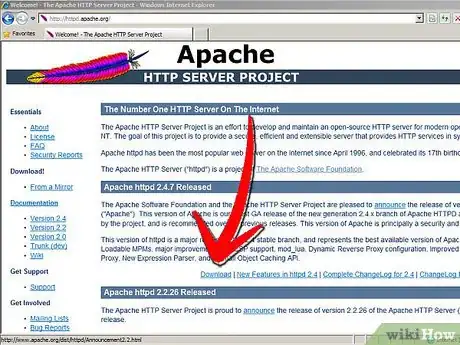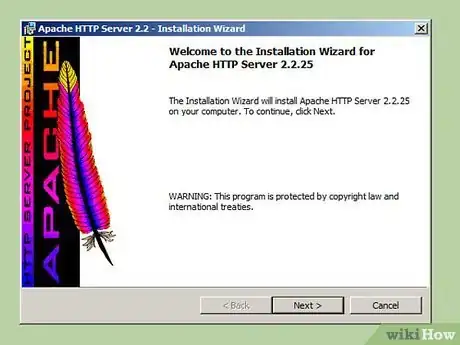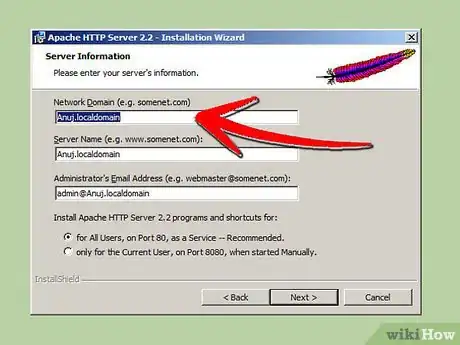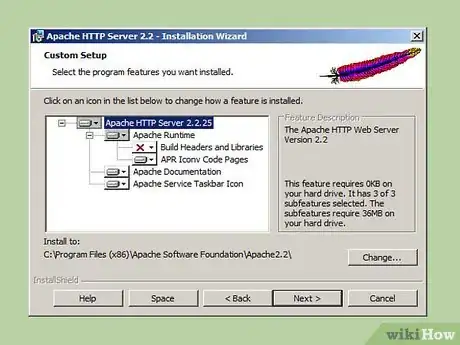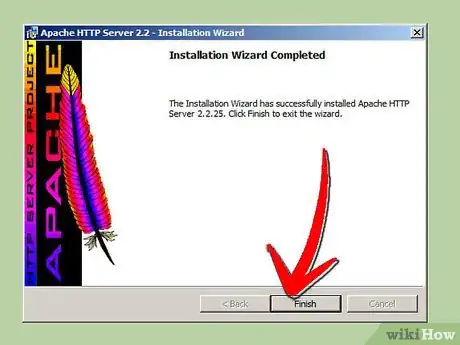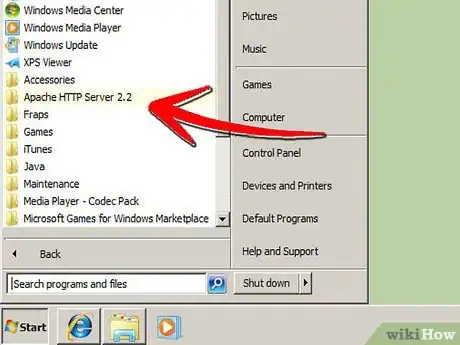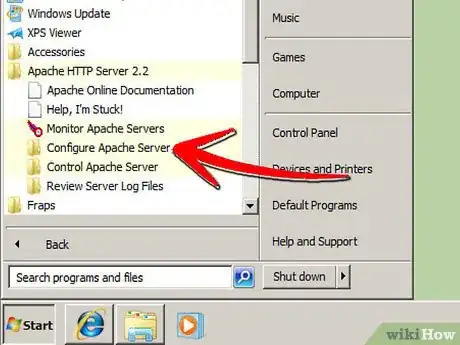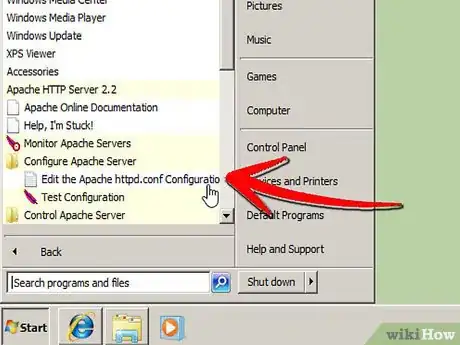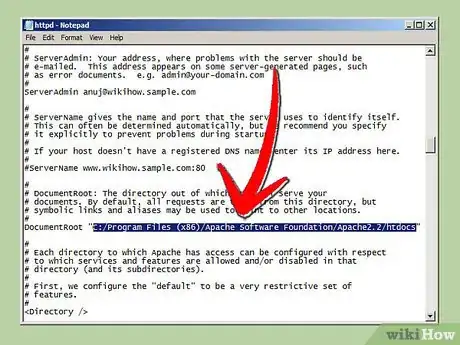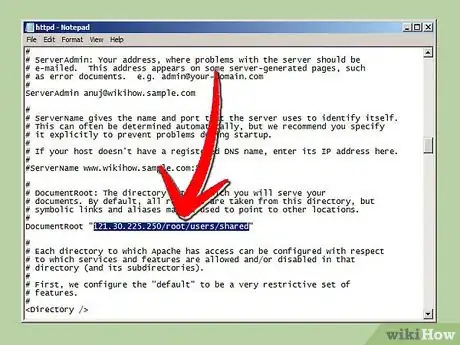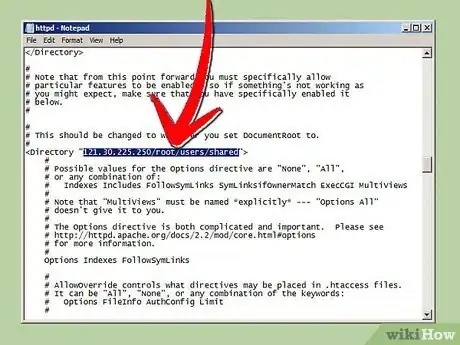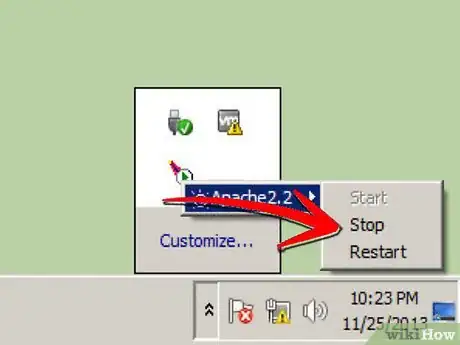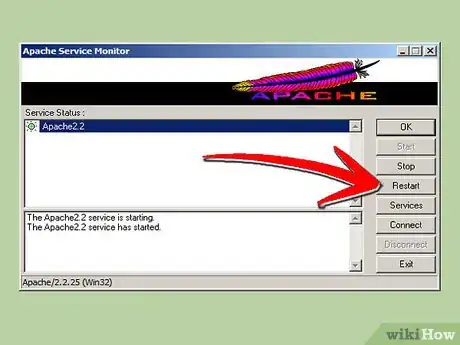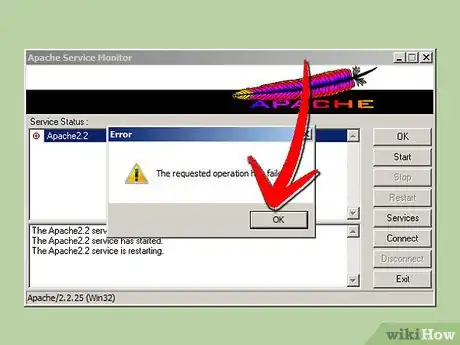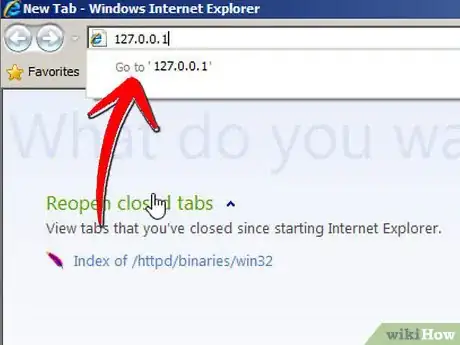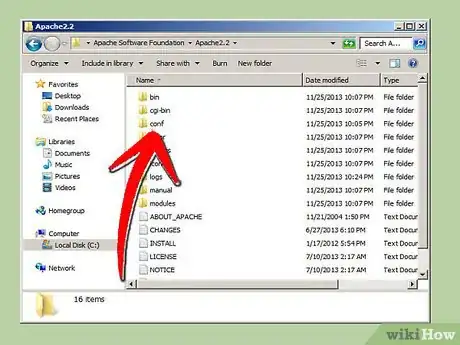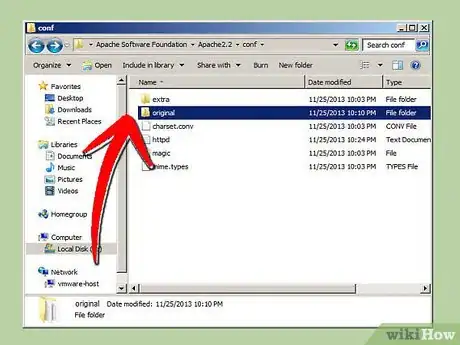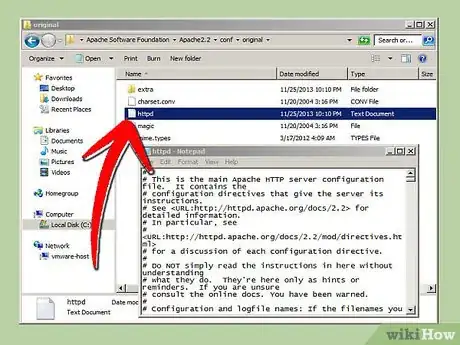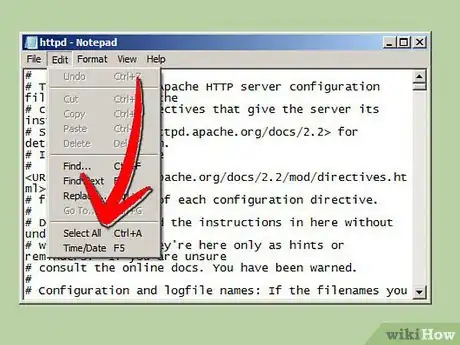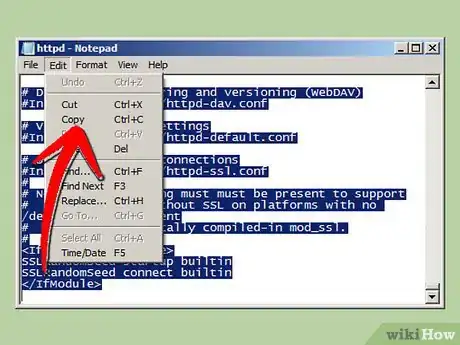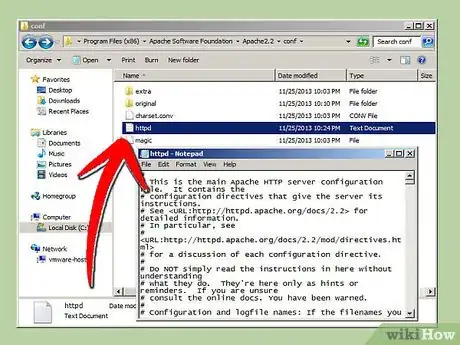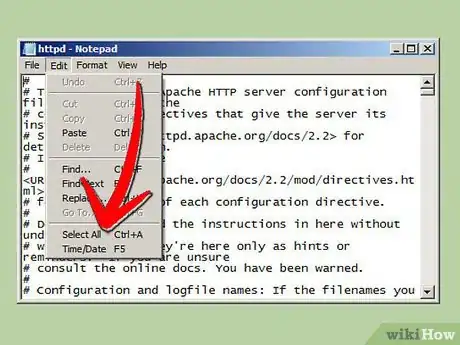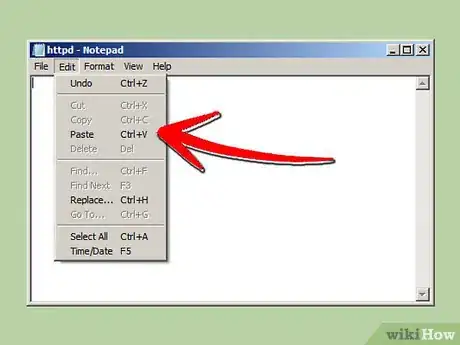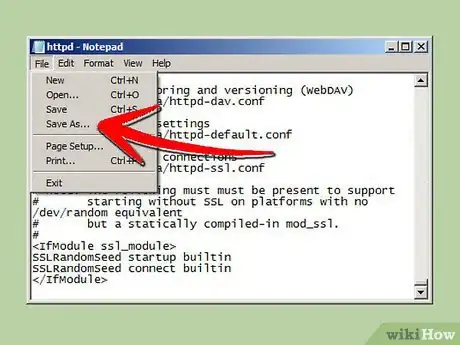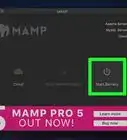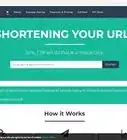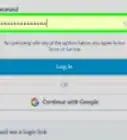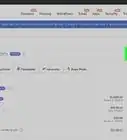An in-depth guide to hosting a website using Apache Webserver
Explore this Article
X
wikiHow is a “wiki,” similar to Wikipedia, which means that many of our articles are co-written by multiple authors. To create this article, 26 people, some anonymous, worked to edit and improve it over time.
This article has been viewed 327,724 times.
Learn more...
This article tells you how to download, install and configure Apache webserver on your Windows based computer to host a webpage.
Steps
-
1Go to www.apache.org and download the latest version of Apache's webserver.
-
2Install Apache.Advertisement
-
3In the installation process you will get a screen asking you for your domain name, network name, and e-mail address. You can add anything in these fields. Add them in this format:
- Domain name: example.com
- Network name: www.example.com
- E-mail address: user@example.com
-
4Once you click Next, you will see a screen asking you what webserver this is. You can choose Apache from the radio button list.
-
5You will get an error message after telling you "Apache could not be configured." "Edit you Apache.conf file"
-
6Next go to Start-Programs-Apache HTTP server <version number>
-
7Choose "Configure Apache Server".
-
8Choose "Edit the apache.conf configuration file".
-
9Go to Document Root "drive:/location"
-
10Change the document root to point to the location of your website folder in the notion noted above using / instead of \.
-
11Do the same for <Directory "drive:/location">
-
12To test your configuration
- Go to Apache in your taskbar and stop the service.
- Restart the service.
- If it won't start, you need to modify your conf file properly.
- Once it successfully starts, go to your browser and type localhost or 127.0.0.1 in your address bar.
Advertisement
Method 1
Method 1 of 1:
To Restore httpd.conf
-
1If you mess up the httpd.conf file don't worry, go to your main Apache folder. Go to the conf subfolder.
-
2There you will find folder named "Original". All original files backup is present in this folder. Open original folder.
-
3Choose httpd.conf from original folder.
-
4Go to Edit-Select All
-
5Choose Copy
-
6Then go back to your current httpd.conf i.e. out of original folder. and open httpd.conf.
-
7Choose Edit-Select All
-
8Press Delete
-
9Click and paste the original text
-
10Press CTRL + S or press SAVE.
Advertisement
Community Q&A
-
QuestionHow do I add it on the internet?
 Community AnswerPort-forward port 80 on your router to your PC, get a free domain at no-ip.com, and link the domain to your IP.
Community AnswerPort-forward port 80 on your router to your PC, get a free domain at no-ip.com, and link the domain to your IP.
Advertisement
You Might Also Like
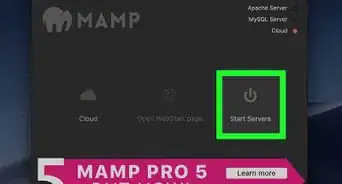
How to
Host Your Own Website for Free
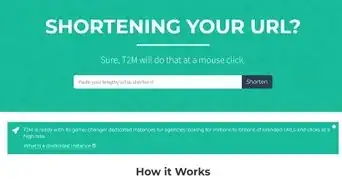 How to Make Custom Short URLs: 12 Free & Premium Options
How to Make Custom Short URLs: 12 Free & Premium Options
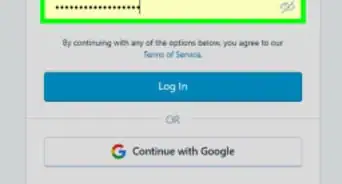
How to
Login to a Website as an Admin
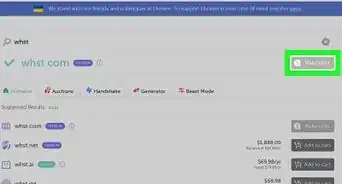 Making Small URLs: 11 Tools to Create Shorter Web Links
Making Small URLs: 11 Tools to Create Shorter Web Links
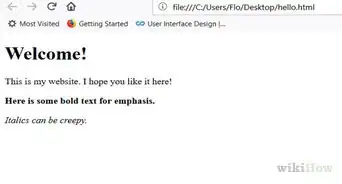 How to Create a Simple Webpage Using Notepad
How to Create a Simple Webpage Using Notepad
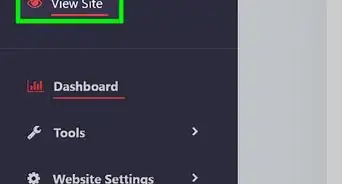
How to
Redirect a URL
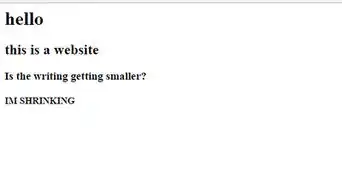
How to
Save a Text Document as an HTML File
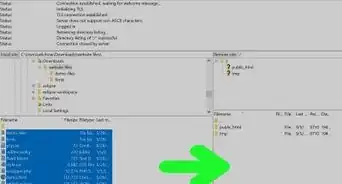 Create and Upload a Website on a Custom Domain
Create and Upload a Website on a Custom Domain
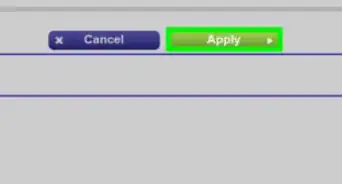
How to
Open Your Port 80 Behind a Firewall
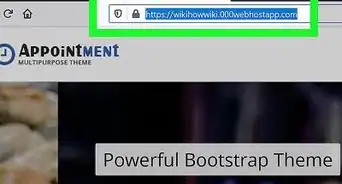
How to
Upload a Website
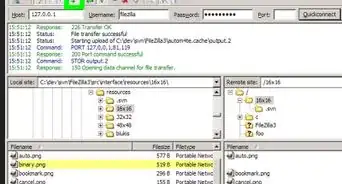
How to
Embed Pictures
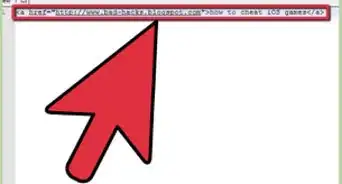
How to
Add Backlinks to Your Website or Blog
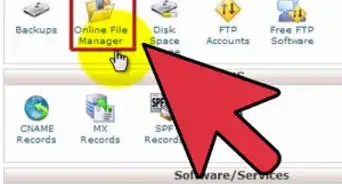
How to
Host Multiple Websites on a Single Web Hosting Account
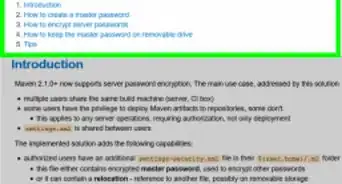
How to
Secure Your Website
Advertisement
About This Article
wikiHow is a “wiki,” similar to Wikipedia, which means that many of our articles are co-written by multiple authors. To create this article, 26 people, some anonymous, worked to edit and improve it over time. This article has been viewed 327,724 times.
How helpful is this?
Co-authors: 26
Updated: August 23, 2022
Views: 327,724
Categories: Website and Blog Creation
Advertisement