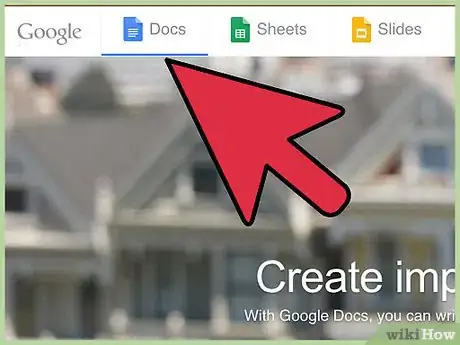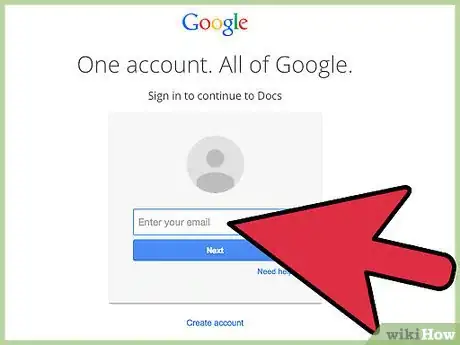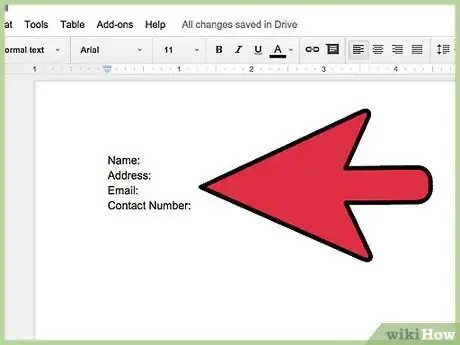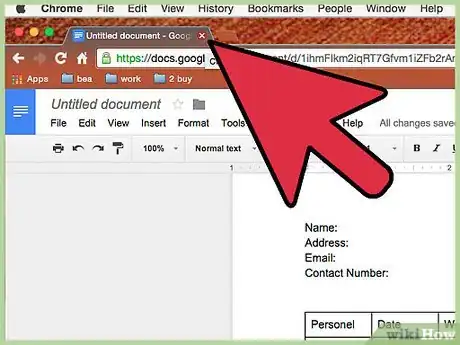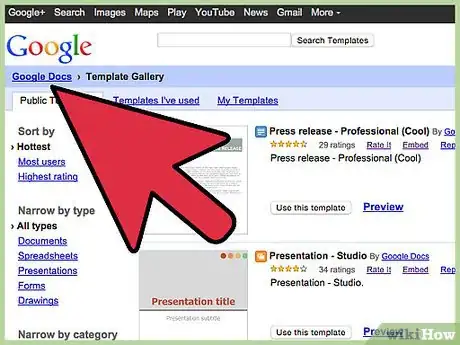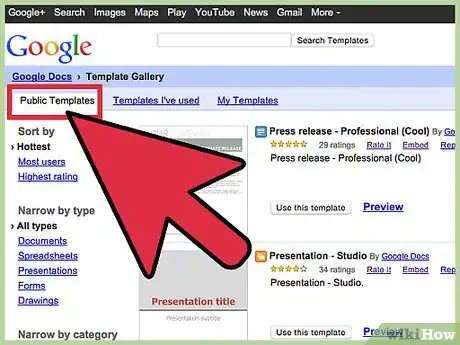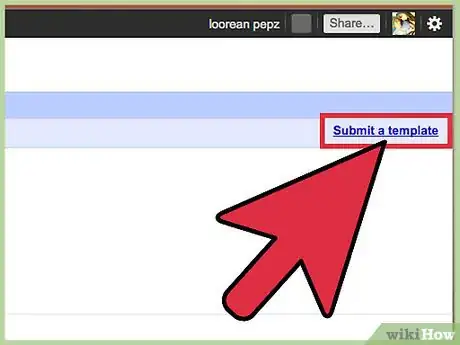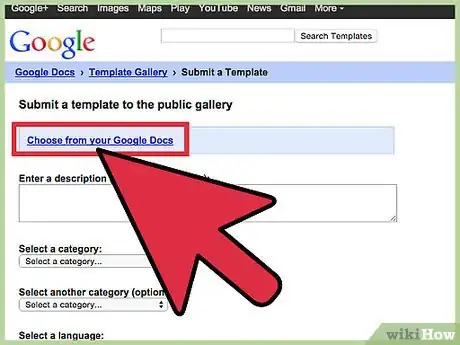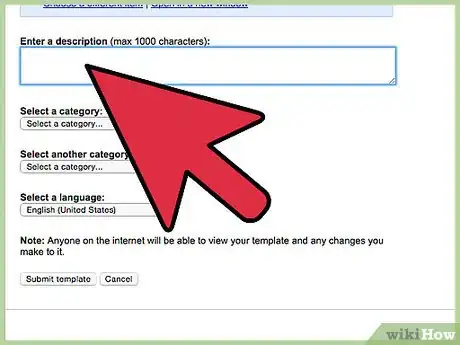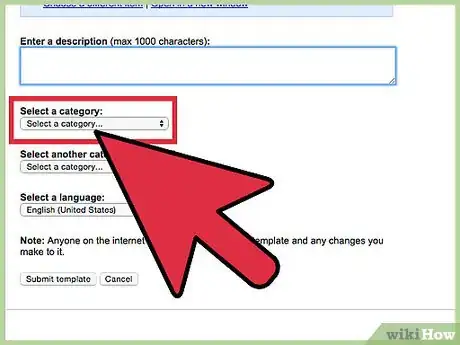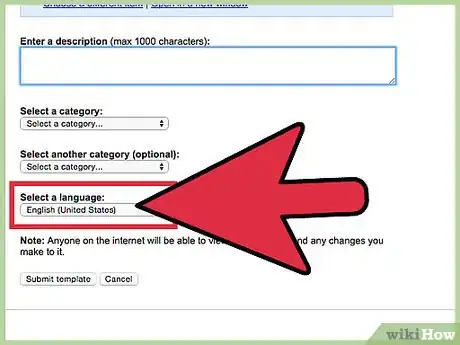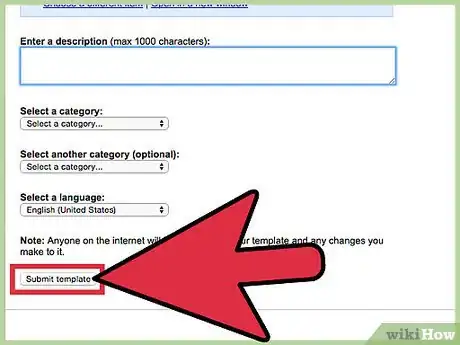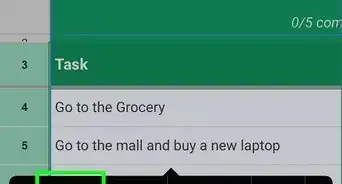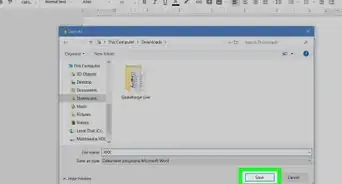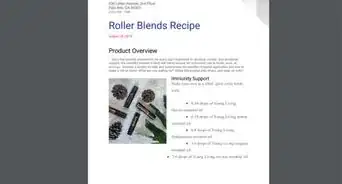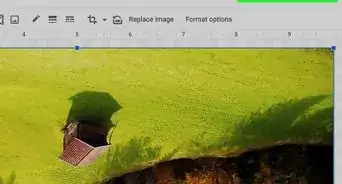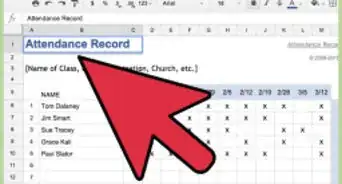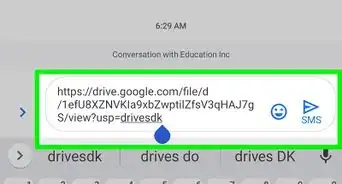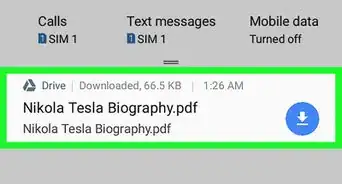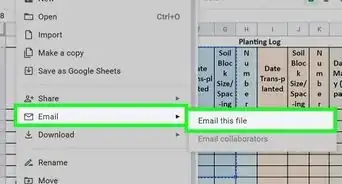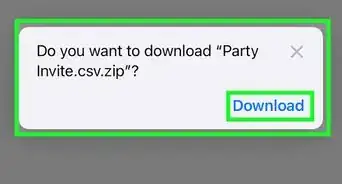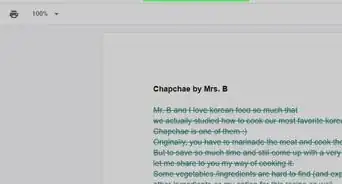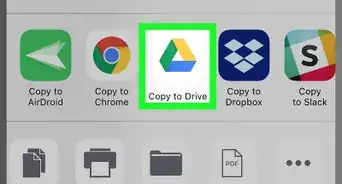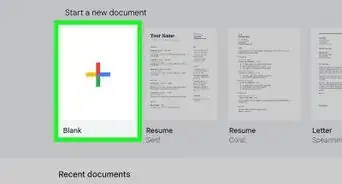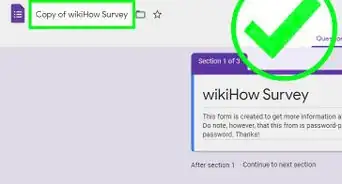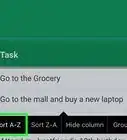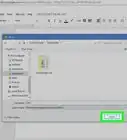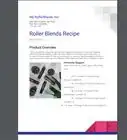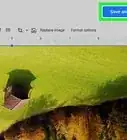X
wikiHow is a “wiki,” similar to Wikipedia, which means that many of our articles are co-written by multiple authors. To create this article, volunteer authors worked to edit and improve it over time.
This article has been viewed 47,802 times.
Learn more...
If you’ve created a good Google Doc layout that you want to share with others, or something you will want to use again and again, you can submit this as a template to Google Docs so that it will be made accessible and reusable. Templates help reduce rework for document types that you create often and can be as simple as a letterhead or as complicated as a project Gantt chart. Creating and submitting templates can only be done online from the Google Docs website.
Steps
Part 1
Part 1 of 2:
Creating a Template
-
1Go to the Google Docs website. You can use any web browser to visit this site.
-
2Sign in. Under the Sign In box, type in your Gmail email address and password. This is your one Google ID for all of Google’s services, including Google Docs. Click the “Sign in” button to proceed.
- Upon logging in, you will be brought to the main directory. If you already have existing documents, you can see and access them from here.
Advertisement -
3Create a new document. Click the large red circle with a plus sign on the lower right corner. A new window or tab will be opened with the web-based word processor.
-
4Create the template. Type your document and make it generic. Remember, this is the one you will use again and again. This is your template.
- If you’re creating a template for an attendance sheet, for example, you should focus on your tables and columns, and leave the specific details, like the names, open. If you’re creating a template for an invitation letter, you should focus on the body and format of the letter, and leave the names, addresses, dates, and other event details blank and to be filled in whenever you need to.
-
5Exit the template. When you’re done, you can just simply close the window or tab. Everything is saved. You can access your calendar file from Google Docs or Google Drive.
Advertisement
Part 2
Part 2 of 2:
Submitting the Template
-
1Visit the Google Docs Templates page. Open a new browser tab and go to the Google Docs Template page.
-
2View the Template Gallery. All the public templates, templates you’ve used, and your own templates can be found here.
-
3Submit a template. Click the “Submit a template” link on the top right corner of the header bar. You will be brought to a form used for submitting templates for Google Docs. You have to submit your template in order for it to be accessible from the template gallery.
-
4Choose the template you just created in Google Docs. Click the “Choose from your Google Docs” link under the first step in the form. Your Google Docs files will be displayed in a small window. Select the file you made earlier by double-clicking on it.
-
5Enter a description. Type a description of your template in the next field. This is to provide you and others an idea what your template is for.
-
6Select a category. Click the drop-down list and select the category where your template belongs. There’s a lot of categories to choose from, ranging from Cards & Certificates to Statistics.
-
7Select a language. Click the drop-down list and select the language your template uses.
-
8Click the “Submit template” button at the bottom of the form when you’re done. Once you do, everyone will see it and have access to it.
Advertisement
Community Q&A
-
QuestionWhat if I don't want to share the template with the rest of the world?
 Community AnswerYou'd need a G Suite account to do that. Then, go to "Template Gallery", click your domain, click "New," and create.
Community AnswerYou'd need a G Suite account to do that. Then, go to "Template Gallery", click your domain, click "New," and create. -
QuestionWhere do I find this website?
 Community AnswerIt does not exist anymore. You can view preset templates included by Google on the docs homepage. If you have G Suite, your domain templates will appear here as well.
Community AnswerIt does not exist anymore. You can view preset templates included by Google on the docs homepage. If you have G Suite, your domain templates will appear here as well. -
QuestionWhy can't I find the "Submit a Template" button in Google Docs?
 Community AnswerI have the same problem. To post a template, one needs a G Suite account. However, this account is not free. The basic account costs $6 a month.
Community AnswerI have the same problem. To post a template, one needs a G Suite account. However, this account is not free. The basic account costs $6 a month.
Advertisement
About This Article
Advertisement