This article was co-authored by wikiHow Staff. Our trained team of editors and researchers validate articles for accuracy and comprehensiveness. wikiHow's Content Management Team carefully monitors the work from our editorial staff to ensure that each article is backed by trusted research and meets our high quality standards.
The wikiHow Tech Team also followed the article's instructions and verified that they work.
This article has been viewed 12,559 times.
Learn more...
This wikiHow teaches you how to select and remove incoming, missed, or outgoing call entries from your list of recent calls, using a Samsung Galaxy.
Steps
-
1Open the Phone app on your Samsung Galaxy. The Phone icon looks like a white telephone handset in a green box on your Apps menu. It will open up to a list of your recent calls, including all incoming, missed, and outgoing phone calls.
-
2Tap the three vertical dots icon. This button is located next to the Search bar in the upper-right corner of your screen. It will open a drop-down menu.Advertisement
-
3Tap Delete on the drop-down menu. This option will let you select and delete entries from the list of your recent calls.
-
4Select all the calls you want to delete. Tap a call on your list of recent calls to select it. Selected calls will display a checkmark next to the phone number.
- If you want to delete all the incoming, missed, and outgoing calls on your recent calls list, tap the All button in the upper-left corner of your screen. It will select all the calls on the list.
-
5Tap DELETE. This button is located in the upper-right corner of your screen. It will remove all the selected entries from your list of recent calls.
About This Article
1. Open the Phone app on your Galaxy.
2. Tap the three vertical dots icon.
3. Tap Delete.
4. Select calls to delete, or tap All.
5. Tap DELETE.
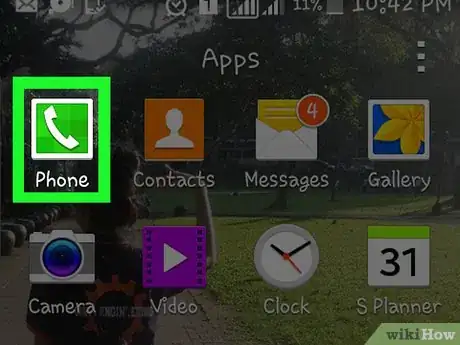
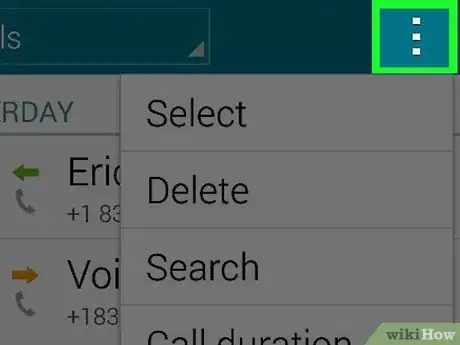
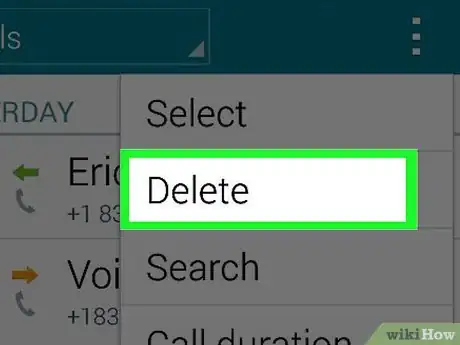
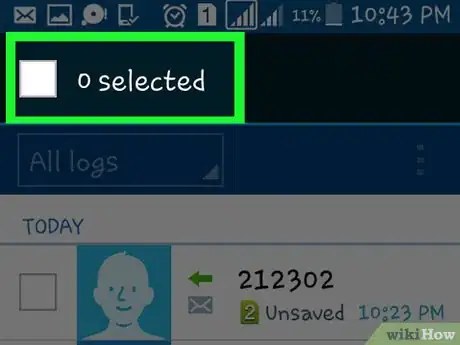
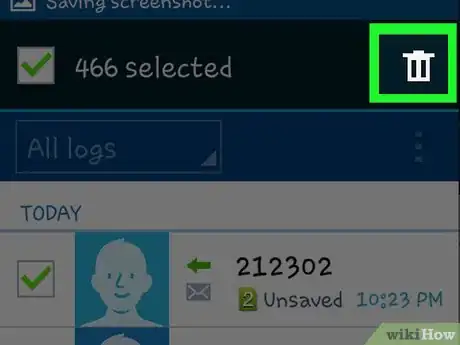











-on-Samsung-Galaxy-Step-17.webp)














































