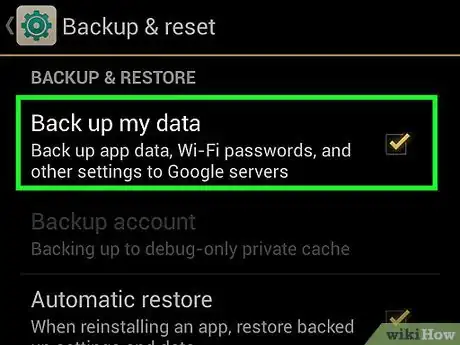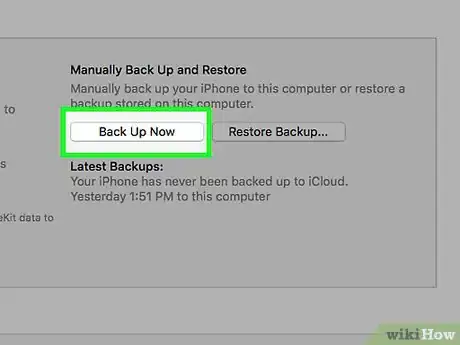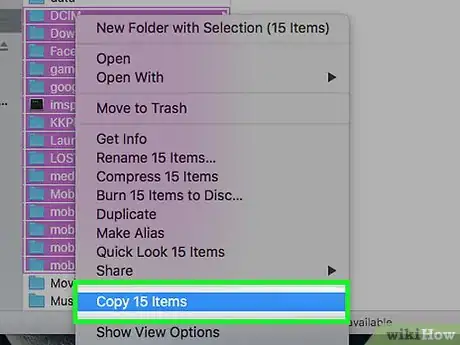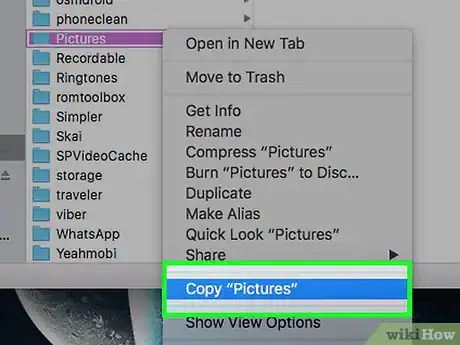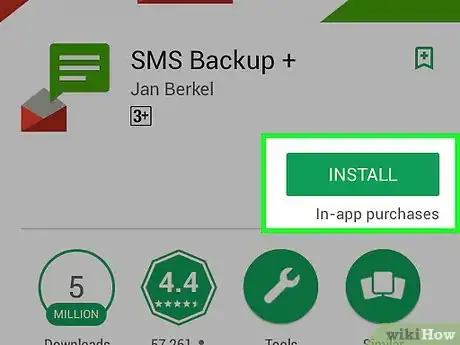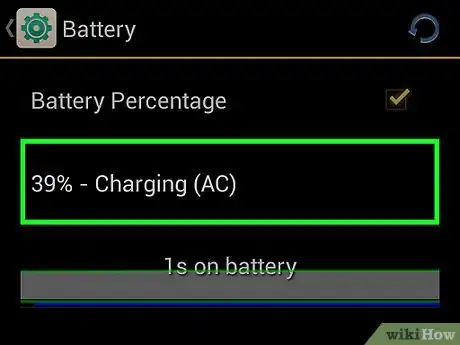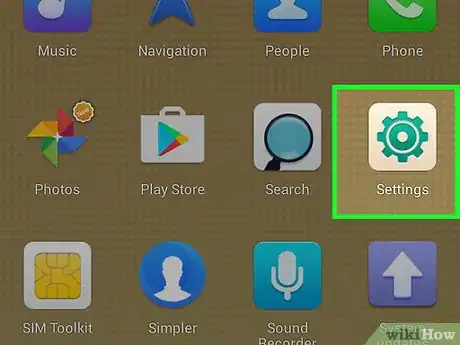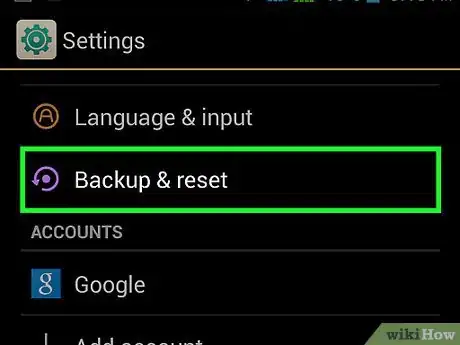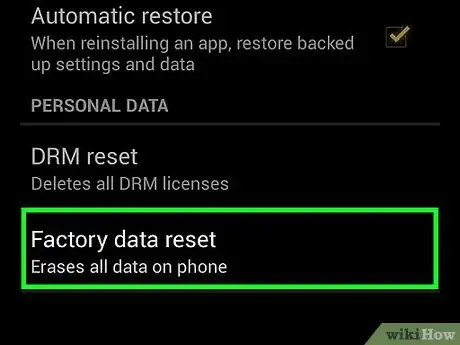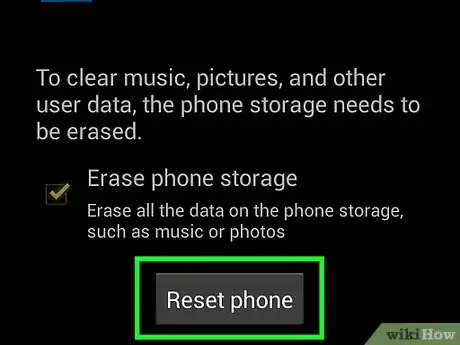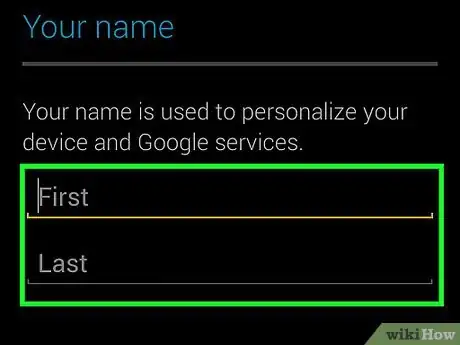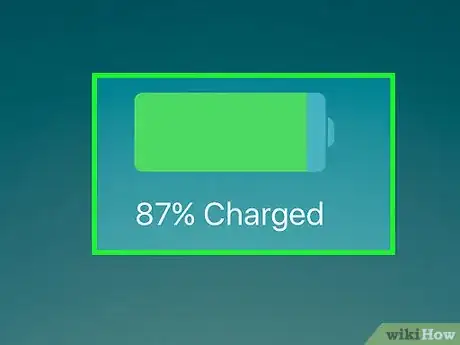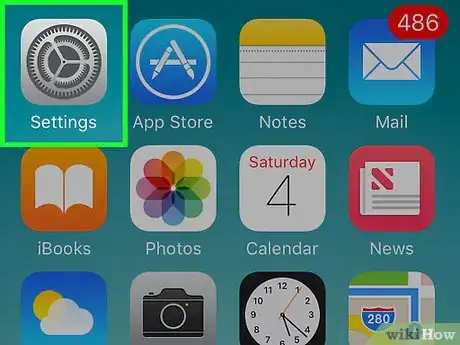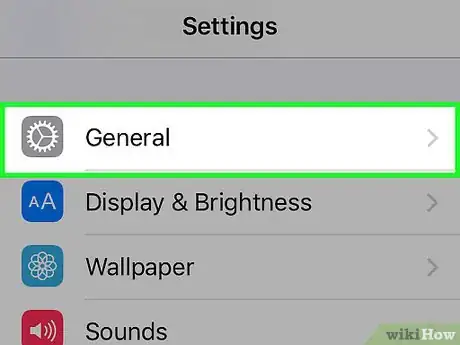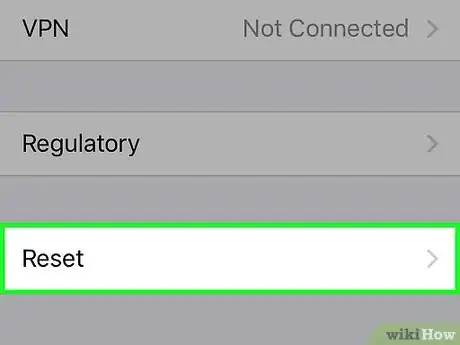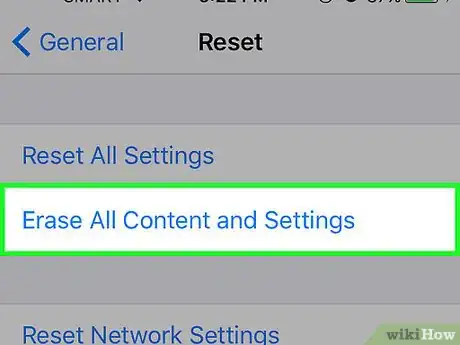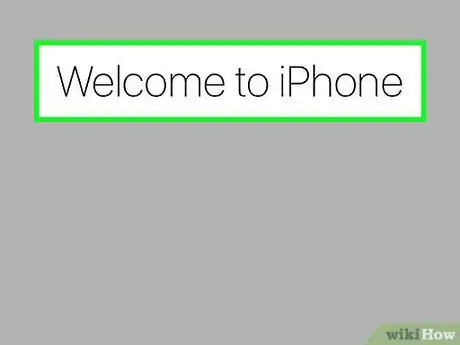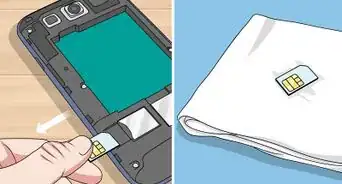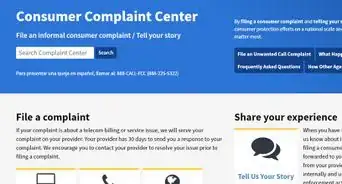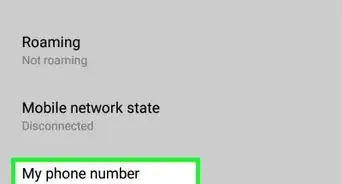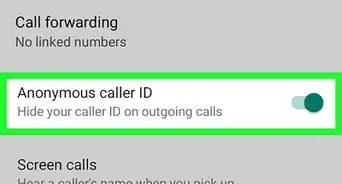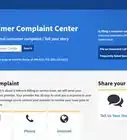This article was co-authored by Linh Le. Linh Le is a Certified Mobile Repair Specialist and the Owner of SC Mobile Repairs in San Clemente, California. With more than 12 years of experience, he specializes in smartphone, tablet, and smartwatch hardware repair. Linh has an iTech Mobile Device Repair Certification and an iOS Certification. He holds a Bachelor’s degree from The Franciscan University of Steubenville.
This article has been viewed 467,597 times.
Deleting, or wiping, the memory from your cell phone can protect your personal data, and prevent others from gaining access to your call history, photos, text messages, email account, calendar appointments, and more. Although the exact process for deleting your cell phone's memory is different for each make and model of cell phone, there are basic guidelines you can follow to ensure that your personal data is wiped from the device; especially before you sell, recycle, dispose of, or donate the device to a charity.
Steps
Backing Up Important Data
-
1Back up your contacts. Before wiping your phone, you may want to back up your contacts list. You'll be able to restore this list after you finish the reset procedure. If you're logged into your phone with a Google (Android) or iCloud (iPhone) account, the chances are good that all of your contacts are backed up in the cloud already.
- See Back Up an Android Phone on the Google Cloud for instructions on backing up your Android contacts.
- See Back Up iPhone Contacts for instructions on backing up contacts on an iPhone.
-
2Back up your iPhone in with iCloud. If you're using an iPhone, you can use your free iCloud storage to quickly create a backup of your phone's important. This will allow you to restore after the reset process, saving your messages, contacts, and more.[1]
- Connect your iPhone to the wall charger and to a Wi-Fi network.
- Open the Settings app and select "iCloud."
- Tap "Backup" and then tap "Back Up Now." You may have to toggle "iCloud Backup" on first.
- Wait while your iPhone backs up your essential data to iCloud.
Advertisement -
3Back up the important data on your Android phone. Your Google Play Store purchases (including apps) are all automatically saved to your Google account, but data that you've downloaded to your Android is not. This could include movies or music that you've downloaded directly to your device, documents you've saved, and more. There is no common back up tool for Android, but you can use your computer to quickly save any file on it.[2]
- Connect your Android to your computer using the USB charging cable.
- Select "Transfer media files" from the USB menu that appears in the Android notification panel.
- Open your Computer/This PC window on your computer and then open your Android storage. If you're using a Mac, you may need to install Android File Transfer.
- Find the files you want to save. You can check your Downloads, Pictures, Music, and other folders for data that you may want to save. Copy these files to your computer to back them up.
-
4Save your pictures. Your pictures may not be backed up automatically. You'll want to make sure any pictures on your device are saved before erasing everything on it.
- See Transfer Photos from Android to Computer for instructions on backing up your Android pictures.
- See Download Photos from Your iPhone to a Computer for several ways to back up pictures from your iPhone.
-
5Back up your SMS (text) messages. Deleting your phone's memory will wipe out all of the text messages you've received. You'll be able to recover your email messages, but your text messages will need to be backed up.
- See Back Up SMS for a Samsung Galaxy Device to Your Computer for instructions that apply to all Android devices.
- Your iPhone backs up your messages to your iCloud account. When you log in after resetting your phone and restore your iCloud backup, the messages will be restored.
Resetting an Android
-
1Plug your phone into a power source. You'll need to have a full battery before you start the reset process, and your device may not let you begin if your battery is too low. Leave your phone plugged in during the reset.
-
2Open the Settings app.[3] You can format and reset your Android phone from the Settings app.
-
3Tap "Backup & reset." You may have to scroll a bit to find it.
-
4Tap "Factory data reset" or "Reset phone.[4] You will be prompted to confirm that you want to proceed with the reset process.
-
5Wait while your phone resets. This may take 20 minutes or so to complete. You will not be able to use the phone during this time.
-
6Either set up the newly-reset phone or sell/trade it. Once the reset process is complete, the phone has been wiped and is safe to give away, sell, or trade in. You can also start the setup process yourself to use the phone again.[5]
- When setting up the phone, log in with your Google account to restore your apps and settings.
- Check out Get-Rid-of-an-Old-Cell-Phone for tips on getting rid of an old Android phone.
Resetting an iPhone
-
1Plug your iPhone into the wall charger. Your iPhone will need to have a full charge before starting the reset process. To be on the safe side, plug your iPhone into the wall charger and leave it plugged in during the entire reset.
-
2Open the Settings app.[6] You can reset your iPhone from the Settings app. You can find the Settings app on one of your Home screens, and the icon looks like a set of gears. It may be in a folder labeled "Utilities."
-
3Tap "General" and then scroll all the way down. You'll see the "Reset" option at the bottom of the menu.
-
4Tap "Reset" and then "Erase All Content and Settings."[7] You'll be asked to confirm that you want to proceed with erasing all of the data.
- You may be prompted for your screen passcode and your restrictions passcode, if you have one.
-
5Wait while your iPhone resets. This can take anywhere from 15-30 minutes, depending on the iPhone. You won't be able to use the phone during the reset process.
- Make sure to leave your phone plugged in during the entire process, and don't hold the power button while the phone is resetting.
-
6Set up or get rid of your iPhone after resetting. Once the reset process is complete, you can safely get rid of your iPhone or set it up again as new. If you are setting it up as new, you'll be able to restore your iCloud or iPhone backup and retrieve all of your data.[8]
- If you are giving away or selling your iPhone, you'll need to disassociate it from your iCloud account. This will allow the new owner to activate and access the phone. If you don't deactivate, the next owner will not be able to use the phone at all. Visit icloud.com/#settings, click the phone you are getting rid of, then click the "X" next to the phone in the list.
- See Get-Rid-of-an-Old-Cell-Phone for more details on recycling your old iPhone.
Expert Q&A
-
QuestionHow can I get data off a broken phone?
 Linh LeLinh Le is a Certified Mobile Repair Specialist and the Owner of SC Mobile Repairs in San Clemente, California. With more than 12 years of experience, he specializes in smartphone, tablet, and smartwatch hardware repair. Linh has an iTech Mobile Device Repair Certification and an iOS Certification. He holds a Bachelor’s degree from The Franciscan University of Steubenville.
Linh LeLinh Le is a Certified Mobile Repair Specialist and the Owner of SC Mobile Repairs in San Clemente, California. With more than 12 years of experience, he specializes in smartphone, tablet, and smartwatch hardware repair. Linh has an iTech Mobile Device Repair Certification and an iOS Certification. He holds a Bachelor’s degree from The Franciscan University of Steubenville.
Certified Mobile Repair Specialist On iOS devices, log into your computer or onto a different Apple device to remotely wipe the device. You can do the same thing on Android phones using the Android Device Manager portal on your computer.
On iOS devices, log into your computer or onto a different Apple device to remotely wipe the device. You can do the same thing on Android phones using the Android Device Manager portal on your computer. -
QuestionHow do I delete pictures on my old phone?
 RencuoCommunity AnswerOpen the folder the pictures are saved in and check the pirtures you want to delete. Then, press the delete button. If you want to delete them without recovery, you can try a cell phone wipe to delete them permanently.
RencuoCommunity AnswerOpen the folder the pictures are saved in and check the pirtures you want to delete. Then, press the delete button. If you want to delete them without recovery, you can try a cell phone wipe to delete them permanently. -
QuestionHow can I find a sim card on an old flip phone if it's not located under the battery?
 Community AnswerOn many, you'll see a bulky, non-removable area once the back has been taken off. Others do not have a removable sim card.
Community AnswerOn many, you'll see a bulky, non-removable area once the back has been taken off. Others do not have a removable sim card.
References
- ↑ https://support.apple.com/en-us/HT203977
- ↑ https://www.gottabemobile.com/2016/01/11/how-to-backup-android/
- ↑ Linh Le. Certified Mobile Repair Specialist. Expert Interview. 10 February 2022.
- ↑ Linh Le. Certified Mobile Repair Specialist. Expert Interview. 10 February 2022.
- ↑ https://www.recovery-android.com/factory-reset-android-phone.html
- ↑ Linh Le. Certified Mobile Repair Specialist. Expert Interview. 10 February 2022.
- ↑ Linh Le. Certified Mobile Repair Specialist. Expert Interview. 10 February 2022.
- ↑ http://www.macworld.co.uk/how-to/iphone/how-reset-iphone-how-reset-ipad-how-wipe-iphone-or-ipad-3596892/