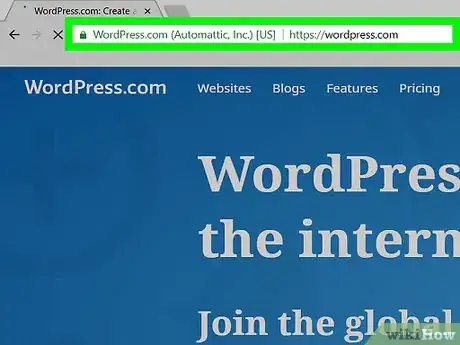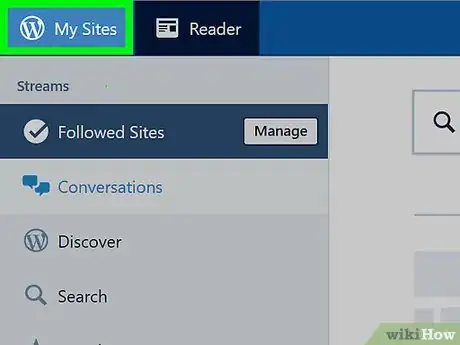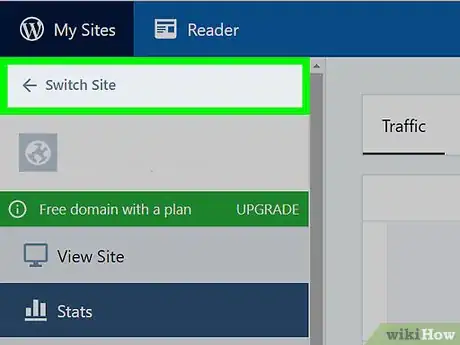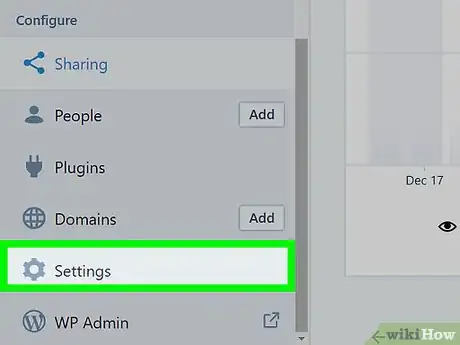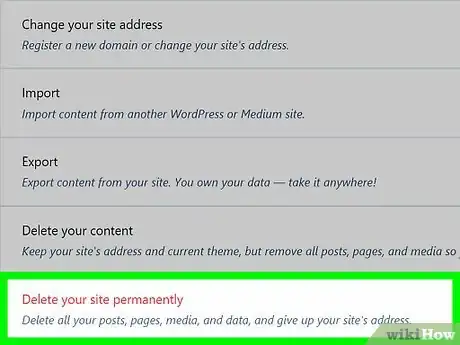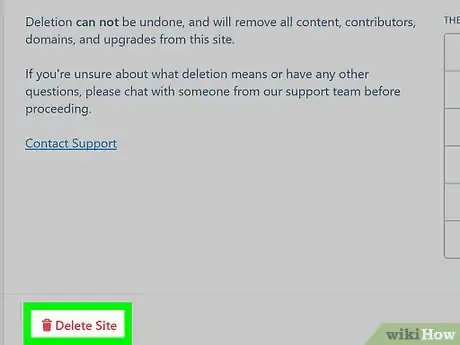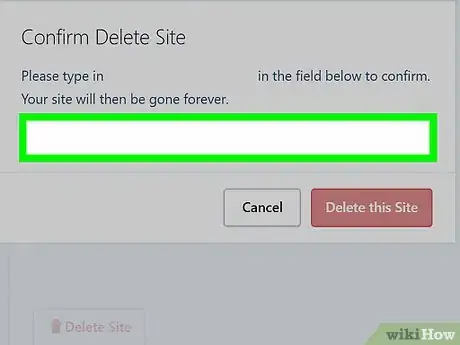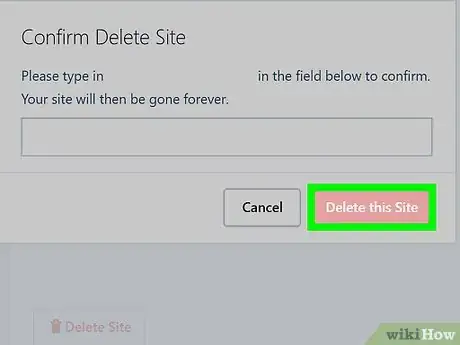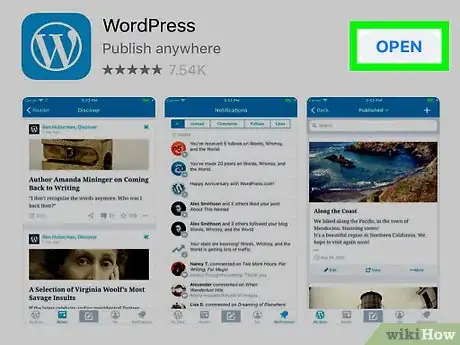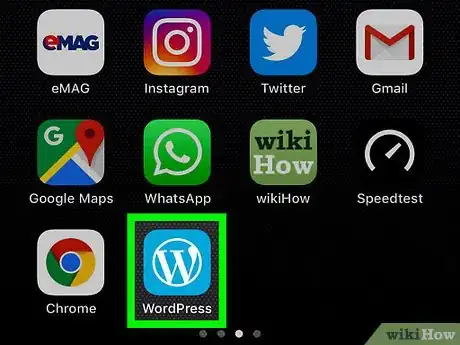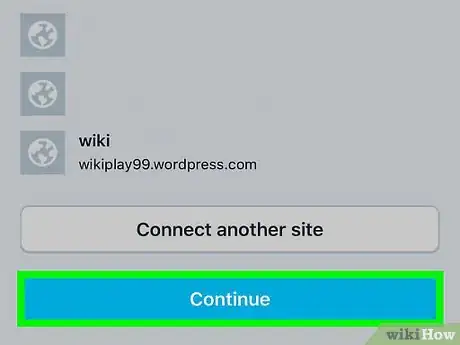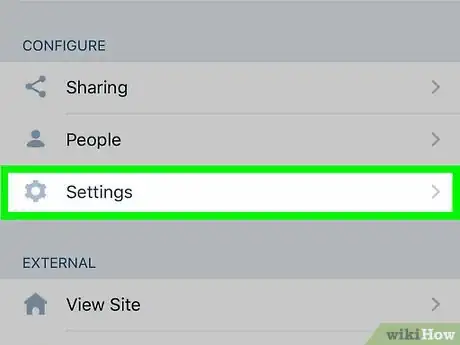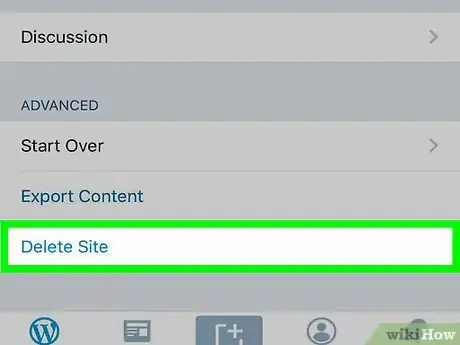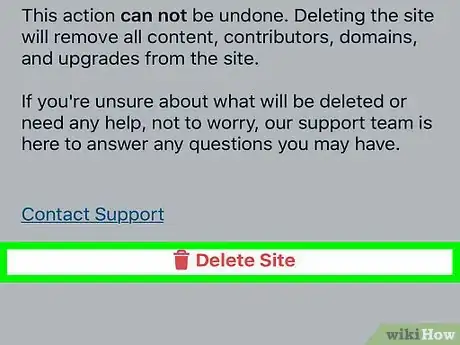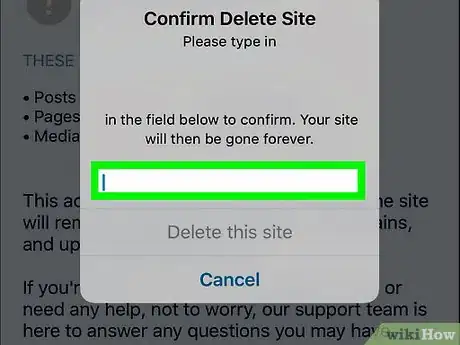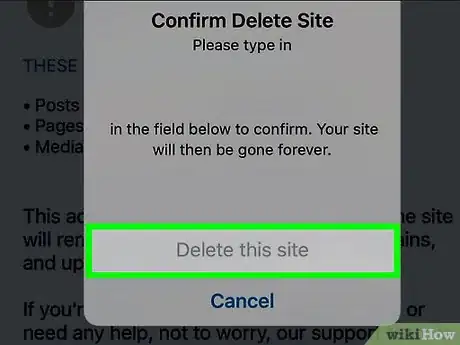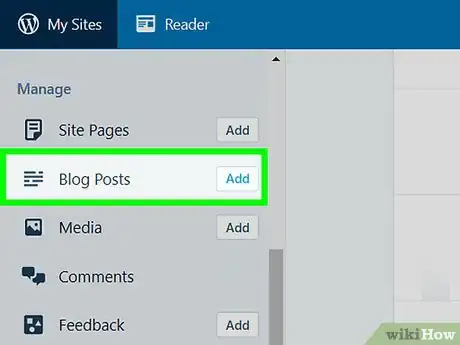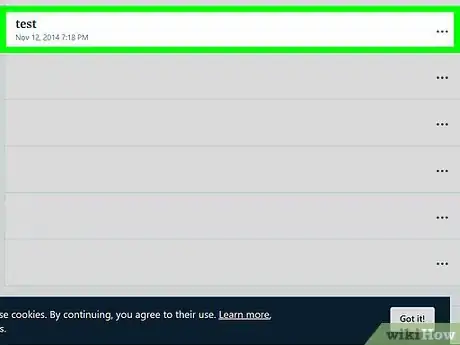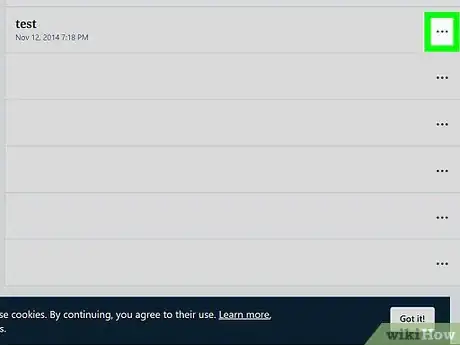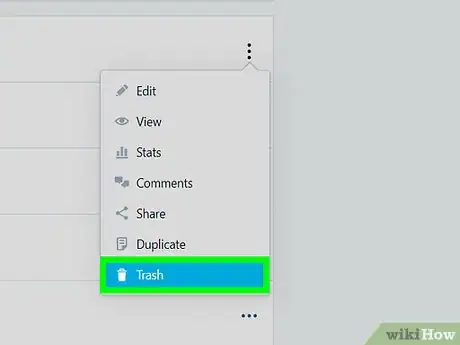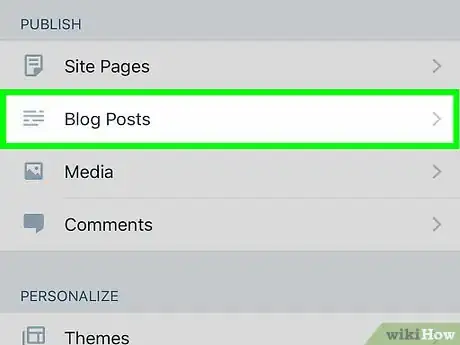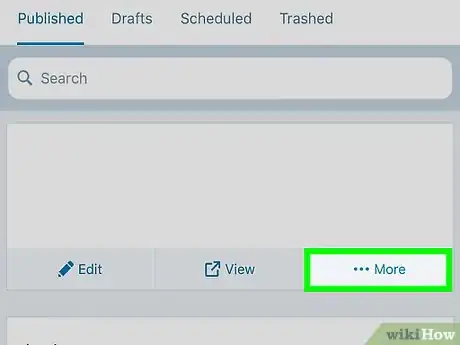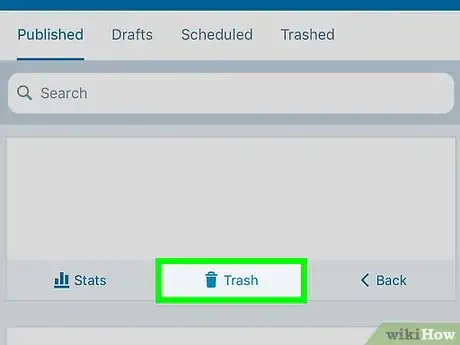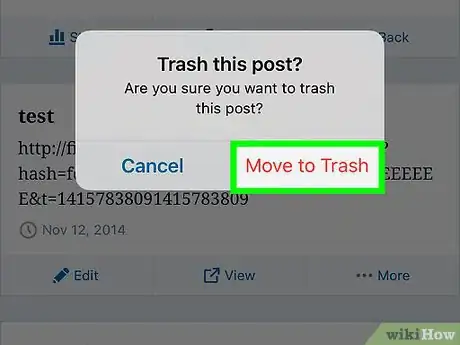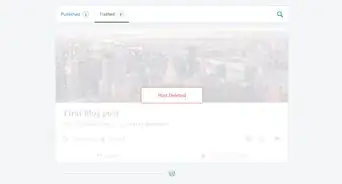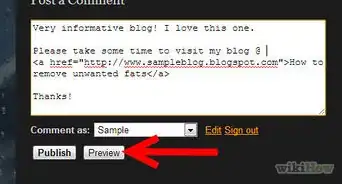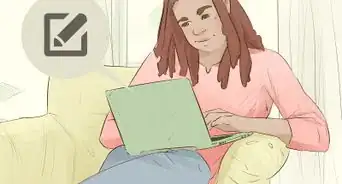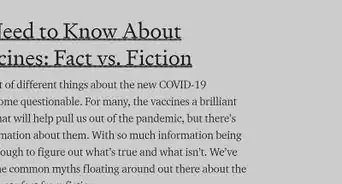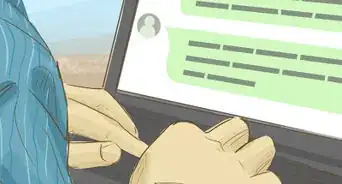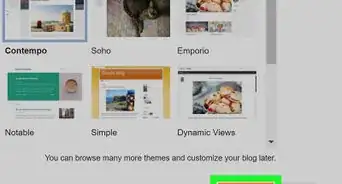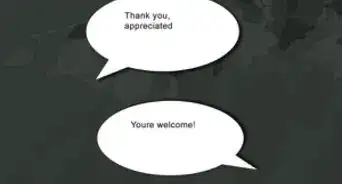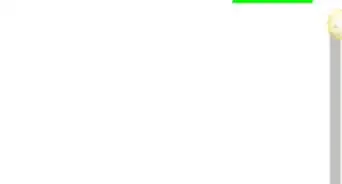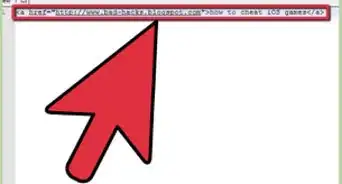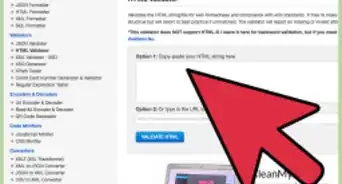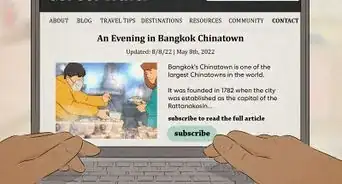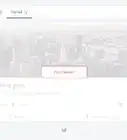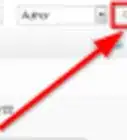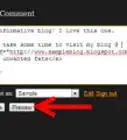This article was co-authored by Martin Aranovitch and by wikiHow staff writer, Jack Lloyd. Martin Aranovitch is a WordPress Trainer and Educator and a WordPress Writer for WPMU DEV. With over 18 years of digital marketing and website maintenance experience, Martin specializes in providing comprehensive instruction for people looking to use WordPress effectively. He holds a Bachelor’s degree in Science and Technology Studies from The University of New South Wales. Martin is also a digital publisher and the author of multiple WordPress guides and training manuals for people of all learning levels.
The wikiHow Tech Team also followed the article's instructions and verified that they work.
This article has been viewed 182,352 times.
This wikiHow teaches you how to delete permanently your WordPress blog. You can do this on both the mobile and the desktop versions of WordPress. Once you delete your WordPress blog, you cannot retrieve it. Keep in mind that some archived versions of your blog will remain searchable on Google for several days to several weeks following the blog deletion. If you just want to delete a post on your WordPress site, you can do that instead.
Steps
Deleting an Entire Site on Desktop
-
1Open the WordPress website. Go to https://wordpress.com/. This will open your WordPress dashboard if you're already logged in.
- If you aren't already logged in, click Log In in the top-right side of the page, then enter your email address and password.
-
2Click My Sites. It's in the top-left corner of the page. A pop-out menu will appear.Advertisement
-
3Make sure you're on the correct blog. If you have multiple blog titles on one email account, click Switch Site in the upper-left corner of the pop-out menu, then click the title of the blog that you want to delete.
-
4Scroll down and click Settings. It's toward the bottom of the pop-out menu. Doing so will open the Settings page.
- Your mouse must be hovering over the pop-out menu in order to scroll down to Settings.
-
5Scroll down and click Delete your site permanently. This is the red-text option at the very bottom of the page.
-
6Scroll down and click Delete Site. It's at the bottom of the page.
-
7Enter your site's web address when prompted. Click the text field in the middle of the pop-up window, then type in the full address for your blog as indicated by the text at the top of the pop-up window.
- For example, if your blog was named "ilovehuskies.wordpress.com", that's what you would enter in this text field.
-
8Click Delete this Site. This red button is in the lower-right corner of the window. Clicking it will delete your blog and make available the blog's address.
- It may take several days for the blog to disappear from Google archive pages.
Deleting an Entire Site on Mobile
-
1Open WordPress. Tap the WordPress app icon, which resembles the WordPress "W" logo. This will open your WordPress dashboard if you're logged in.
- If you aren't logged in, enter your email address and password to continue.
-
2Tap the WordPress icon. On iPhone it's in the bottom-left corner of the screen and on Android it's on the top-left of the screen. Doing so will bring up your main WordPress blog's dashboard.
-
3Make sure that you're on the correct blog. If you have more than one blog under the same email address, tap Switch Site in the top-left corner of the screen, then tap the name of the blog that you want to delete.
-
4Scroll down and tap Settings. This gear-shaped icon is near the bottom of the page.
-
5Scroll down and tap Delete Site. It's at the bottom of the Settings page.
-
6Tap Delete Site (iPhone) or YES (Android). Doing so takes you to the confirmation page.
-
7Enter your site's web address when prompted. Type in the full address for your blog as indicated by the text at the top of the pop-up menu.
- For example, if your blog was named "pickledcucumbers.wordpress.com", you would type pickledcucumbers.wordpress.com into the text field.
-
8Tap Permanently Delete Site. It's the red text below the text field. Tapping this option permanently deletes your blog from WordPress.
- On Android, you'll just tap DELETE here.
- It may take several days for the blog to disappear from Google archive pages.
Deleting a Single Post on Desktop
-
1Open the WordPress website. Go to https://wordpress.com/. This will open your WordPress dashboard if you're already logged in.
- If you aren't already logged in, click Log In in the top-right side of the page, then enter your email address and password.
-
2Click My Sites. It's in the top-left corner of the page. A pop-out menu will appear.
-
3Make sure you're on the correct blog. If you have multiple blog titles on one email account, click Switch Site in the upper-left corner of the pop-out menu, then click the title of the blog that you want to delete.
-
4Click Blog Posts. It's an option under the "Manage" heading in the left-hand column.
-
5Find the post you want to delete. Scroll down until you find the post in question.
-
6Click ⋯. This option is to the right of the post. A drop-down menu will appear.
-
7Click Trash. It's in the drop-down menu. Doing so immediately deletes the WordPress post.
Deleting a Single Post on Mobile
-
1Open WordPress. Tap the WordPress app icon, which resembles the WordPress "W" logo. This will open your WordPress dashboard if you're logged in.
- If you aren't logged in, enter your email address and password to continue.
-
2Tap the WordPress icon. On iPhone it's in the bottom-left corner of the screen and on Android it's on the top-left of the screen. Doing so will bring up your main WordPress blog's dashboard.
-
3Make sure that you're on the correct blog. If you have more than one blog under the same email address, tap Switch Site in the top-left corner of the screen, then tap the name of the blog that you want to delete.
-
4Tap Blog Posts. You'll find it in the "PUBLISH" section.
-
5Tap More. It's below the bottom-right corner of the post.
- Skip this step on Android.
-
6Tap Trash. This is below the post.
-
7Tap Move to Trash when prompted. Doing so deletes the post from your WordPress site.
- On Android, tap DELETE when prompted.
Expert Q&A
-
QuestionHow do I delete everything on my domain name?
 Martin AranovitchMartin Aranovitch is a WordPress Trainer and Educator and a WordPress Writer for WPMU DEV. With over 18 years of digital marketing and website maintenance experience, Martin specializes in providing comprehensive instruction for people looking to use WordPress effectively. He holds a Bachelor’s degree in Science and Technology Studies from The University of New South Wales. Martin is also a digital publisher and the author of multiple WordPress guides and training manuals for people of all learning levels.
Martin AranovitchMartin Aranovitch is a WordPress Trainer and Educator and a WordPress Writer for WPMU DEV. With over 18 years of digital marketing and website maintenance experience, Martin specializes in providing comprehensive instruction for people looking to use WordPress effectively. He holds a Bachelor’s degree in Science and Technology Studies from The University of New South Wales. Martin is also a digital publisher and the author of multiple WordPress guides and training manuals for people of all learning levels.
WordPress Trainer & Educator If you want to permanently delete everything on your domain name, including WordPress and all other files, the simplest and most thorough way to do it is to delete your entire site inside your web hosting dashboard. Most hosting environments allow you to do this.
If you want to permanently delete everything on your domain name, including WordPress and all other files, the simplest and most thorough way to do it is to delete your entire site inside your web hosting dashboard. Most hosting environments allow you to do this. -
QuestionI only want to delete the blog page, not the whole website. Will I be deleting the whole website if I follow this procedure?
 Adam LeechCommunity AnswerIf you're talking about a post, go to "All posts," and check the box next to the post you want to delete. Scroll to the top of the page where it has a drop down menu: "Move to trash" should be in that menu. Or, in "all posts", hover on the specific post title and underneath you will see an option to "Trash."
Adam LeechCommunity AnswerIf you're talking about a post, go to "All posts," and check the box next to the post you want to delete. Scroll to the top of the page where it has a drop down menu: "Move to trash" should be in that menu. Or, in "all posts", hover on the specific post title and underneath you will see an option to "Trash."
Warnings
- Deleted WordPress blogs cannot be recovered.⧼thumbs_response⧽