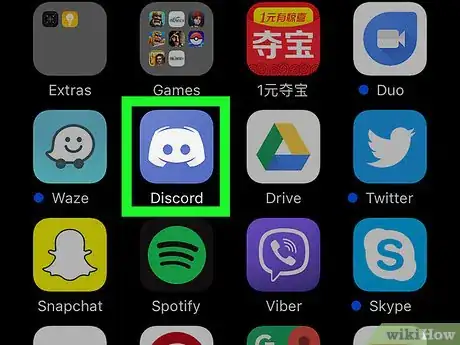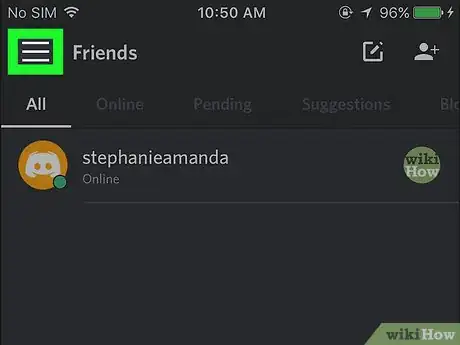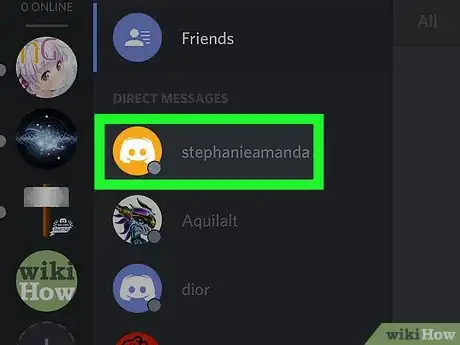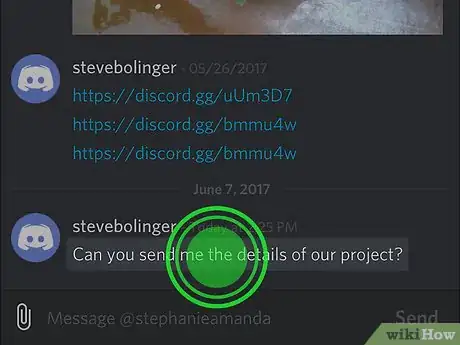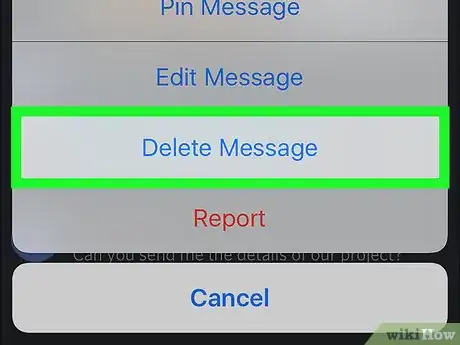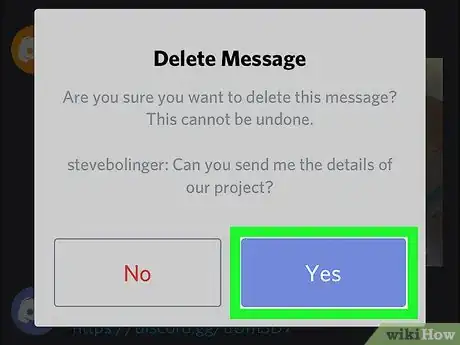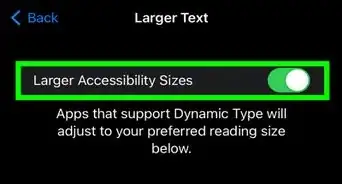This article was co-authored by wikiHow staff writer, Nicole Levine, MFA. Nicole Levine is a Technology Writer and Editor for wikiHow. She has more than 20 years of experience creating technical documentation and leading support teams at major web hosting and software companies. Nicole also holds an MFA in Creative Writing from Portland State University and teaches composition, fiction-writing, and zine-making at various institutions.
The wikiHow Tech Team also followed the article's instructions and verified that they work.
This article has been viewed 20,758 times.
Learn more...
This wikiHow teaches you how to delete a direct message you sent in Discord on your iPhone or iPad.
Steps
-
1Open Discord. It’s the purple icon with a white gamepad. You’ll typically find it on your home screen.
- If you’re not signed in, sign in now.
-
2Tap ☰. It’s at the top-left corner of the screen.Advertisement
-
3Select a conversation. Your direct message conversations appear under the “Direct Messages” header.
- If you can’t find the message, start typing your friend’s name into the search box at the type of the screen, then select them from the search results.
-
4Tap and hold the message you want to delete. A pop-up will appear.
- You can only delete messages you’ve sent to the other person.
-
5Tap Delete Message.
-
6Tap Yes to confirm. The message will no longer appear in the conversation.
About This Article
1. Open Discord.
2. Tap ☰.
3. Select a conversation.
4. Tap and hold a message.
5. Tap Delete Message.
6. Tap Yes to confirm.