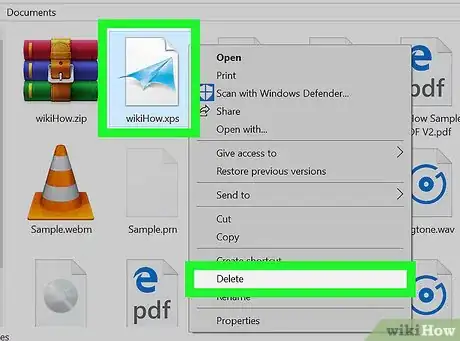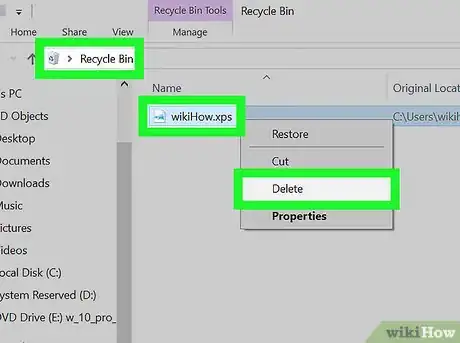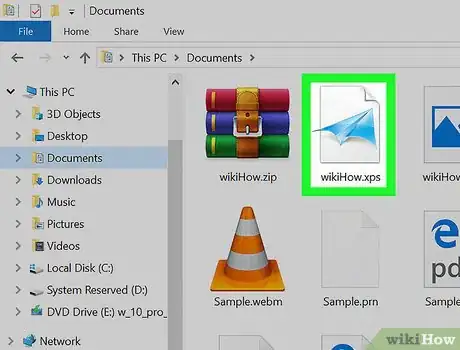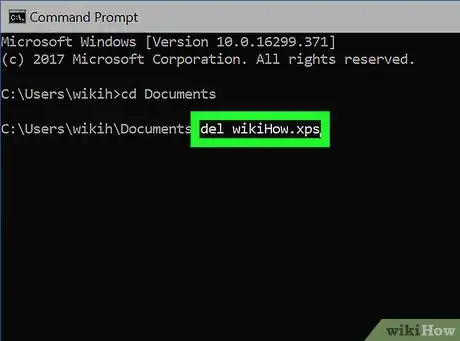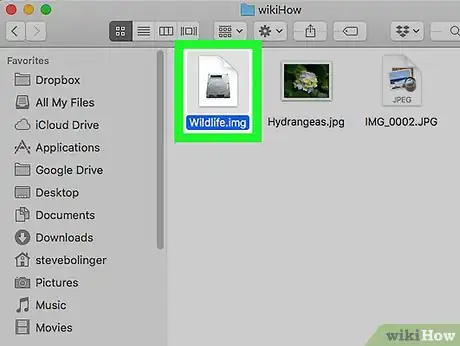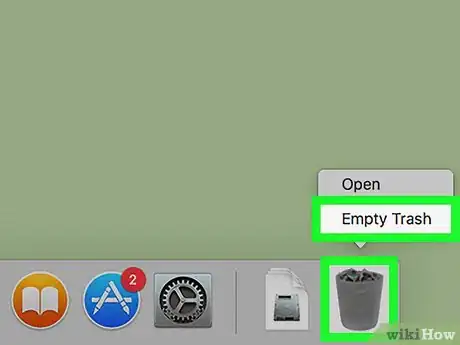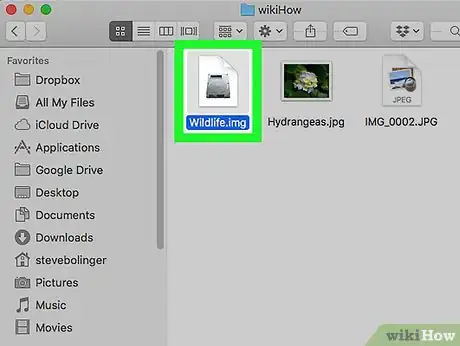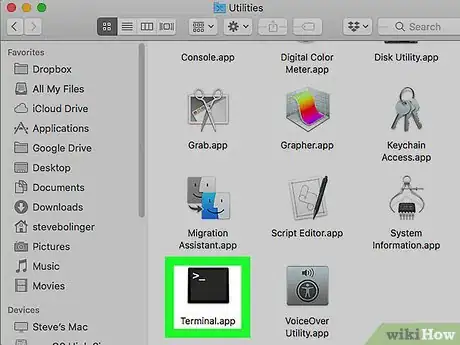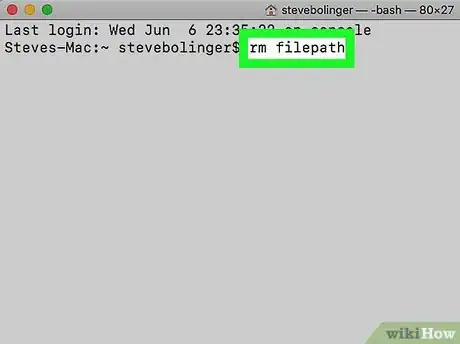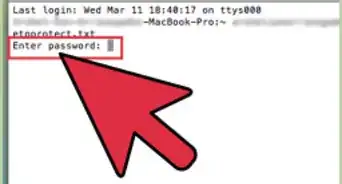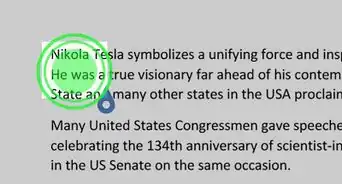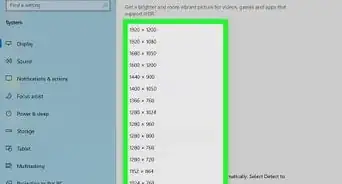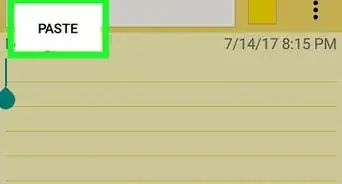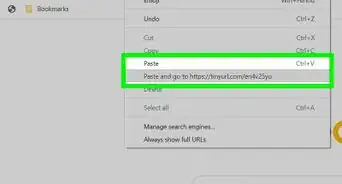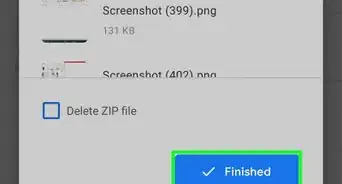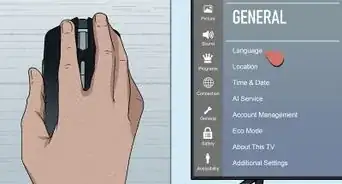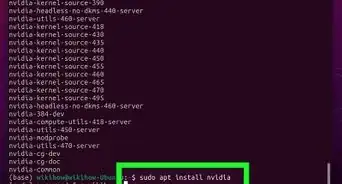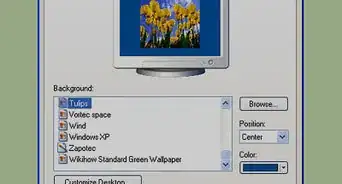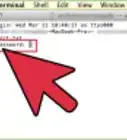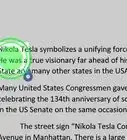X
wikiHow is a “wiki,” similar to Wikipedia, which means that many of our articles are co-written by multiple authors. To create this article, volunteer authors worked to edit and improve it over time.
This article has been viewed 25,403 times.
Learn more...
Deletion is a process that makes files inaccessible to most users, including yourself. Deleting files is very simple on a computer.
Steps
Method 1
Method 1 of 4:
Using Simple Methods on Windows
-
1Locate the file to be deleted. Browse File Explorer, and once you find the file to be deleted, right click, and click on "Delete", or press the Delete key, or drag the file to the Recycle Bin.
- Provide confirmation if needed.
- Hold ⇧ Shift to permanently delete the file.
-
2Permanently delete the file. In the Recycle Bin, right-click, choose "Delete", and confirm that you want to permanently delete the file.
- To empty the Recycle Bin, right-click on the Recycle Bin, choose "Empty Recycle Bin", and provide confirmation, or under Recycle Bin tools, choose "Empty Recycle Bin".
Advertisement
Method 2
Method 2 of 4:
Using Command Prompt on Windows
-
1Know the file you want to permanently delete. This method deletes the file permanently, so be careful with it.
-
2Open Command Prompt. Press ⊞ Win+X. Then choose "Command Prompt".
-
3Type the following command: del/ erase filepath. This will permanently delete the file. If you choose to delete a folder, type -s at the end of it to delete all of the subdirectories.
- Be careful what you delete; running this line with C:\ as the filepath will wipe your entire C drive (the drive with Windows on it).
Advertisement
Method 3
Method 3 of 4:
Using Simple Methods on Mac/Linux
Method 4
Method 4 of 4:
Using Terminal on Mac/Linux
-
1Know the file you want to permanently delete. This method deletes the file permanently, so be careful with it.
-
2Open Terminal. Find it on your dock, or search for the app name.
-
3Type the following command: rm filepath. This will immediately delete the file permanently.
- If you want to delete a folder, use rm -rf filepath instead. This will delete all of the subdirectories as well.
- Use sudo to delete files you do not have permission to delete. Be very careful what you enter there, as it only takes eight bytes of code to wipe your whole hard drive.
Advertisement
Warnings
- In some cases, file deletion is permanent. Be careful with what you delete on what device.⧼thumbs_response⧽
- Beware of internet trolls that tell you to delete crucial files for your computer. Everything outside of the Users and Program Files/Applications folder are important files needed to keep your operating system running. Don't delete System32, and don't delete your hard drive.⧼thumbs_response⧽
Advertisement
About This Article
Article SummaryX
1. Click and hold the file.
2. Drag and drop the file over the Trash/Recycle Bin.
3. Empty the Trash/Recycle Bin by right-clicking on it and choosing Empty Recycle Bin or Empty Trash.
Did this summary help you?
Advertisement