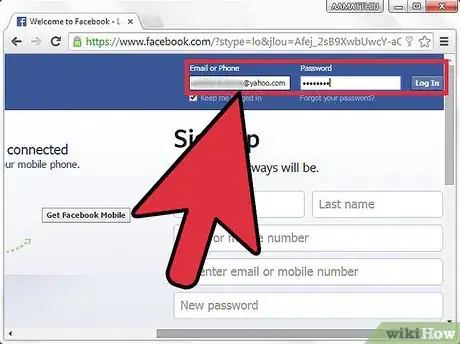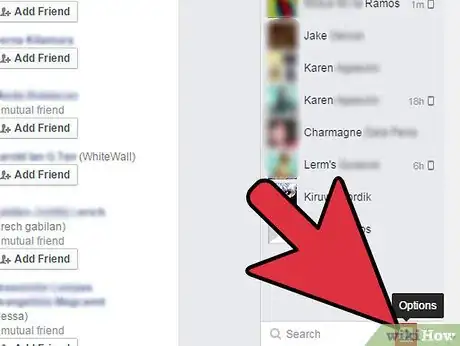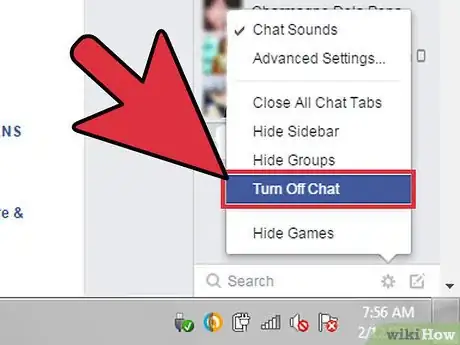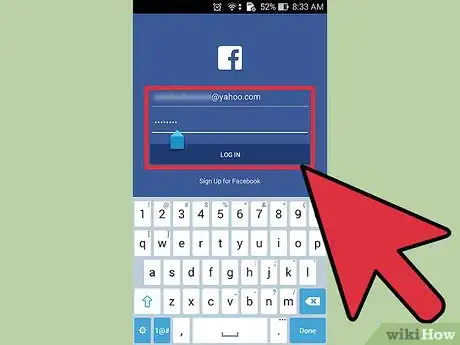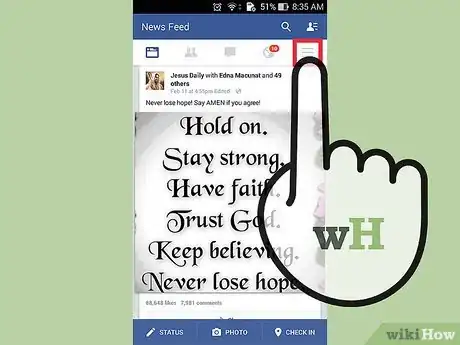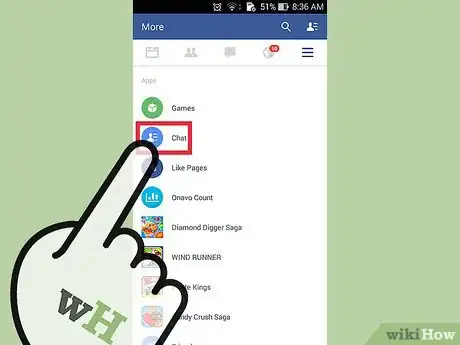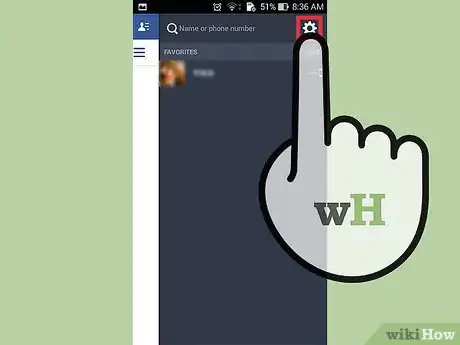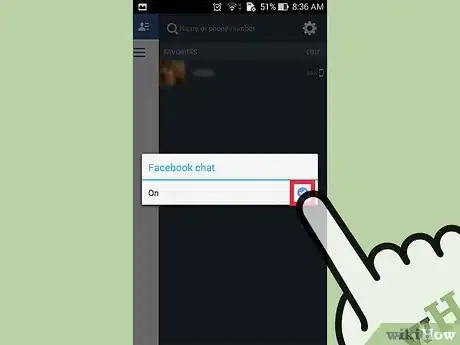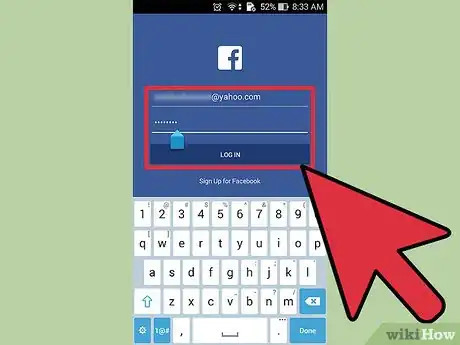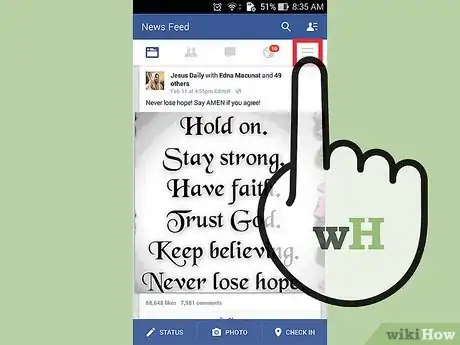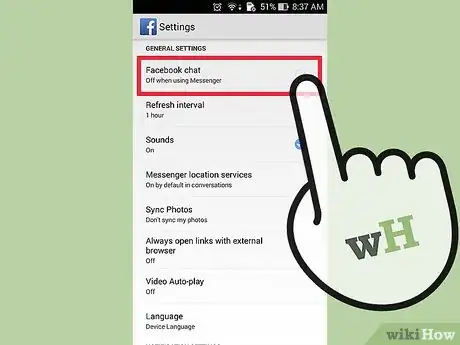X
wikiHow is a “wiki,” similar to Wikipedia, which means that many of our articles are co-written by multiple authors. To create this article, volunteer authors worked to edit and improve it over time.
This article has been viewed 48,671 times.
Learn more...
Facebook is a very popular online social networking service that allows you to chat, share photos and videos to your friends. However, not all people using Facebook are into chatting. If you’re one of those people, and dislike having your Facebook session interrupted by chat notifications, you can easily disable chat.
Steps
Method 1
Method 1 of 3:
Disabling Facebook Chat from the Computer
-
1Log into Facebook on your computer. Go to the Facebook website using your preferred web browser.
- On Facebook’s home page, enter your email address and password at the top right corner, and click “Sign in” to continue.
-
2Click the Gear icon at the lower right corner of your screen, on the chat box. This will open the Chat Settings menu.[1]Advertisement
-
3Select “Turn off chat.” A menu of various chat settings options to choose from will open; just click on the option you prefer.[2]
- Turn off chat for all friends — This will disable all chat notifications on your Facebook.
- Turn off chat for all friends except — If you want to turn off chat for all except a few select friends, choose this option. You will then be asked to choose which friends you want to keep chat enabled.
- Turn off chat for only some friends — This option allows you to turn off chat for selected friends only.
Advertisement
Method 2
Method 2 of 3:
Disabling Facebook Chat on the Facebook App through the Chat Menu
-
1Launch the Facebook app. Tap the app’s icon on your home screen or app drawer to launch it.[3]
-
2Log into your Facebook app. Type in your email address and password on the space provided and hit the “Log in” button
-
3Tap on the more icon. This is the 3 vertical bars next to the globe icon near the top header. It will display all menu options. .
-
4Select “Chat.” The panel on the right will widen.
-
5Tap the gear located at the upper right corner of the panel. The Chat sub-menu will appear.[4]
-
6Uncheck the “On” button by tapping on it. This will turn off the Facebook app chat.[5]
Advertisement
Method 3
Method 3 of 3:
Disabling Facebook Chat on the Facebook App through the App Settings
-
1Launch the Facebook app. Tap the app’s icon on your home screen or app drawer to launch it.[6]
-
2Log into your Facebook app. Type in your email address and password on the space provided and hit the “Log in” button
-
3Tap on the more icon. This is the 3 vertical bars next to the globe icon near the top header. It will display all menu options.
-
4Tap on “App Settings.” You will have to scroll down a bit to find this option.
-
5Uncheck “Facebook chat.” Under the General settings, “Facebook chat” will be the first option. If it is enabled, you’ll see a checkmark to the right. To disable, just tap on the option, and the checkmark should disappear.[7]
Advertisement
References
- ↑ https://www.itechguides.com/how-to-turn-off-chat-on-facebook/
- ↑ https://www.itechguides.com/how-to-turn-off-chat-on-facebook/
- ↑ https://www.technipages.com/facebook-android-turn-facebook-chat-on-or-off
- ↑ https://www.technipages.com/facebook-android-turn-facebook-chat-on-or-off
- ↑ https://www.technipages.com/facebook-android-turn-facebook-chat-on-or-off
- ↑ https://www.technipages.com/facebook-android-turn-facebook-chat-on-or-off
- ↑ https://www.technipages.com/facebook-android-turn-facebook-chat-on-or-off
About This Article
Advertisement