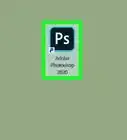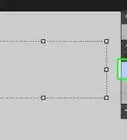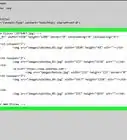X
wikiHow is a “wiki,” similar to Wikipedia, which means that many of our articles are co-written by multiple authors. To create this article, volunteer authors worked to edit and improve it over time.
The wikiHow Tech Team also followed the article's instructions and verified that they work.
This article has been viewed 19,793 times.
Learn more...
Adobe Photoshop is a digital imaging and photo editing application that allows you to enhance digital photos and designs. Adobe Photoshop is available at Adobe’s official website, and can be downloaded after purchasing the software or signing up for a free 30-day trial period.
Steps
Method 1
Method 1 of 3:
Buying Adobe Photoshop
-
1Navigate to the Adobe Photoshop landing page at http://www.adobe.com/products/photoshop.html and click on “Buy Now.”
-
2Click on the tab that best represents who you are. Photoshop can be purchased for individual use, business use, students and teachers, or for schools and universities.Advertisement
-
3Select “Buy Now” next to the Photoshop package that best meets your needs. Adobe Photoshop can be purchased alone or bundled with other Adobe programs, including Lightroom, Illustrator, and more.
-
4Sign in to Adobe with your existing Adobe ID, or select the option to create an Adobe account. This login can also be used with Creative Cloud, which is the application that manages all Adobe products, including Photoshop.
-
5Follow the on-screen instructions to complete your transaction and buy Photoshop. When complete, Photoshop will begin downloading along with the Creative Cloud desktop app, which will manage the remainder of the installation process. The download process may take up to several minutes to complete, depending on your network speed.
-
6Launch Photoshop when installation is complete. Photoshop can be launched directly from the Creative Cloud Apps panel, or from the Program Files folder on Windows PCs and from the Applications folder in Mac OS X.[1]
Advertisement
Method 2
Method 2 of 3:
Trying Adobe Photoshop for 30 Days
-
1Navigate to the Adobe Photoshop free trial landing page at https://creative.adobe.com/products/download/photoshop.
-
2Sign in to Adobe with your existing Adobe ID, or select the option to create an Adobe account. This login can also be used with Creative Cloud, which is the application that manages all Adobe products, including Photoshop. After signing in with your Adobe ID, Photoshop will begin downloading along with the Creative Cloud desktop app, which will manage the remainder of the installation process. The download process may take up to several minutes to complete, depending on your network speed.
-
3Click on “Start Trial” in the Creative Cloud Apps panel following installation. You will have 30 days to try Photoshop for free, after which the “Start Trial” button will be replaced with “Buy Now” in the Creative Cloud Apps panel.[2]
- If you decide to purchase Photoshop after the free trial period has ended, click on “Buy Now” and follow the on-screen instructions to purchase Photoshop and reinstate your access to the app.
Advertisement
Method 3
Method 3 of 3:
Troubleshooting Photoshop Installation
-
1Make sure you have administrative privileges for your computer if signing up for the free trial version of Photoshop. In most cases, you may experience difficulty with accessing Photoshop if you’re not signed in as the administrator.
-
2Try updating your Internet browser if you experience difficulty with trying to purchase or download Photoshop. An outdated Internet browser may prevent you from being able to buy or install the latest version of Photoshop.
-
3Turn off your computer’s firewall settings if you receive any unexpected error messages when trying to install Photoshop. In some cases, firewall settings and third-party security software can interfere with the installation of new apps.
-
4Try re-downloading Photoshop if you receive error 206 when attempting to install the software. Error 206 indicates network and connectivity problems that may be occurring on behalf of Adobe’s servers or your own Internet service.[3]
Advertisement
Community Q&A
-
QuestionHow much does Adobe Photoshop cost?
 Community AnswerPhotoshop is sold in 2 ways. The first way is $9.99/month. The other way is buying it outright, which is over $700.
Community AnswerPhotoshop is sold in 2 ways. The first way is $9.99/month. The other way is buying it outright, which is over $700.
Advertisement
References
About This Article
Advertisement
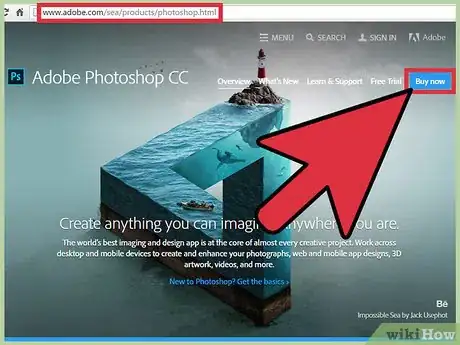
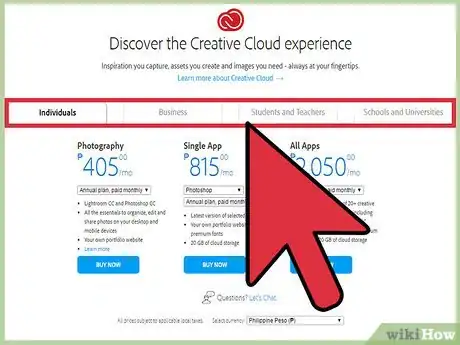
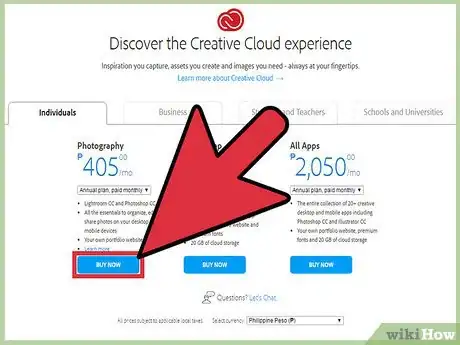
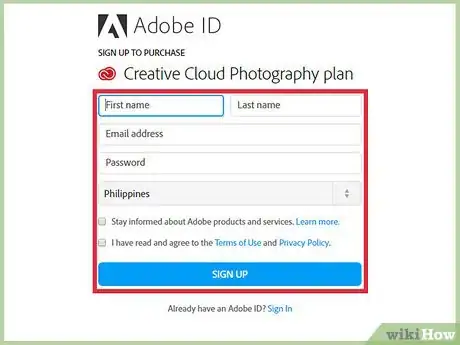
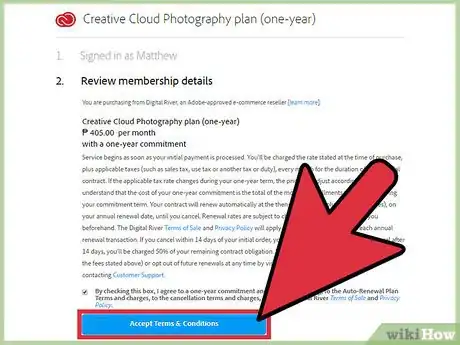
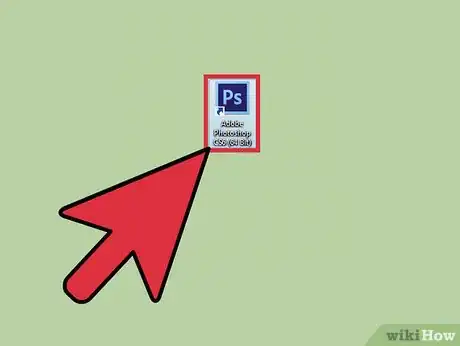
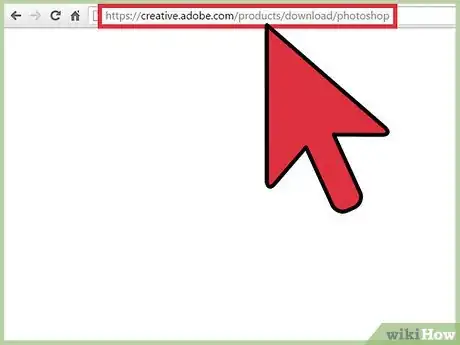
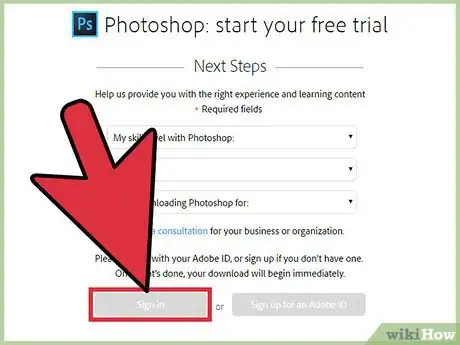
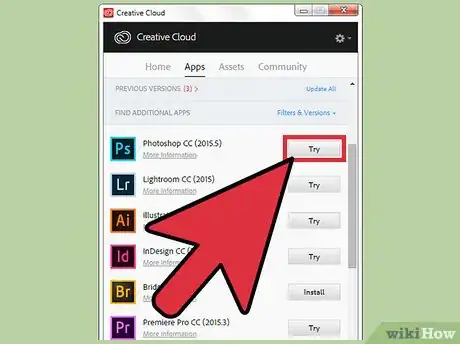
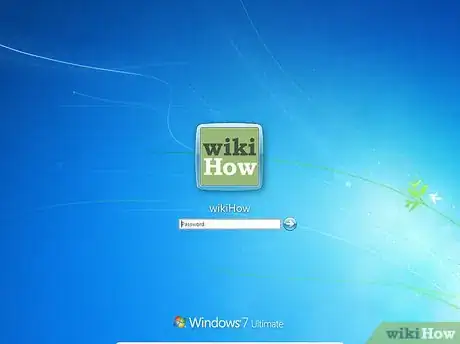
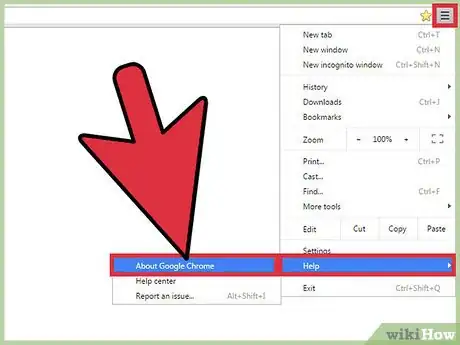
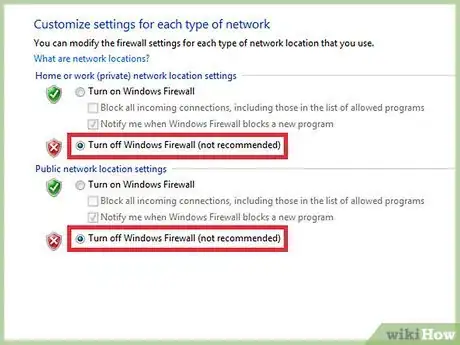
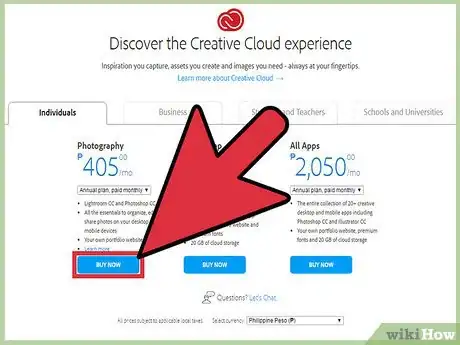
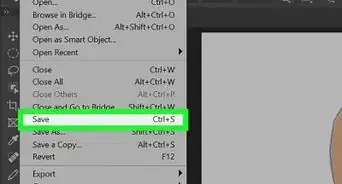
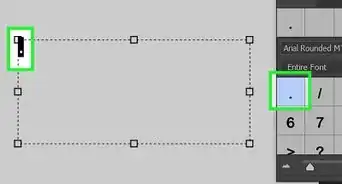
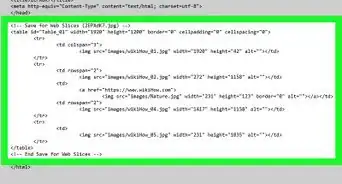
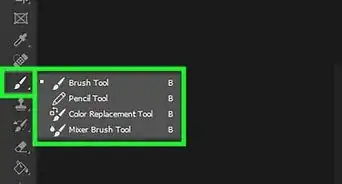
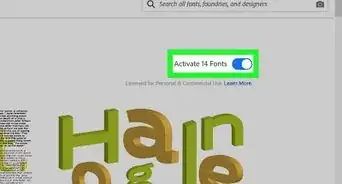
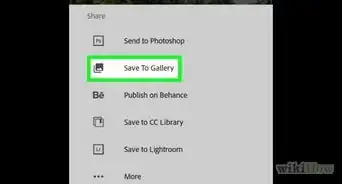
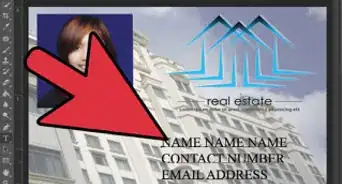
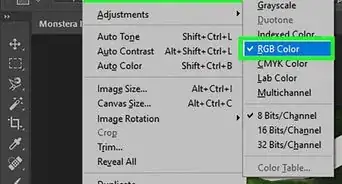
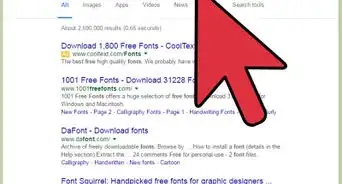
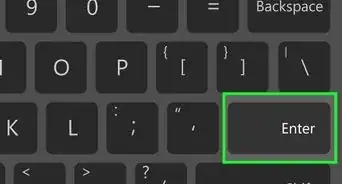
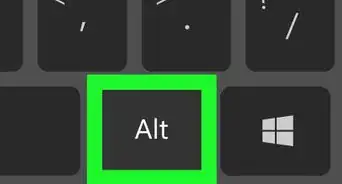
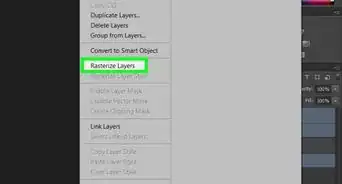
-Step-9-Version-2.webp)