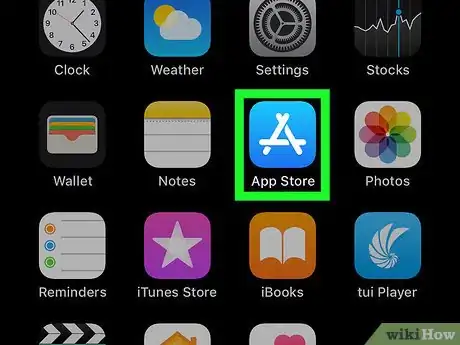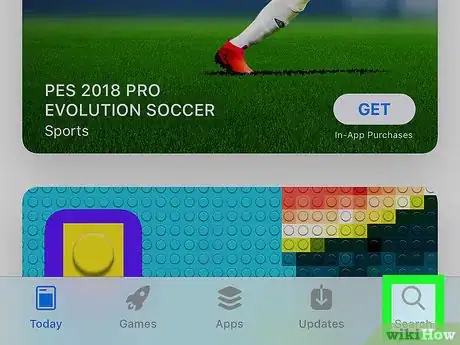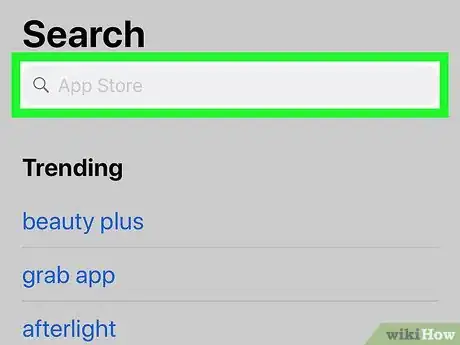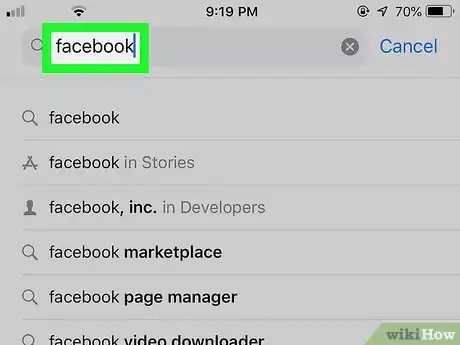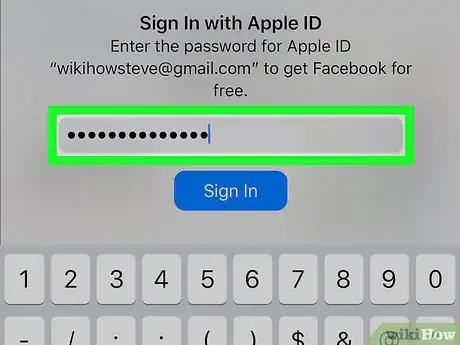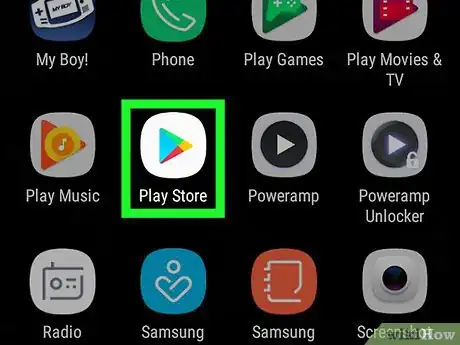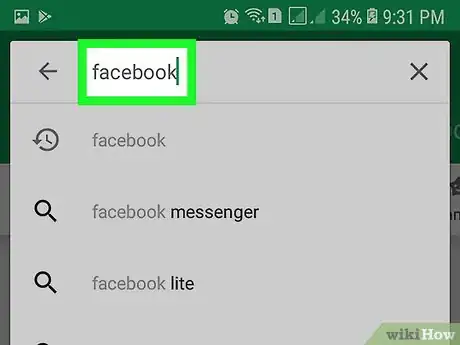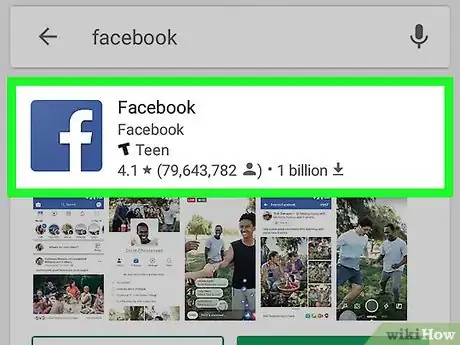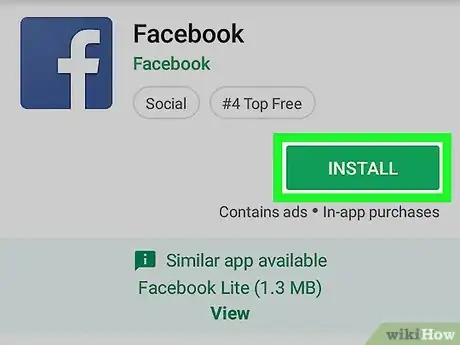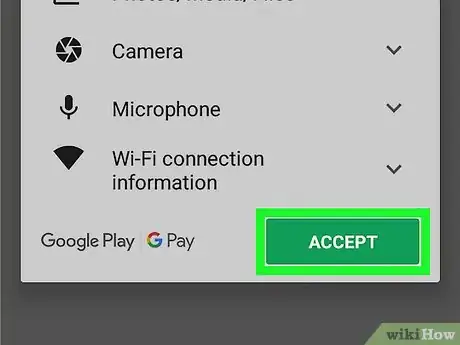This article was co-authored by wikiHow staff writer, Jack Lloyd. Jack Lloyd is a Technology Writer and Editor for wikiHow. He has over two years of experience writing and editing technology-related articles. He is technology enthusiast and an English teacher.
The wikiHow Tech Team also followed the article's instructions and verified that they work.
This article has been viewed 19,824 times.
Learn more...
This wikiHow teaches you how to download the Facebook app for your smartphone or tablet. Facebook is free to download and use, and can be found in both iPhone and Android app markets. If you're interested in seeing the personal data that Facebook has stored instead, you can download your Facebook data on a computer.
Steps
On iPhone
-
1
-
2Tap Search. It's a tab in the bottom-right corner of the App Store screen.Advertisement
-
3Tap the "App Store" text box. This is at the top of the screen. Your iPhone's on-screen keyboard will appear.
-
4Search for Facebook. Type in facebook, then tap Search in the bottom-right corner of the keyboard.
-
5
-
6Enter your Touch ID or Apple ID password when prompted. Either scan your Touch ID fingerprint or type in your Apple ID password to prompt Facebook to begin installing.
- iPhone X users can simply look at the iPhone's screen to use the Face ID feature.
- You can open Facebook as soon as it finishes installing by tapping OPEN in the App Store (or by tapping the Facebook app icon on one of the Home Screens).
On Android
-
1
-
2Tap the search bar. It's at the top of the Play Store page. Your Android's on-screen keyboard will appear.
-
3Search for Facebook. Type facebook into the search bar. A drop-down menu with related results will appear.
-
4Tap Facebook. It's in the drop-down menu. Doing so opens the Facebook app page.
-
5Tap INSTALL. This is at the top of the page.
-
6Tap ACCEPT if prompted. Facebook will begin installing onto your Android.
- You can open Facebook as soon as it finishes installing by tapping OPEN in the Play Store (or by tapping the Facebook app icon in the App Drawer).
Warnings
- If you're unable to download Facebook (e.g., you see an error when trying to download it), Facebook may not be supported on your mobile item.⧼thumbs_response⧽
About This Article
1. Open App Store.
2. Tap Search.
3. Type "Facebook" into the search bar.
4. Tap Search.
5. Tap GET next to Facebook.
6. Confirm your PIN or Touch ID.