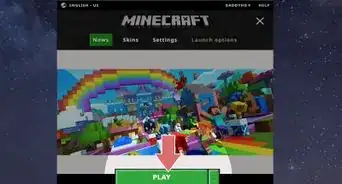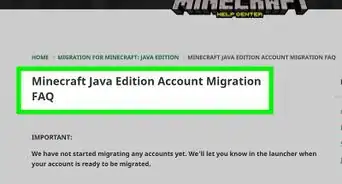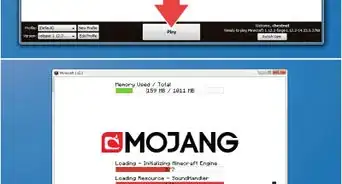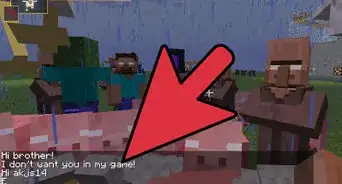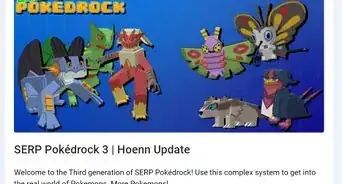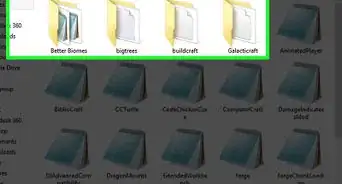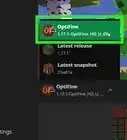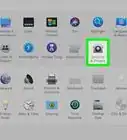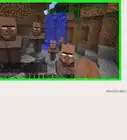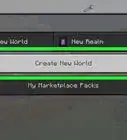X
wikiHow is a “wiki,” similar to Wikipedia, which means that many of our articles are co-written by multiple authors. To create this article, 10 people, some anonymous, worked to edit and improve it over time.
This article has been viewed 30,484 times.
Learn more...
Minecraft can be modified, or “modded,” to improve and increase the number of available options in a Minecraft game. Mods can add anything from a single item as simple as a different kind of dirt, to thousands of new blocks and items! A wide selection of mods can be downloaded for later installation, after they’ve been checked to ensure the file is safe.
Steps
Part 1
Part 1 of 2:
Finding a Mod Download Website
-
1Understand that modifying Minecraft can cause issues that will stop the game from running correctly. Additionally, it is important not to download files that may be harmful to your computer.
-
2Search for a mod download page on your favorite Internet browser. There are many websites where mods can be downloaded. One well-known example is http://www.minecraftforum.net/forums/mapping-and-modding/minecraft-mods.Advertisement
-
3Choose a mod download page that seems to be well used and trusted by Minecraft users. You may want to ask other Minecraft users what sites they use before you begin this process.
-
4Look through the available mods. Read the descriptions to find a mod that will help you adjust the game to your liking.
Advertisement
Part 2
Part 2 of 2:
Downloading a Mod
-
1Find the download link for your selected mod. Since there is no official mod download site, it can be in a number of different locations on the page.
-
2Click on the download link and follow the onscreen instructions. There may be ads and popups. Be careful to skip the advertisements and click directly on the file you want to download.
-
3Make sure the download file is in the .jar format. Be wary if the download contains other file types as these could contain malware or viruses. Check your downloads folder to view the file format if it downloaded automatically.
- You may need to unzip the file to see its file format. Files are often compressed to decrease the download time.[1]
- To tell if the file is a jar or zip file on Windows, right click on the file and choose "Properties". The file name will appear at the top of the "General" tab and should end with ".zip" or ".jar".
- To tell if the file is a jar or zip file on Mac, right click on the file and choose "Get Info". Click on the triangle next to "Name & Extension" to show the file's name. The file should end with ".zip" or ".jar".
- If the file was a zip file, make sure it's contents are a jar file.
-
4Run the downloaded file through anti-virus software to ensure it is not harmful. Then, once vetted, you can install your mod.
Advertisement
Community Q&A
-
QuestionWhat do I do if it says that the file has a virus?
 Community AnswerBest be careful of it, because files with viruses can hurt your devices. You should try to find another mod.
Community AnswerBest be careful of it, because files with viruses can hurt your devices. You should try to find another mod. -
QuestionHow do I know if a mod has a virus?
 Community AnswerUse an anti-virus program to scan the file, and if the program detects a virus, delete it.
Community AnswerUse an anti-virus program to scan the file, and if the program detects a virus, delete it. -
QuestionHow do I download mods onto Minecraft PE?
 Community AnswerYou cannot download them for the PE.
Community AnswerYou cannot download them for the PE.
Advertisement
About This Article
Advertisement
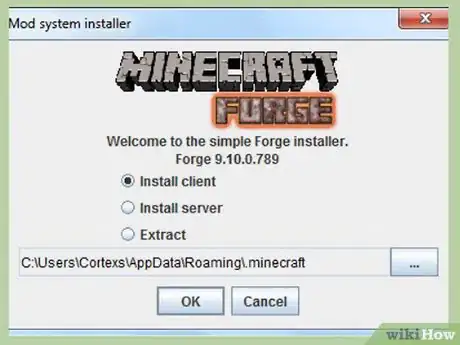
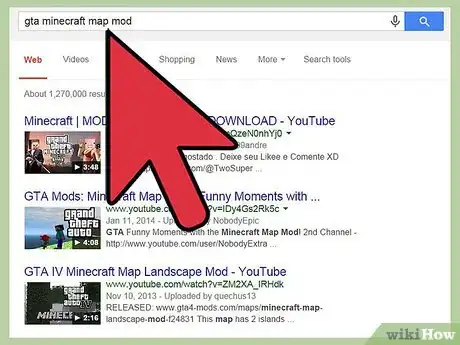
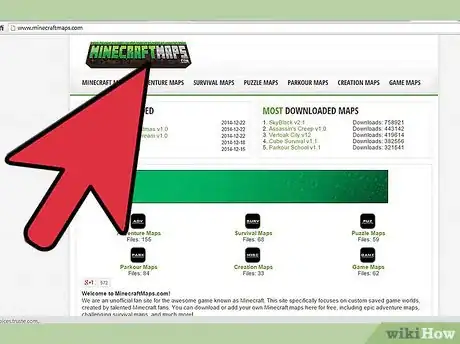
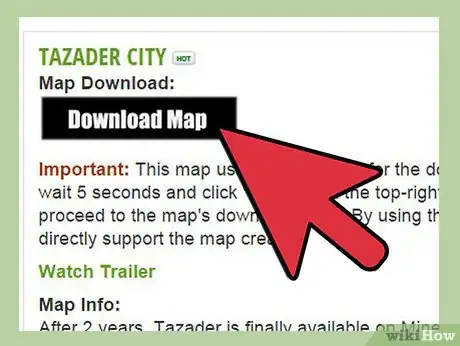
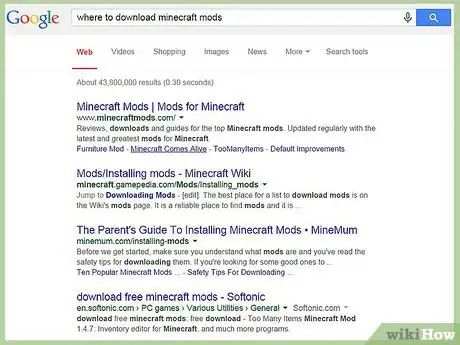
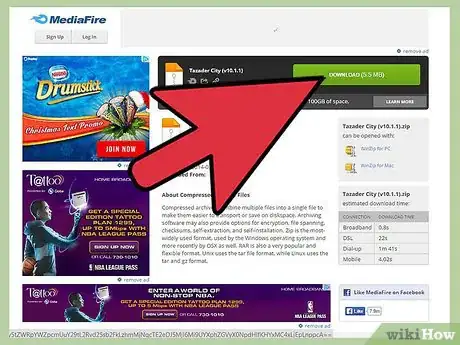
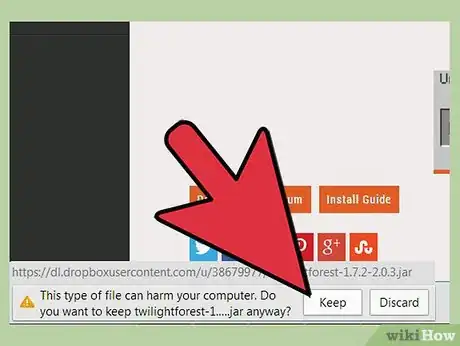
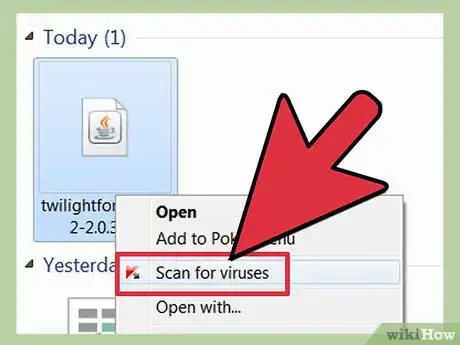
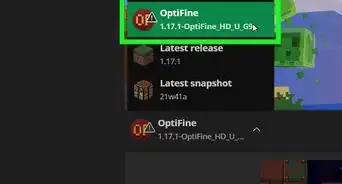
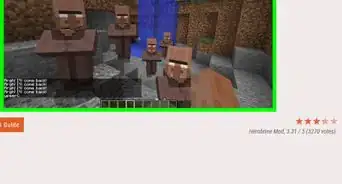
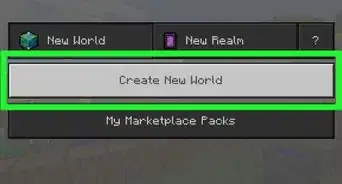
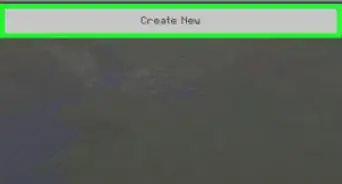
-Step-12.webp)