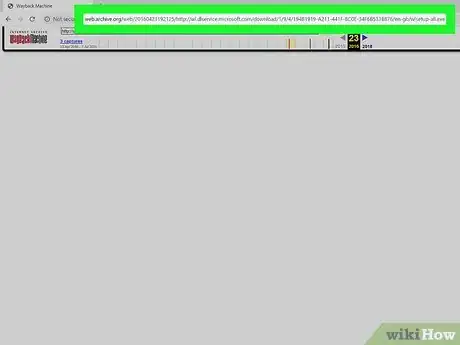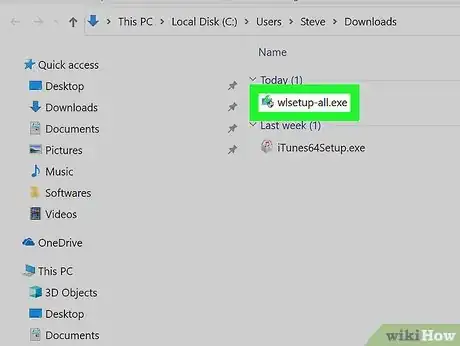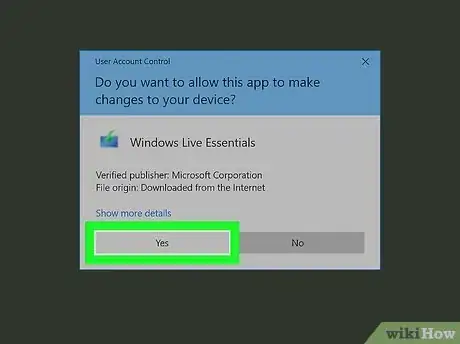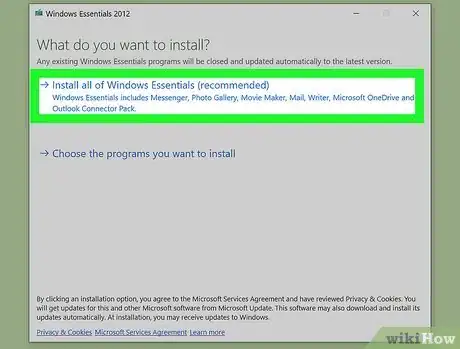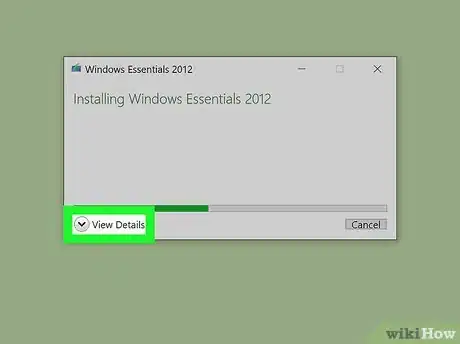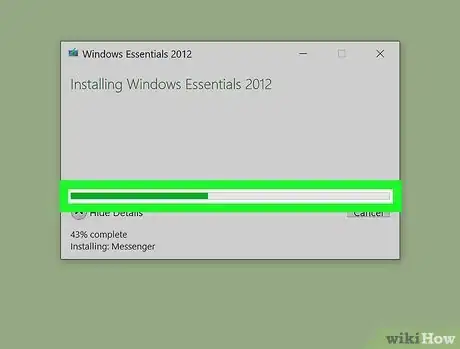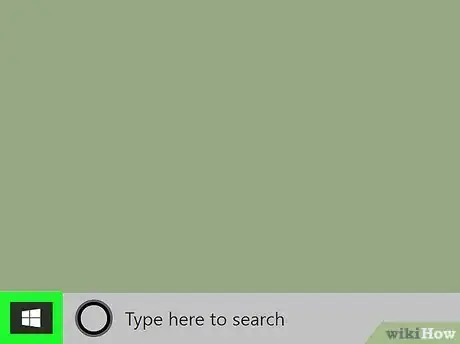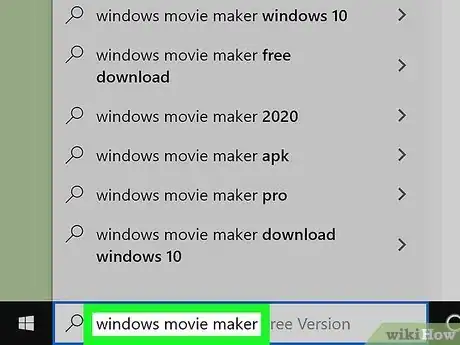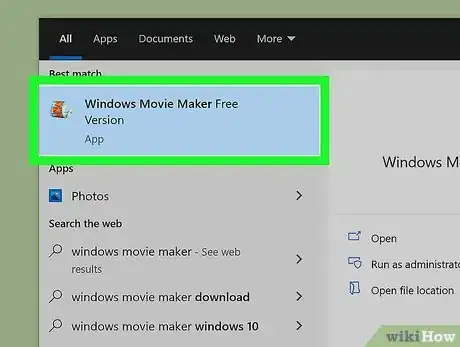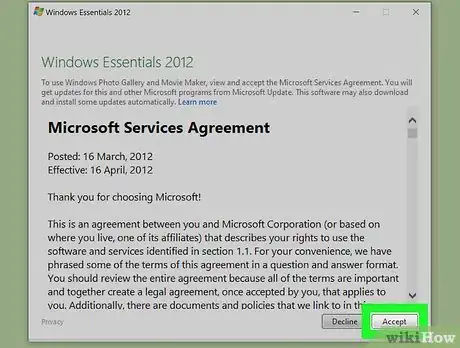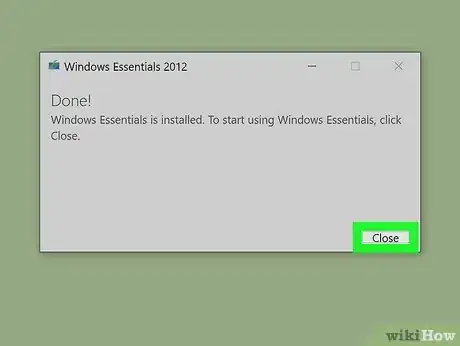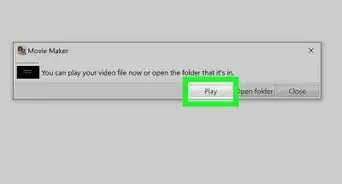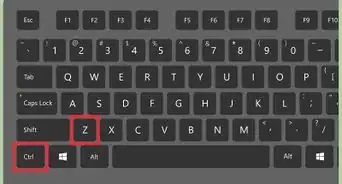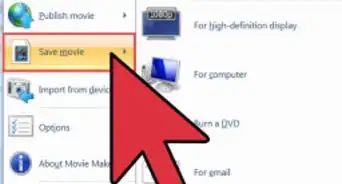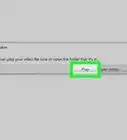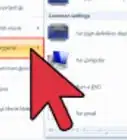This article was co-authored by wikiHow staff writer, Travis Boylls. Travis Boylls is a Technology Writer and Editor for wikiHow. Travis has experience writing technology-related articles, providing software customer service, and in graphic design. He specializes in Windows, macOS, Android, iOS, and Linux platforms. He studied graphic design at Pikes Peak Community College.
The wikiHow Tech Team also followed the article's instructions and verified that they work.
This article has been viewed 158,656 times.
Learn more...
Do you want to download Windows Movie Maker? Windows Movie Maker was part of Microsoft's Windows Essential programs that came pre-installed on older versions of Windows, and was easy to use. Since then, Microsoft has discontinued Windows Movie Maker. However, if you're feeling nostalgic, you can still find downloads for Windows Movie Maker all over the internet. This wikiHow article teaches you how to download Windows Movie Maker.
Things You Should Know
- Windows Movie Maker was officially discontinued in 2017 and replaced with Video Editor.
- You can still download old versions of Windows Movie Maker from Archive.org
- Be careful. Many free downloads of Windows Movie Maker may contain viruses and malware.
Steps
How Do You Download Windows Movie Maker?
-
1Download the Windows Live Essentials setup file. Go to this website to begin downloading the setup file. This page is largely blank, and it may take several seconds to a minute before the file is downloaded.
-
2Open the setup file. Double-click the wlsetup-all.exe file in your computer's downloads location to open it. By default, downloaded files can be found in your Downloads folder.
-
3Click Yes when prompted. Windows needs permission to allow the setup file to make changes to your system. Click Yes to begin the installation process.
-
4Click Install all of Windows Essentials (recommended). It's at the top of the page. Most of the Windows Essentials programs aren't compatible with Windows 10 or 11, but you can install Windows Movie Maker by clicking this option.
-
5Click Show Details. It is in the bottom-left corner of the window. This will show you a percentage and process bar, as well as information telling you which program is being installed.
-
6Wait for Windows Movie Maker to install. The first program to install will most likely be Windows Movie Maker. Wait for this program to finish installing; when you see the program name switch to a different program (e.g., "Mail"), you can proceed.
-
7
-
8Type in windows movie maker. This will search your computer for the now-installed Windows Movie Maker app.
-
9Click Movie Maker. It has an icon that resembles a film reel. It will be at the top of the Start Menu. This will prompt the Windows Essentials terms of use window to open.
-
10Click Accept. This option is in the bottom-right corner of the window. You only have to do this once. Movie Maker will open immediately after this.
- If clicking Accept doesn't open Movie Maker, re-open Start, type movie maker back in, and click the Movie Maker result again.
- Don't close the installation window before opening Movie Maker.
-
11Close the Windows Essentials installation. When the installation window pops up with an error message, just click Close and confirm the decision when prompted. You can now proceed to use Windows Movie Maker.
- Shopping for PC accessories or office supplies? Check out our coupon site for Staples discounts or our coupon site for Office Depot.
Community Q&A
-
QuestionIs this safe? The download, I mean.
 Kittycat7Community AnswerIt is 100% absolutely safe. Windows Movie Maker is a very good app, and is registered by Windows.
Kittycat7Community AnswerIt is 100% absolutely safe. Windows Movie Maker is a very good app, and is registered by Windows.
Warnings
- As Windows 10 and 11 continue to update and evolve, you may find that Windows Movie Maker will freeze or become unresponsive. Make sure to save regularly.⧼thumbs_response⧽
- Windows Movie Maker is no longer supported by Microsoft, so security issues and bugs won't be fixed. You might want to consider using Story Remix instead.⧼thumbs_response⧽
- Be careful where you download Windows Movie Maker from. Many downloads of Windows Movie Maker may contain viruses and malware.⧼thumbs_response⧽
About This Article
1. Download Windows Live Essentials from Microsoft's archive.
2. Double-click the setup file.
3. Click Yes.
4. Click Install all of Windows Essentials (recommended) to install.
5. Click the Start menu.
6. Type "windows movie maker."
7. Click Movie Maker.
8. Click Accept.