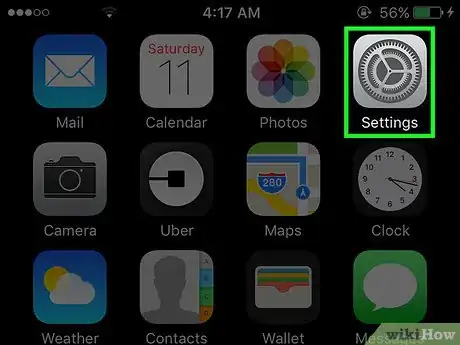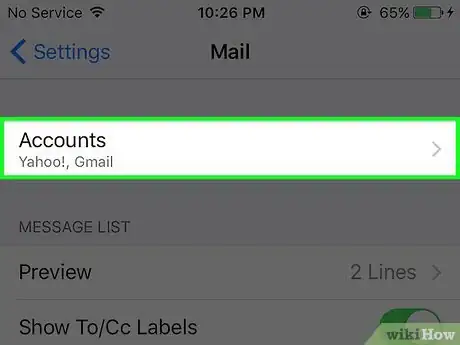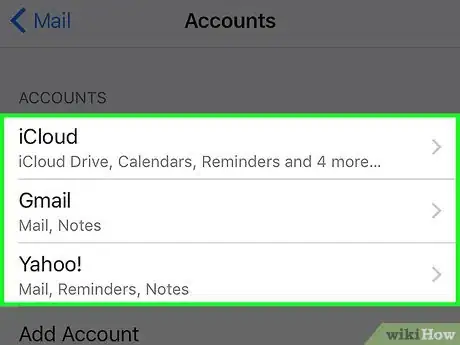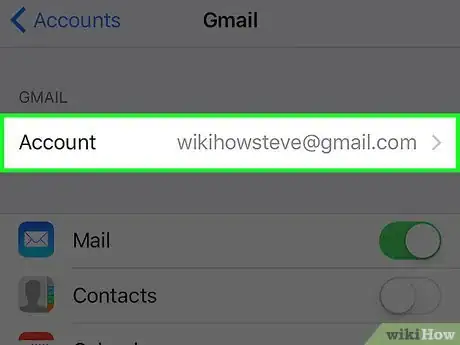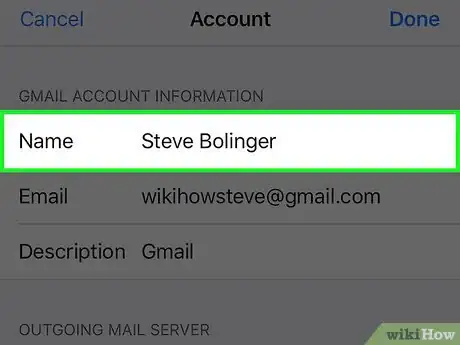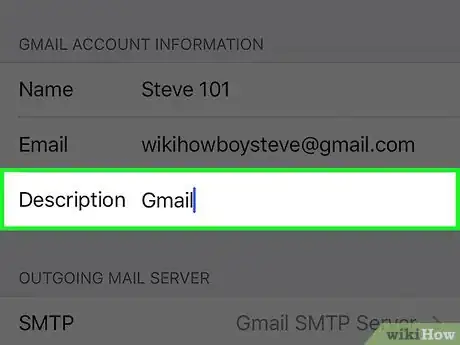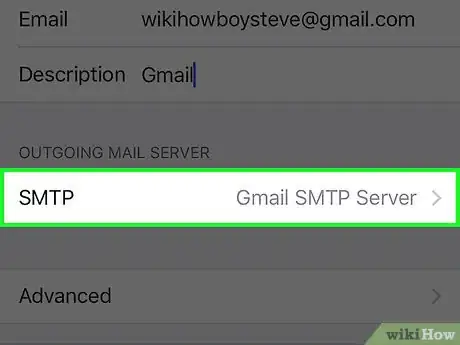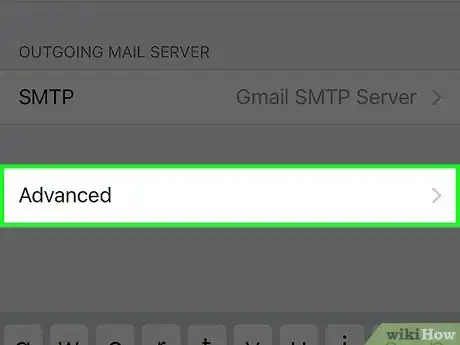X
This article was co-authored by wikiHow Staff. Our trained team of editors and researchers validate articles for accuracy and comprehensiveness. wikiHow's Content Management Team carefully monitors the work from our editorial staff to ensure that each article is backed by trusted research and meets our high quality standards.
This article has been viewed 18,556 times.
Learn more...
This wikiHow teaches you how to edit the name, email address, and mailbox description that's associated with an account on your iPhone's Mail app.
Steps
-
1Open your iPhone's Settings. The Settings icon is gray with gears on it and is found on your Home Screen.
-
2Tap Mail. It's at the top of the fifth section of menu options.Advertisement
-
3Tap Accounts at the top of the screen.
-
4Tap on an account from the list to edit it.
-
5Tap Account. This will open the Account Information screen where you can make your changes.
- This cannot be done using your iCloud account.
-
6Tap Name to edit the account name.
-
7Tap Email to change the email address.
-
8Tap Description to change it. The Description can be anything, as it typically serves as a reminder for which email account it corresponds to.
-
9Tap SMPT to edit the outgoing mail server. This is useful if you want to add another outgoing mail server to use as a failsafe in case your primary server isn't working.
-
10Tap Advanced to see more settings. This window gives you options to change mailbox behaviors, what happens to your discarded messages, and other incoming mail settings.
Advertisement
About This Article
Article SummaryX
1. Open your Settings.
2. Tap Mail.
3. Tap Accounts.
4. Tap on an account.
5. Tap Account.
6. Edit your information.
Did this summary help you?
Advertisement