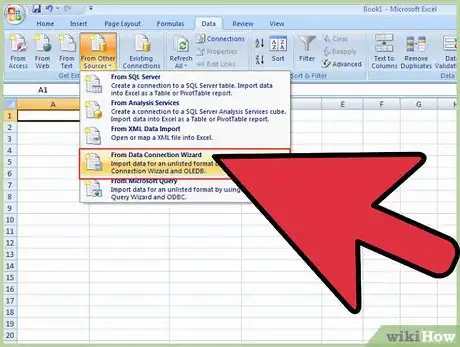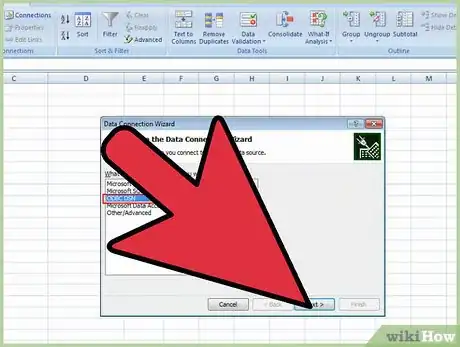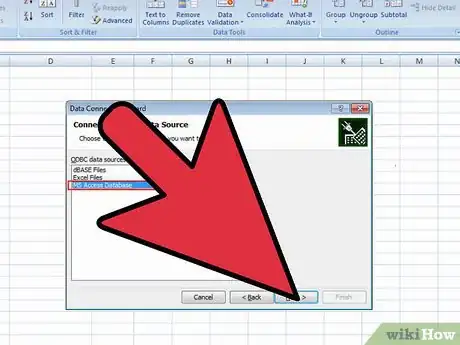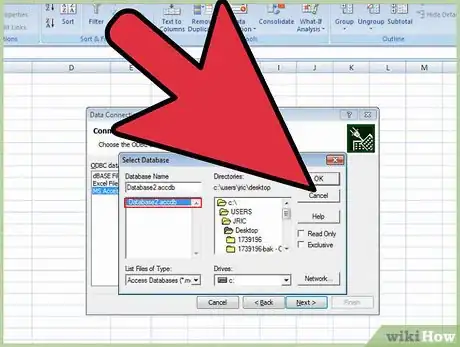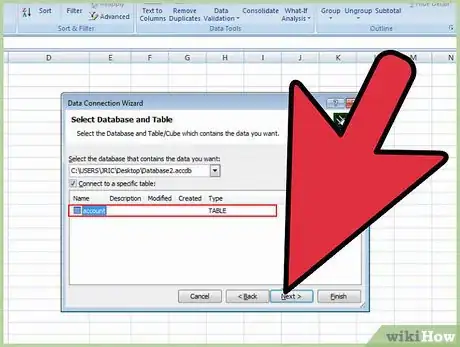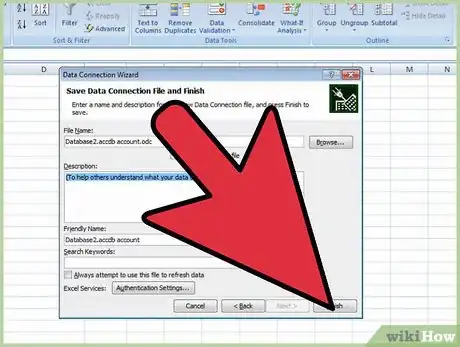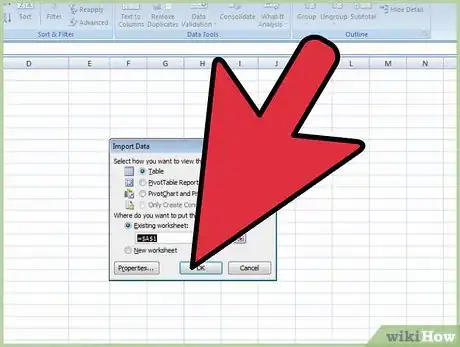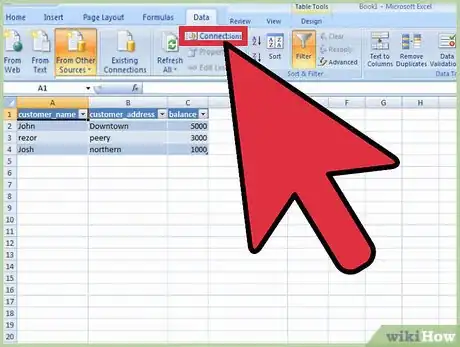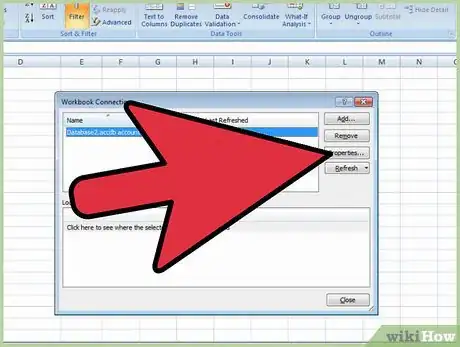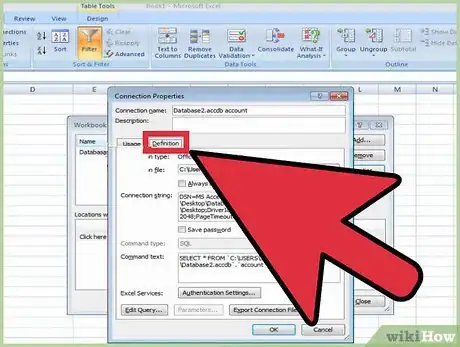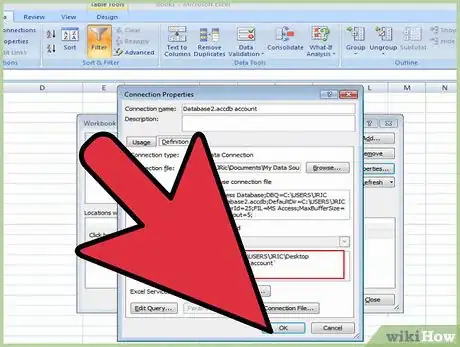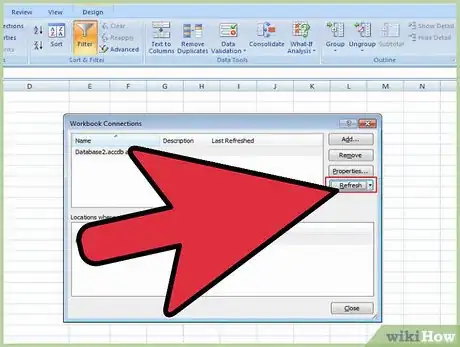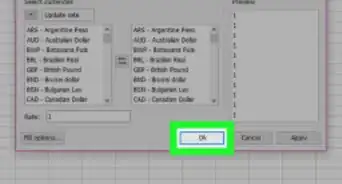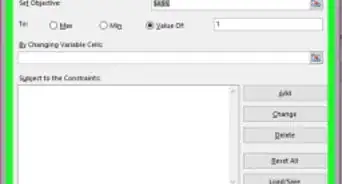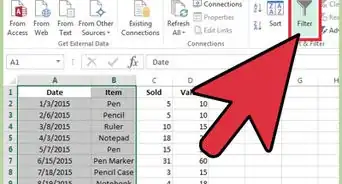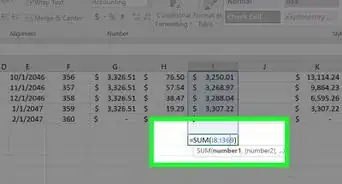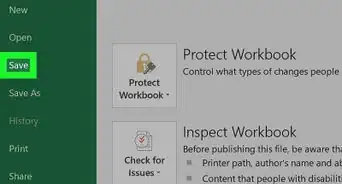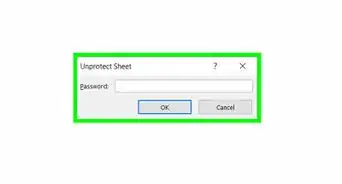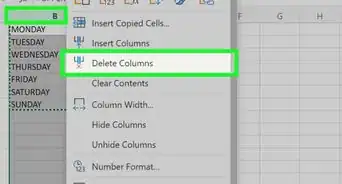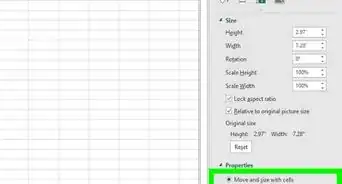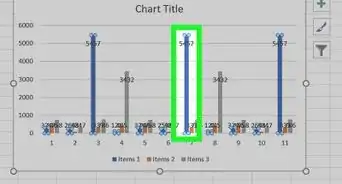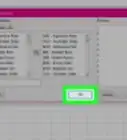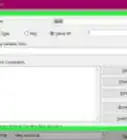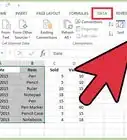X
wikiHow is a “wiki,” similar to Wikipedia, which means that many of our articles are co-written by multiple authors. To create this article, volunteer authors worked to edit and improve it over time.
This article has been viewed 376,658 times.
Learn more...
This article will help users to embed SQL Query in Excel 2010 and create a dynamic connection in Excel.
Steps
-
1Go to Data tab and select From Other Sources as shown in the screen shot below.
-
2Select “From Data Connection Wizard” in the drop down.Advertisement
-
3Data Connection Wizard will open. Select “ODBC DSN” from the available option and click “Next”.
-
4Connect to ODBC Data Source window appears. Where a list of database available in our organization will be displayed. Select the appropriate database and click on “Next”.
-
5Select Database and Table window appears.
-
6We can select the database and the table from where we wish to pull the data. So, select the database and table as appropriate in our case.
-
7Select Finish in “Save Data Connection File and Finish” window. This window will pull up the File Name based on our selection in previous screens.
-
8Import Data window appears where we can select options as per our need and click OK.
-
9Select “From Data Connection Wizard” in the drop down.
-
10Go to Data tab and Click on Connections. Click on Properties in the following window.
-
11Go to Definitions tab in the following window.
-
12Write SQL query in “Command Text” and Click OK. Excel will display the result as per the query.
-
13Now go to Microsoft Excel and validate if the results are as per the SQL Query written.
Advertisement
About This Article
Advertisement