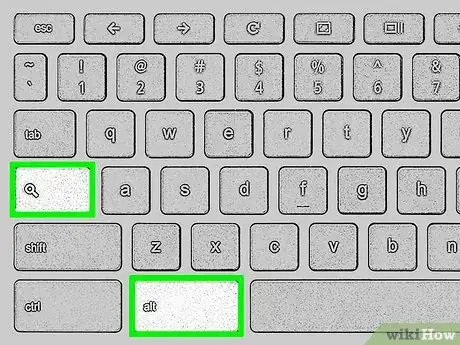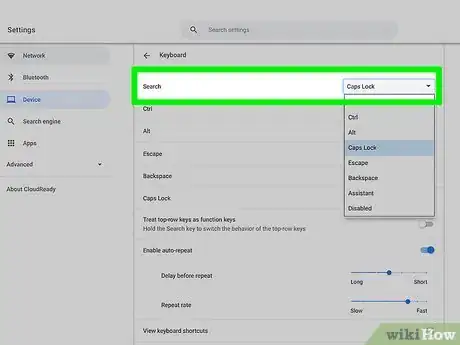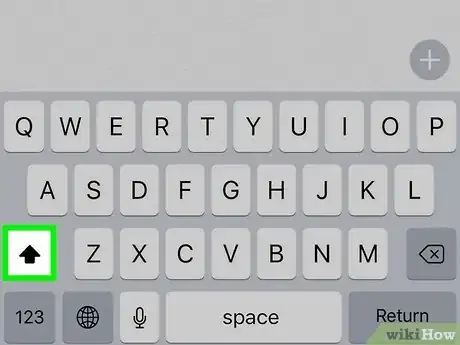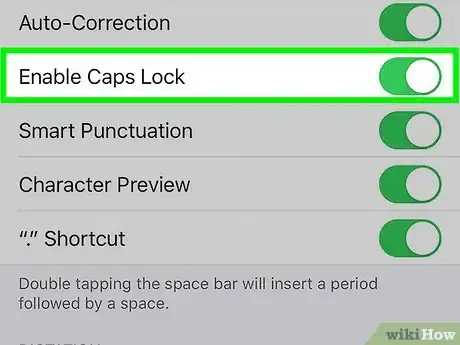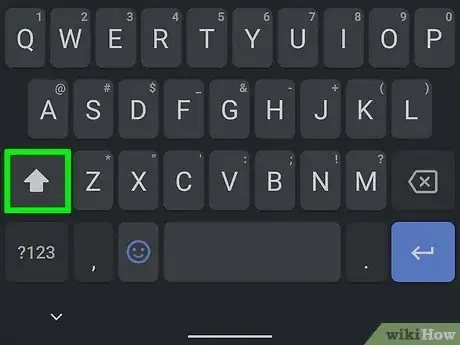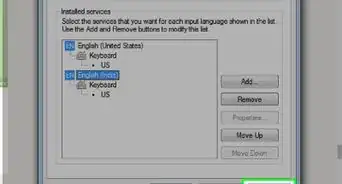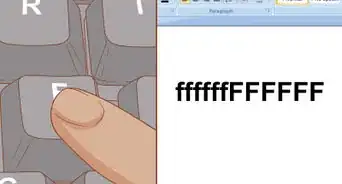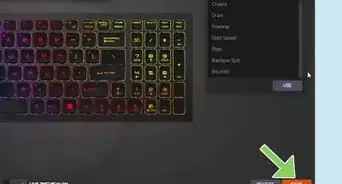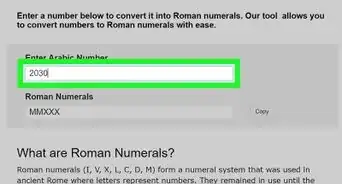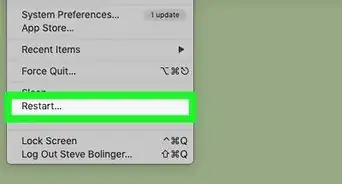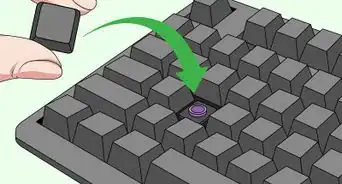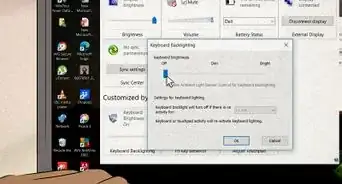This article was co-authored by wikiHow staff writer, Darlene Antonelli, MA. Darlene Antonelli is a Technology Writer and Editor for wikiHow. Darlene has experience teaching college courses, writing technology-related articles, and working hands-on in the technology field. She earned an MA in Writing from Rowan University in 2012 and wrote her thesis on online communities and the personalities curated in such communities.
This article has been viewed 19,706 times.
Learn more...
The Caps Lock key on your PC or Mac's keyboard changes the capitalization of any letters you type. When you want to type in all capital letters, you'll just press Caps Lock once. Then, press it again when you want to type normally. But what if you're using a Chromebook, Android, iPhone, or iPad? None of those products have keys that are specifically called "Caps Lock," but you can still activate the feature that lets you type in all capital letters. This wikiHow teaches you how to turn on Caps Lock when there's no Caps Lock key.
Steps
Chromebook
-
1Press Search+Alt. Pressing the key with the magnifying glass while also pressing the Alt key toggles Caps Lock on and off. You'll know that Caps Lock is on when you type some letters and they are all capitals. Press this keyboard combination again to turn Caps Lock back off.
- The Search key is located at the same place on a keyboard as the Caps Lock key on PC and Mac keyboards.
-
2Change the Search key to a Caps Lock key (optional). Would you find it more convenient to make the Search key toggle Caps Lock on and off without having to press multiple keys at once? You can remap the Search key so it becomes a Caps Lock key permanently. Here's how:
- Click the clock on your Chromebook and select Settings (the gear).
- Scroll down and click Keyboard under "Device."
- Click the drop-down menu next to "Search" and select Caps Lock.
- Now, when you want to type in all capital letters, you can press the Search key to toggle on Caps Lock. Then, just tap it again to turn Caps Lock back off.
iPhone and iPad
-
1Double-tap the ↑ key to enable Caps Lock. Tapping the up-arrow key (which is in the lower-left area of your iPhone or iPad's keyboard) two times activates Caps Lock. Now when you type, all letters will be capitalized.
- To turn off Caps Lock, tap the up-arrow key again one time.
-
2Toggle Caps-Lock on or off (optional). If tapping the up-arrow key two times doesn't turn on Caps Lock, it may be disabled in your settings. Here's how you can control whether the up-arrow key activates Caps Lock on two taps:
- Open your iPhone or iPad's Settings app.
- Tap General.
- Tap Keyboard.
- If the Enable Caps Lock switch is on (green), tapping the up-arrow key twice will activate Caps Lock. If it's off, it won't.
About This Article
1. To use Caps Lock on a Chromebook, press Search + Alt keys.
2. To use Caps Lock on an Android, iPhone, or iPad, double-tap the up-arrow key.